*Please back up data before upgrading your system to avoid losing important information.
The upgraded system enables you to enjoy smoother
user experience, whether using laptop for work or
entertainment. Read on to learn more about the
improvements of new system. And this article will
also take you through the update process
step-by-step and screenshot-by-screenshot.
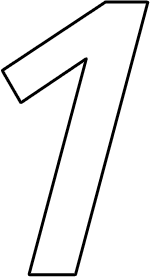
More Cohesive
Desktop
Desktop
Windows 11 desktop design has optimized taskbar
layout, icons, fonts, enabling you to enjoy more
cohesive interface.
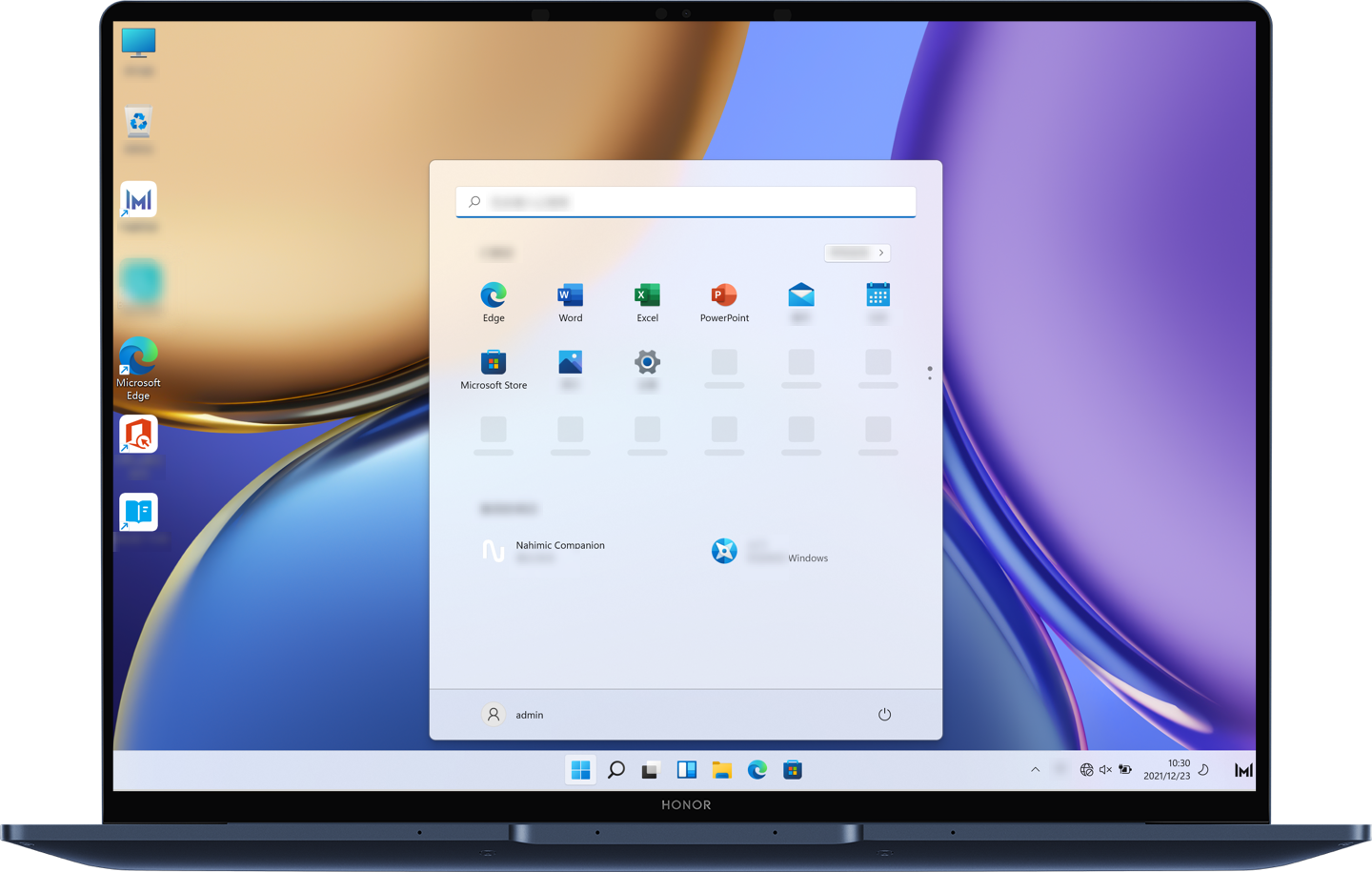

AI-Powered Widgets
The new widgets in Windows 11 are more connected
to the system. Without scrolling over everything else
on one page, you can get all the information you
need promptly through widgets, such as photos,
weather, to-do list, etc.. It also features the new
layout groups, and individual virtual desktops
allowing you to multitask.
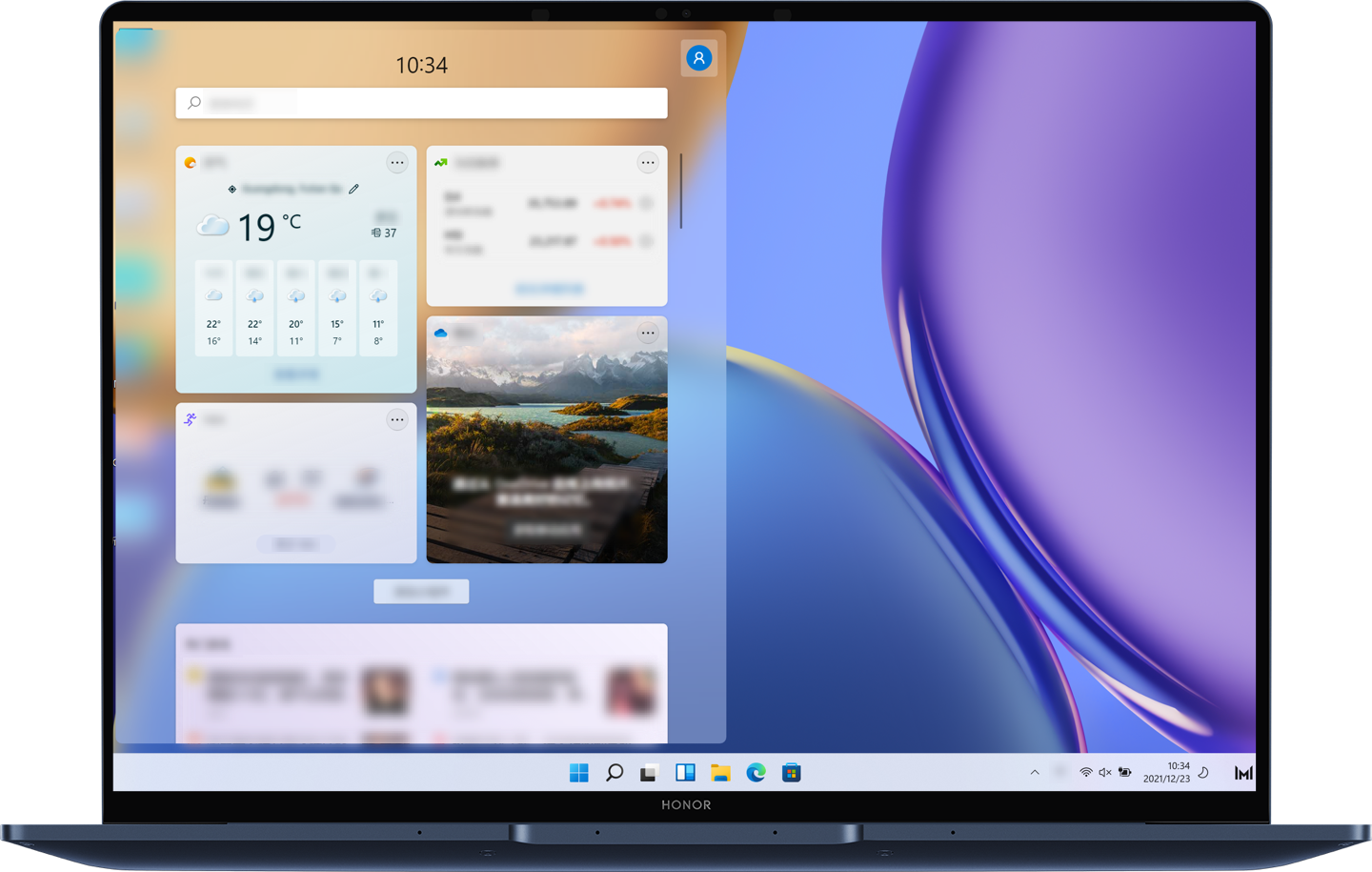
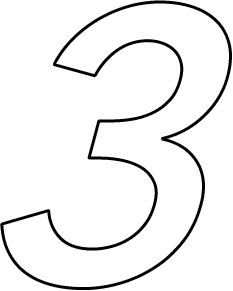
Outstanding Gaming
Experience
Experience
Windows 11 gives full play to the hardware potential,
so that the game loads faster and pictures are more
realistic and vivid.

Check out the table below to see if your HONOR
laptops support upgrading to Windows 11.
| Laptop Models | Tips for upgrading Windows 11 |
|---|---|
| HONOR MagicBook V 14 | Pre-manufactured for Windows 11 system, no upgrade required. |
| HONOR MagicBook X 14 | The pre-installed system is Windows 10 and only compatible with Windows 10 system. Upgrading to Windows 11 may encounter compatibility problems, it is recommended to use factory pre-installed version. |
| HONOR MagicBook X 15 | |
| HONOR MagicBook 14 2021 | |
| HONOR MagicBook 15 2021 | |
| HONOR MagicBook 14 AMD 2021 | |
| HONOR MagicBook 15 AMD 2021 |
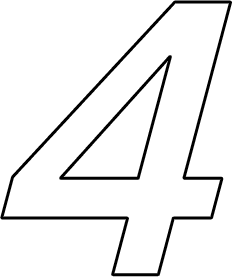
Follow the Steps
Below to Upgrade to
Windows 11
Below to Upgrade to
Windows 11
-
Go to the Windows 11 download page on Microsoft official website and choose Download Now to install assistant.
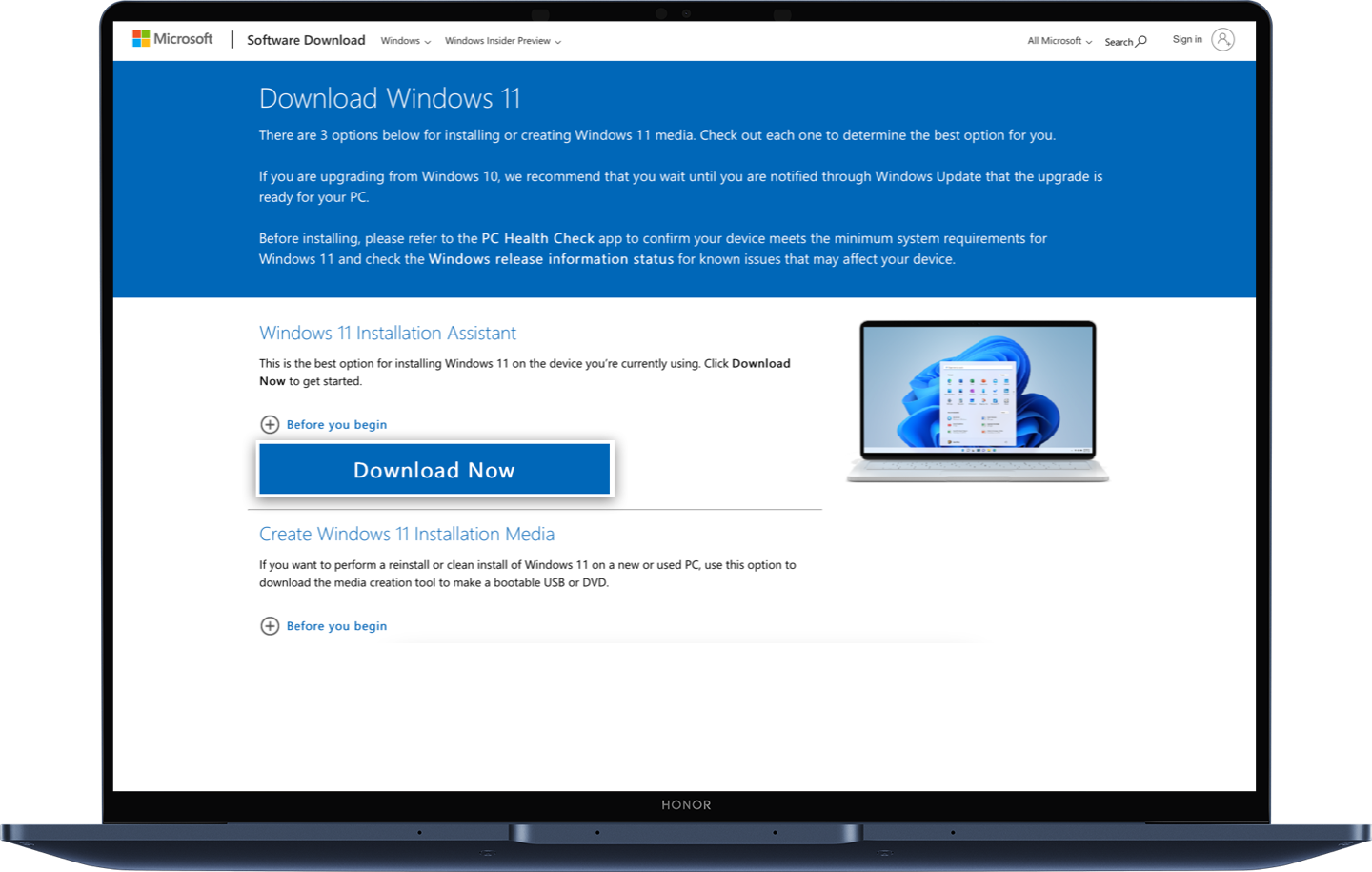
- Locate the file Windows 11 installation assistance. exe, right-click it and choose to Run as administrator.
- If you are prompted to use PC Health Check app to check compatibility, please follow the prompt to download PC Health Check app or click download here. If the prompt does not appear, please go to step 5 directly.
-
Open the PC Health Check App on your
computer and click Check Now. After finishing
check, please go back to the Windows 11
installation assistant interface, click the refresh
button below and enter the Windows 11
installation interface.
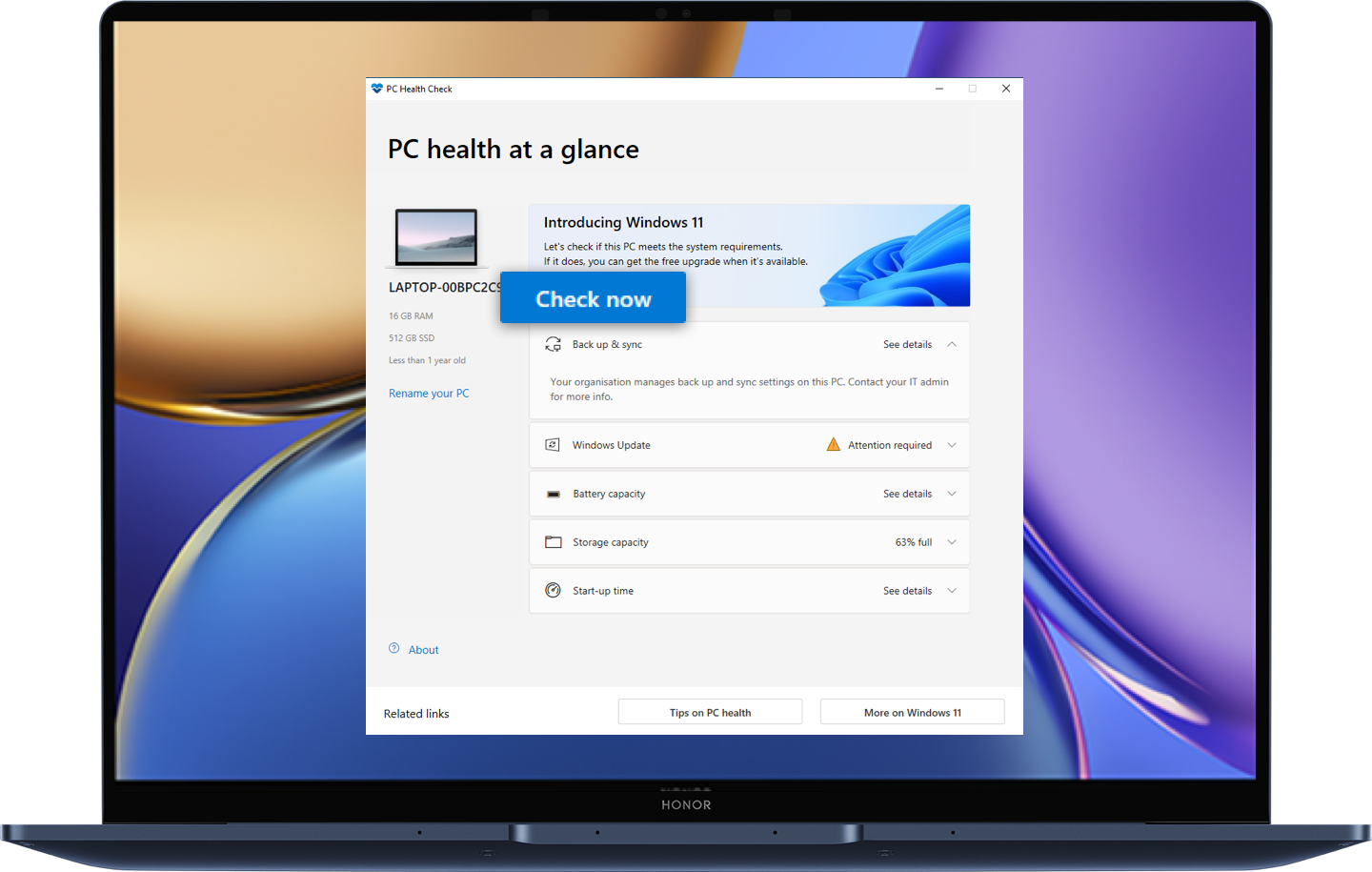
- Click Accept and Install on the Windows 11 installation interface.
-
The installation assistant will download Windows
11 automatically. Once completing download,
choose to Restart Now.
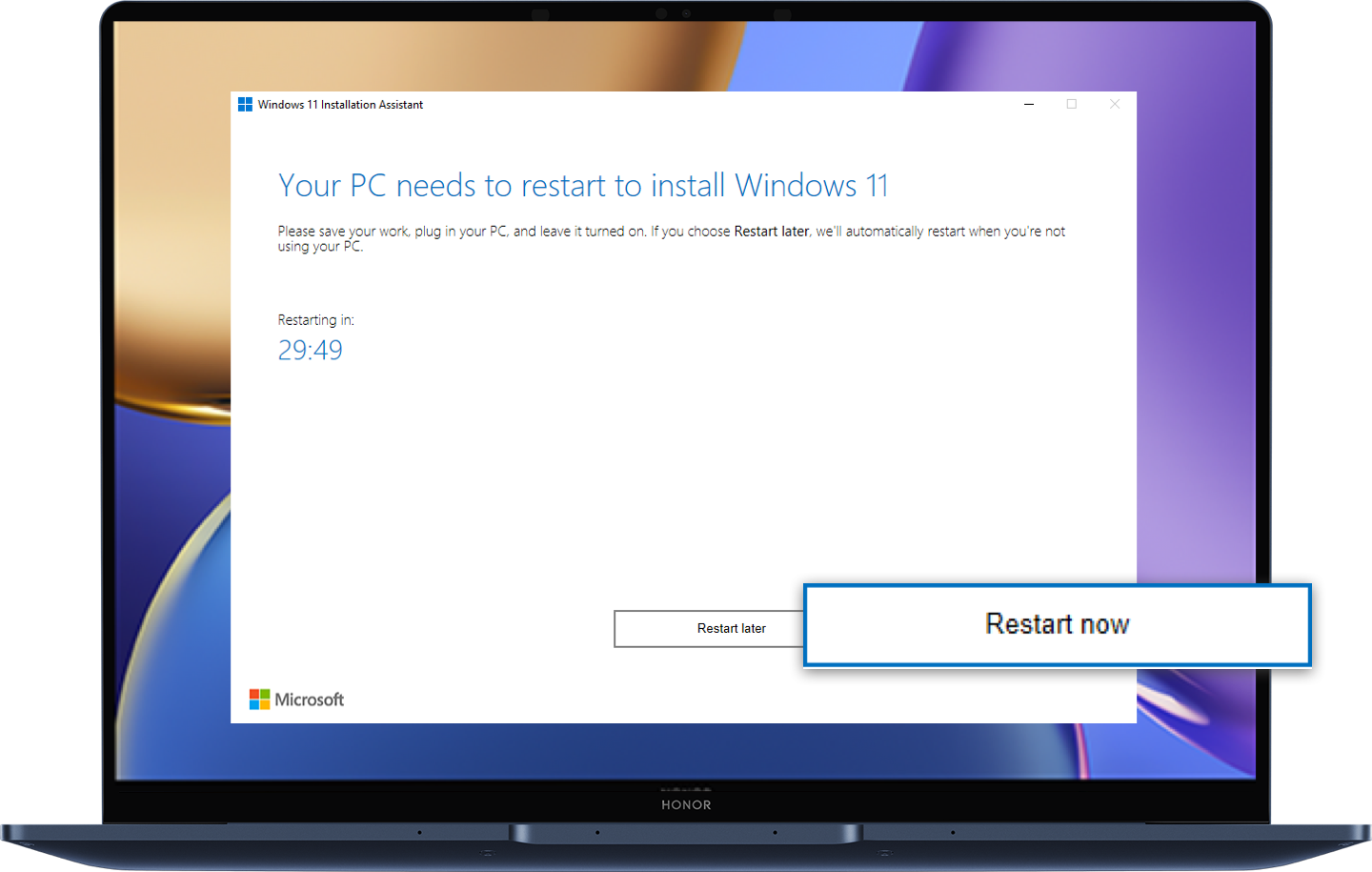
- Restart your laptop and follow the instructions to install Windows 11.
Try to upgrade your HONOR laptop to Windows 11
for a whole new experience.
