*Please back up data before upgrading your system to avoid losing important information.
The upgraded system enables you to enjoy a smoother
user experience, whether you’re using your laptop for work or
entertainment. Read on to learn more about Windows 11.
This article will also take you through the update
process so you can be up and running with ease.
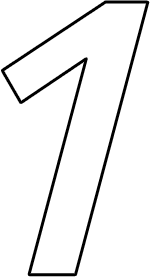
More Cohesive
Desktop
Desktop
Windows 11’s desktop design has been improved,
from the layout, to the look and feel of icons,
fonts and more, enabling you to have a more cohesive interface.
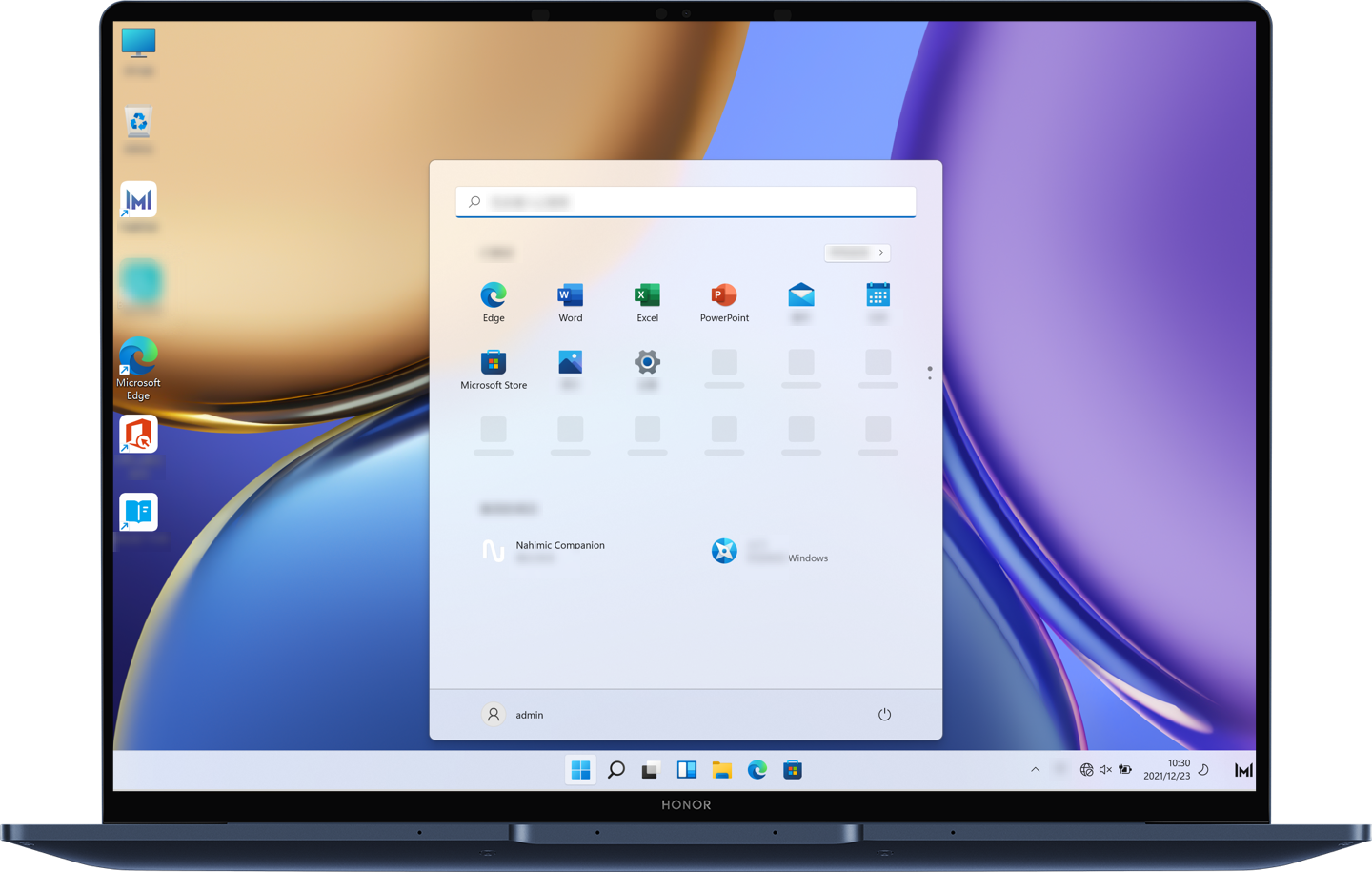
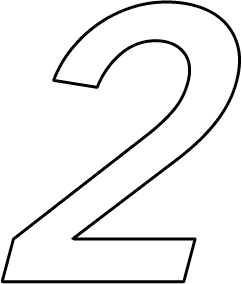
AI-Powered Widgets
The new widgets in Windows 11 are more connected
to the system. Without scrolling over everything else
on one page, you can get all the information you
need promptly through widgets, such as photos,
weather, to-do list, etc. It also features
layout groups and individual virtual desktops
allowing you to multitask quicker than before.
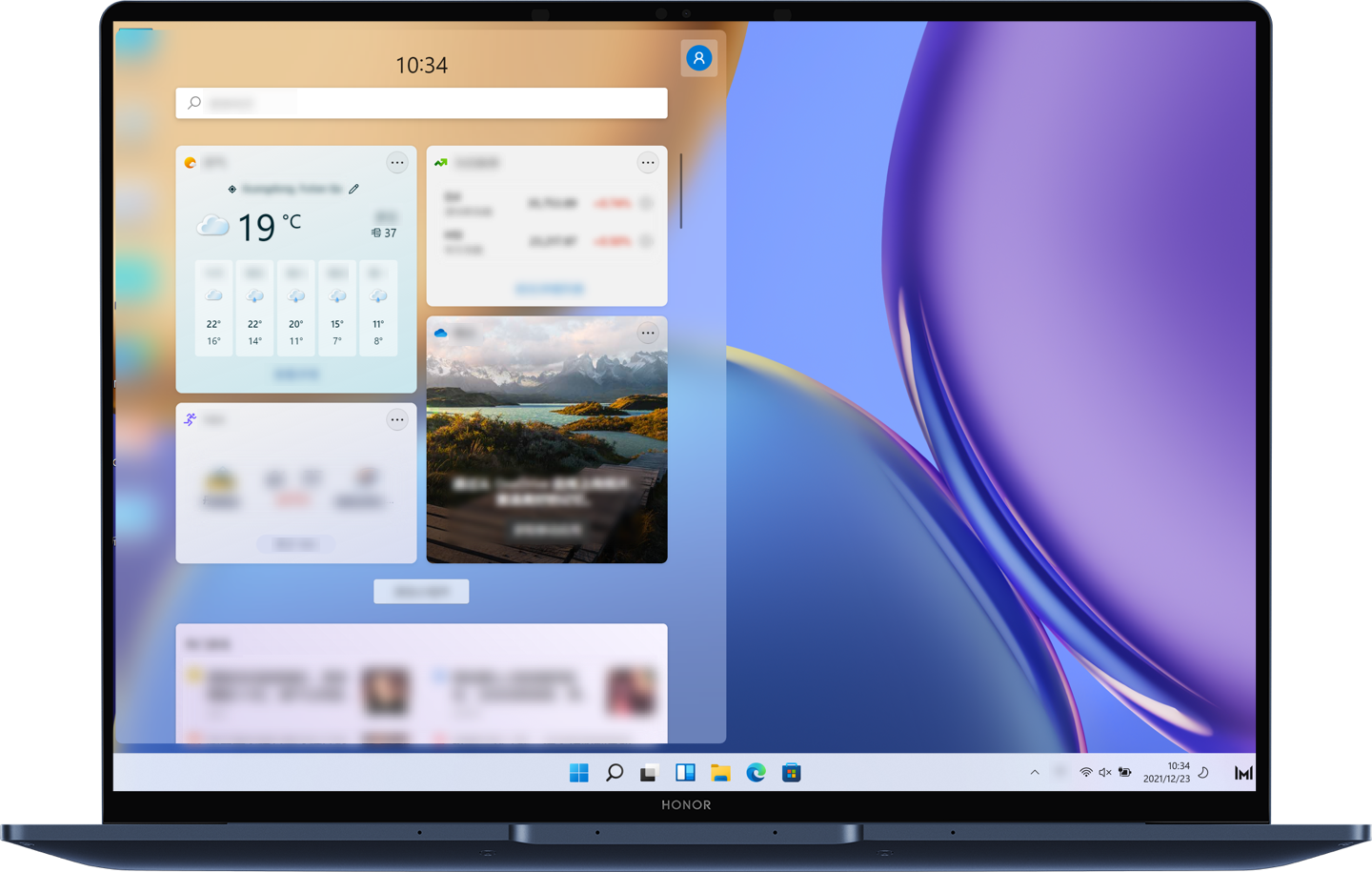
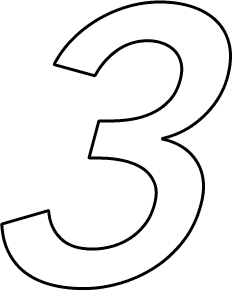
Support Upgrade
Models
Models
Check out the table below to see if your HONOR
laptop supports upgrading to Windows 11.
| Laptop Models | Tips for upgrading Windows 11 |
|---|---|
| HONOR MagicBook X 14 | Support upgrading to Windows 11 system , but the factory-installed version is recommended. |
| HONOR MagicBook X 15 | |
| HONOR MagicBook 14 2021 | |
| HONOR MagicBook 15 2021 | |
| HONOR MagicBook 14 AMD 2021 | |
| HONOR MagicBook 15 AMD 2021 |
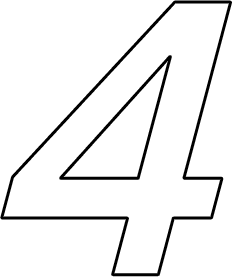
Follow the Steps
Below to Upgrade to
Windows 11
Below to Upgrade to
Windows 11
-
Go to the Windows 11 download page on Microsoft’s official website and choose Download Now to install the install assistant.
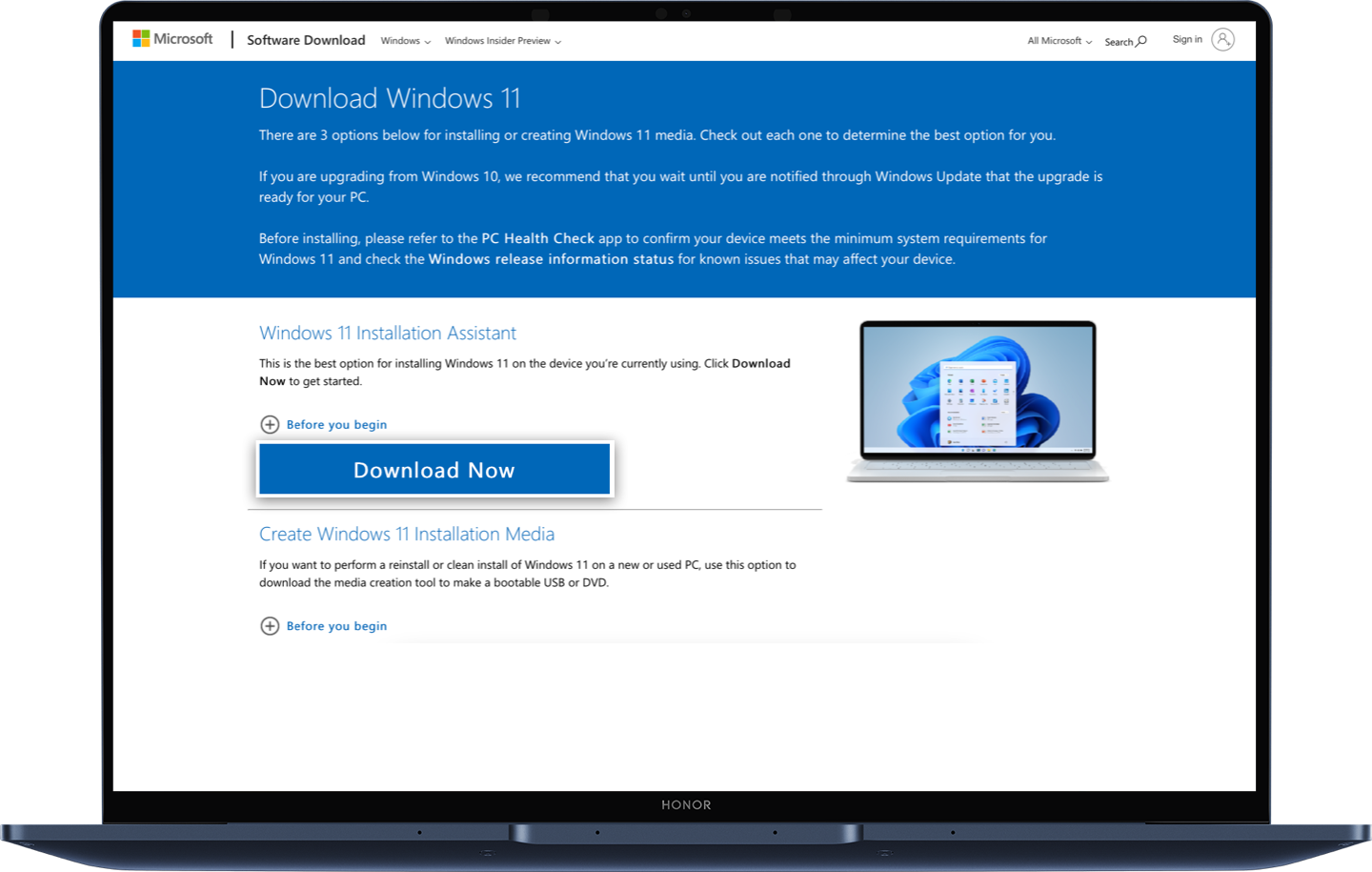
- Locate the file Windows 11InstallationAssistant.exe, right-click it and choose to Run as administrator.
- If you are prompted to use PC Health Check app to check compatibility, please follow the prompt to download PC Health Check app or click download here. If the prompt does not appear, please go to step 5 directly.
-
Open the PC Health Check App on your
computer and click Check Now. After finishing
check, please go back to the Windows 11
installation assistant interface, click the refresh
button below and enter the Windows 11
installation interface.
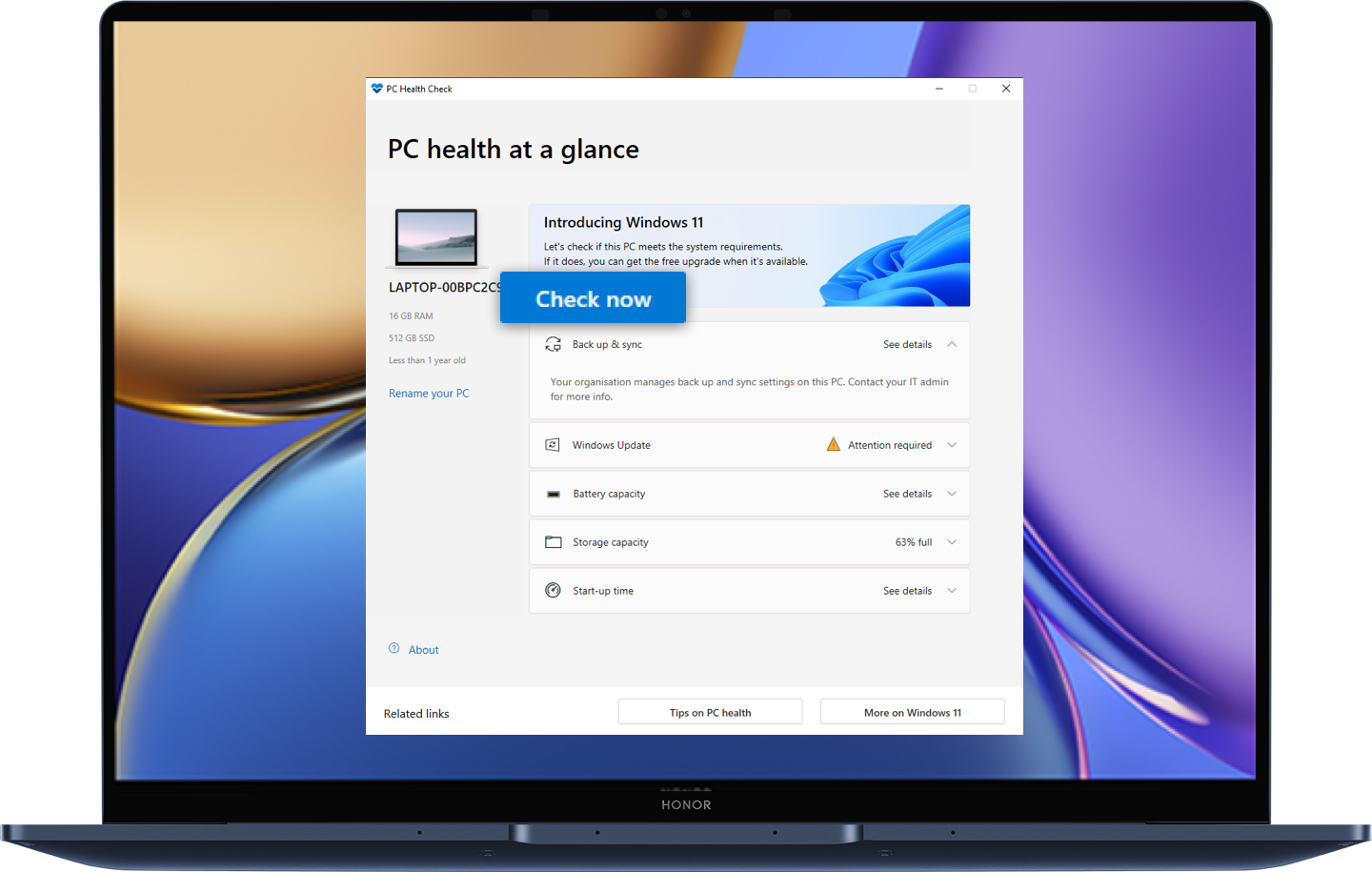
- Click Accept and Install on the Windows 11 installation interface.
-
The installation assistant will download Windows
11 automatically. Once completing download,
choose to Restart Now.
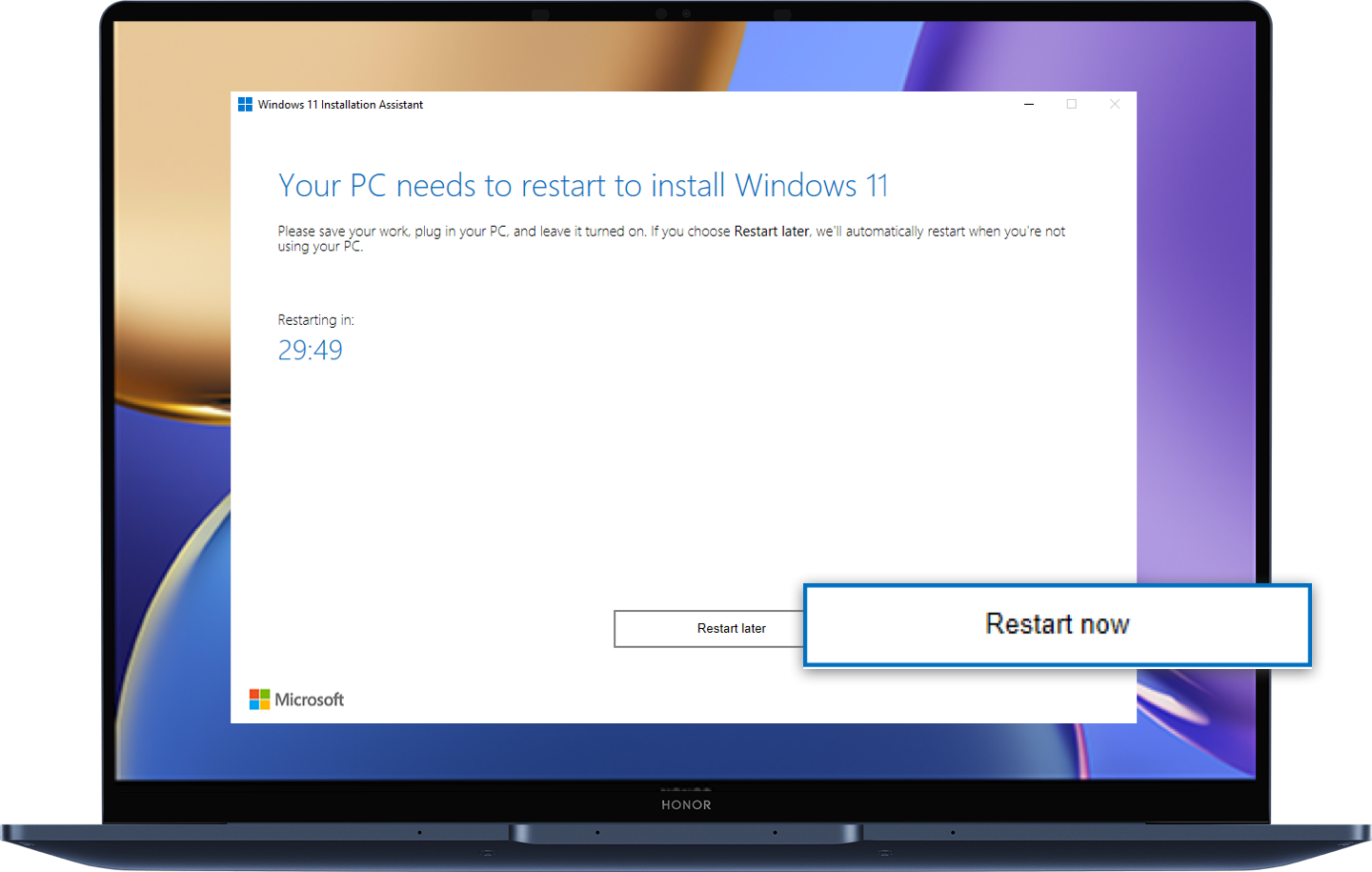
- Restart your laptop and follow the instructions to install Windows 11.
Master the method and upgrade easily.
