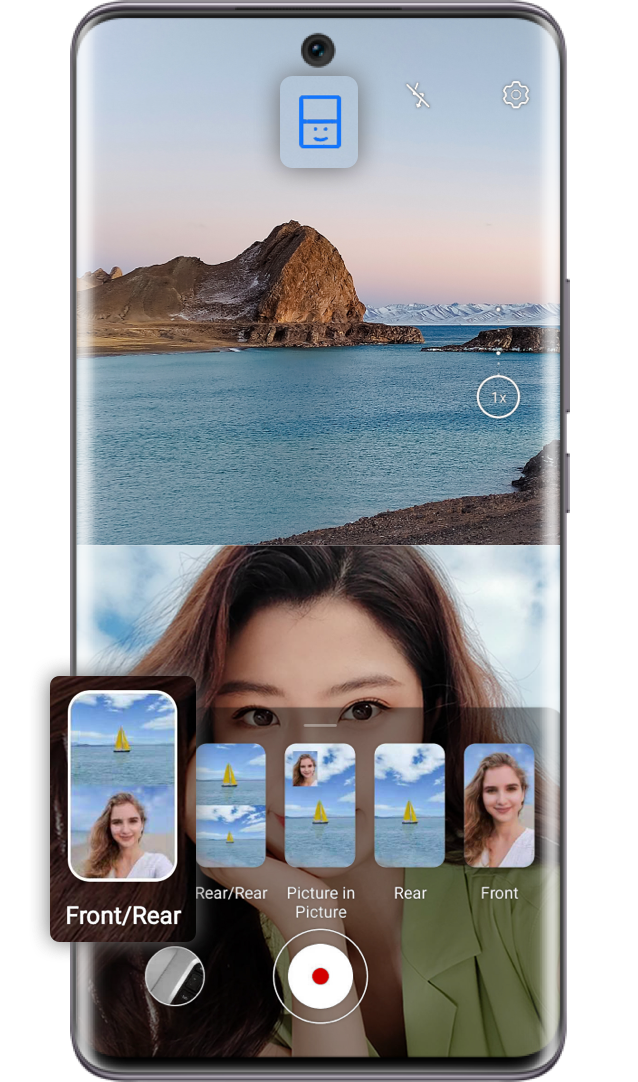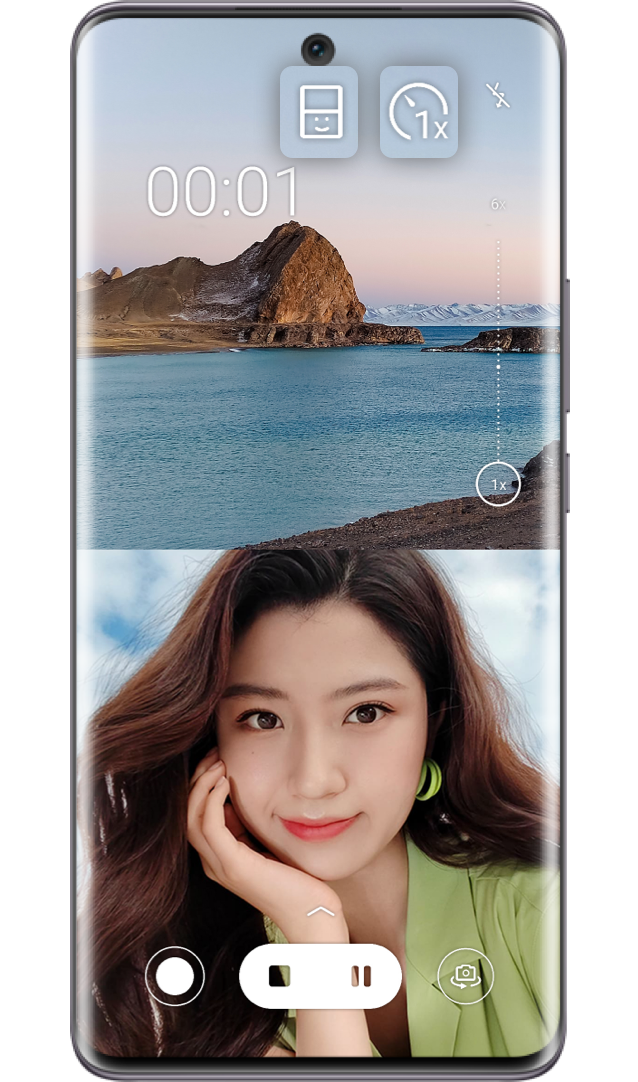Recording a video with your HONOR smartphone offers
an easy way to capture your everyday moments.
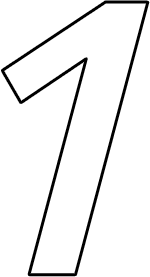
Start Recording
a Video
a Video
Go to Camera>VIDEO and tap to start a video
recording. Drag the zoom slider to zoom in or out.
Before you start, you may tap
to start a video
recording. Drag the zoom slider to zoom in or out.
Before you start, you may tap  to enable the BEAUTY
function.
to enable the BEAUTY
function.
 to start a video
recording. Drag the zoom slider to zoom in or out.
Before you start, you may tap
to start a video
recording. Drag the zoom slider to zoom in or out.
Before you start, you may tap  to enable the BEAUTY
function.
to enable the BEAUTY
function.
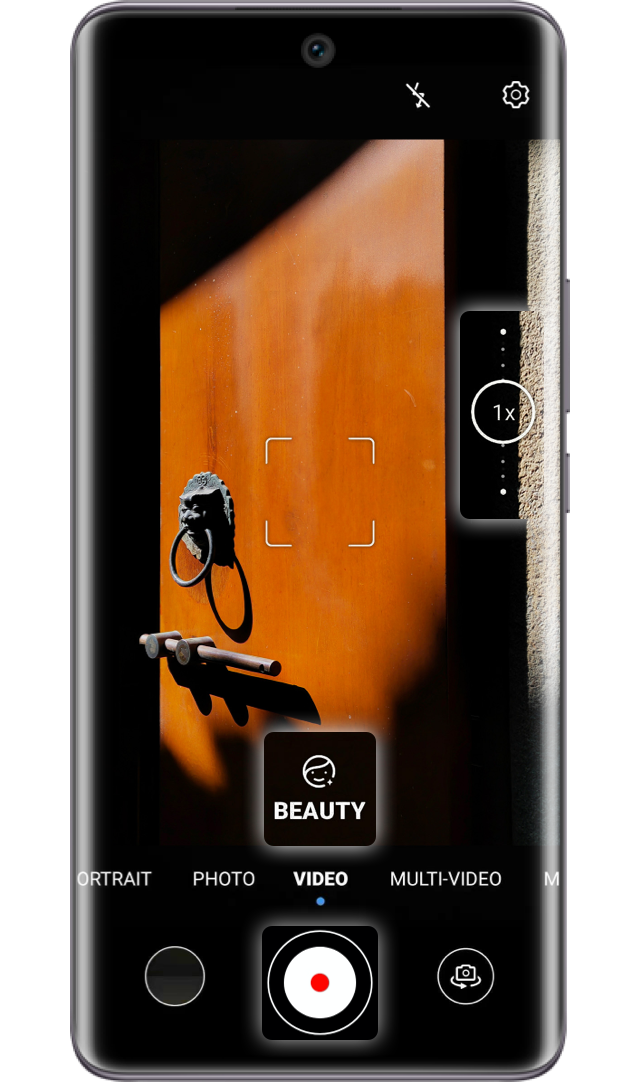
Select MULTI-VIDEO, which supports recording
videos with both the front and rear cameras together, to
create multi-screen videos, making your vlog more
interesting and special.
* HONOR 50 and HONOR 50 Lite series support the
MULTI-VIDEO function.
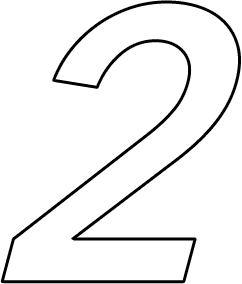
How to Record in
Multi-Video Mode
Multi-Video Mode
Go to Camera > MULTI-VIDEO and tap  to start
video recording. In this interface, tap
to start
video recording. In this interface, tap  to select
Front/Rear, Rear/Rear, or Picture in Picture to switch
camera modes. Tap
to select
Front/Rear, Rear/Rear, or Picture in Picture to switch
camera modes. Tap  to select the video speed.
to select the video speed.
 to start
video recording. In this interface, tap
to start
video recording. In this interface, tap  to select
Front/Rear, Rear/Rear, or Picture in Picture to switch
camera modes. Tap
to select
Front/Rear, Rear/Rear, or Picture in Picture to switch
camera modes. Tap  to select the video speed.
to select the video speed.
*When speed function is enabled, the camera does not support zooming, camera switching, or multi-camera mode switching anymore. If speed shifting does not work, you can alter it to 1X and then change it to another.
Click the arrow to check the next step
What's more captivating, STORY mode brings
you fancy ideas for video editing. Select one
template of your interest, and record according to
the guideline. The phone will combine those parts
and choose a background music automatically to
create your Vlog, tap
mode brings
you fancy ideas for video editing. Select one
template of your interest, and record according to
the guideline. The phone will combine those parts
and choose a background music automatically to
create your Vlog, tap  to save.
to save.
 mode brings
you fancy ideas for video editing. Select one
template of your interest, and record according to
the guideline. The phone will combine those parts
and choose a background music automatically to
create your Vlog, tap
mode brings
you fancy ideas for video editing. Select one
template of your interest, and record according to
the guideline. The phone will combine those parts
and choose a background music automatically to
create your Vlog, tap  to save.
to save.
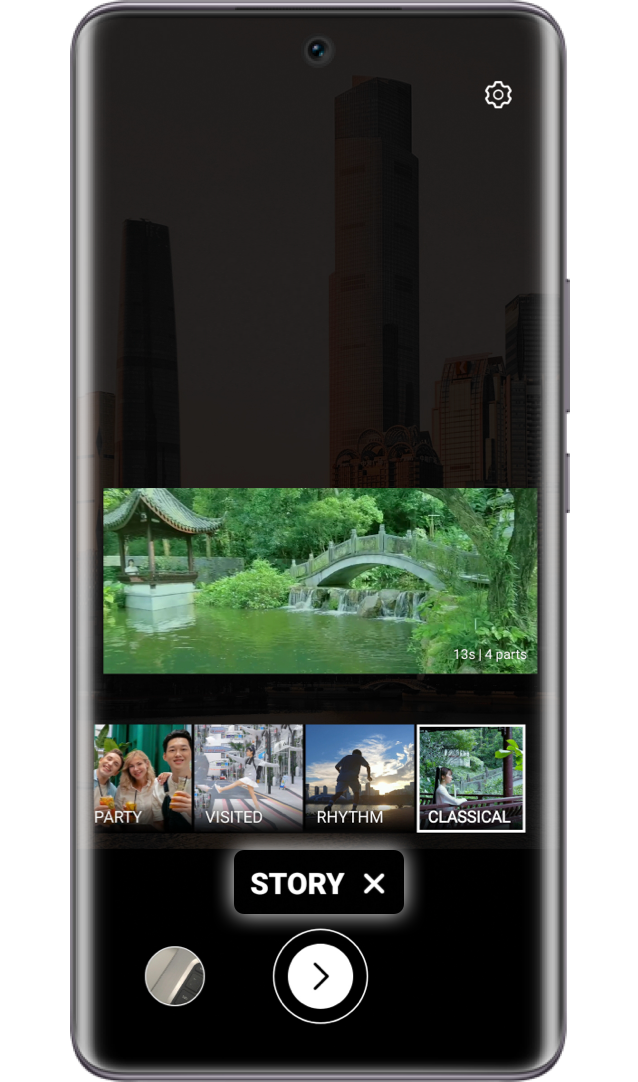
Also,you can use HONOR Phone Gallery to edit and optimize your vlog.
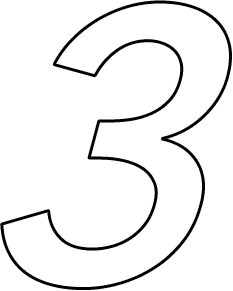
Edit Your Video
in the Gallery
in the Gallery
Go to  Gallery > Albums > Videos, select a video
and tap
Gallery > Albums > Videos, select a video
and tap  to start.
to start.
You may edit the video with the following functions:
Tap to adjust video length;
to adjust video length;
Tap to select a video template;
to select a video template;
Tap to select a filter;
to select a filter;
Tap to choose background music;
to choose background music;
Tap to select an intro or outro, etc.
to select an intro or outro, etc.
 Gallery > Albums > Videos, select a video
and tap
Gallery > Albums > Videos, select a video
and tap  to start.
to start. You may edit the video with the following functions:
Tap
 to adjust video length;
to adjust video length; Tap
 to select a video template;
to select a video template; Tap
 to select a filter;
to select a filter; Tap
 to choose background music;
to choose background music; Tap
 to select an intro or outro, etc.
to select an intro or outro, etc.
*Video editing function in Gallery may vary in model or version.
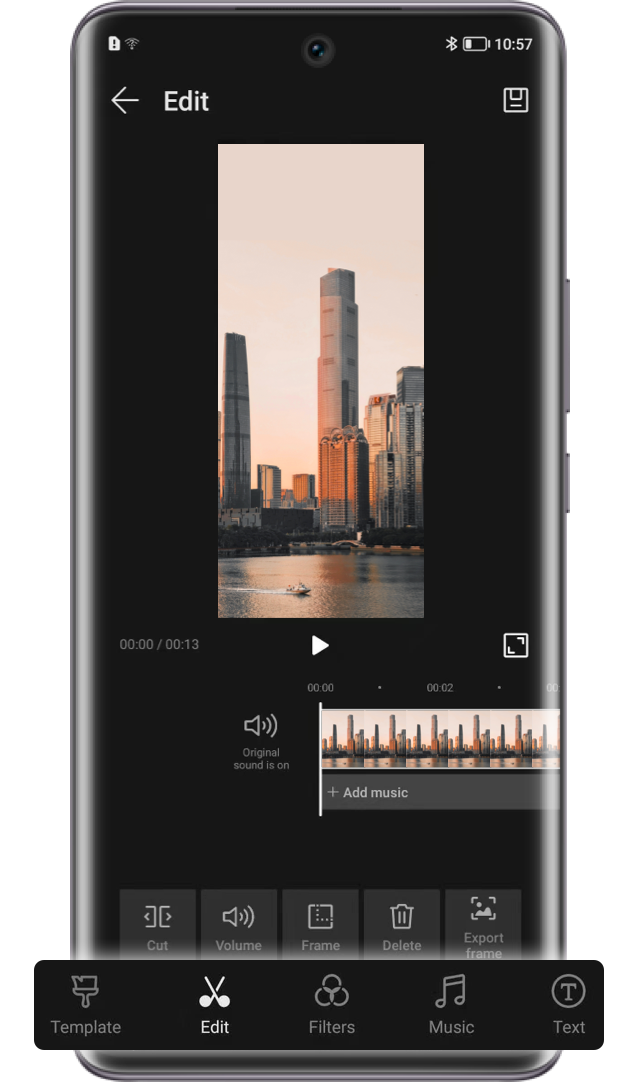
Use your HONOR smartphone to capture everyday moments and create a Vlog through just your smartphone.