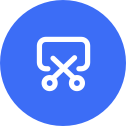
*The tips below may vary by model. Please refer to the actual situation.
Taking screenshots while watching or playing on your phone is an easy way to capture wonderful moments or share them with your friends. Learn three ways below to capture nice screenshots on your HONOR phone.

Take Screenshots
with Your Knuckles
Double-click the same spot on the screen to take a quick screenshot.

Take Screenshots via a
Key Combination
Key Combination
Press the power key and the volume key at the same time to capture a screenshot.
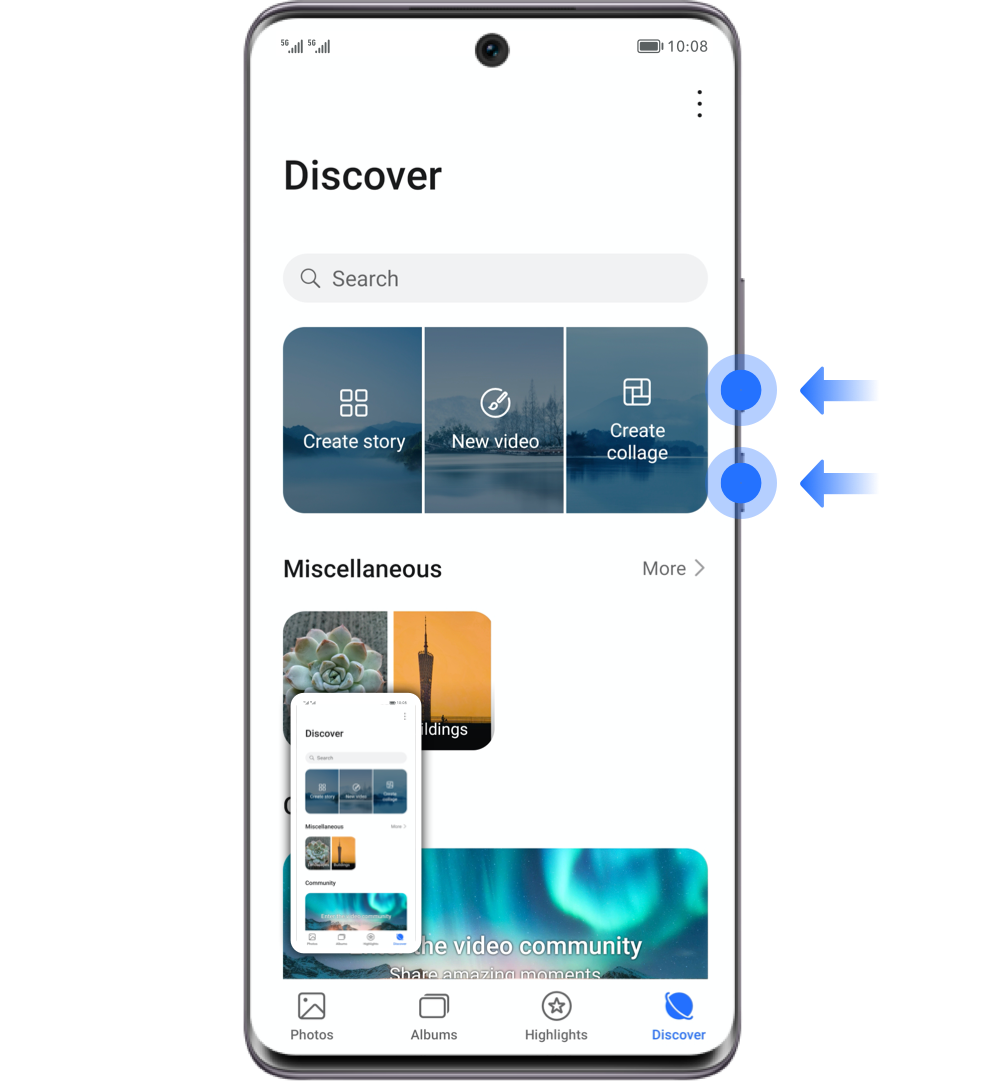

Take Screenshots with a
Shortcut
Shortcut
Swipe down from the status bar at the top of the screen to open the notification panel. Tap  to capture the screen.
to capture the screen.
 to capture the screen.
to capture the screen.
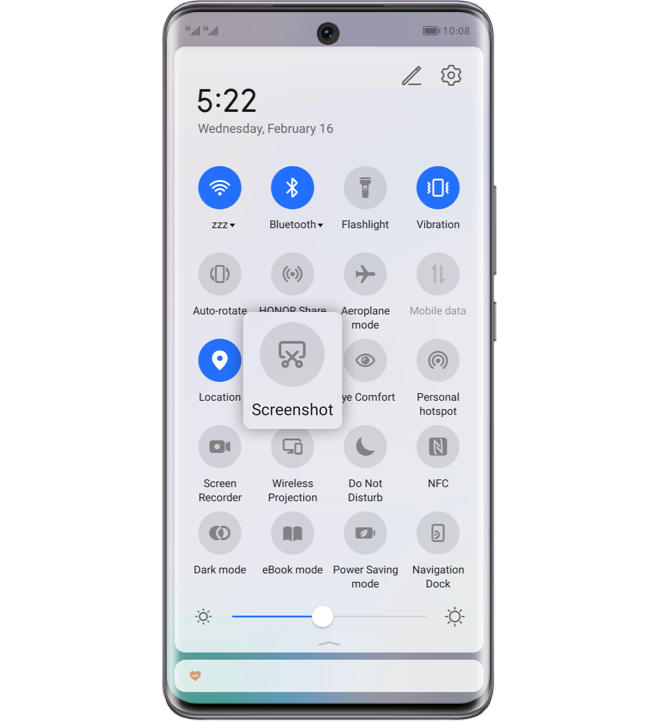
If the page you want to share is too long to be included in a single screenshot, there are two ways for you to take full screenshots effortlessly:
Tap the Thumbnail to Switch
to Scrolling Screenshot
to Scrolling Screenshot

Tap the Thumbnail to Switch
to Scrolling Screenshot
to Scrolling Screenshot

After capturing the full screen, a thumbnail will be displayed in the lower left corner of the screen, then you can swipe the thumbnail down to take a scrolling screenshot for the full page.
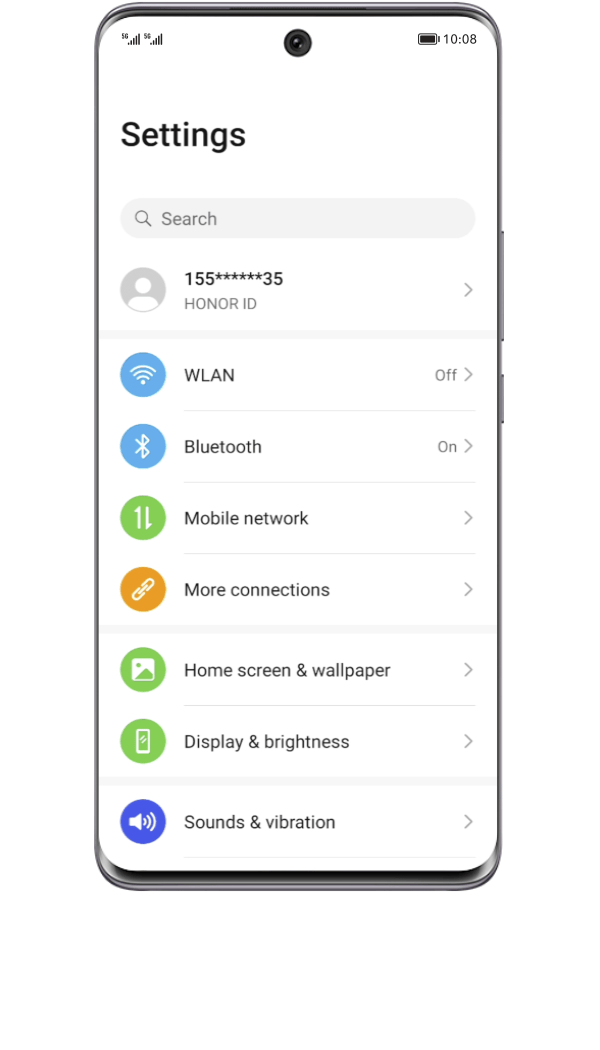
Use Knuckles to Take
Scrolling Screenshots
Scrolling Screenshots

Use Knuckles to Take
Scrolling Screenshots
Scrolling Screenshots

Knock the screen with a knuckle and simply draw an "S" to start the screenshot. The screen will scroll down automatically and you can stop it anytime by touching the screen at any point.
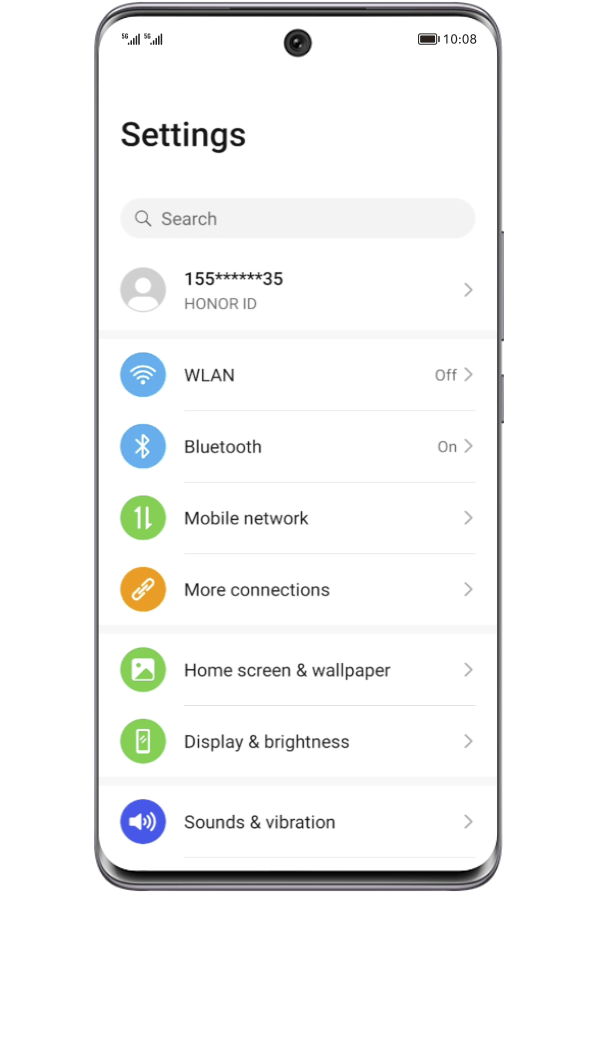
* Scrolling to take a screenshot is not available when you are calling, turn on Always on Display or switch to Landscape orientation.
* When the screen capture height exceeds the limit or the current screen has slid to the bottom, the scrolling screen will automatically stop.
Use partial screen capture to spice up your screenshots. No need to edit, just choose the shape you like and capture the moment.
Use Knuckles to Take Partial Screenshots
Knock the screen with your knuckle and hold on to draw a closed pattern as you like to take a partial screenshot. You can drag the frame to the desired position or resize it. Touch  to save the screenshot.
to save the screenshot.
 to save the screenshot.
to save the screenshot.
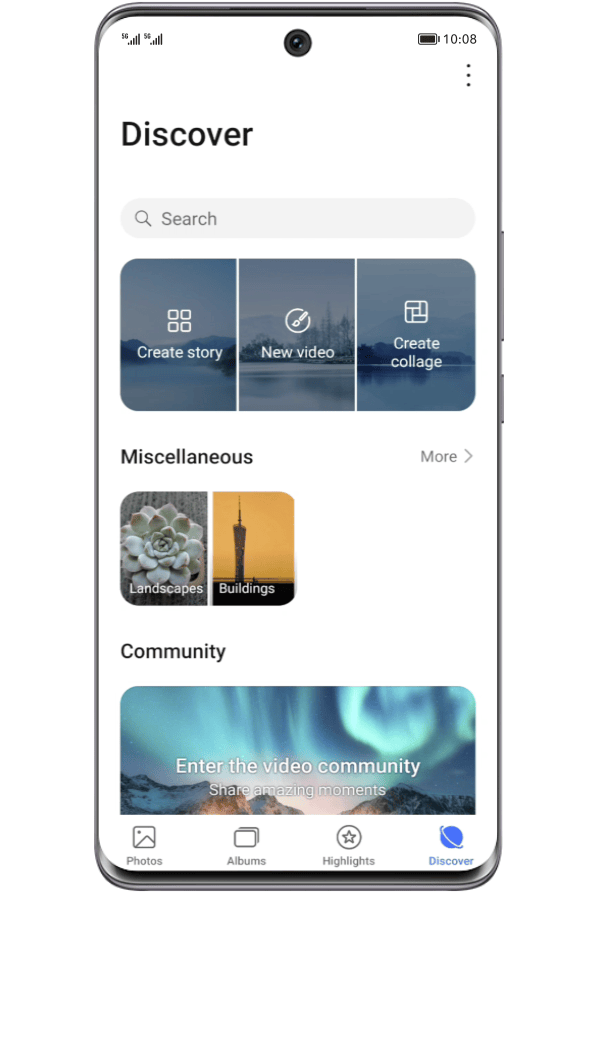

Swipe to Share Screenshots
After taking a screenshot, you can swipe up the thumbnail, choose the way you prefer to share it with friends via other platforms or apps.
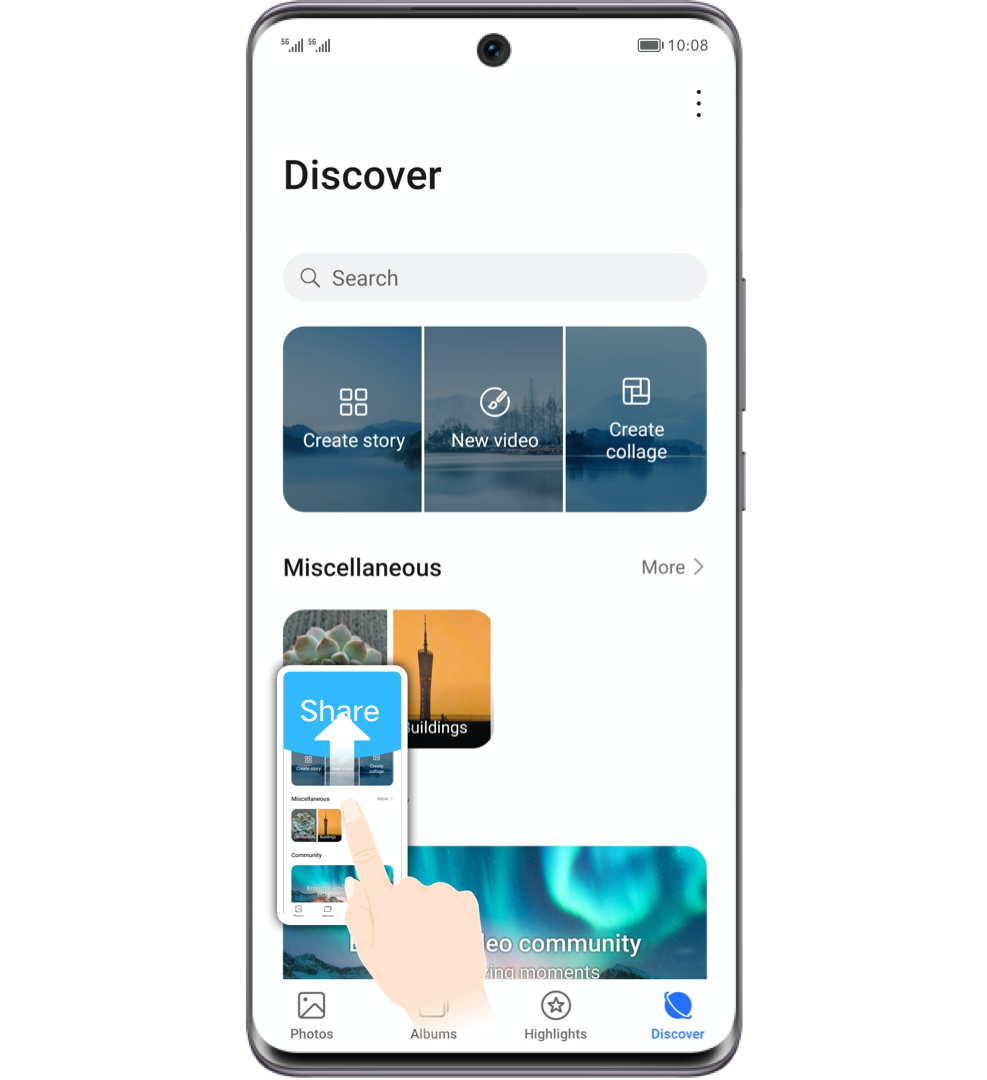

Follow the steps above to take or share your screenshots easily.
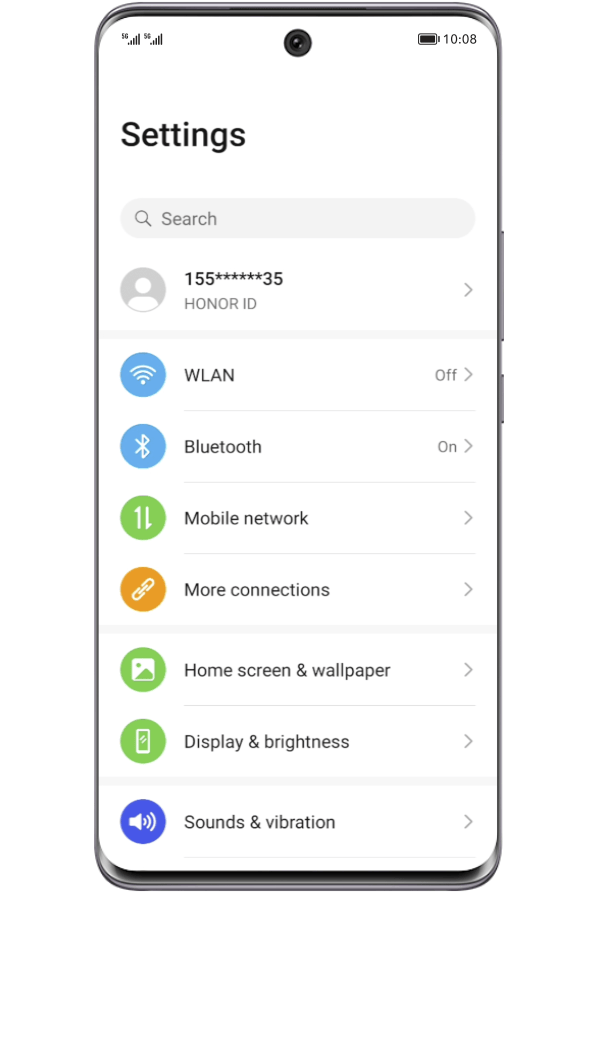
 >
>