We get it, it’s really frustrating when your smartphone starts freezing up or responds slowly. Firstly, we need to work out why your mobile phone is starting to behave this way.
Let’s work out why and then find the best solution.

The device keeps freezing whilst in-use during
charging or playing games
charging or playing games

The device keeps freezing whilst in-use during
charging or playing games
charging or playing games

If you use the device whilst charging, it’s prone to heating up. If the temperature is too high, the overheat protection function on the device can reduce system performance, thus resulting in freezing. It is recommended to charge your phone at night or when you don't need to use it temporarily.
If you use the phone while playing games, the mobile phone is also prone to heating up, which may cause freezing. You can adjust the game settings, and reduce the screen brightness appropriately. In normal use, it's recommended to disable power-intensive apps and features such as Bluetooth and NFC and turn them on when needed, which can reduce heat and power consumption.
Freezing shortly after a system update


Freezing shortly after a system update


It is normal for the phone to freeze for a short period of time after a system update, because the system continues to optimise apps. During this time, your device may be overloaded and subsequently start to lag.
It is recommended to charge the phone for at least 2 hours with the screen off after a system update, and then restart your device to ensure that the optimization is complete, and the occurrence of freezing is reduced.
Freezing when memory is insufficient


Freezing when memory is insufficient


If your device's running memory or storage space is insufficient, apps may freeze while being used.
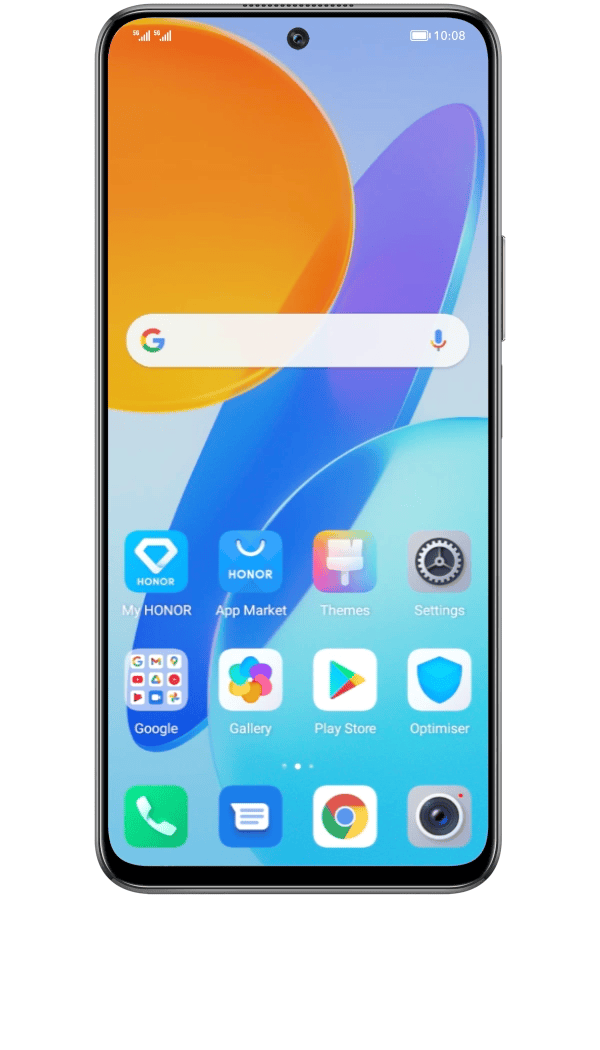
Open System Manager and tap on "Cleanup". After the scan is complete, tap Clean or Clean Immediately. Delete redundant files or uninstall apps that are not frequently used, so that at least 10GB of storage space is reserved and the phone runs more smoothly.
Freezing when downloading, copying, or transferring


Freezing when downloading, copying, or transferring


It's normal for the phone to freeze if your device is downloading large files and videos, copying data (such as via Phone Clone), or transferring data (such as via Honor Share). In this case, wait for the task to complete or halt the task.
Freezing when the battery level is low


Freezing when the battery level is low


Power saving mode can be enabled when the battery level is too low. Under this mode, your device will reduce performance in order to save battery life, which may also cause freezing.
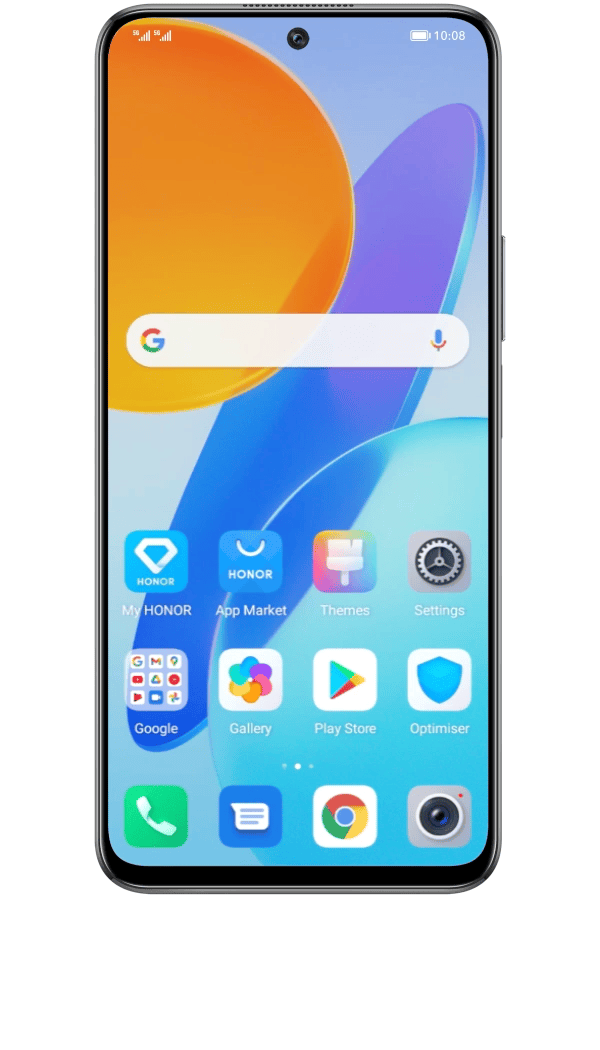
Go to Settings>Battery>Power Saving Mode, disable power saving mode, and charge the phone in time to keep the battery level above 20%.
Freezing after installing third-party management
apps
apps

Freezing after installing third-party management
apps
apps

Third-party management apps may conflict with the pre-installed phone manager app and cause lagging.
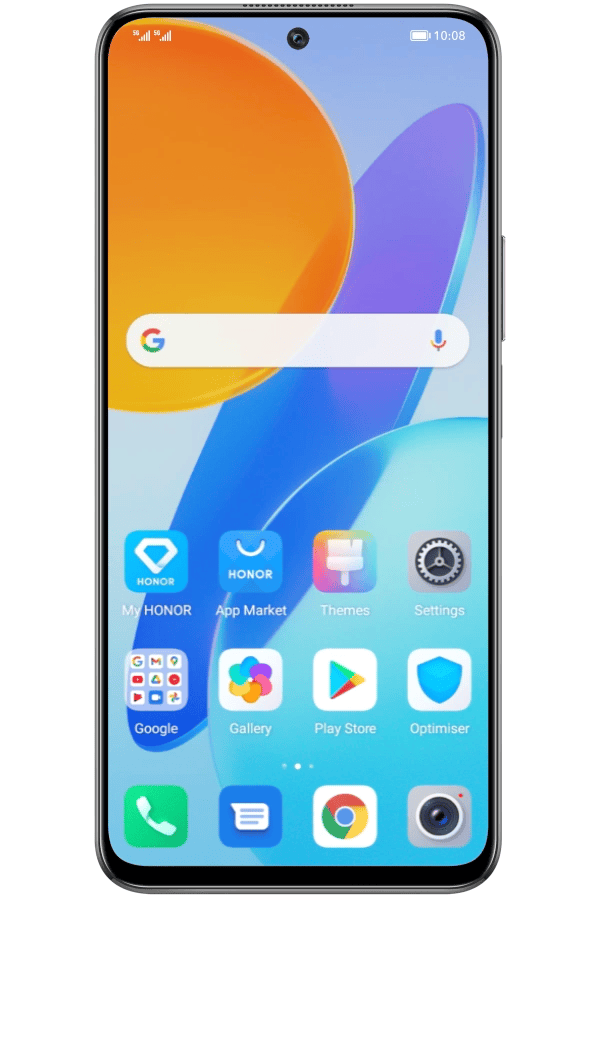
Go to Settings>Application> Application Management, select third-party apps, and click Uninstall.

When the Specific Reason Remains Unclear, Try the following General Solutions.
Restart the phone
If the phone has a frozen screen, you can press and hold the Volume Down Button + Power Button for at least 10 seconds to restart the phone.
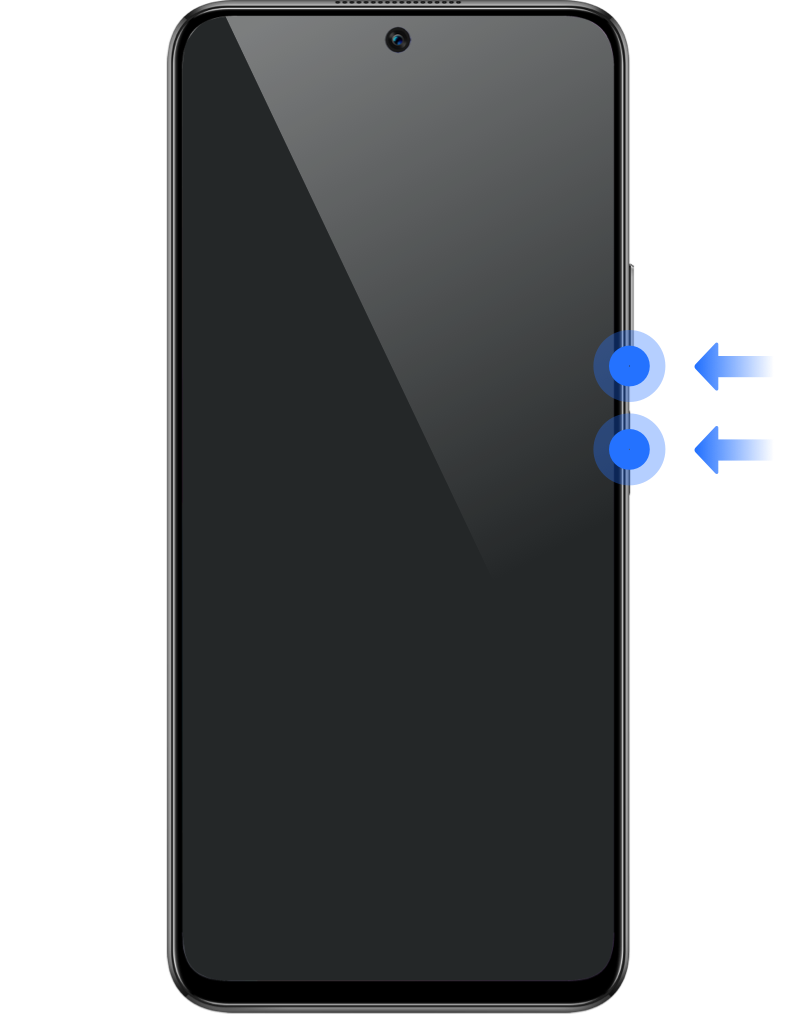
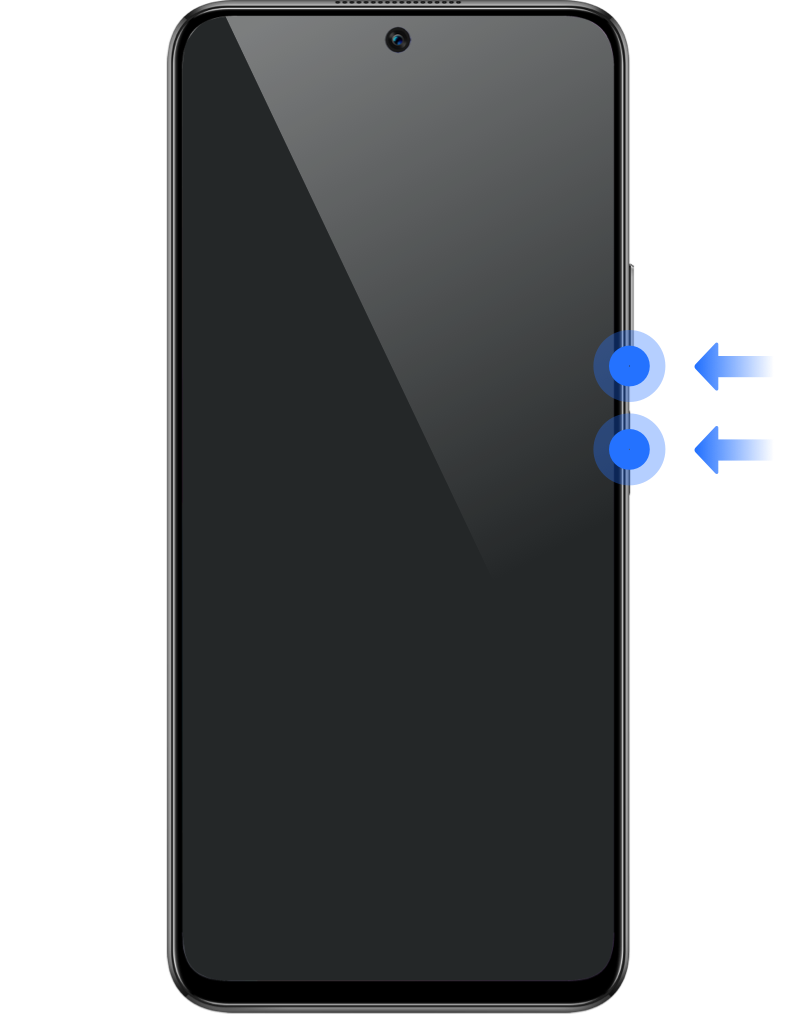
For daily use, it is recommended to restart the mobile phone once every 2~3 days, which can help clean the system cache and effectively reduce the occurrence of freezing.
Update the system version
Go to Settings>System and Update, click Software Update, and update the system to the latest version.
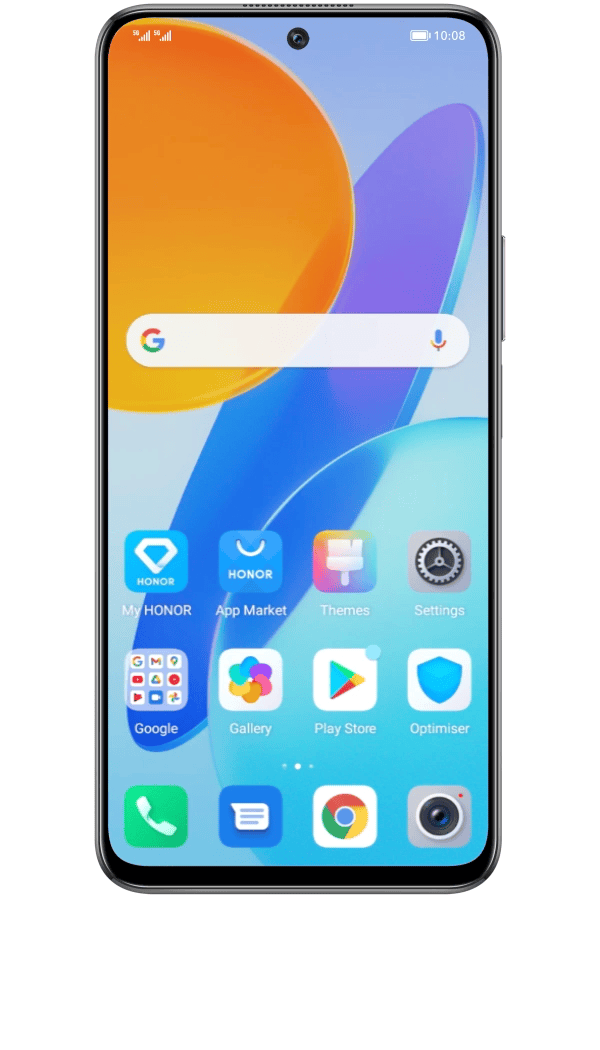
The new system version will optimise performance and reduce lagging.
Reset phone
Please back up important data, restore factory settings and try again.
Tips: If you choose to charge your phone overnight, or for more than 40 minutes with the screen off, it can to some extent allow the phone to defragment memory and resolve the issue.