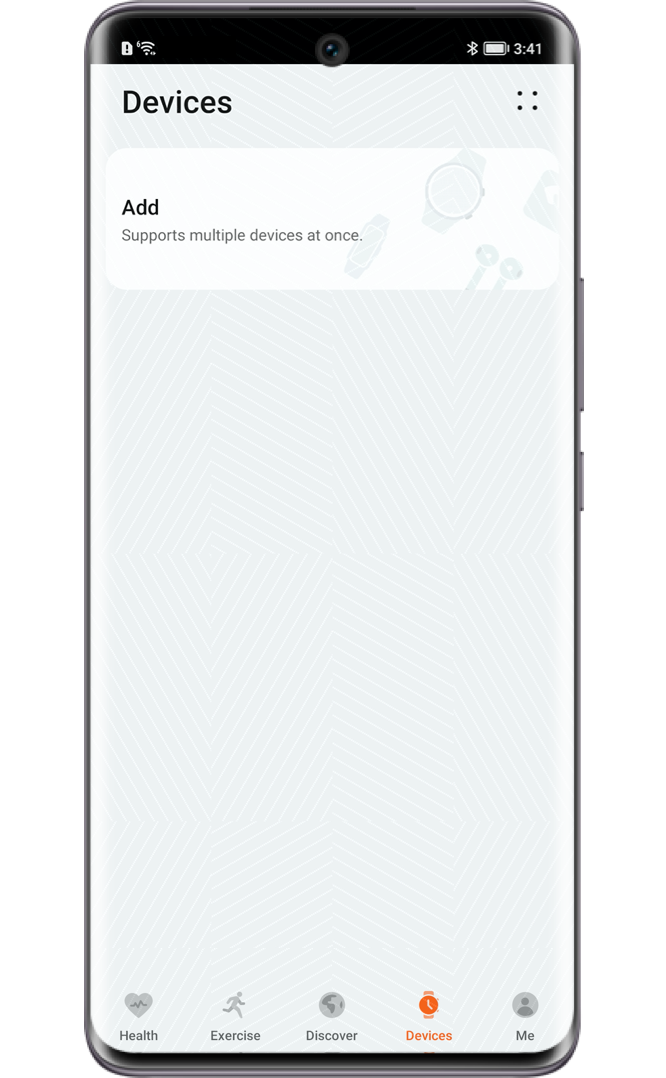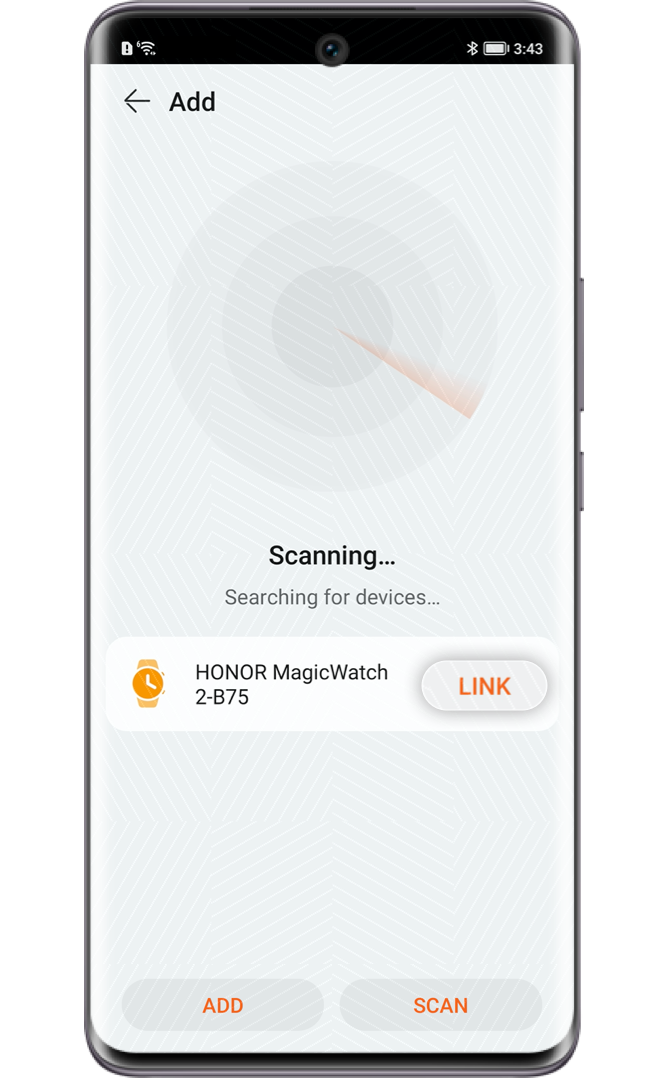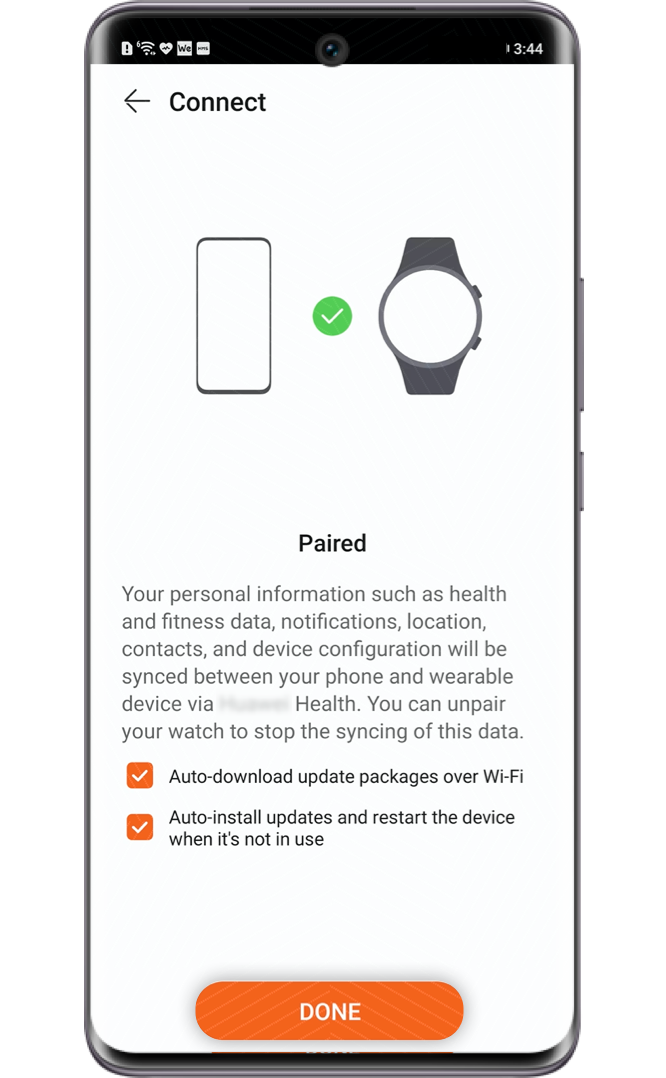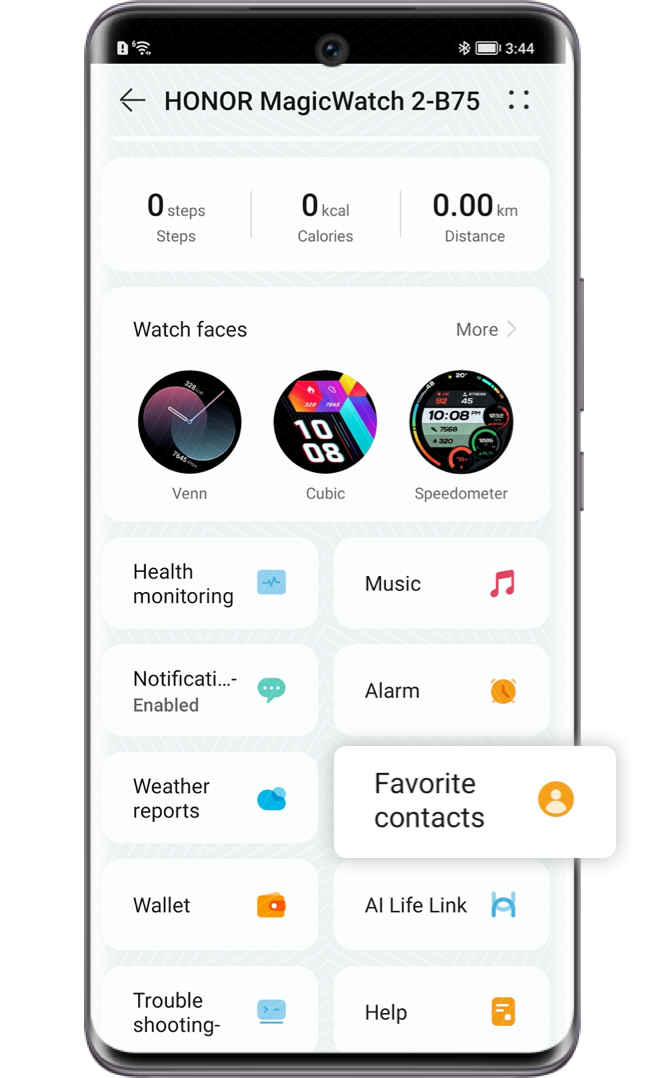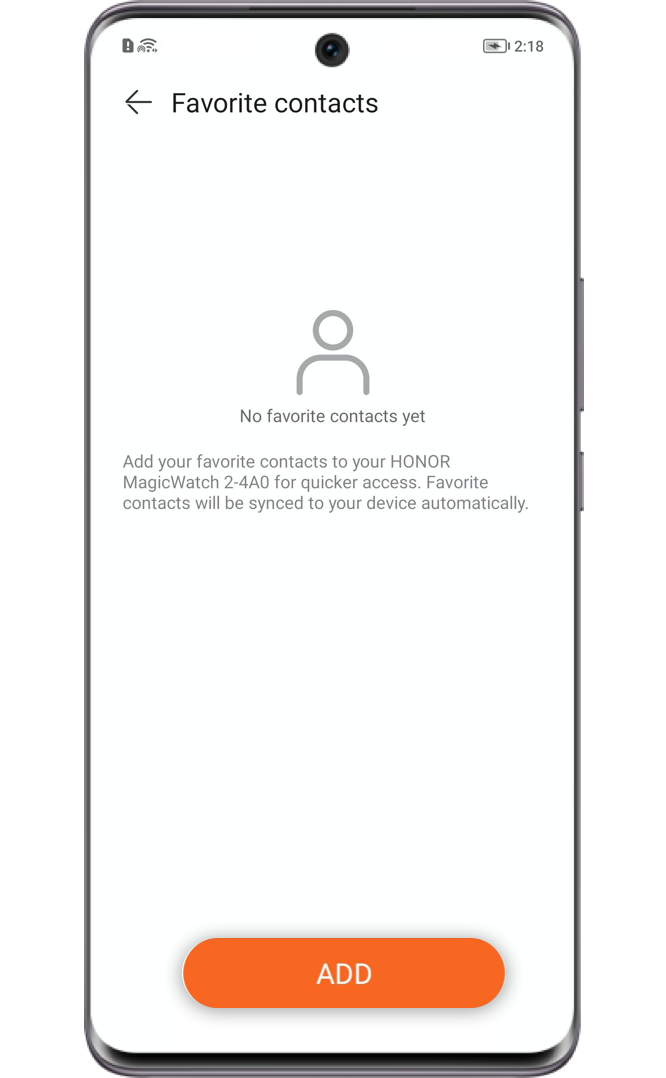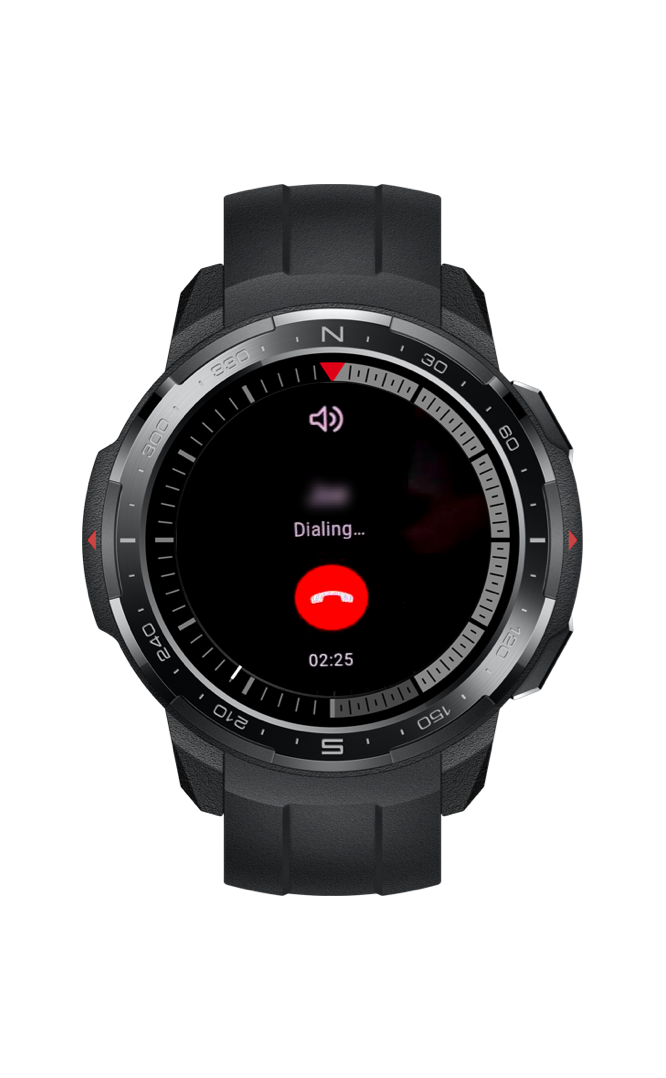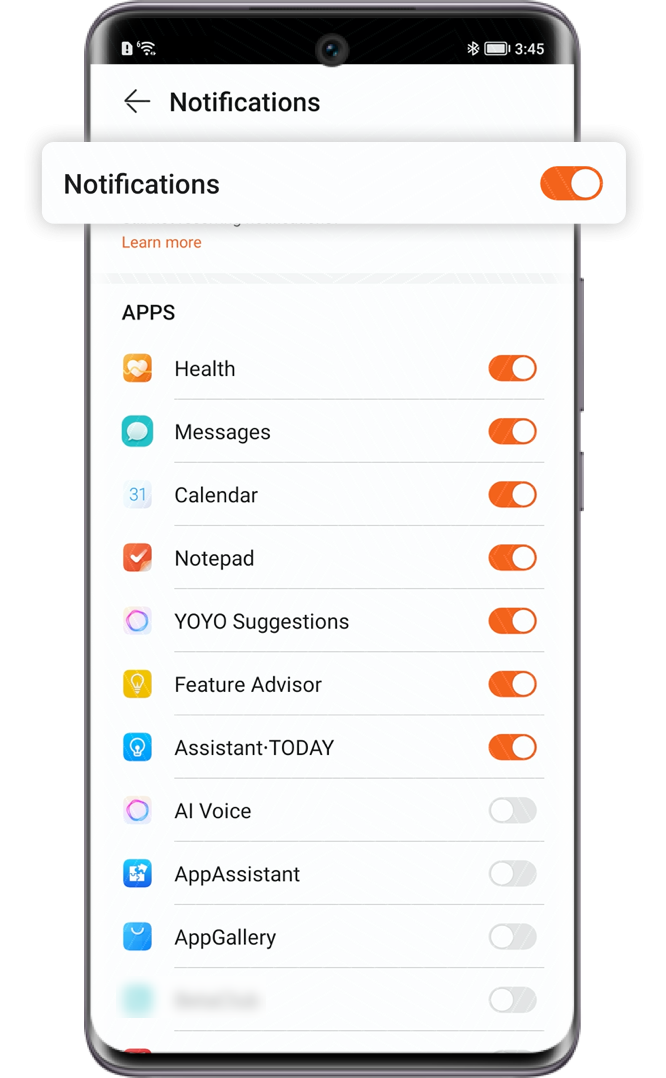* The functions and instructions below may vary by models. Please refer to actual conditions.
Your everyday life becomes more efficient when you connect your HONOR watch to your phone.
Pair with Your Phone
Turning on your new HONOR watch for the first time, you will find the discovery mode is on by
default. Before pairing, please download and install the latest version of Health
app on your phone. Then you may easily pair up according to the following two steps.
After the connection, you can make and answer phone calls on your HONOR watch easily.
Call on an HONOR Watch
* HONOR MagicWatch 2 46mm and HONOR Watch GS Pro support Bluetooth calling. HONOR MagicWatch 2 42mm
supports answering calls when connected to Bluetooth earphones.
* Ensure that the watch and phone are properly connected when calling on the watch.
* You may add up to 10 contacts on a watch.
When exercising, you can read messages on your watch and assure you never miss important
notifications.
Turn on Message Notification
In Health app, navigate to the device details page and select Message Notifications,
enable Allow Notifications, then tap the switches of your interest to turn on certain
app notifications. Then enable app notifications in Settings on your phone to allow the
messages shown on the status bar. Now your watch will show the message and send an alert
simultaneously when your phone receives an app push notification.
* The watch displays text messages, missed calls, calendar and social app push notifications.
* The watch will receive messages but does not alert during exercise, in Do Not Disturb mode or
sleep mode. You can scroll up to enter the home page and access the message center to read them.
What's more exciting, the HONOR watch can locate your phone and help you to find it by putting the
phone ringing when you forget where the phone is.
Use Your Watch to Find Your Phone
Swipe down on the watch's home page and tap  , or go to Find My Phone
in the app list, then the watch will play an animation of find the phone. If your watch and
phone are within Bluetooth range, the phone will play music alert, allowing you to quickly
locate the phone. Tap the watch screen again to end finding.
, or go to Find My Phone
in the app list, then the watch will play an animation of find the phone. If your watch and
phone are within Bluetooth range, the phone will play music alert, allowing you to quickly
locate the phone. Tap the watch screen again to end finding.
 , or go to Find My Phone
in the app list, then the watch will play an animation of find the phone. If your watch and
phone are within Bluetooth range, the phone will play music alert, allowing you to quickly
locate the phone. Tap the watch screen again to end finding.
, or go to Find My Phone
in the app list, then the watch will play an animation of find the phone. If your watch and
phone are within Bluetooth range, the phone will play music alert, allowing you to quickly
locate the phone. Tap the watch screen again to end finding.
* Make sure the watch and Health app are connected properly, and your phone is
turned on and Health app is running.
* The Find My Phone alert is unchangeable.

Connect your phone to HONOR watch to explore more interesting and handy functions.
 and confirm the pairing on
your phone.
and confirm the pairing on
your phone.