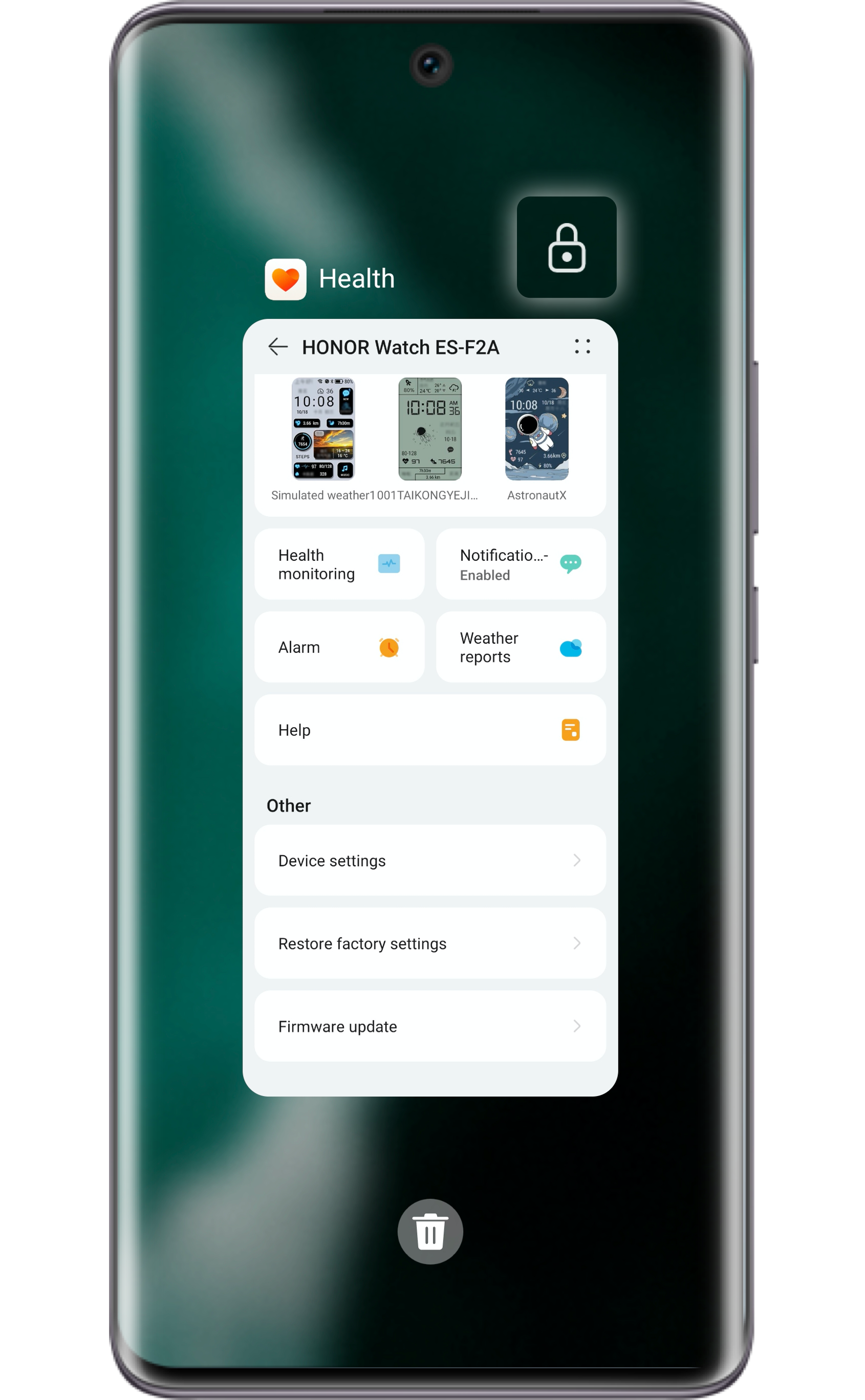Receive a message on your phone but the notification doesn't show on your wearable device.
If this situation sounds familiar to you, read on to find the solution.
To receive the notification on HONOR band or watch, Health app should be allowed to read the status bar and send the messages to your wearable devices via Bluetooth.
Therefore, Bluetooth connection status, relevant permissions settings and Health app background process all will affect the success of message synchronization.
If your HONOR watch or band cannot sync the messages from your phone, please check whether your phone and wearable device have installed the latest version of Health app.
If Health app has already been updated to the latest one, please consider the following troubleshooting steps.
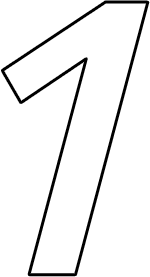
Keep Your Wearable Device
and Phone Connected
and Phone Connected
Make sure that your phone's Bluetooth is turned on, then open Health app to check whether it is properly connected to your wearable device and whether the exercise, health data from your watch or band can be displayed on the app.
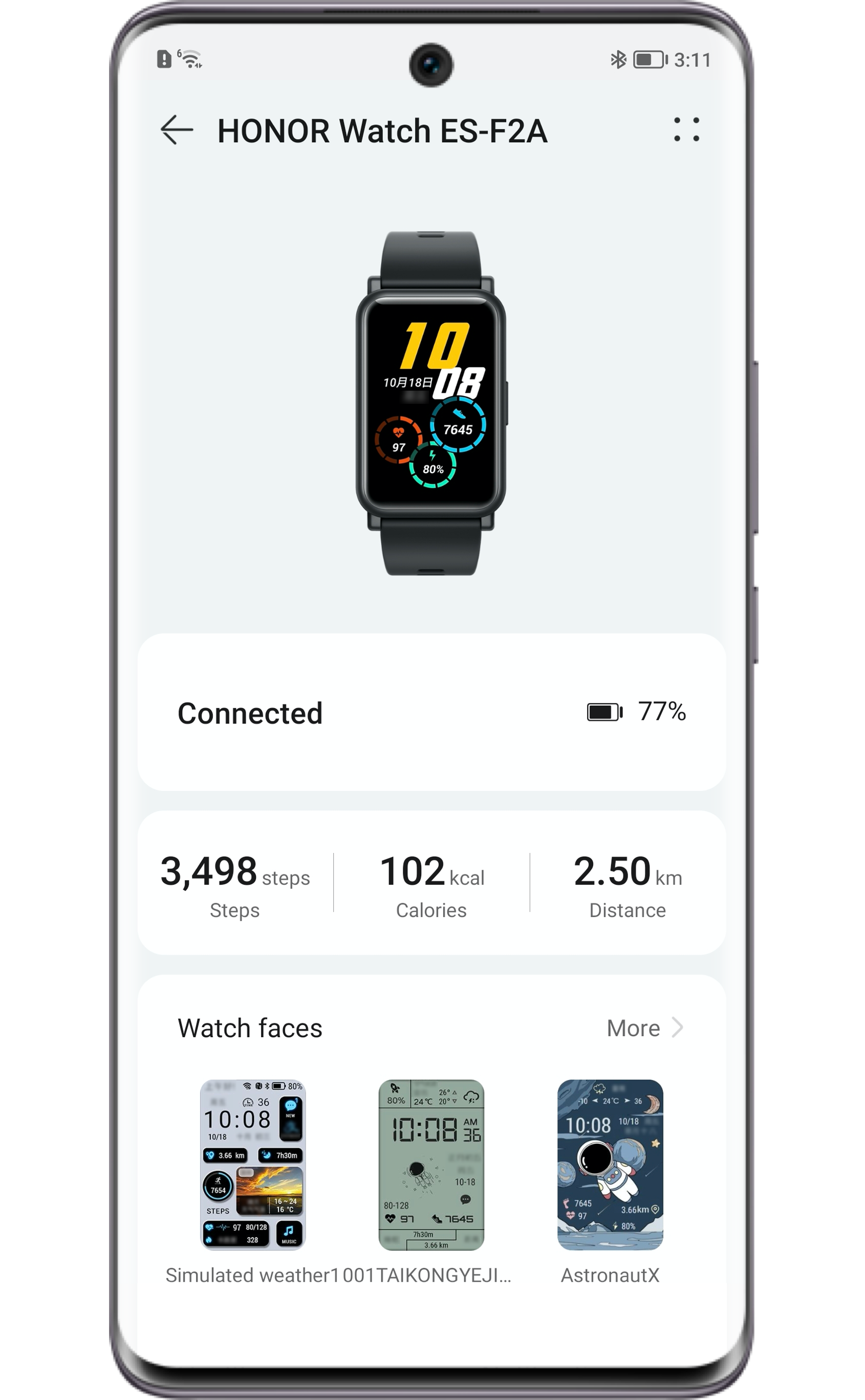
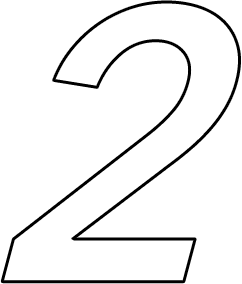
Turn on Message
Notification
Notification
Tap connected devices on devices of Health app to enter the details page. Then tap notifications to check whether this function is allowed.
If you want to receive notifications from third party apps, ensure you have allowed the notifications from them.
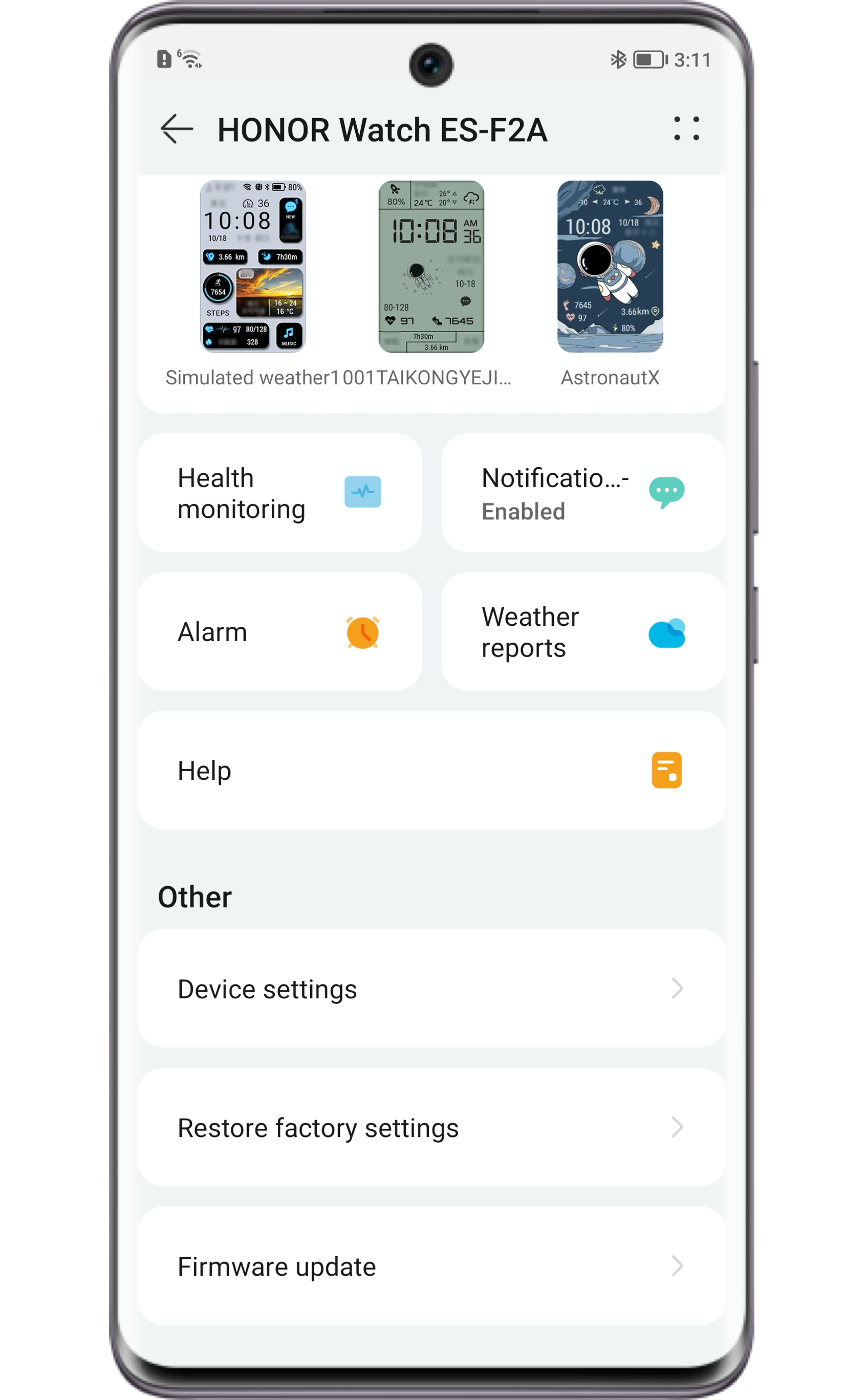
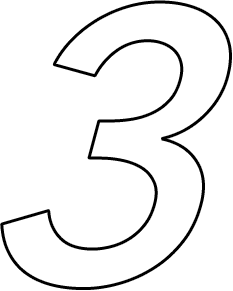
Enable Apps to
Send Notifications
on Status Bar
Send Notifications
on Status Bar
Since only messages on the status bar can be forwarded to the wearable devices, please guarantee that you have allowed the app push services:
For Android users (take Magic UI 3.0 for example):
Go to settings > notifications, find the app that you are not receiving notifications from and enable its notifications.
Also, you need to go to new message notification and allow Notification & Banner & Lock Screen Notifications.
For iOS users:
Please select Settings > Notifications, select the app and turn on Allow Notifications.
This function is on when the switch next to it is green. Don't forget to choose the alert style in ALERTS.
* The actual steps for this setting vary depending on the phone's system. For details, consult your phone's manufacturers for assistance.
* If the system is iOS 11.0 or above, go to Settings > Notifications>Show Previews. Please don't choose Never, otherwise the messages cannot be pushed to your wearable devices.
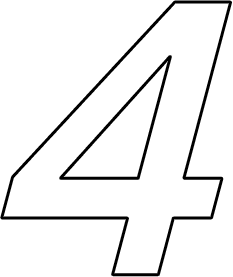
Enable Allow
Notifications
of Health App
Notifications
of Health App
On your phone, go to Settings > Notifications access, find Health app and enable Allow notifications.

* The permission of Health app notifications is influenced by the mobile system. If you cannot enable this function, please consult your phone's manufacturers for assistance.

Put Health App
to Background
to Background
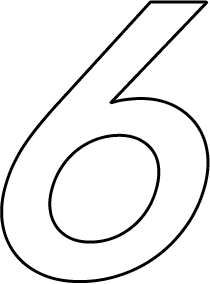
Log off the
Computer-based
Version of the App
Computer-based
Version of the App
When you have logged in to the computer-based version, some apps will not push messages to mobile devices, causing the band or watch not receiving the notifications.
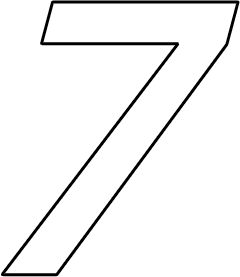
Exit Private Space
and Sub-Users
and Sub-Users
Health app cannot be installed in your phone's private space or under sub-users' accounts.
To make sure that your wearable device can receive messages, you are recommended to connect it to your phone under the main user's account.
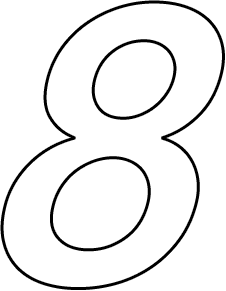
Wear Your
Device Properly
Device Properly
If the wearable device sensor is covered by sleeves or other objects, the notification function is likely not to work.
Please wear a clean and dry device on your wrist slightly tightly after ensuring there is no object between your wrist and device.
If the methods above do not work, please reset your phone and try these methods again.
If the issue still persists, please back up your data and go to HONOR Customer Service Center with your device and purchase certificate for assistance.
Now, you can sync your messages to wearable devices. Don't worry about missing any important alerts anymore.

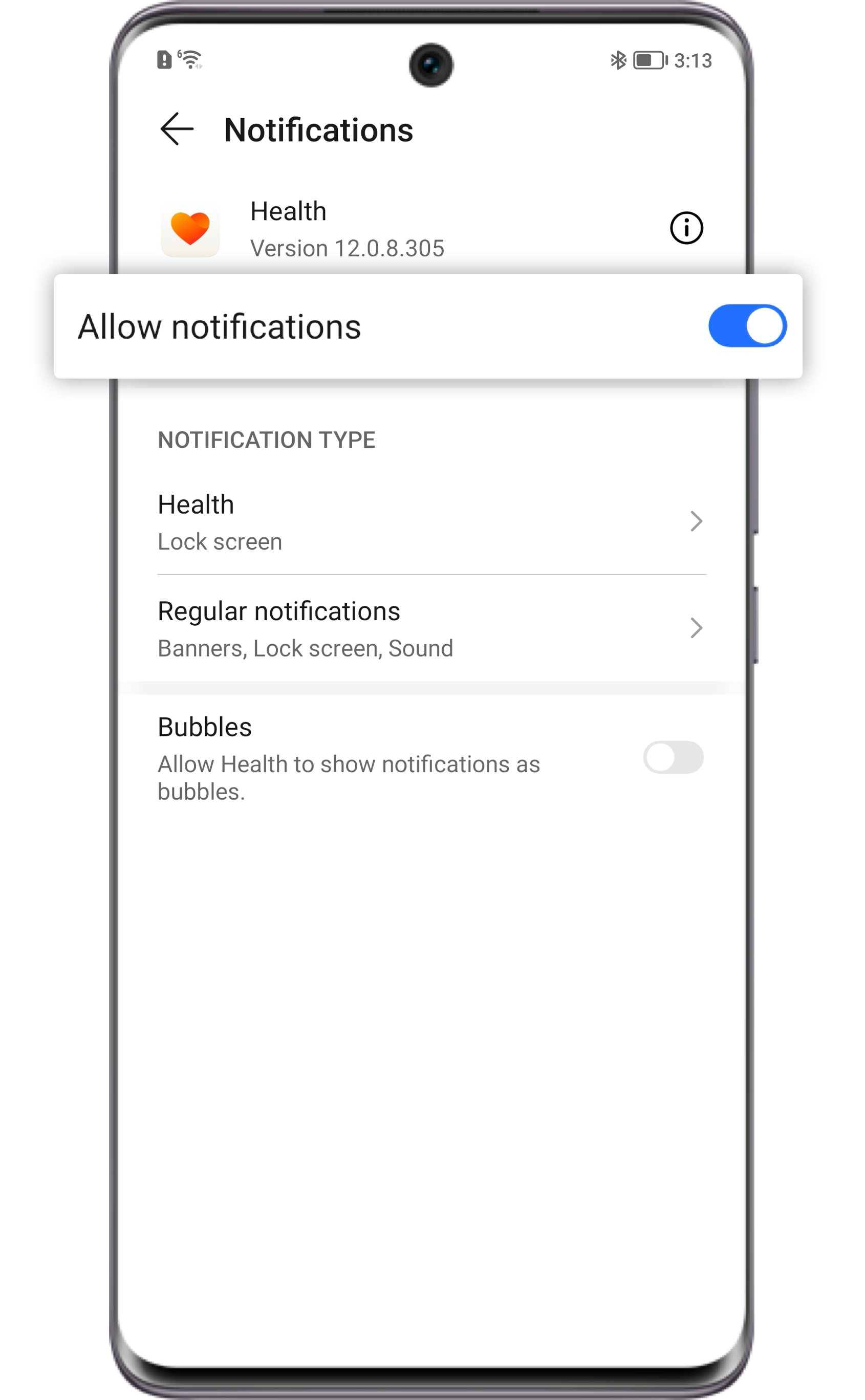
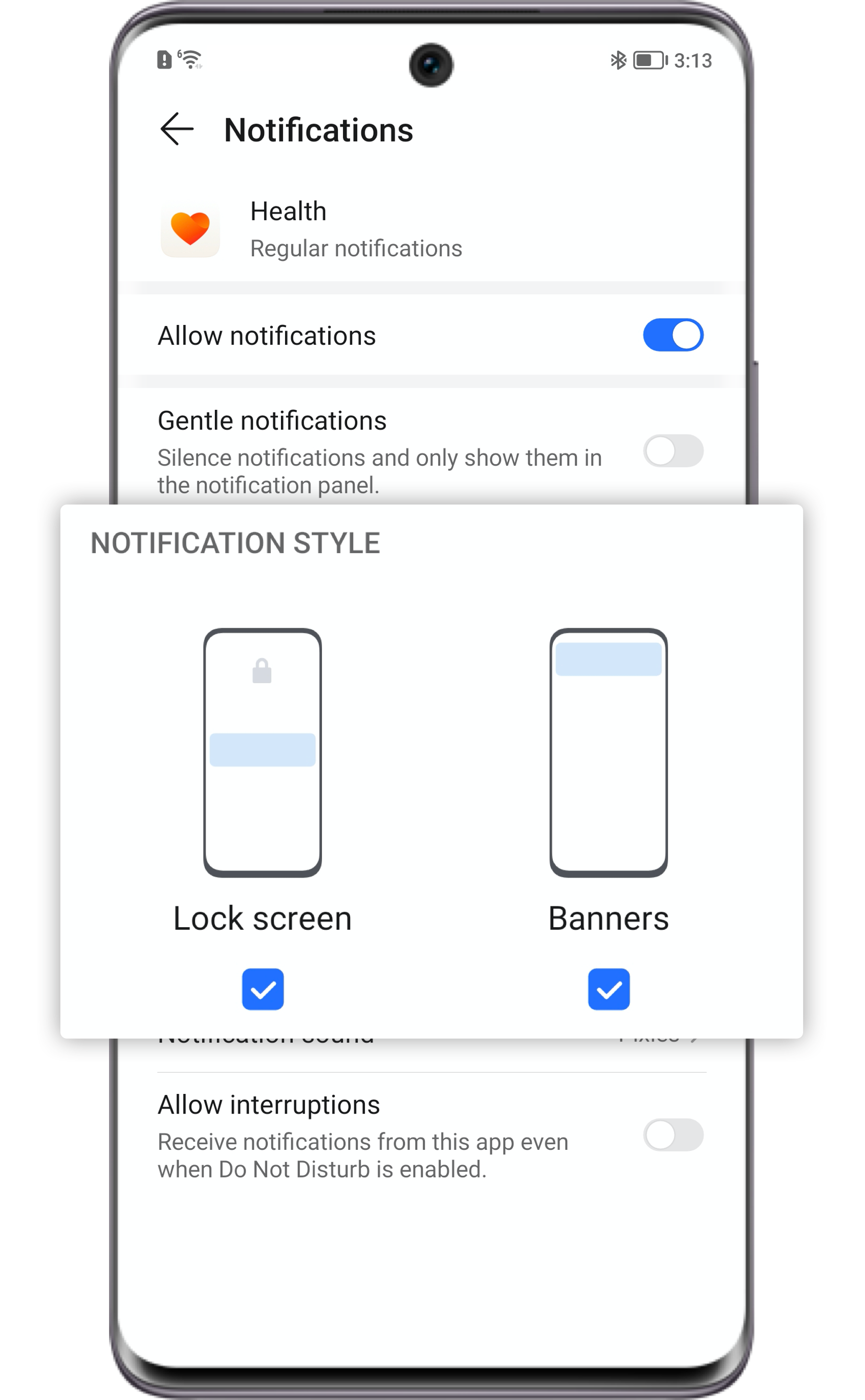
 , or swipe up from the bottom of the screen and pause to enter
, or swipe up from the bottom of the screen and pause to enter