*The tips below may vary by model. Please refer to the actual situation.
Taking screenshots while watching or playing on your phone is an easy way to capture wonderful moments or share them with your friends. Learn three ways below to capture nice screenshots on your HONOR phone.

Take Screenshots
with Knuckles
with Knuckles
Double click the same position on the screen to take a screenshot quickly.
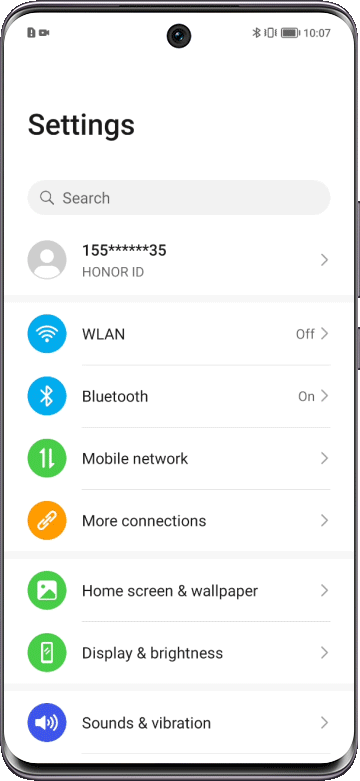
Try to keep your knuckle perpendicular to the screen and click the screen at a proper speed.
* go to Settings  > Accessibility features >Shortcuts & gestures > Take screenshots and enable Knuckle screenshots.
> Accessibility features >Shortcuts & gestures > Take screenshots and enable Knuckle screenshots.
 > Accessibility features >Shortcuts & gestures > Take screenshots and enable Knuckle screenshots.
> Accessibility features >Shortcuts & gestures > Take screenshots and enable Knuckle screenshots.
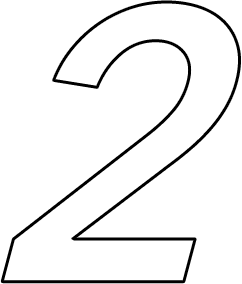
Take Screenshots via
Key Combination
Key Combination
Press the power key and the volume key at the same time to capture the screen.
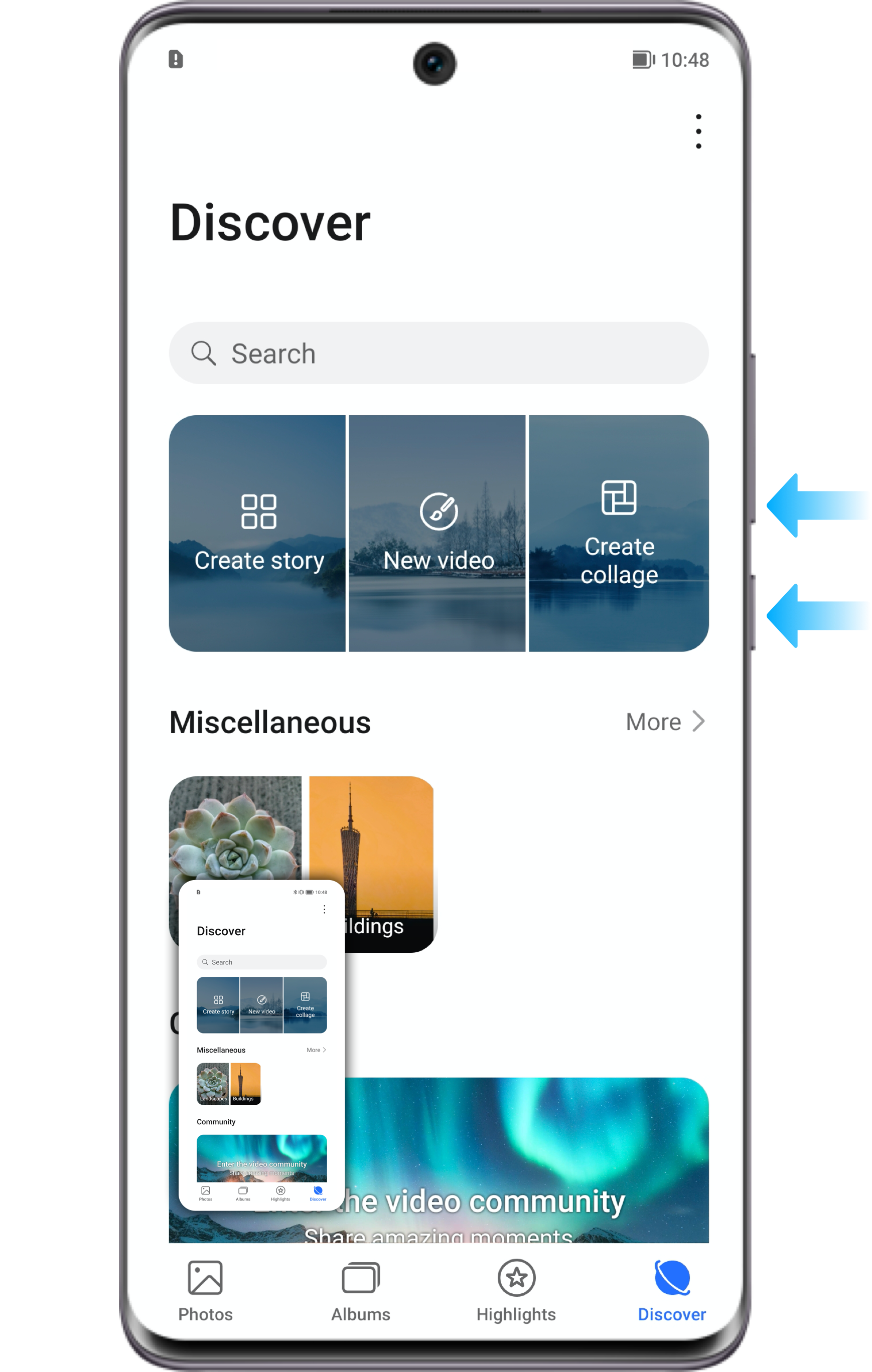
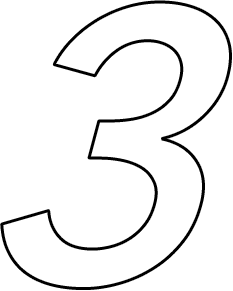
Take Screenshots
with the Shortcut
with the Shortcut
Swipe down from the status bar at the top of the screen to open the notification panel. Tap  to capture the screen.
to capture the screen.
 to capture the screen.
to capture the screen.
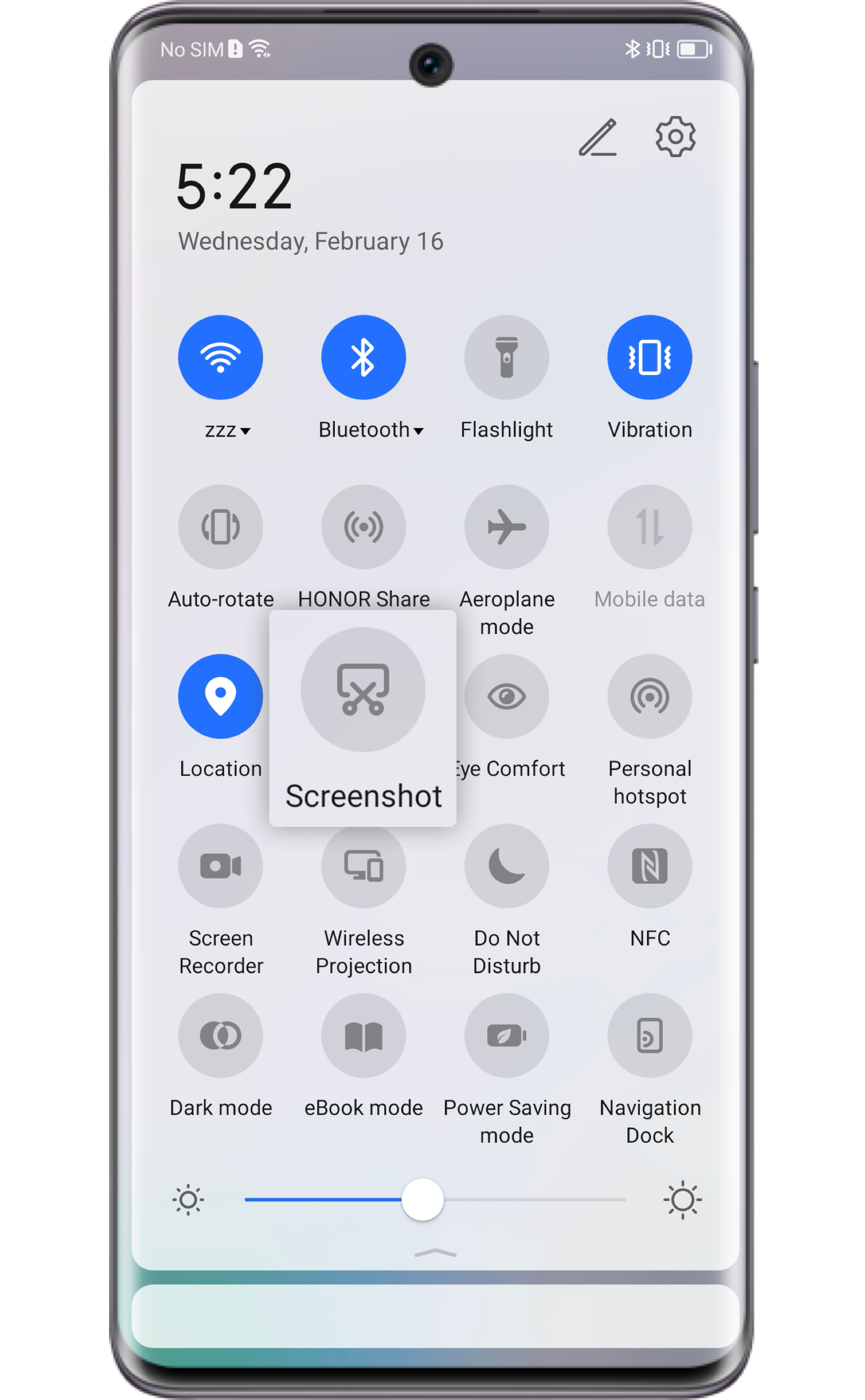
The page you want to share is too long to be included in one screenshot. How to take a full page screenshot instead of knuckling the screen repeatedly? Here are two ways for you to take full screenshots effortlessly.
-
Tap the Thumbnail to Switch to Scrolling Screenshot:
After capturing the full screen, a thumbnail will display in the lower left corner of the screen, then you can swipe the thumbnail down to take a scrolling screenshot. -
Use Knuckles to Take Scrolling Screenshots:
Knock the screen with a knuckle and simply draw an "S" to start the screenshot. The screen will scroll down automatically and you can stop it anytime by touching the screen at any point.
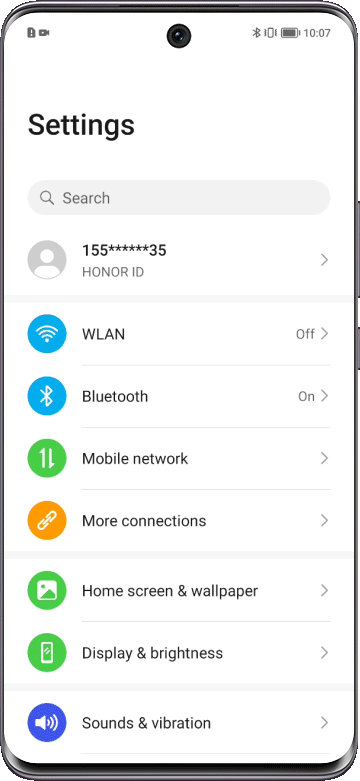
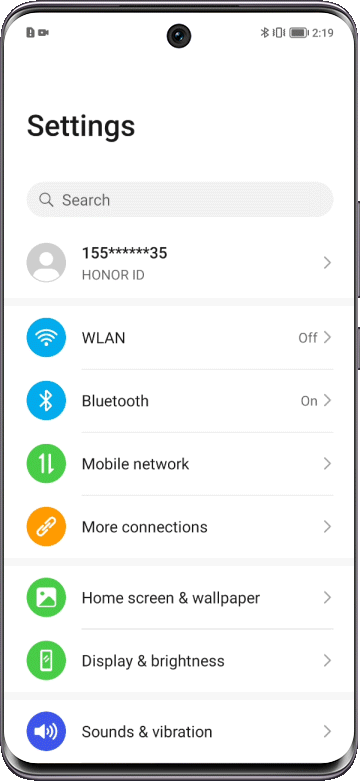
* Scrolling shots aren't available when you are calling, turn on Always on Display or switch to Landscape orientation.
* When the screen capture height exceeds the limit or the current screen has been slid to the bottom, the scrolling screen will automatically stop.
Use partial screen capture to spice up your screenshots. No need to edit, just choose the shape you like and record the wonderful moment.
-
Use Knuckles to Take Partial Screenshots:
Knock the screen with your knuckle and hold on to draw a closed pattern as you like to take a partial screenshot. You can drag the frame to the desired position or resize it. Touchto save the screenshot.
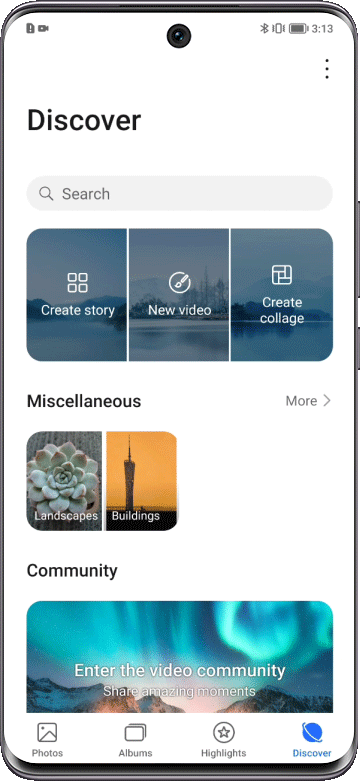
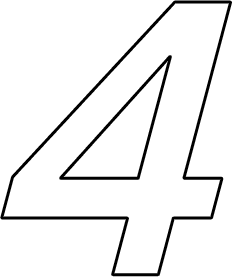
Swipe to
Share Screenshots
Share Screenshots
After taking a screenshot, you can swipe up the thumbnail, choose the way you prefer to share it with friends via other platforms or apps.

Follow the steps above to easily take or share your nice screenshots.
