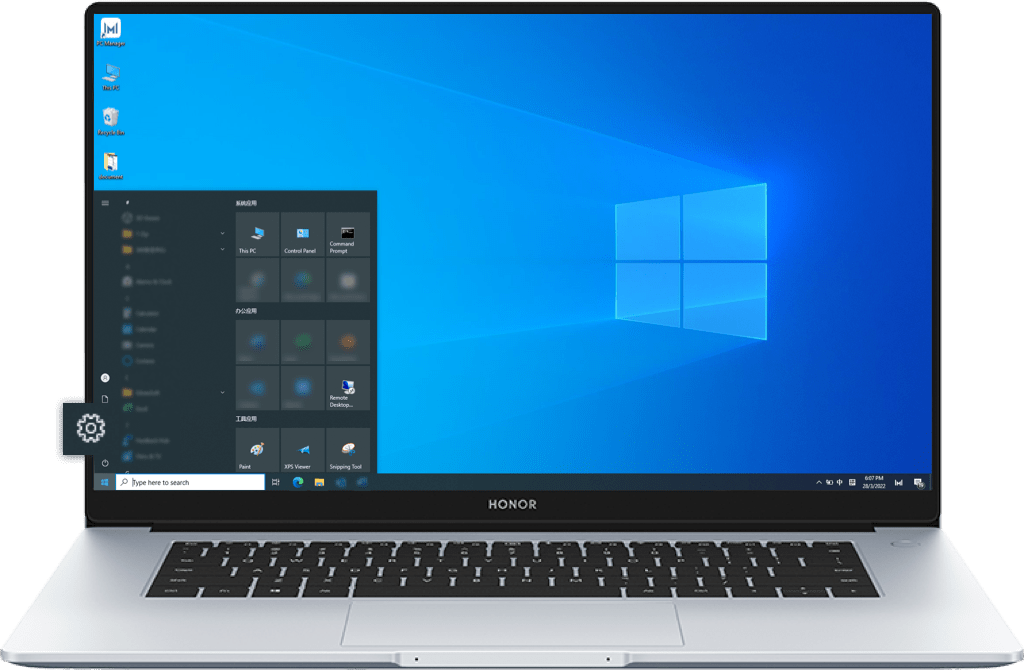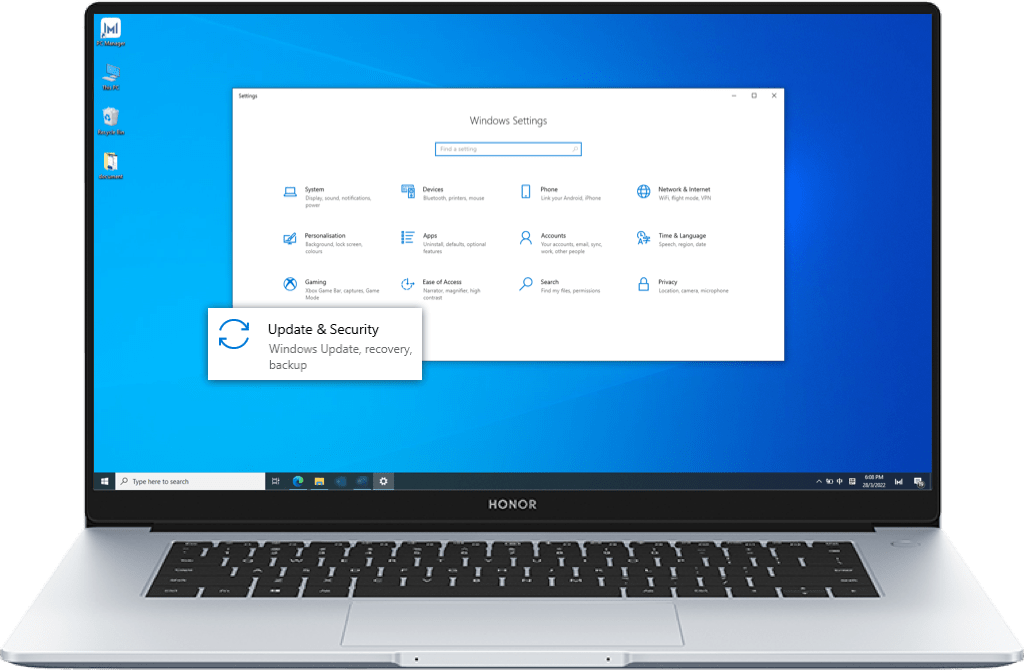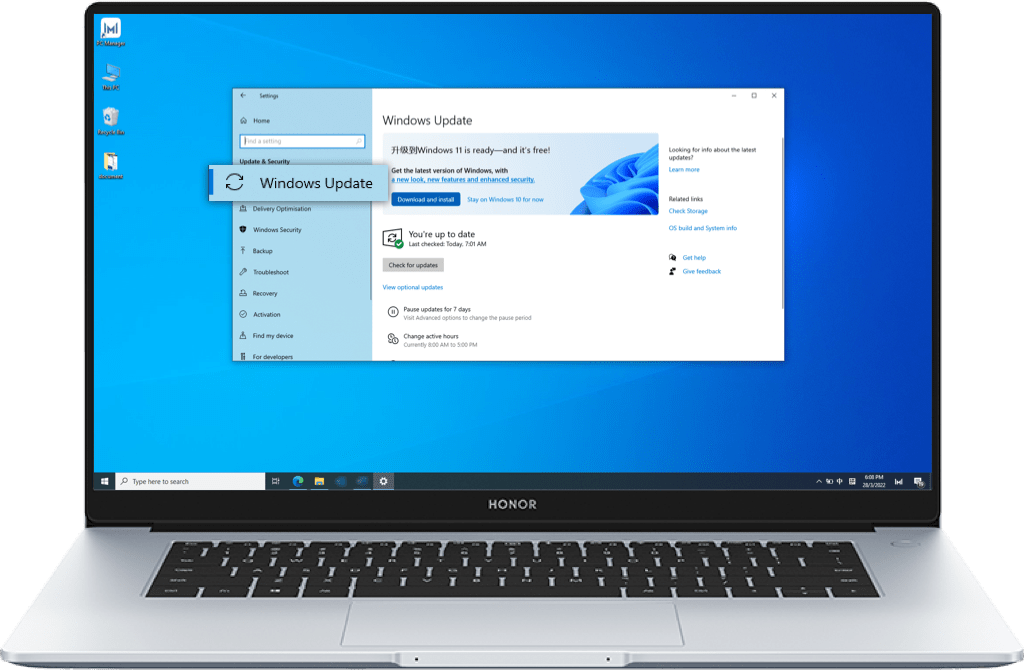Do not panic if you got a black screen on your laptop at startup. Causes may be related to
software or system, etc. Try the following methods to diagnose and solve the problems.
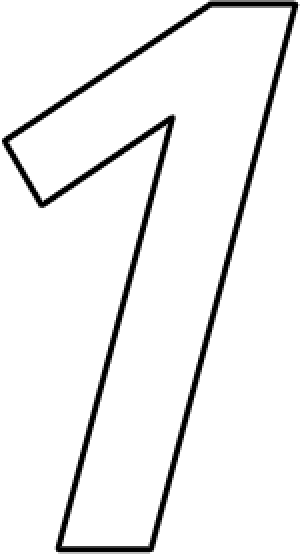
Restart the laptop
Press and hold the power button for 10 seconds to shut down the laptop, then press the power
button to turn it on. Check if the laptop gets back to normal and troubleshoot depending on
different situations.
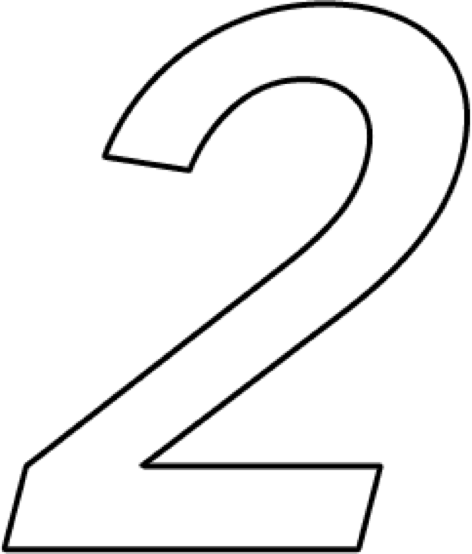
Try to restore factory
settings if the
problem persists
settings if the
problem persists
Please be sure that all C disk data, desktop files, downloads, documents, etc., will be deleted when you try factory settings. It’s advised you back up laptop files in advance. If Office has been activated, please keep the Microsoft account and password. You need to log in to the system with the Microsoft account at the very first activation after restoring factory settings.
Long-press or press function key F10 repeatedly at startup, then you can restore the laptop to factory settings.
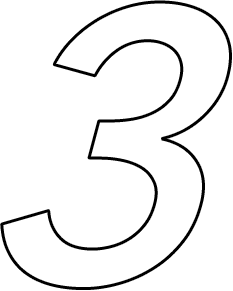
Go to the HONOR
Authorized Service Center
for professional diagnosis
and maintenance
Authorized Service Center
for professional diagnosis
and maintenance
If you cannot restore the factory settings, or the method does not work, it is a good option to back up data and have professional diagnosis and maintenance at an HONOR Authorized Service Center nearby with the purchase invoice.
Use the above methods to fix black screen problems and stay productive on your laptop.
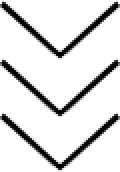
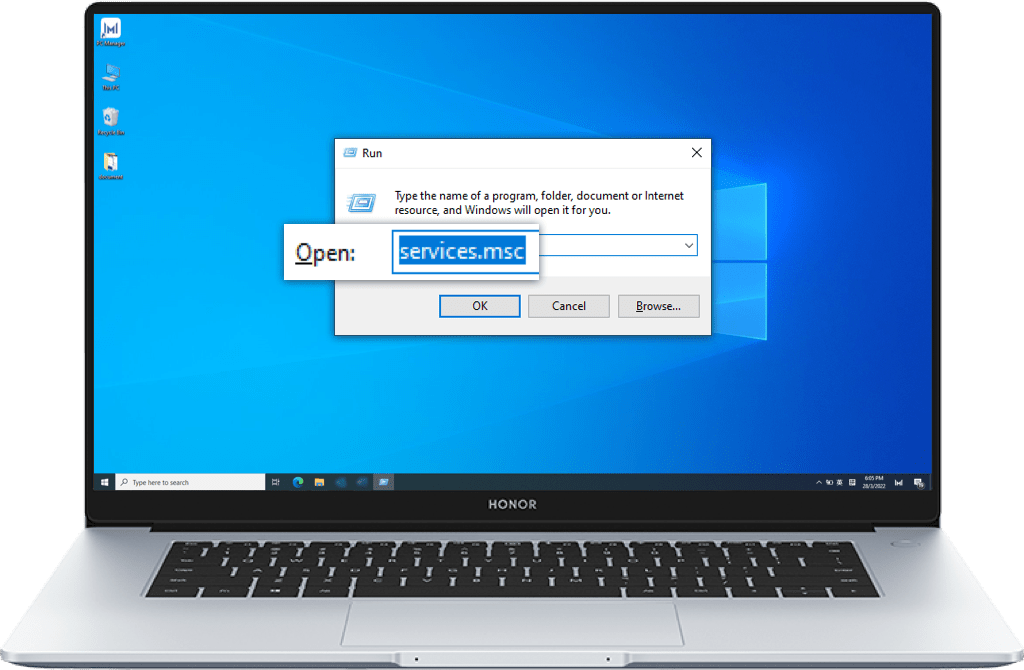
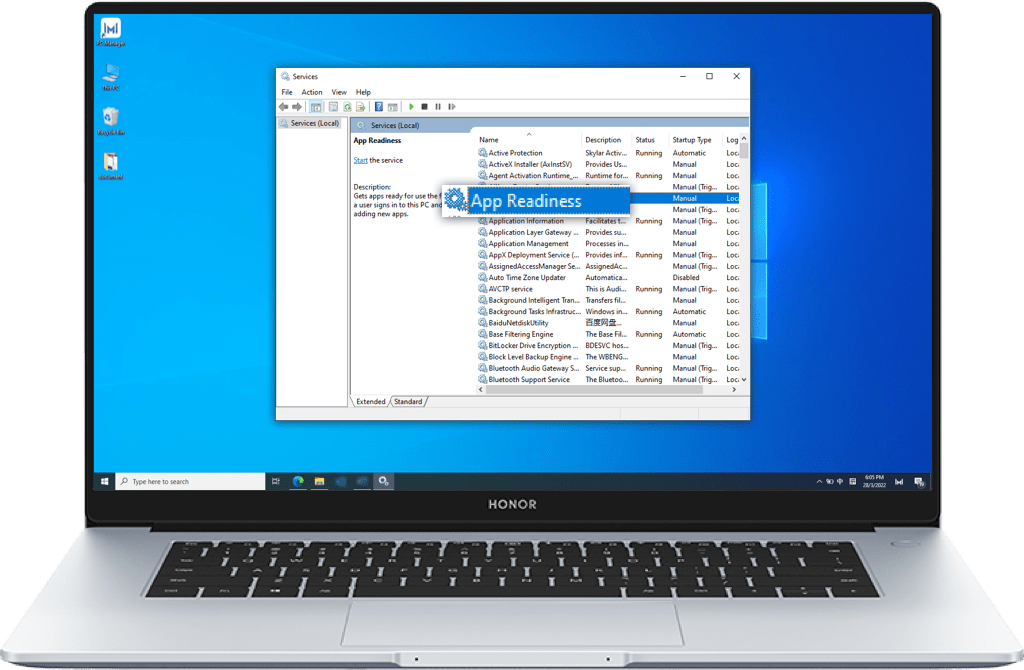
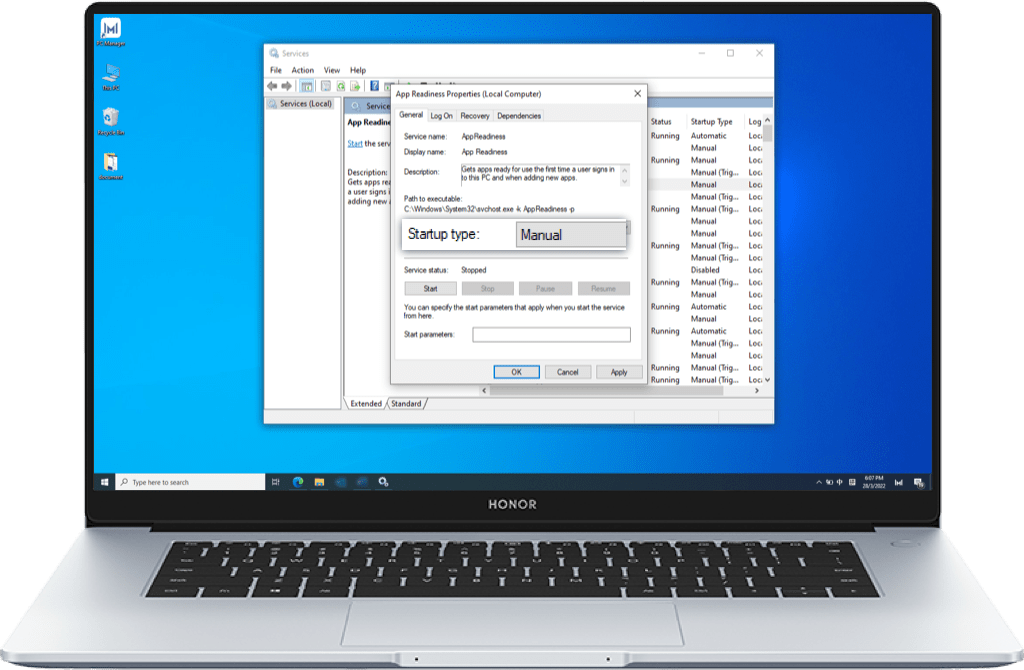
 >
>