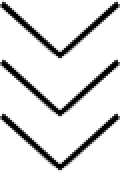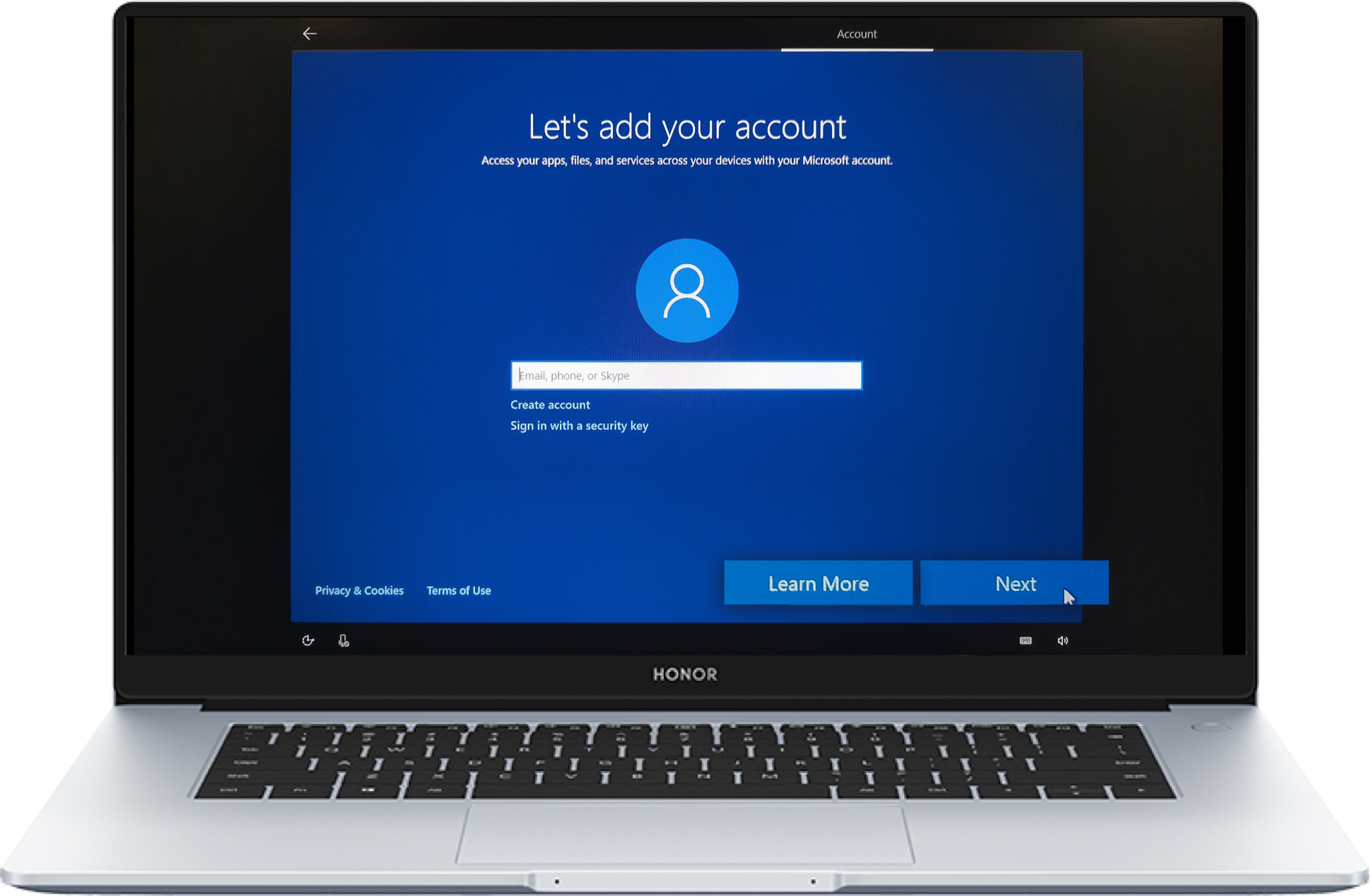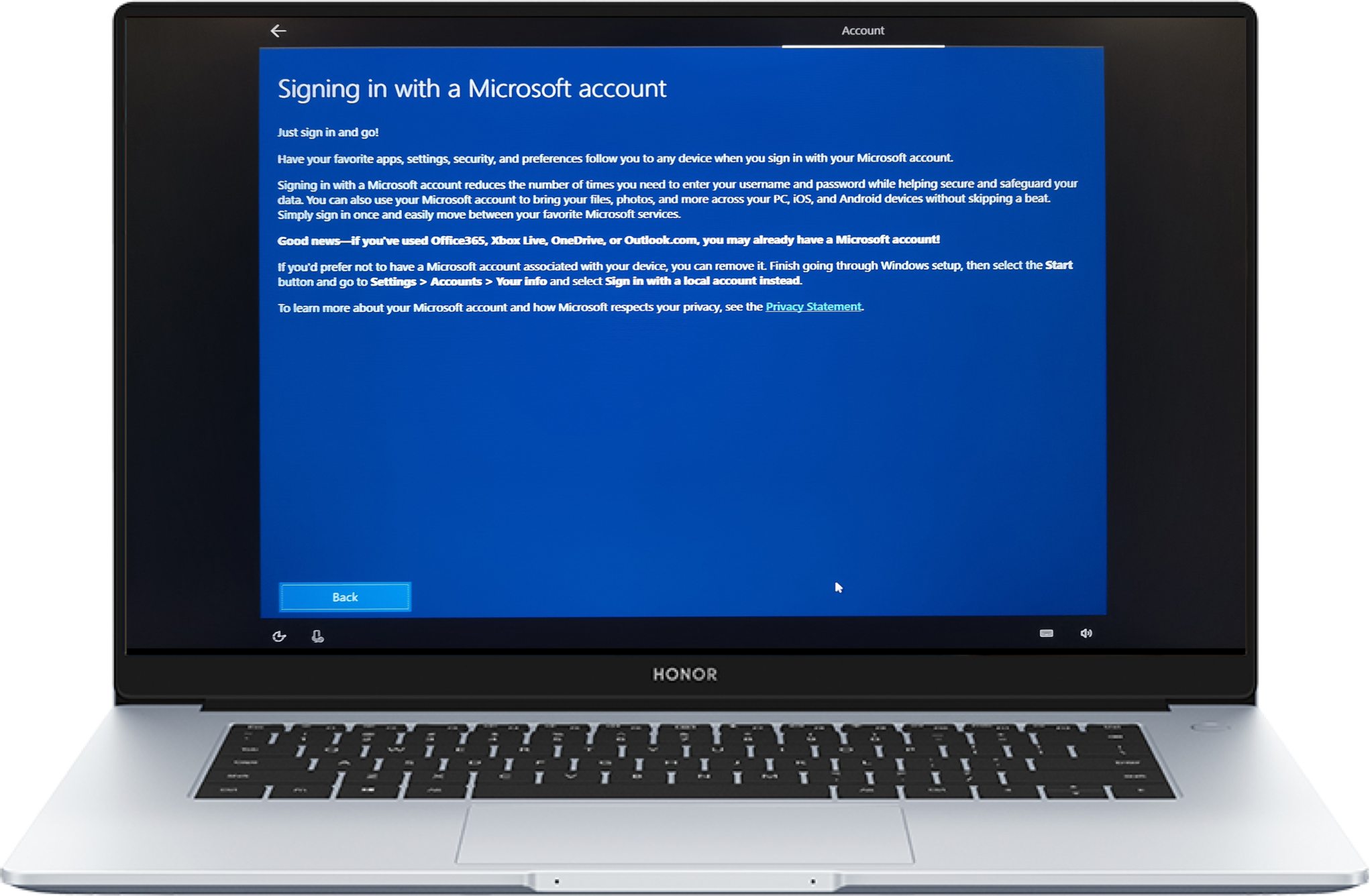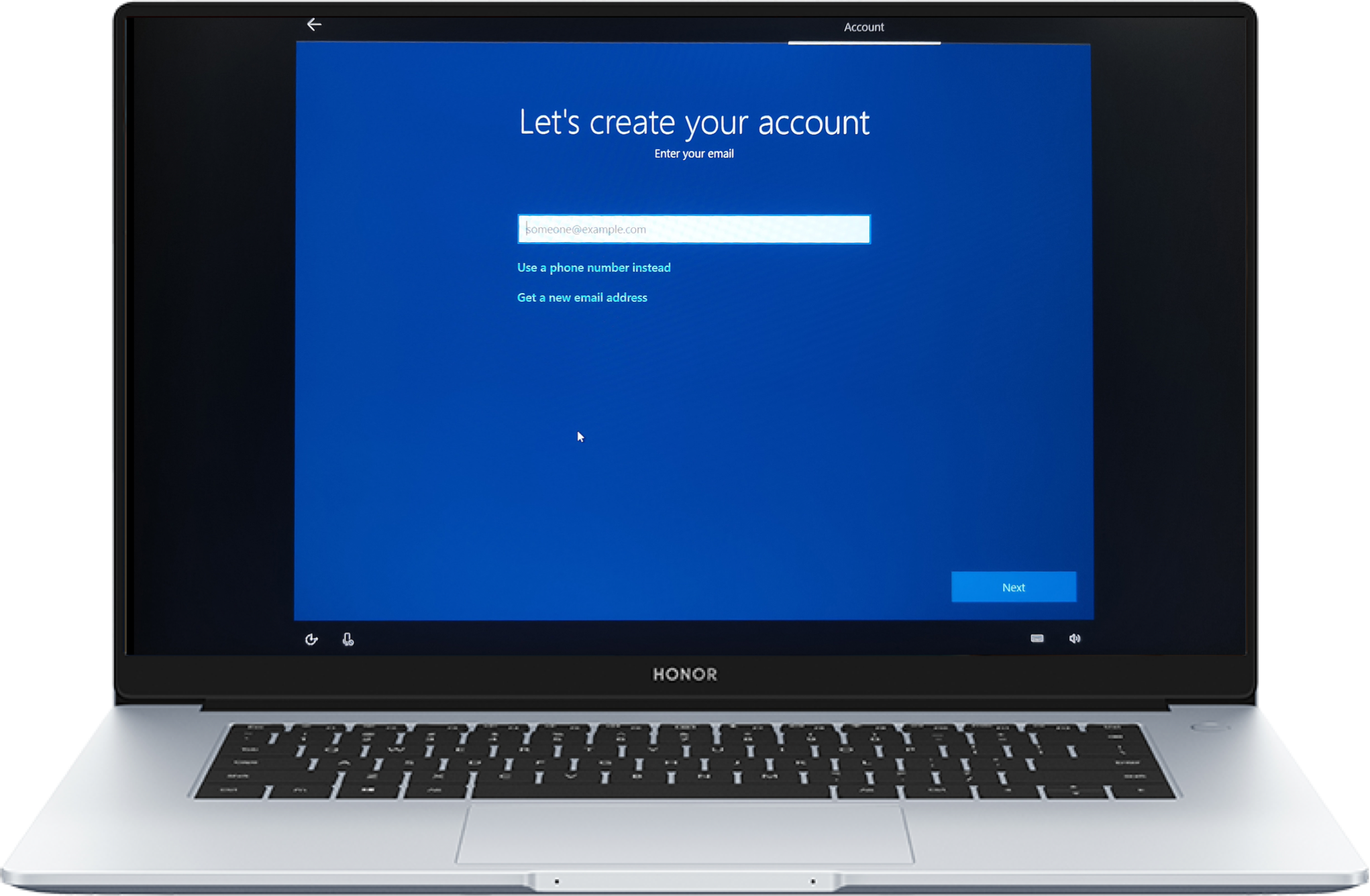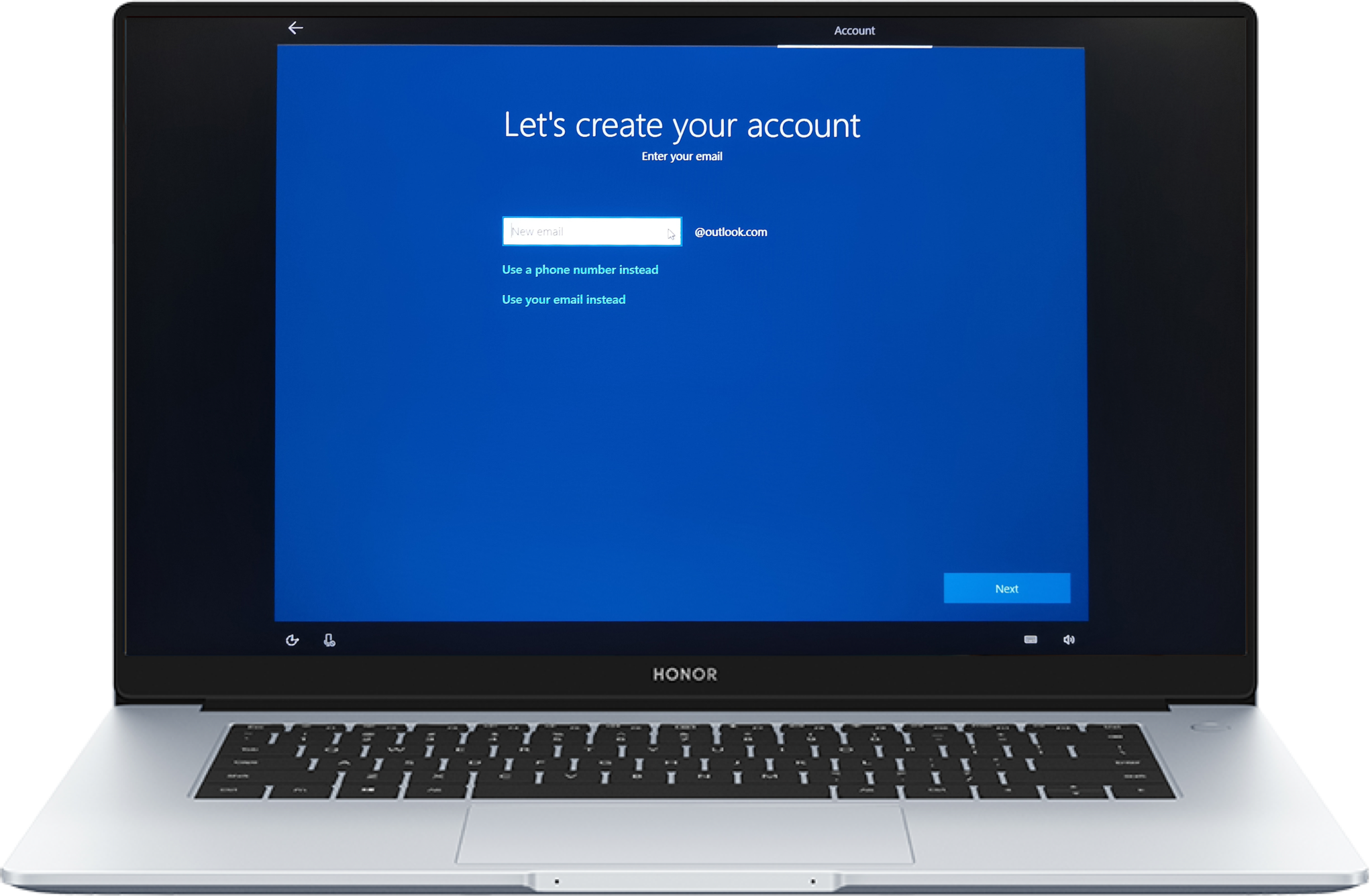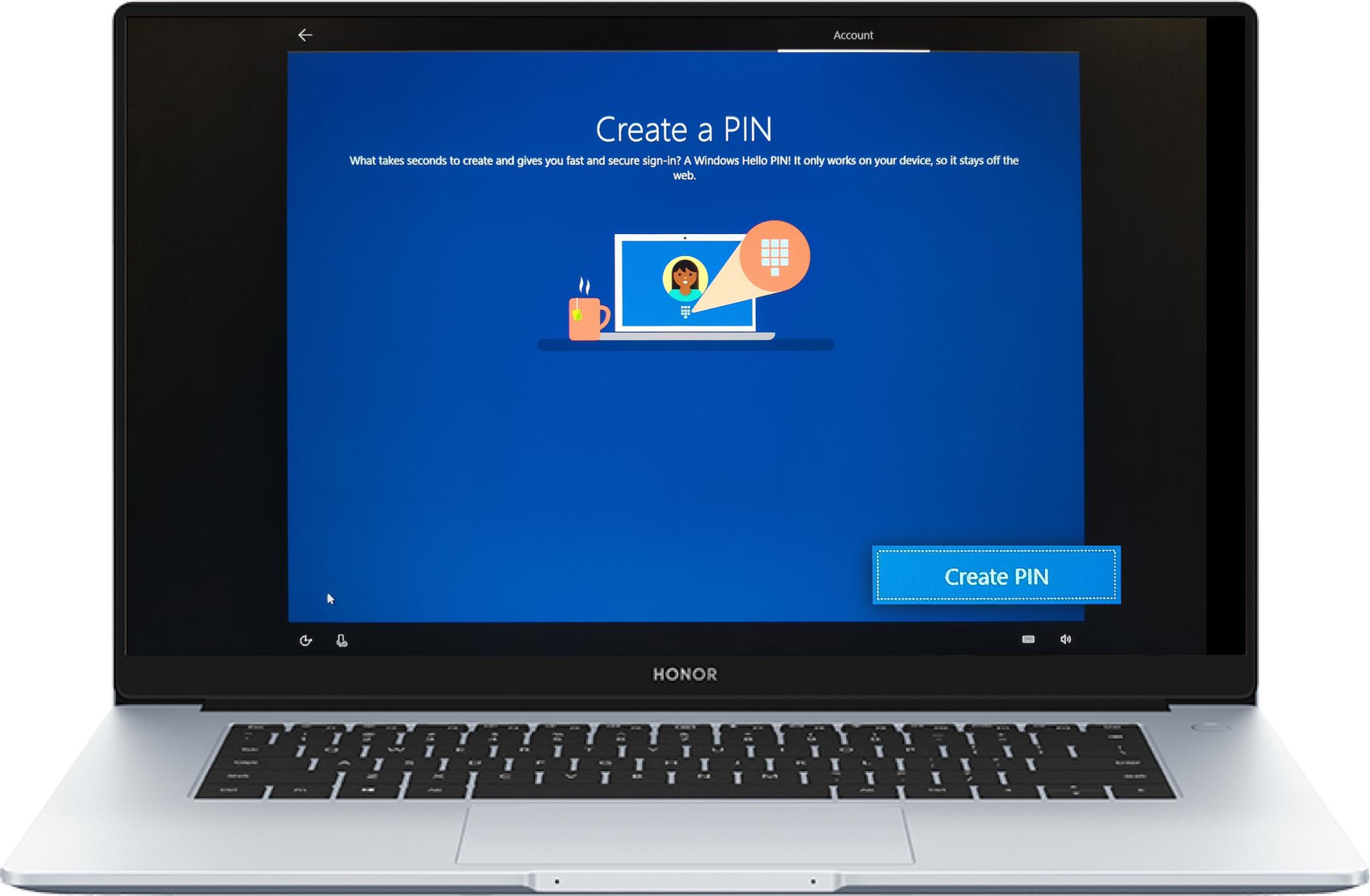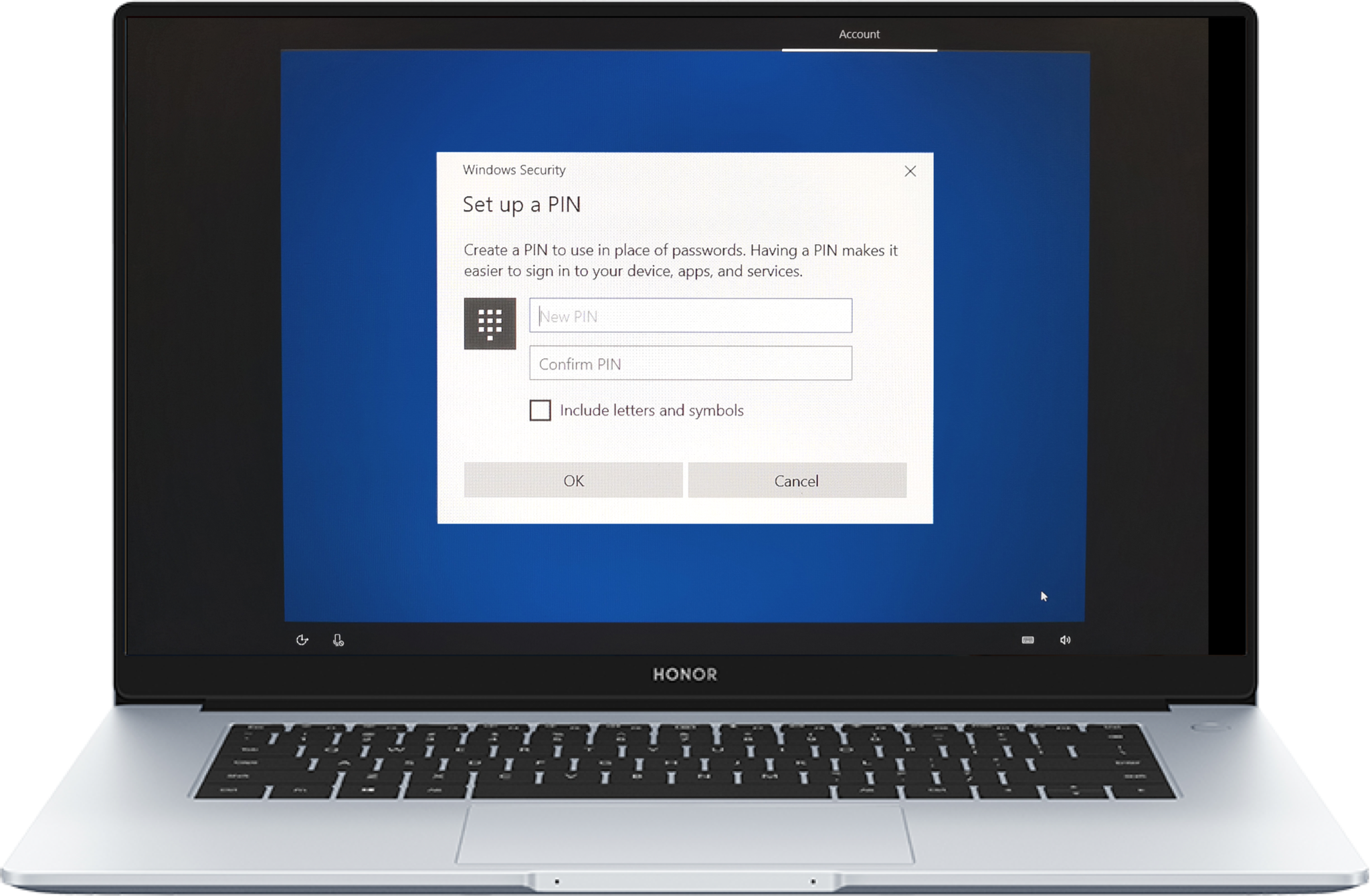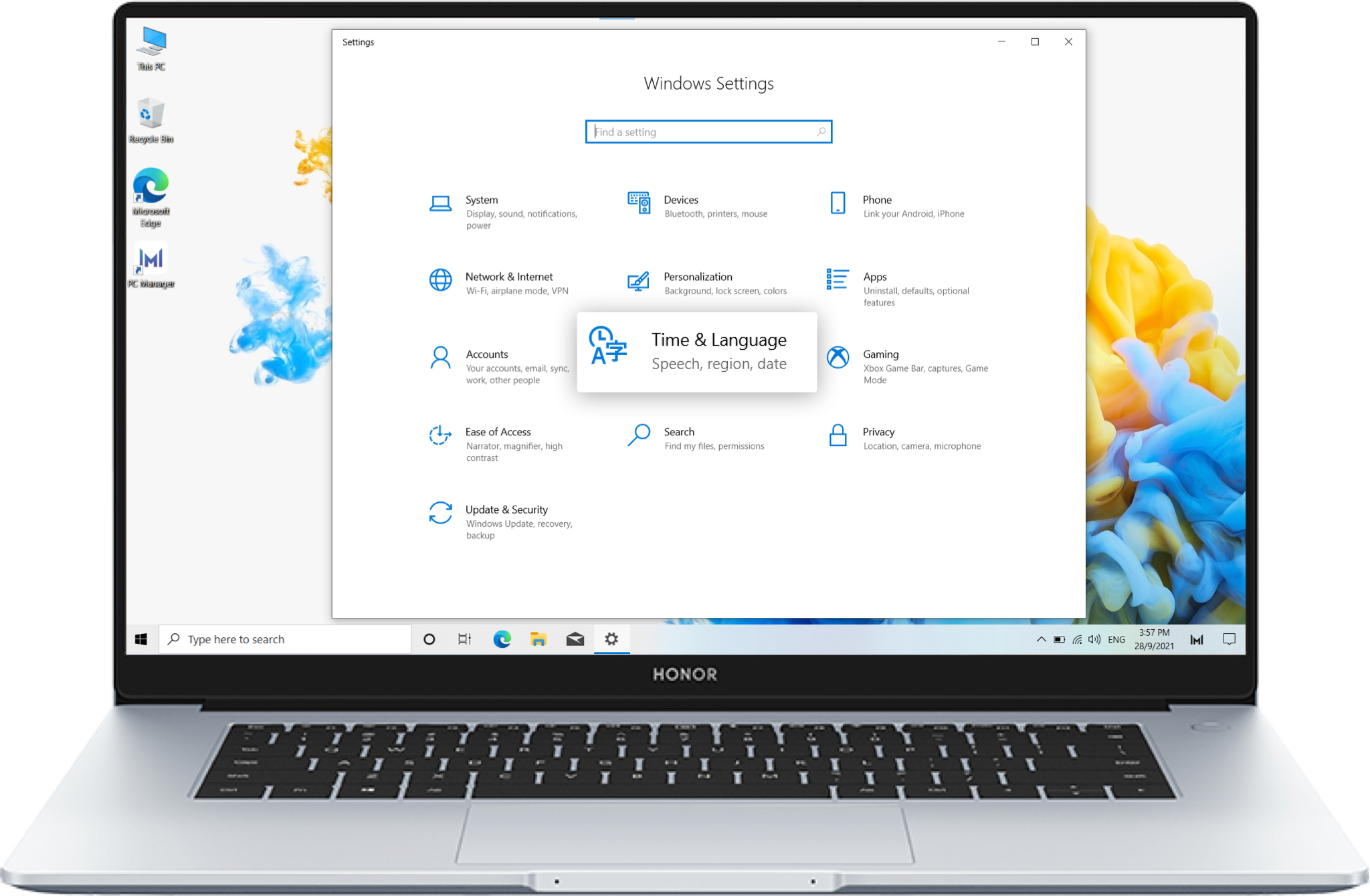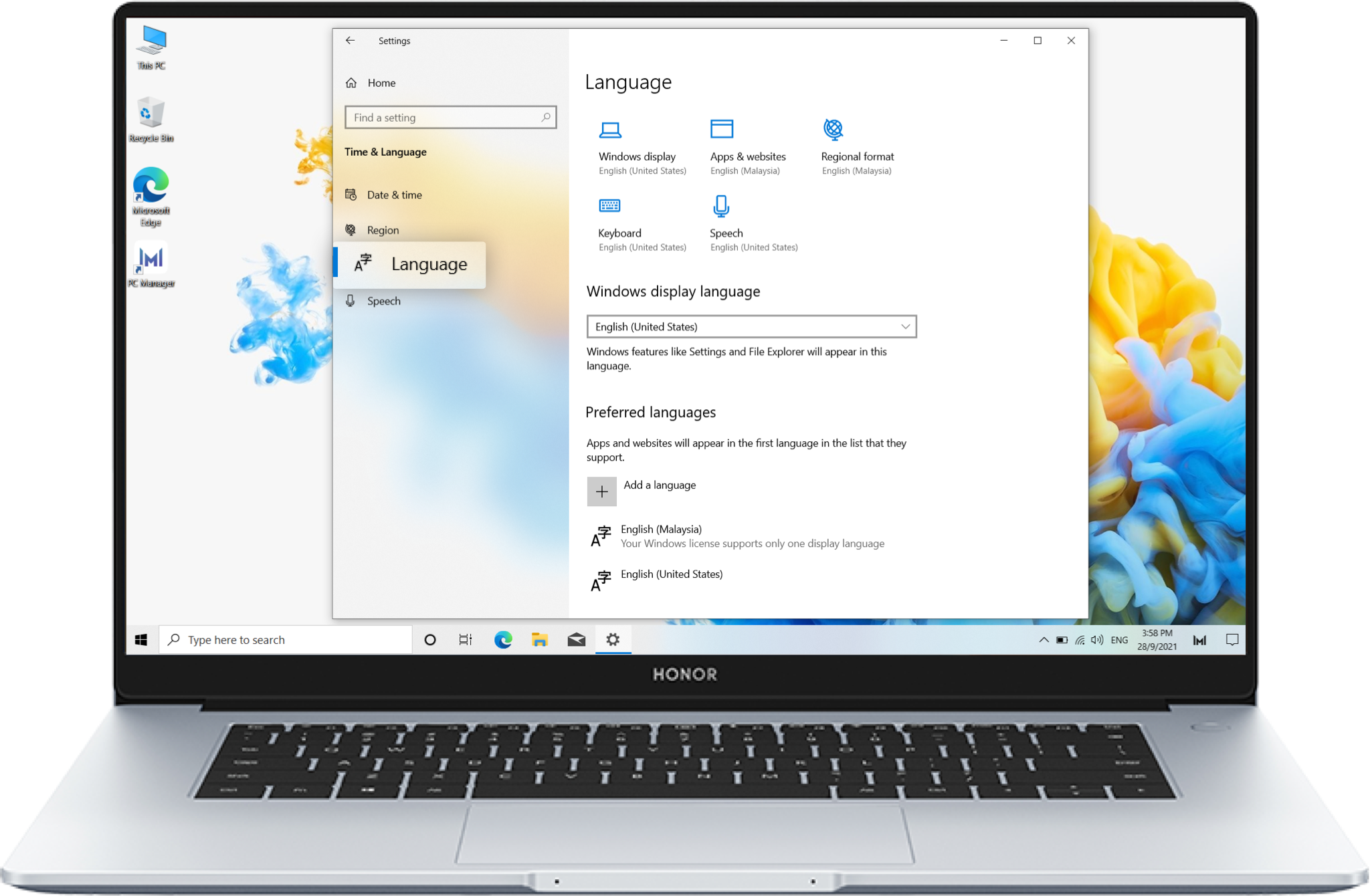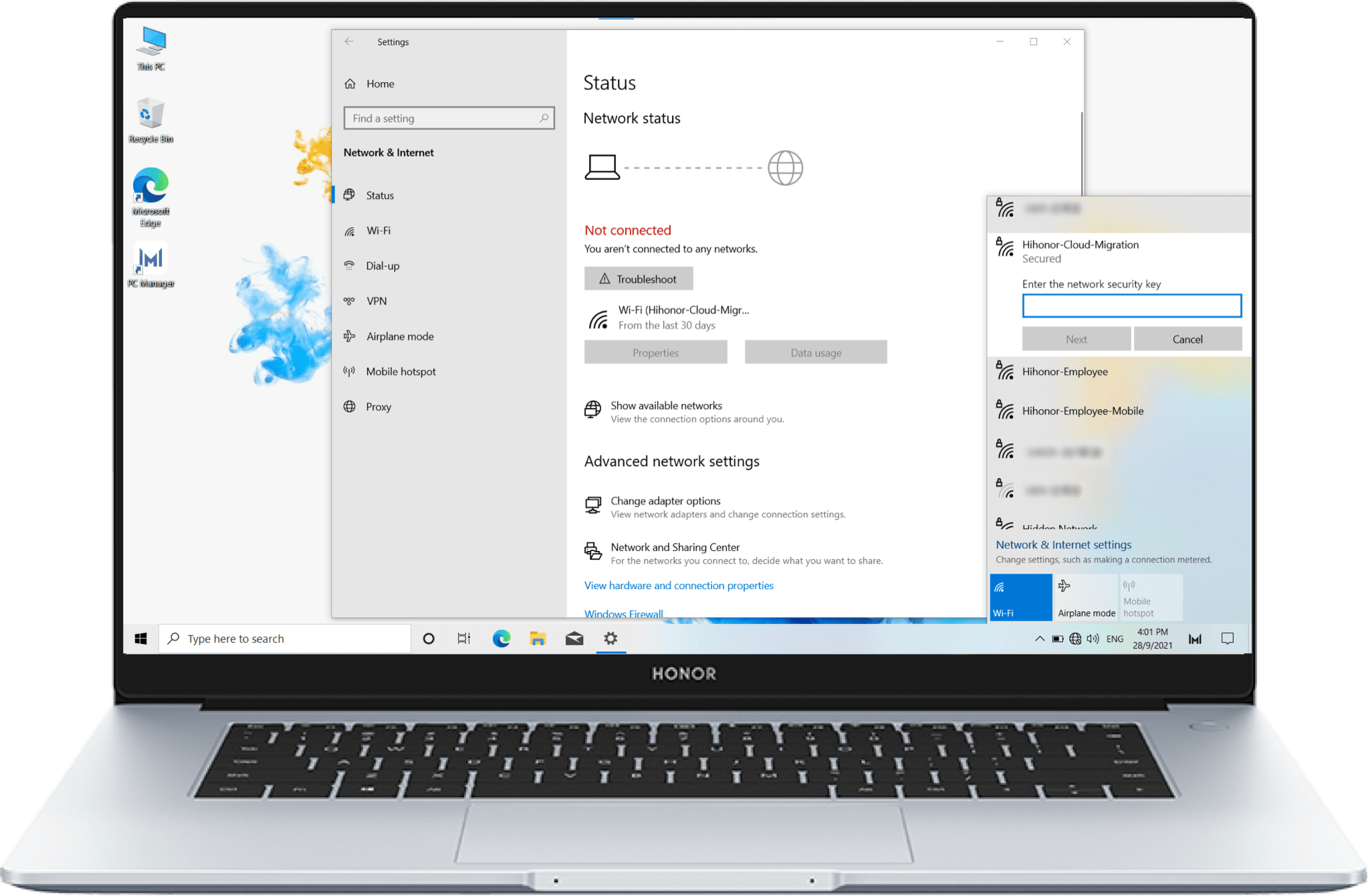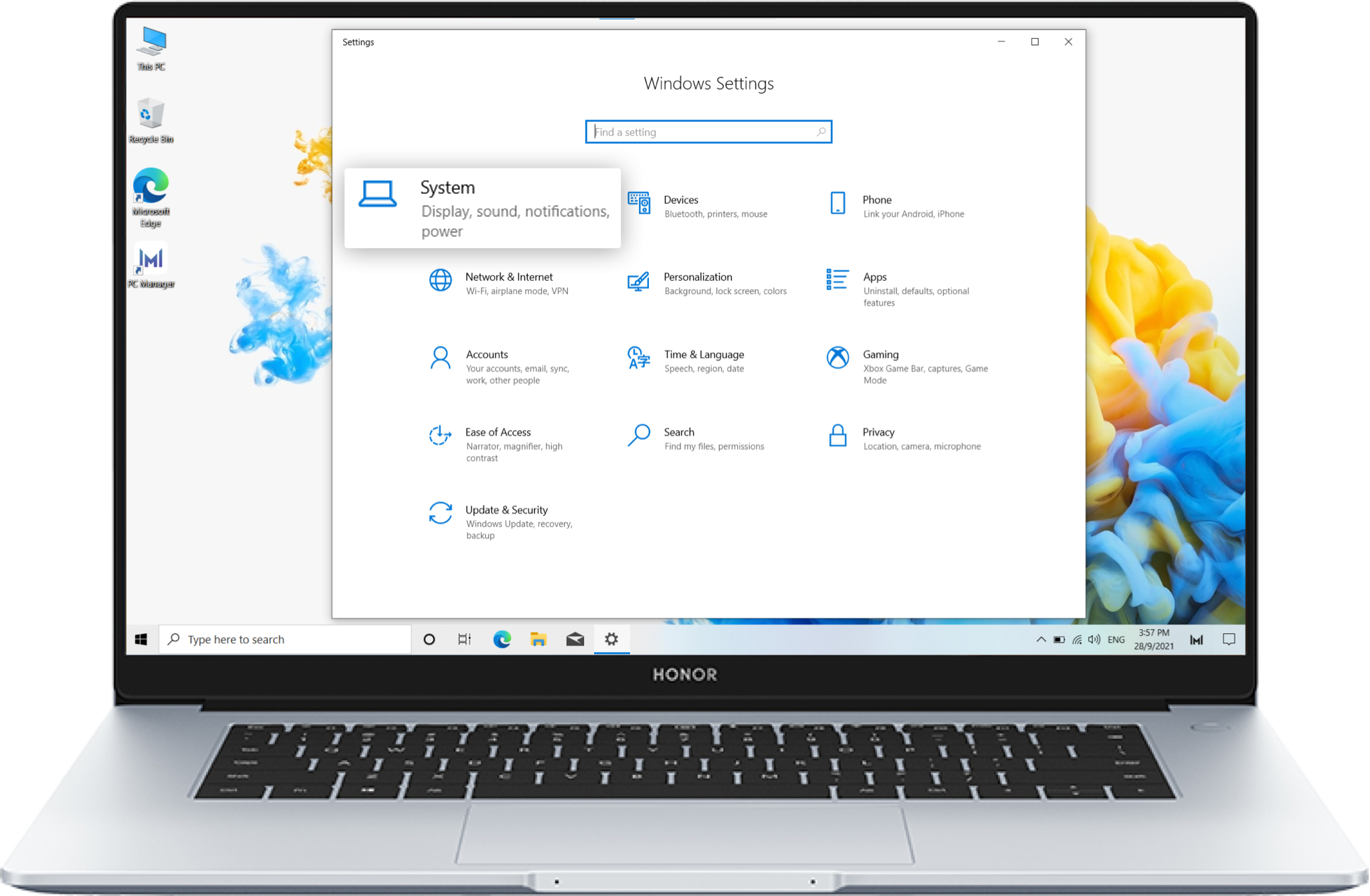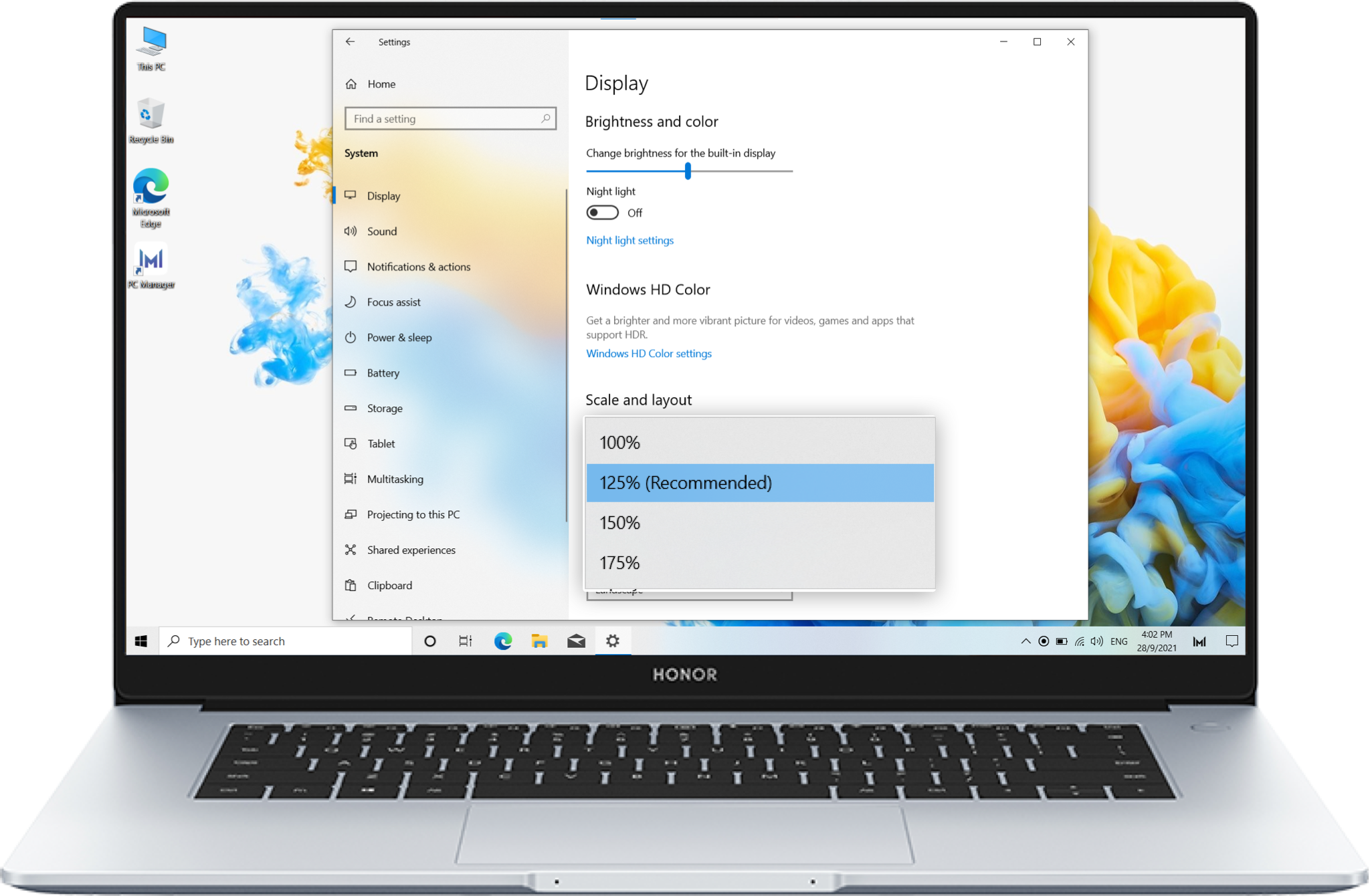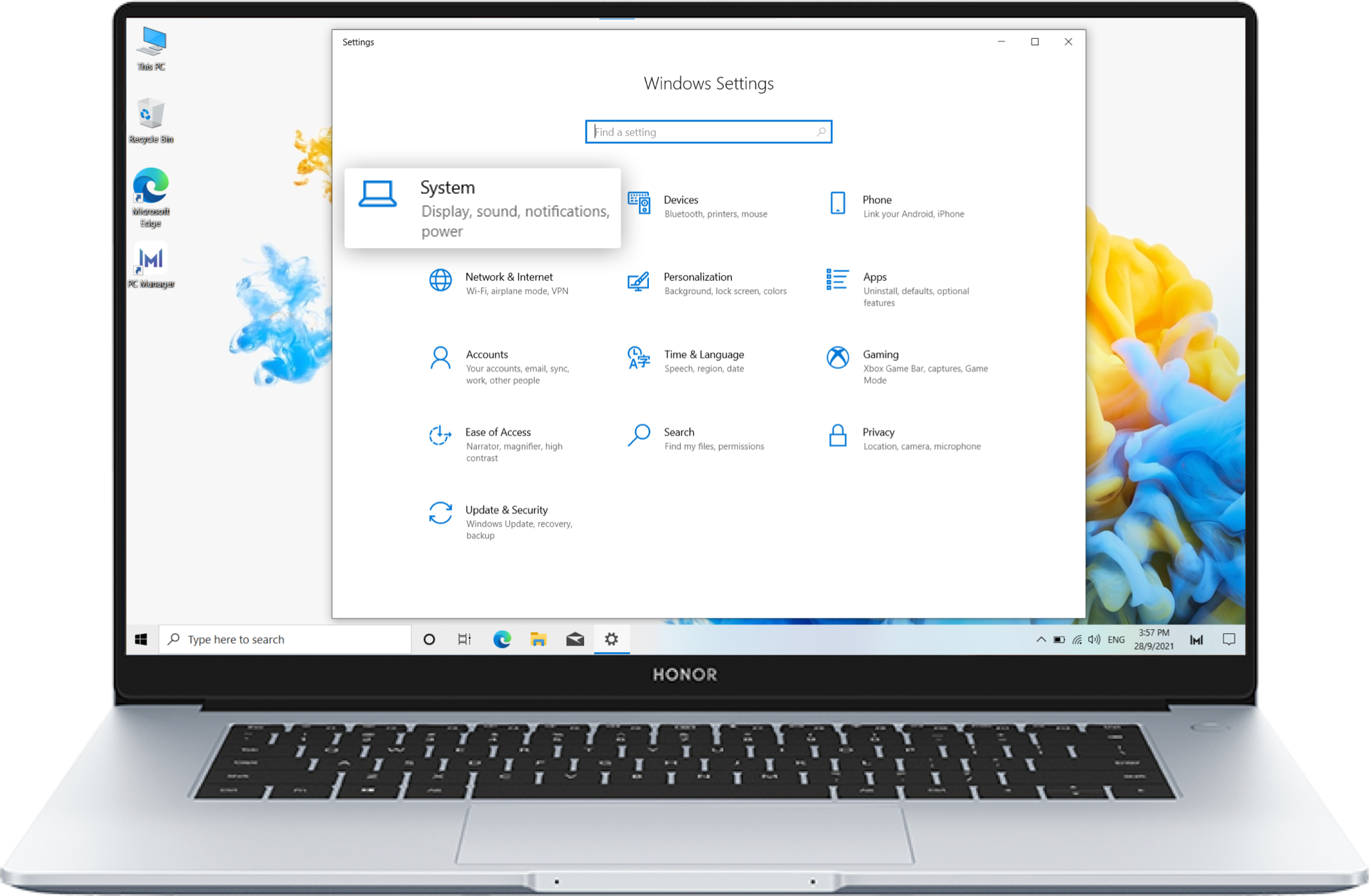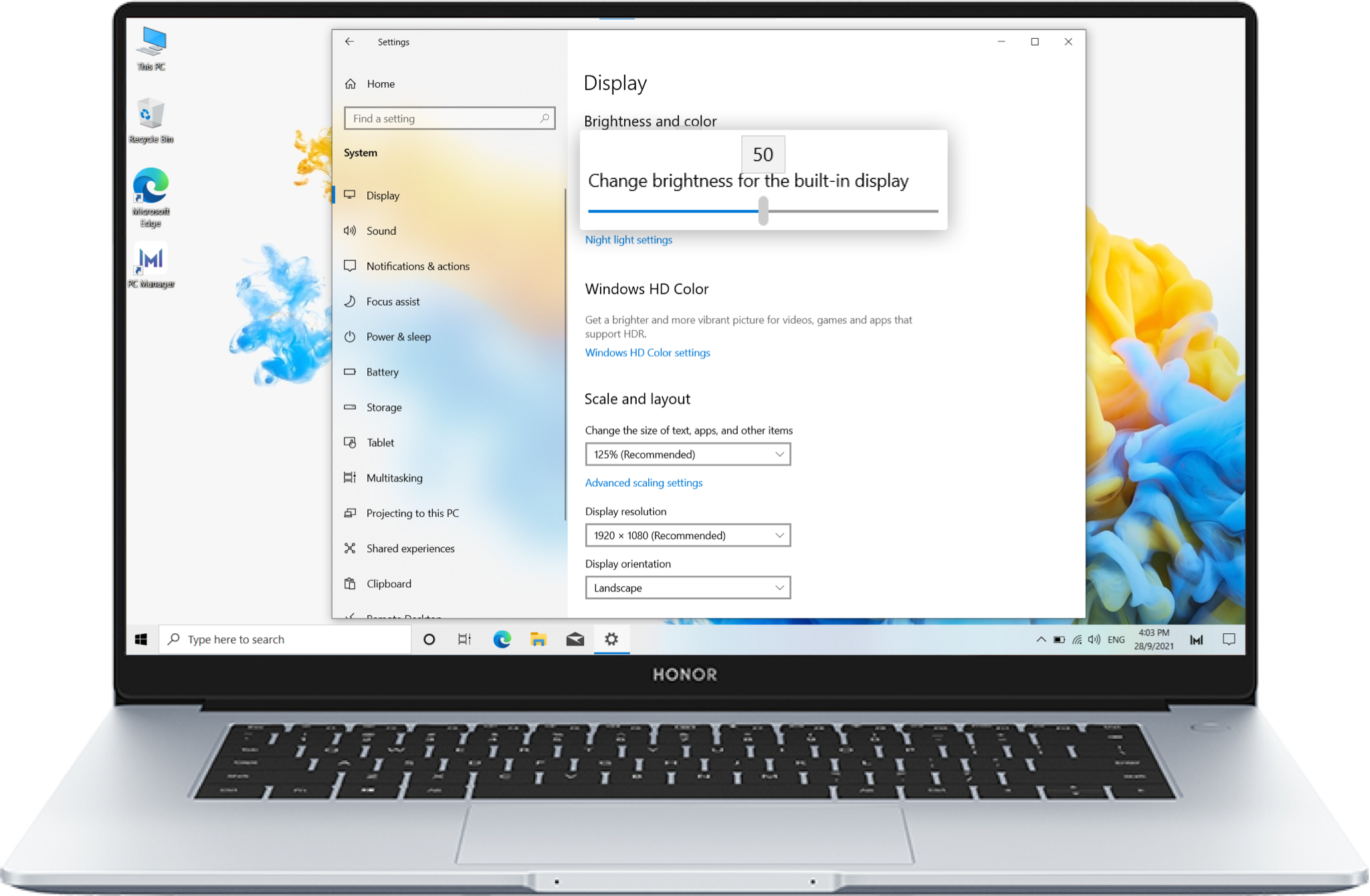* The actual interface may vary from this step due to the slightly different versions of Windows
10 shipped with laptops and the different configurations of different models. Please follow the
instructions on the actual interface.
Congratulations to get the new laptop. The first thing you need to do is fulfilling the new
machine setup.
But how to do it appropriately? Check out the official guide here to set up your HONOR laptop
like a pro.
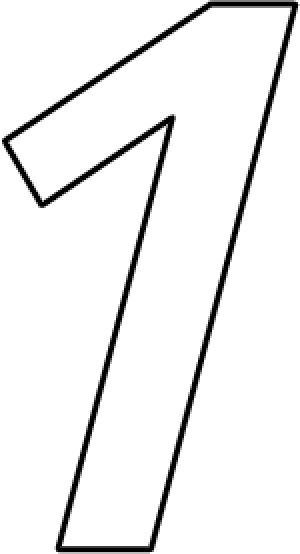
Set it up, Step by Step
1. Firstly, please choose language according to your needs, and click Yes to go to the next
page;
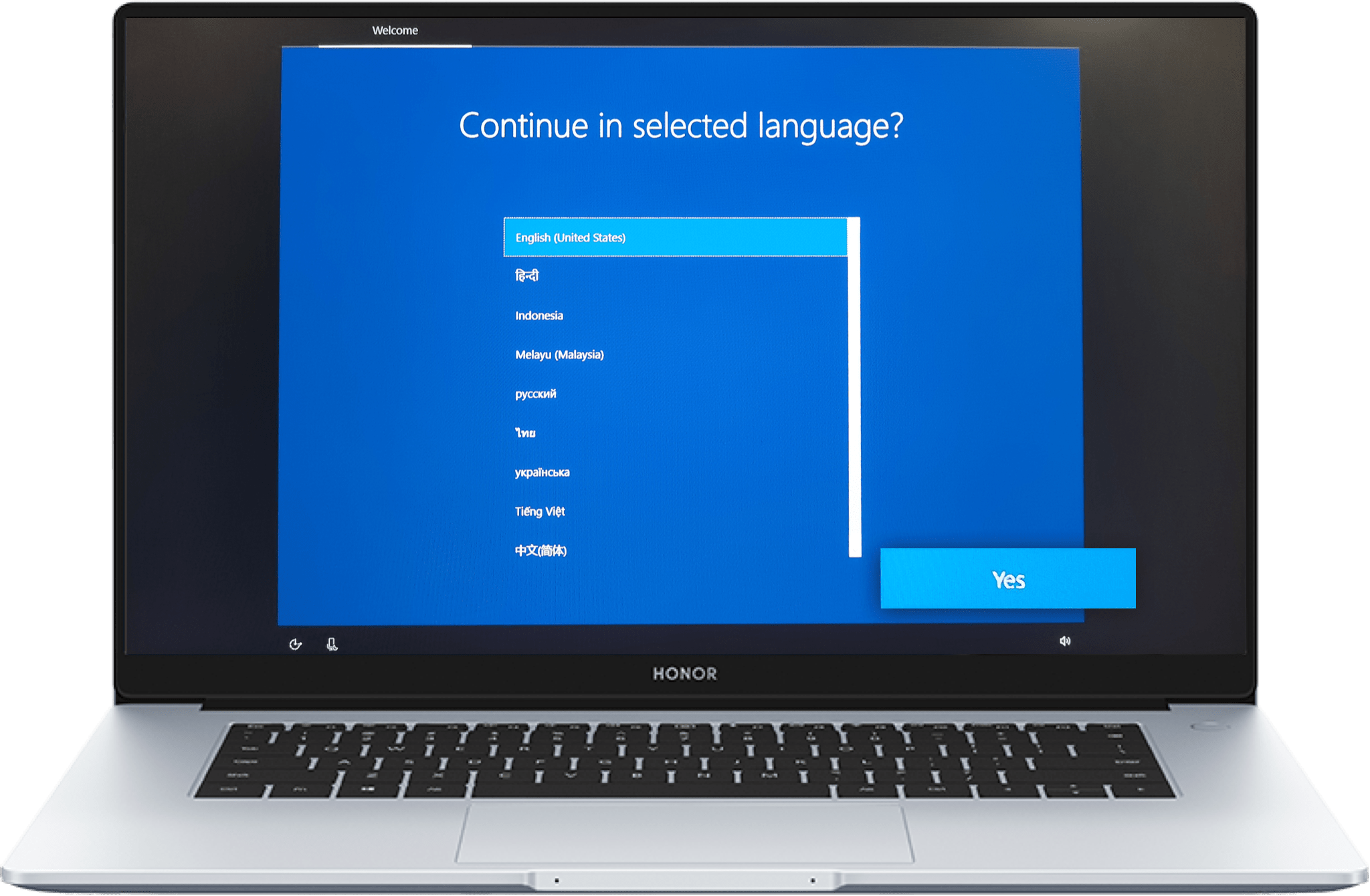
2. Now, you are on the Intro page. Cortana will automatically play the audio introduction,
please be patient;
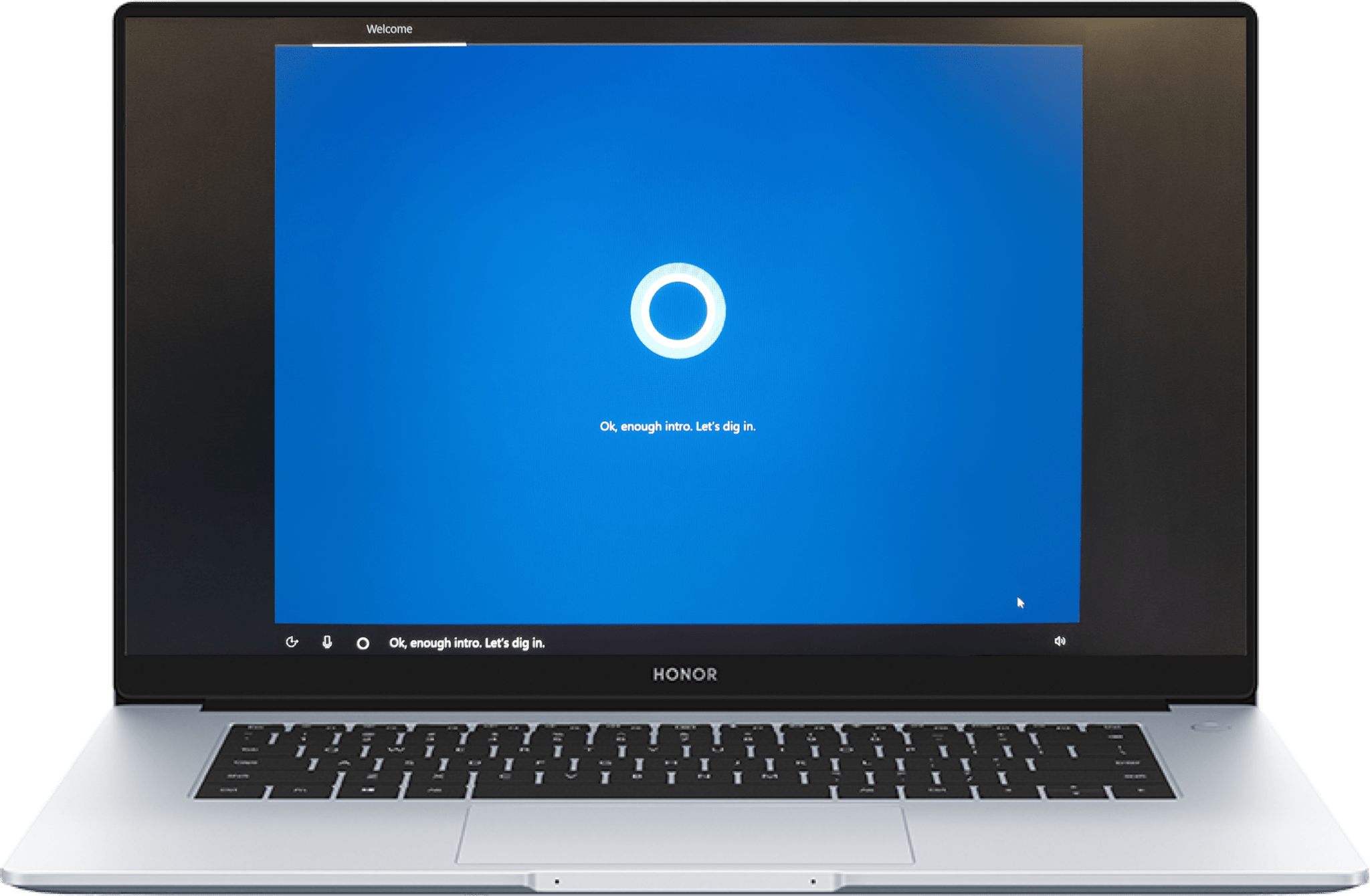
3. Read Windows 10 License Agreement carefully and click Accept if you agree with
it;
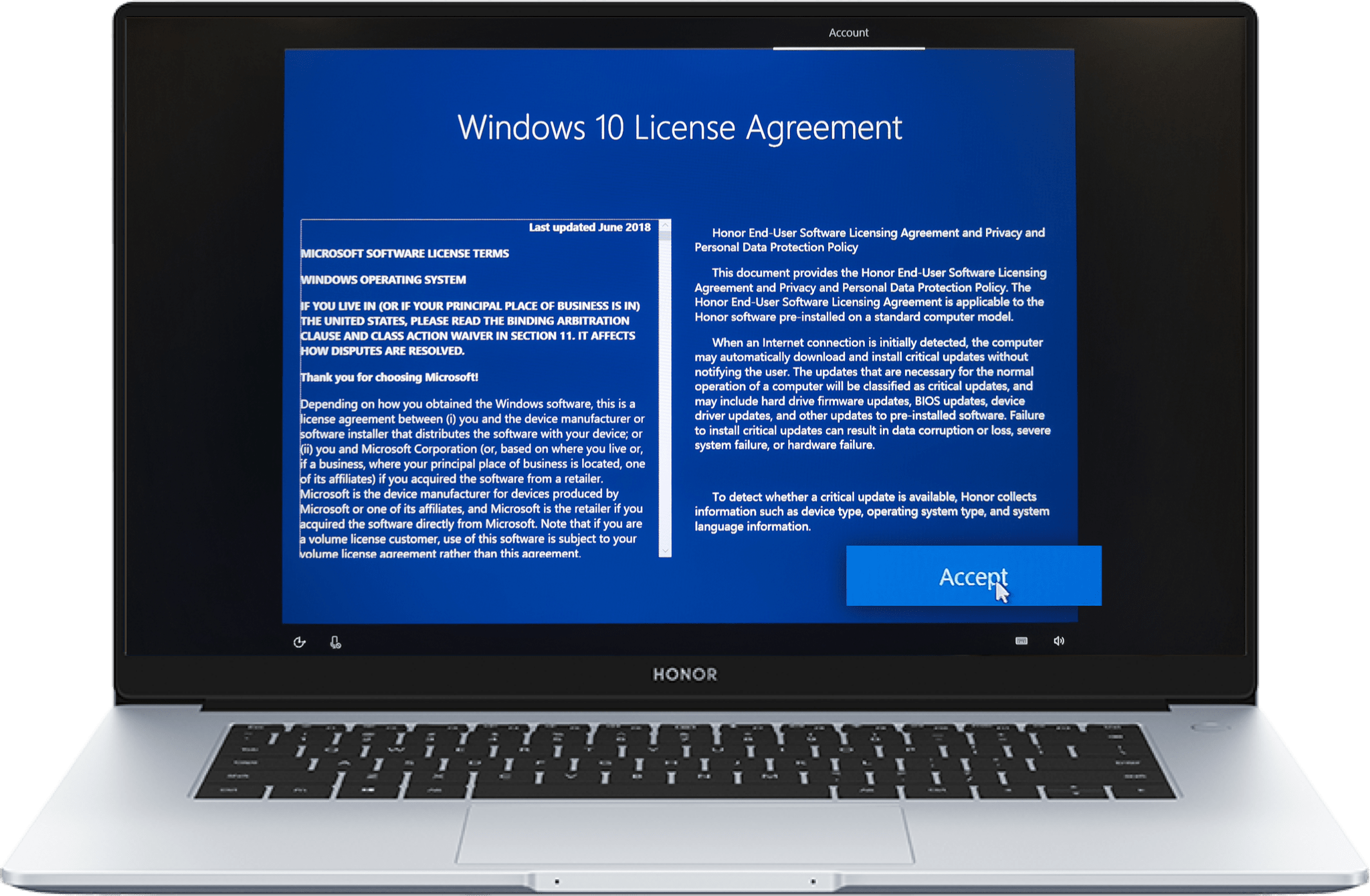
4. Enter the account name to create your account. You can choose to click Next to create the
account directly or click Learn more to get more information ;
5. Set the password and confirm it;
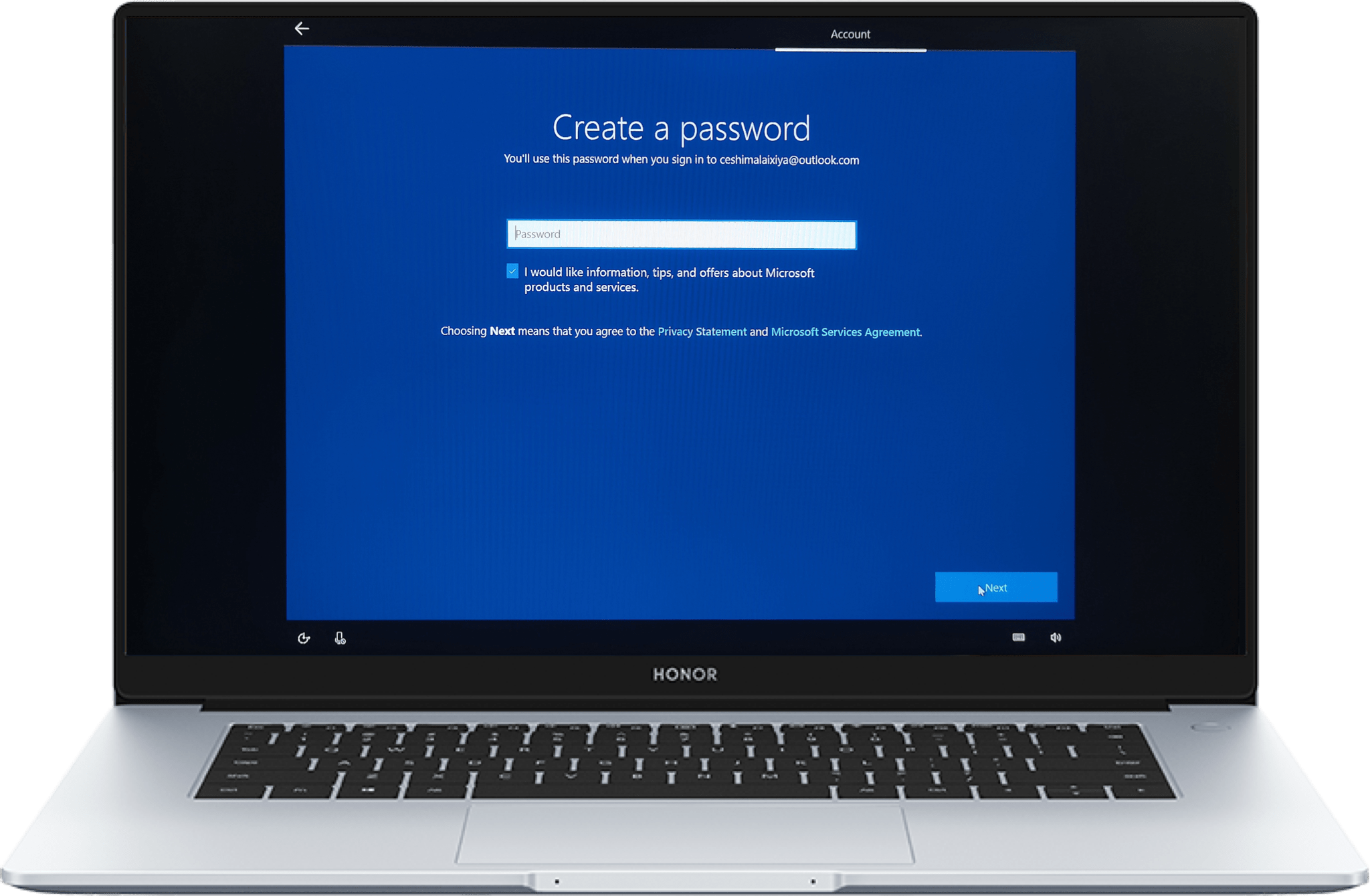
6. Choose the country/region and birthdate, then click Yes to go to the next page;
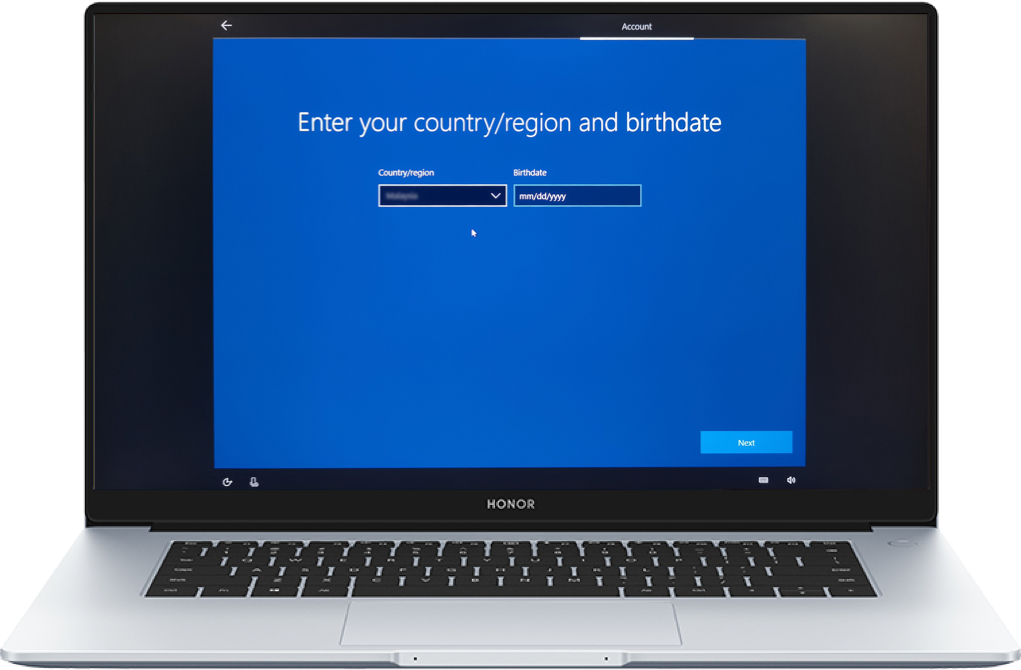
7. You can set up the fingerprint login to access the laptop promptly;
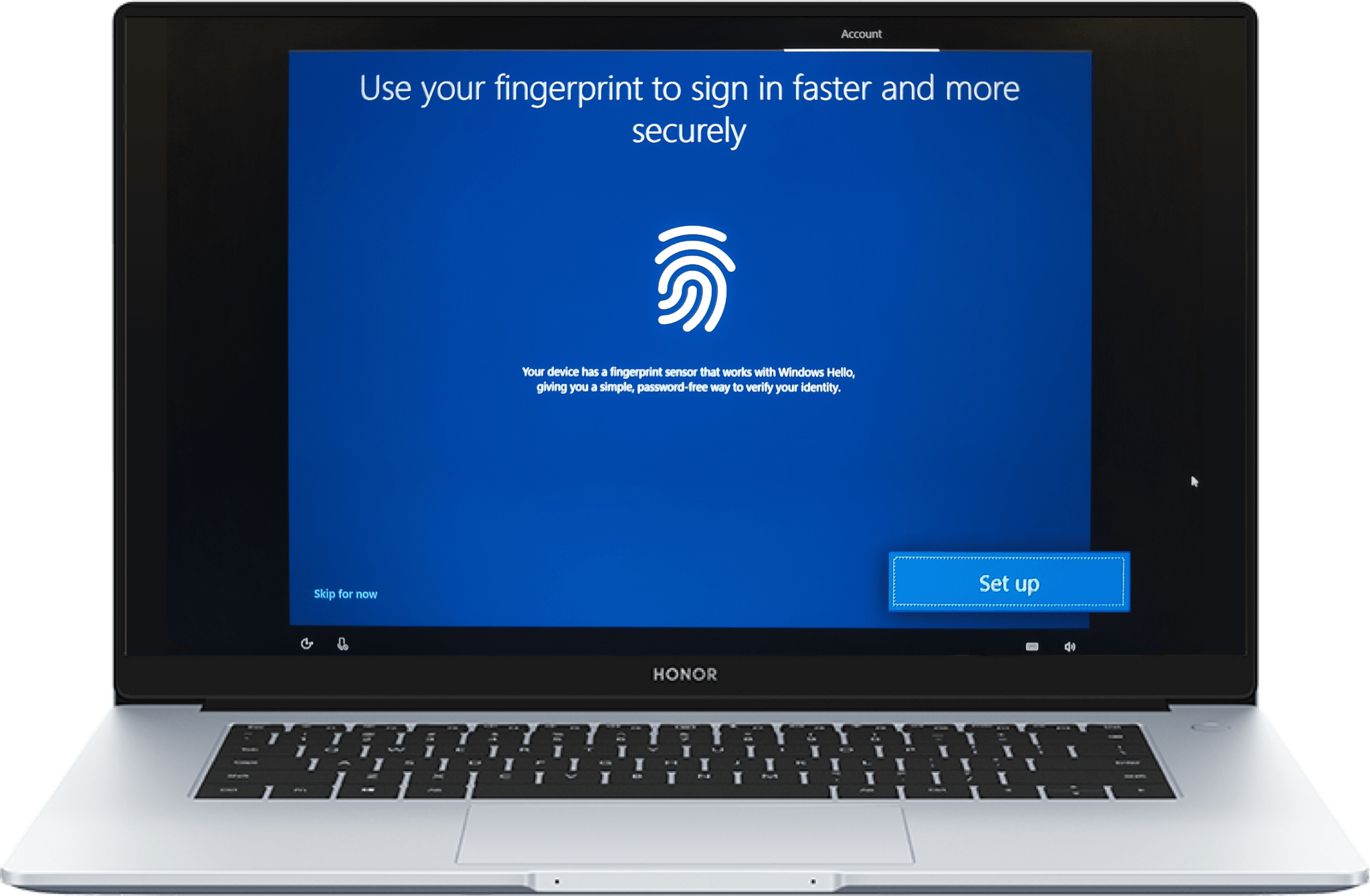
8. Create and confirm the PIN ;
9. According to your own needs, choose whether to turn on online speech recognition,location,
diagnostic data and other items on privacy settings. Click Accept to go to next page;
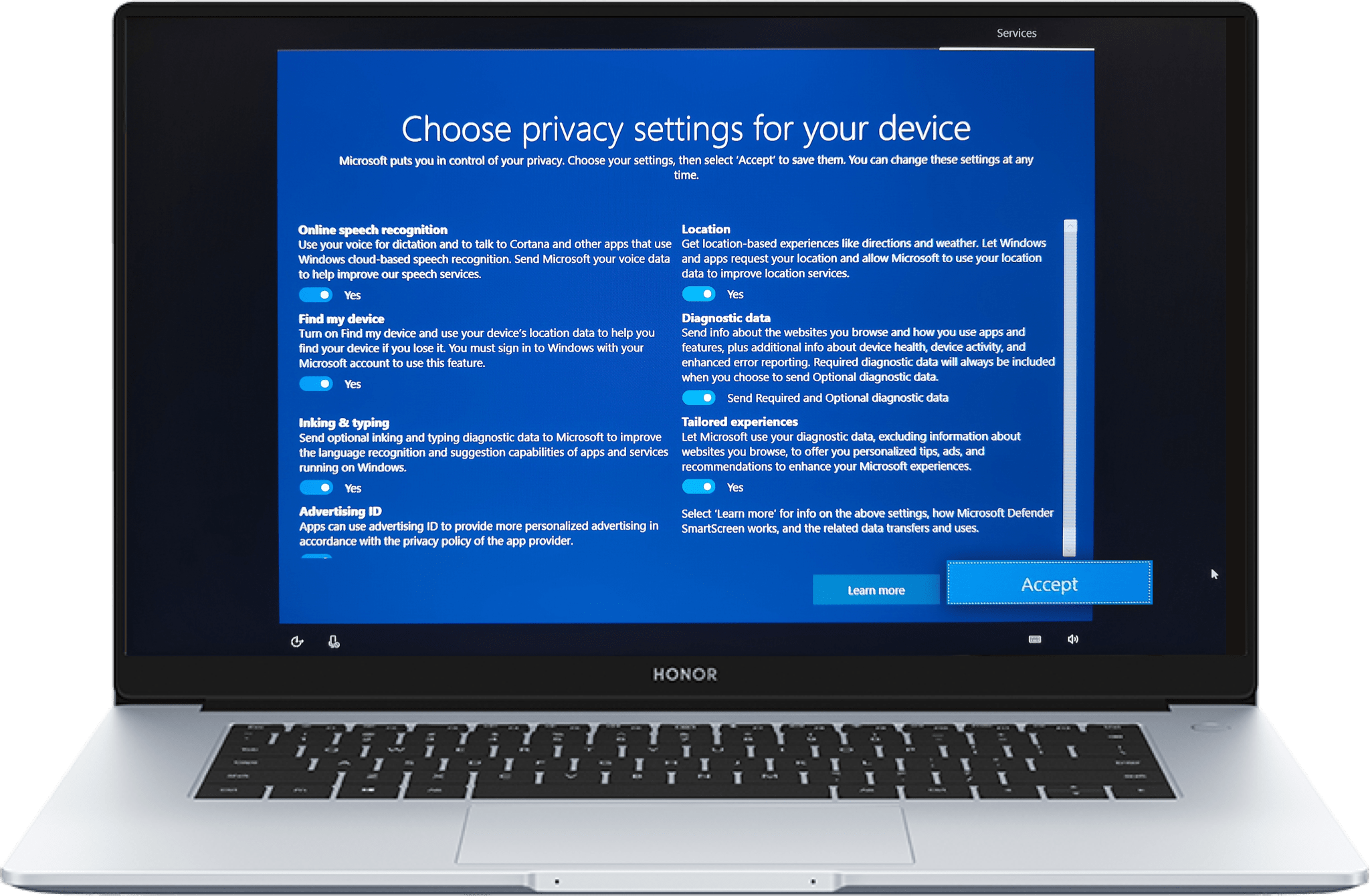
10. If you want to use your Android phone from your pc, please click Remind me later. After you
finish the setup, the laptop will prompt you to link your Android phone. Or you can choose No,
thanks to skip this step;

11. If you need, you could enable auto-updates by clicking Continue.
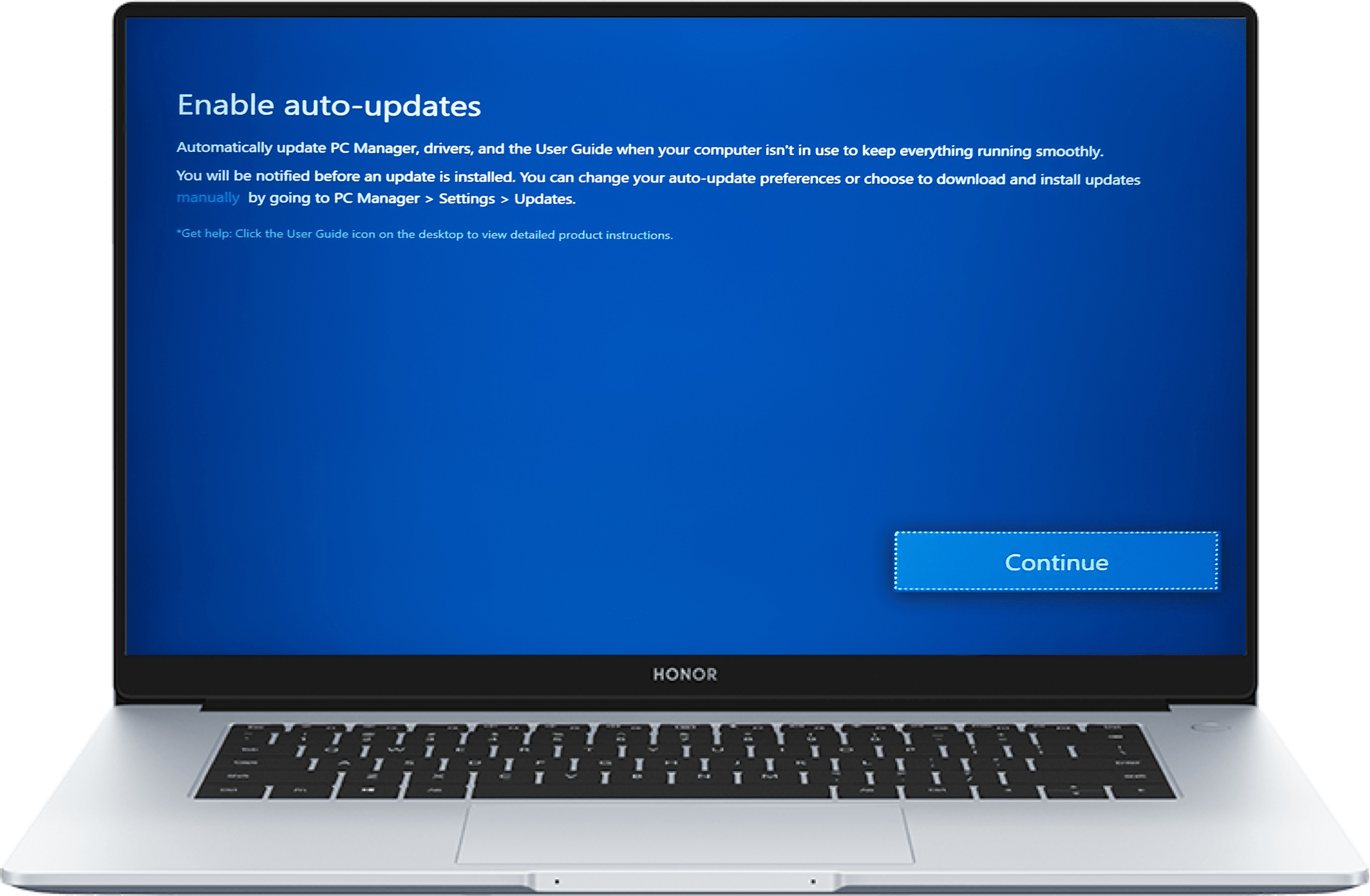
Some operations can be skipped as you like. Completing all the steps above, you have gotten your
HONOR laptop ready to go.
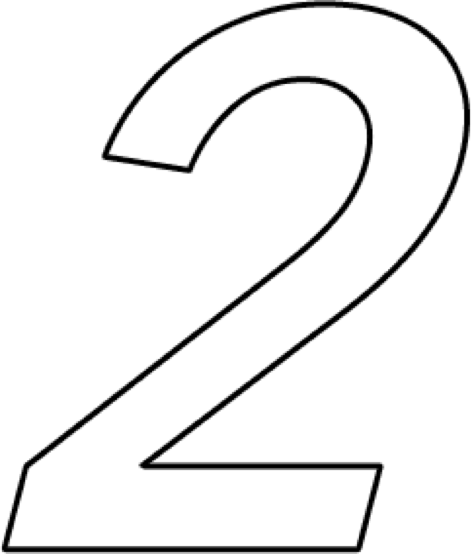
More Advanced Skills
To learn more about HONOR laptops, please go to support page and explore advanced features of your laptop, such as apps, multiscreen collaboration, etc.
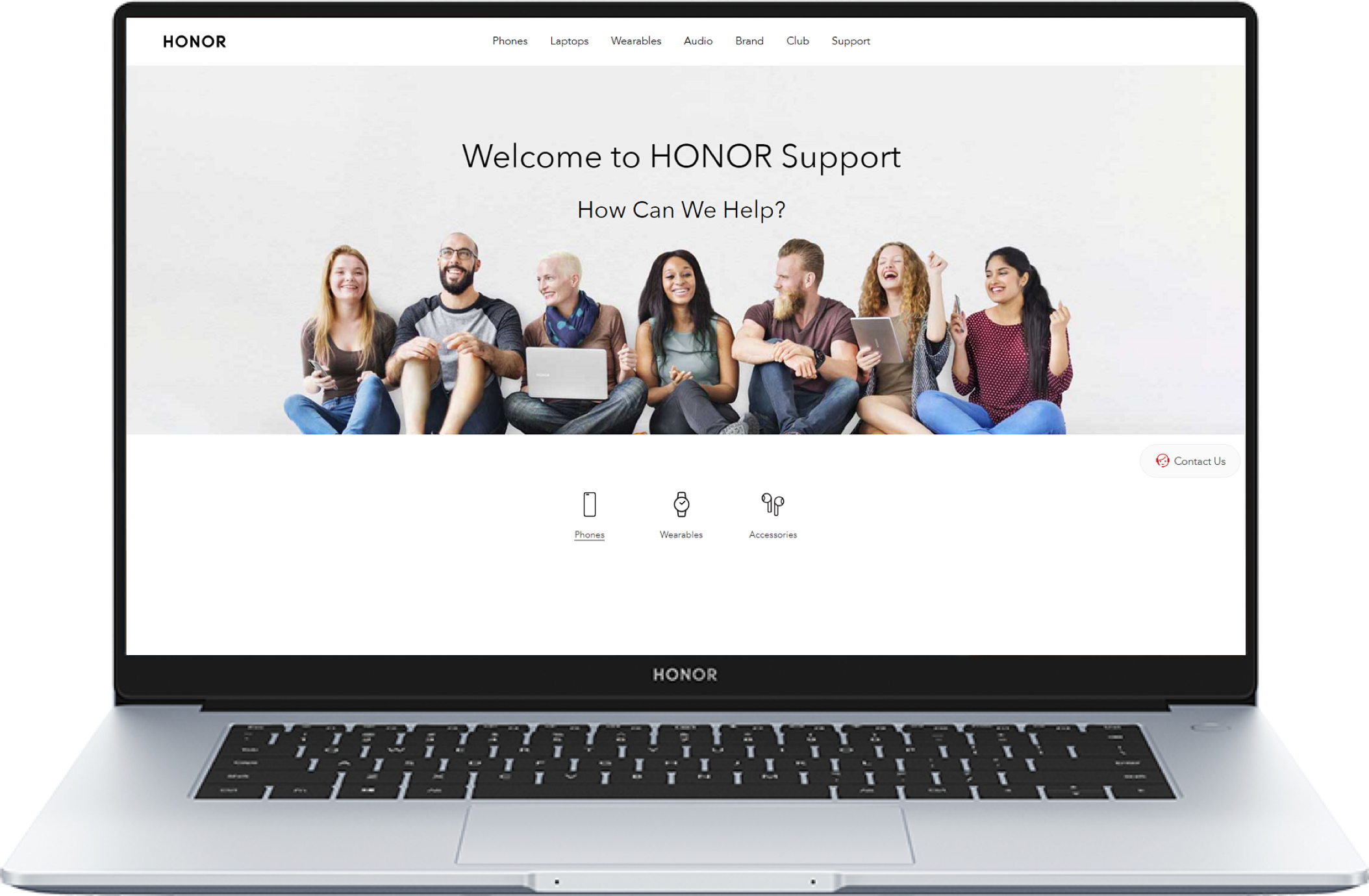
Now, you are ready to roll with your HONOR laptop.