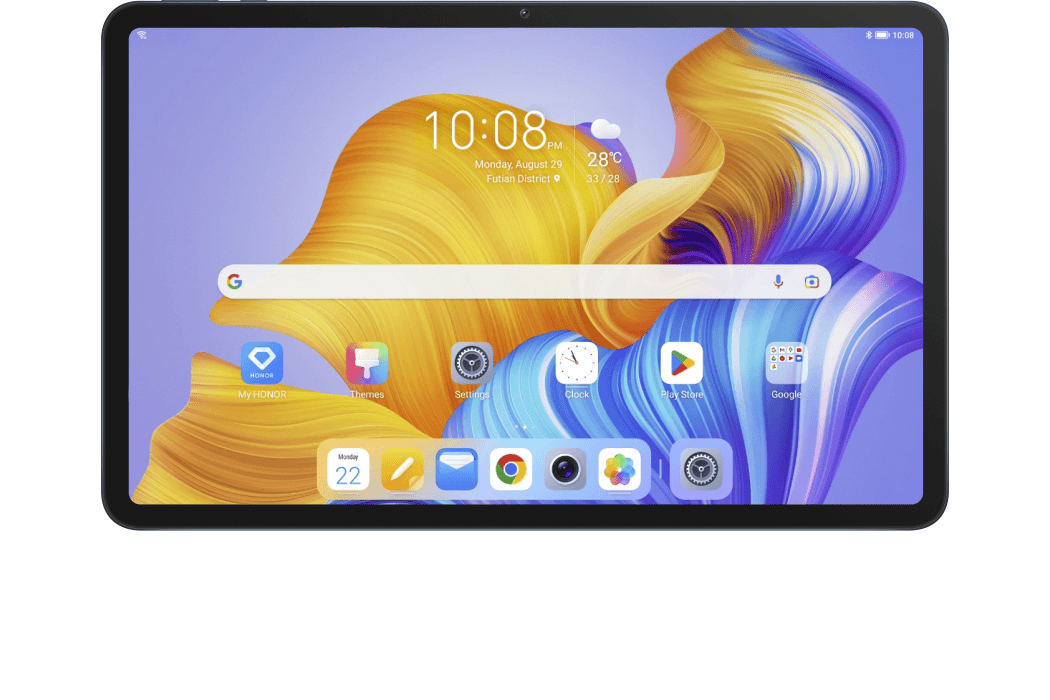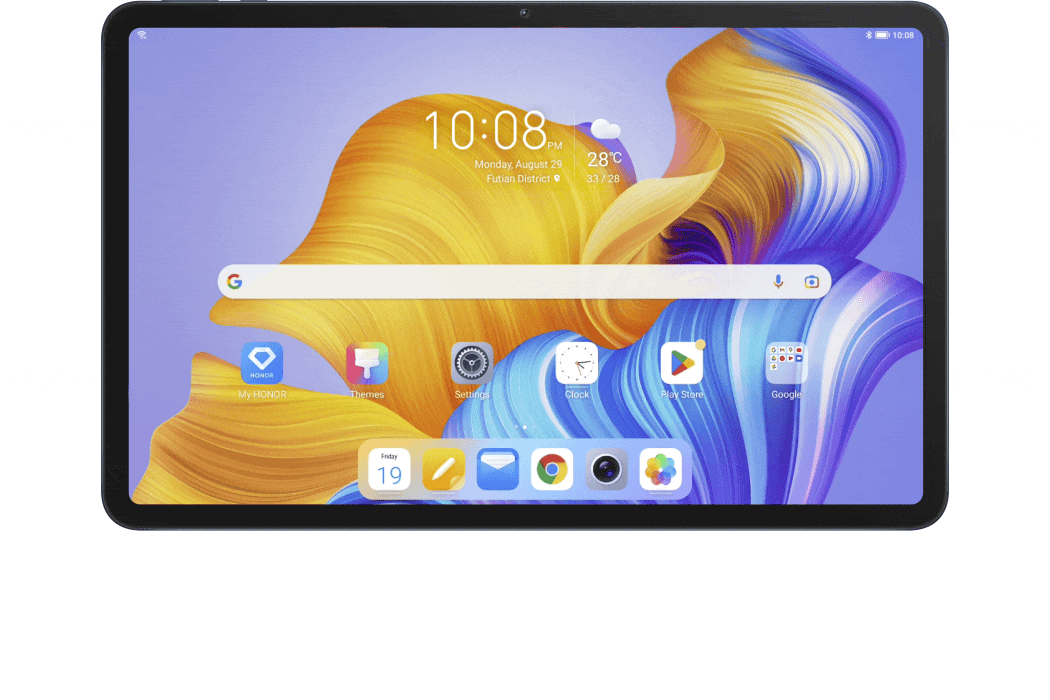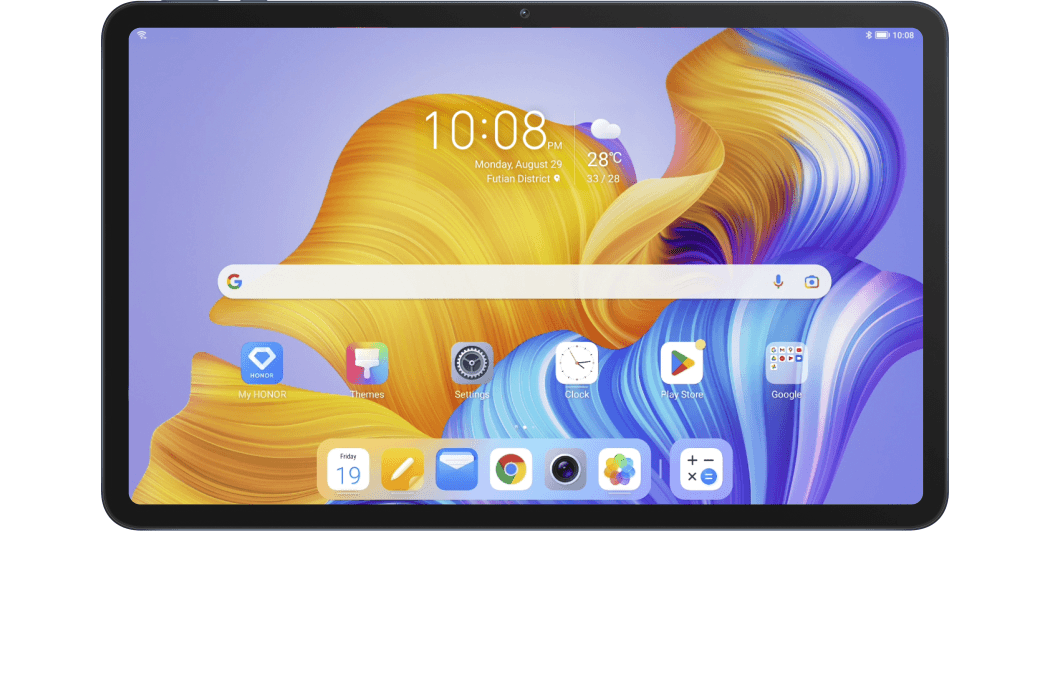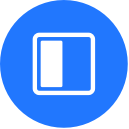
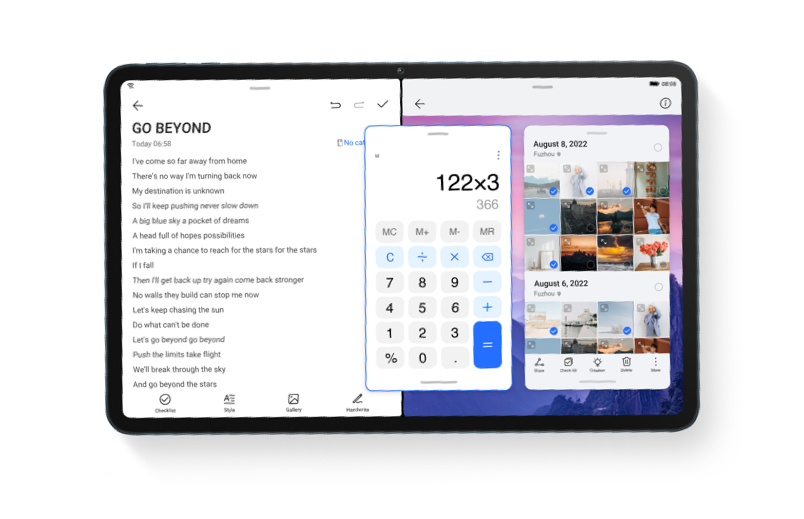
* Please note that the HONOR Pad 8 is used for testing purposes in the following steps. Performance may vary from different products when using the same steps. Please follow the instructions and steps below.
If you always have to be both work on documents and be responsive to messages, multitasking has become the norm for a lot of people who have to handle lots of work at the same time. Now HONOR tablet’s Multi-Window allows you to open different apps simultaneously. You can even drag and drop images, text, or documents between each application window, which is more work efficiency.

Multi-Window for
Multitasking
* Multi-Window is enabled by default. Go to your phone: Settings > Accessibility features > Multi-Window to check on this.

View Four Apps
on a Split Screen
on a Split Screen
In HONOR tablet, Split-Screen mode allows you to view up to 4 apps simultaneously, which ensures high work efficiency. Long-press a picture, document, or the selected text in an app, drag and drop it to another application, and you can transfer files instantly.
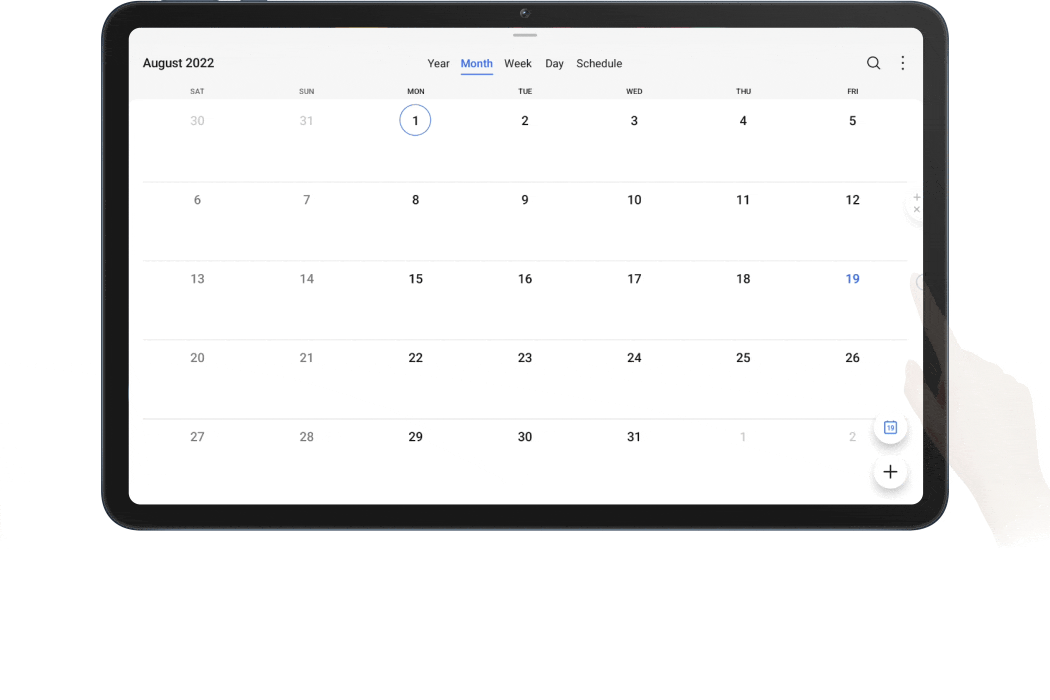
* Support for split-screen mode and drag-and-drop between apps varies by app. Not all apps fully support two split-screen windows within one app.
* HONOR Pad 8 support split-screen mode.

Lose the file path? Now you can quickly run through a pile of documents. App Extender, which permits a two-screen display of one app, lets you view the list page and the details simultaneously.
App Extender:
Double Your Efficiency
* This feature varies from product to product. Some apps do not support App Extender. Please refer to the actual situation.
- Go to Settings > Apps > App Extender to enable it;
- Open the app in landscape mode, the home page will be displayed in the center of the screen. Tap one item, then the screen will be divided into two parts, with the home page on the left half of the screen and the selected content on the right.
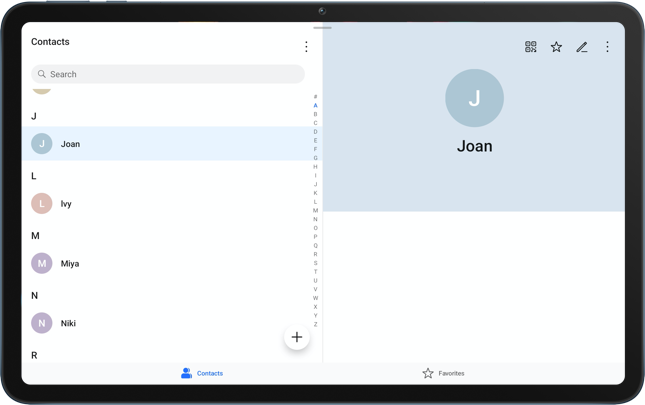
* If there’s no more content, the page will be displayed on a single screen. Please refer to the actual situation.

Suffer from sore eyes caused by long hours’ work at the office? Enable Eye Comfort mode to adjust the screen to display warmer colors, which can effectively alleviate your eye fatigue.
Eye Comfort Mode:
Relieve Your Eye Strain
Relieve Your Eye Strain
Swipe down from the status bar to open the notification panel, then tap to enable Eye Comfort  . Or go to Settings > Display & brightness > Eye Comfort, and turn on the Enable all day switch.
. Or go to Settings > Display & brightness > Eye Comfort, and turn on the Enable all day switch.
 . Or go to Settings > Display & brightness > Eye Comfort, and turn on the Enable all day switch.
. Or go to Settings > Display & brightness > Eye Comfort, and turn on the Enable all day switch.
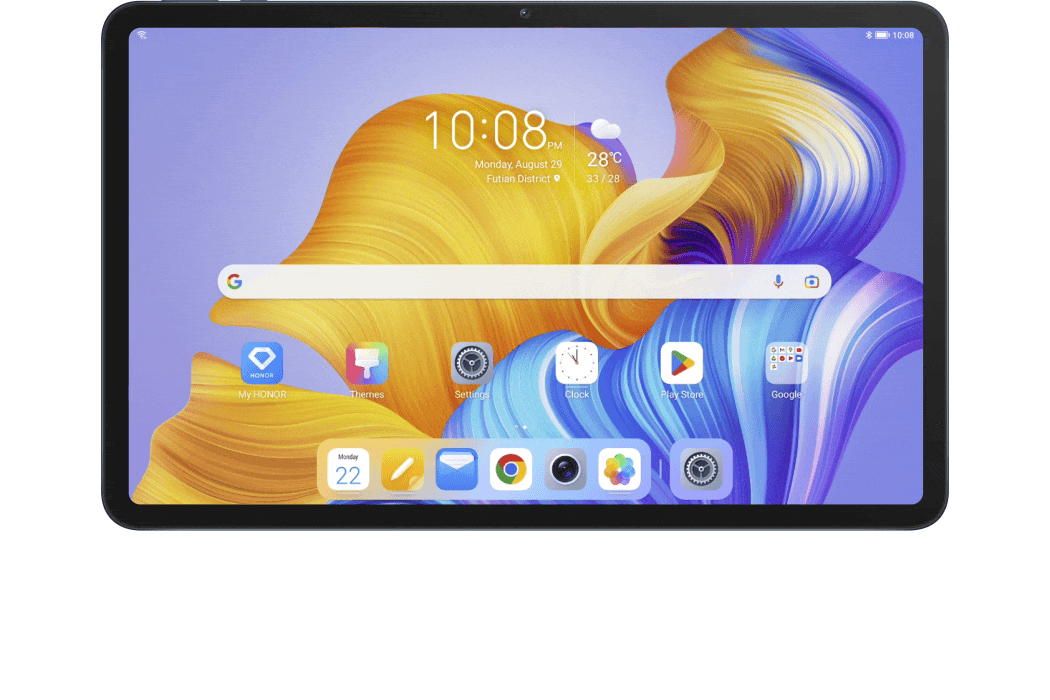
* Once Eye Comfort mode is enabled,  will be displayed in the status bar, and the screen will take on a yellowish tint since less blue light is being emitted.
will be displayed in the status bar, and the screen will take on a yellowish tint since less blue light is being emitted.
 will be displayed in the status bar, and the screen will take on a yellowish tint since less blue light is being emitted.
will be displayed in the status bar, and the screen will take on a yellowish tint since less blue light is being emitted.
In the Eye Comfort mode settings interface, you can also set the timing, adjust the color temperature, blue light filter level, etc.
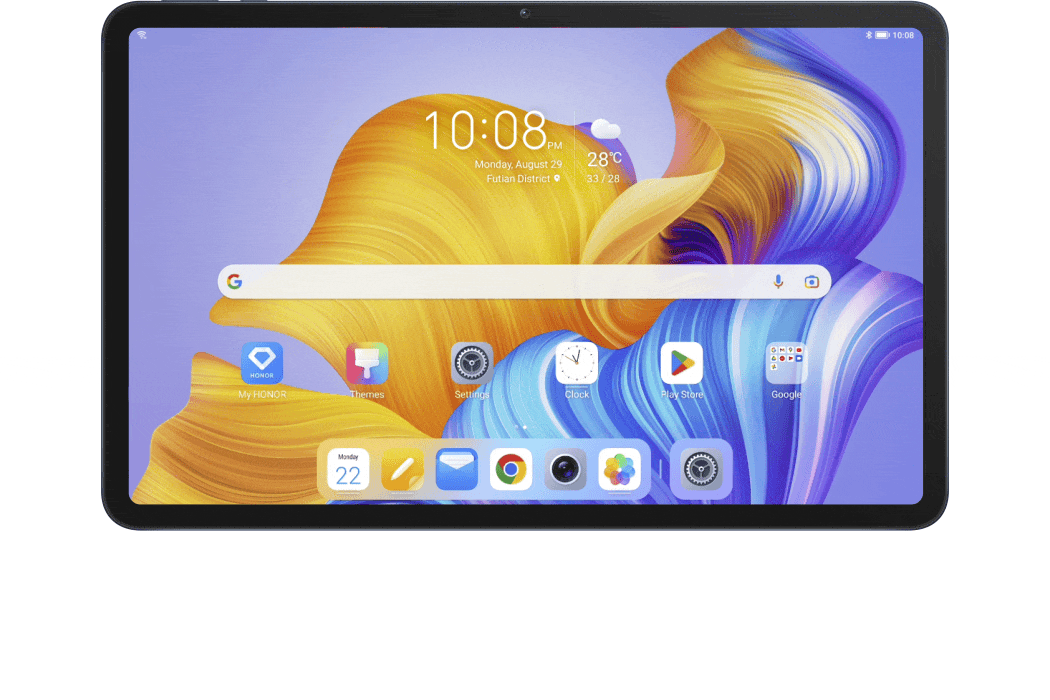

With fingertip control and easy ways of browsing, the HONOR tablet offers you an intelligent working experience.