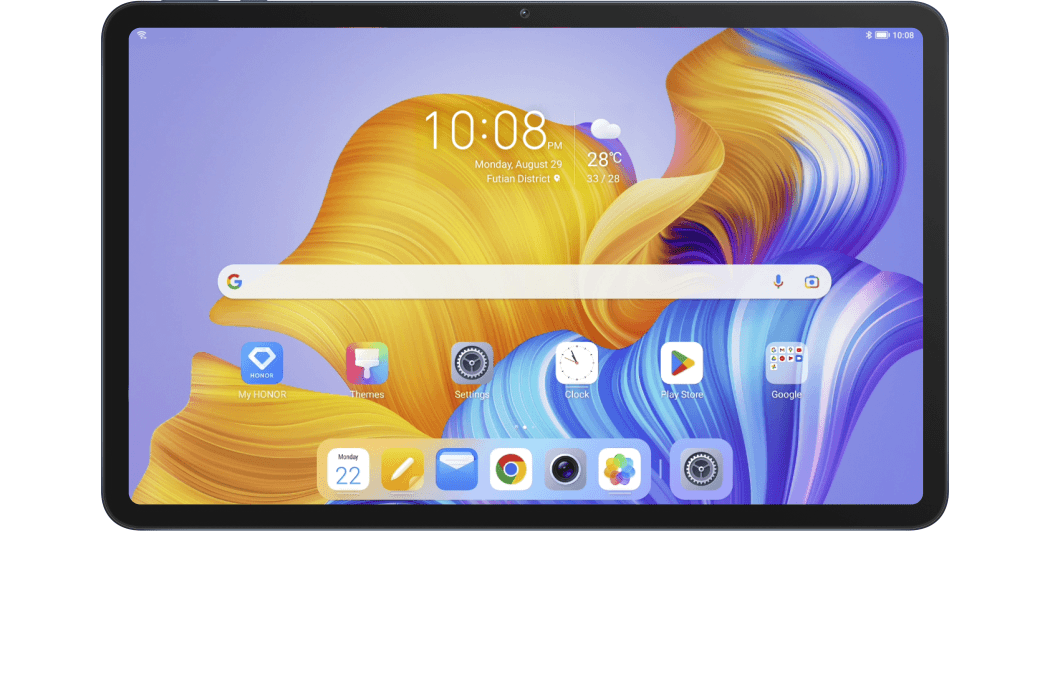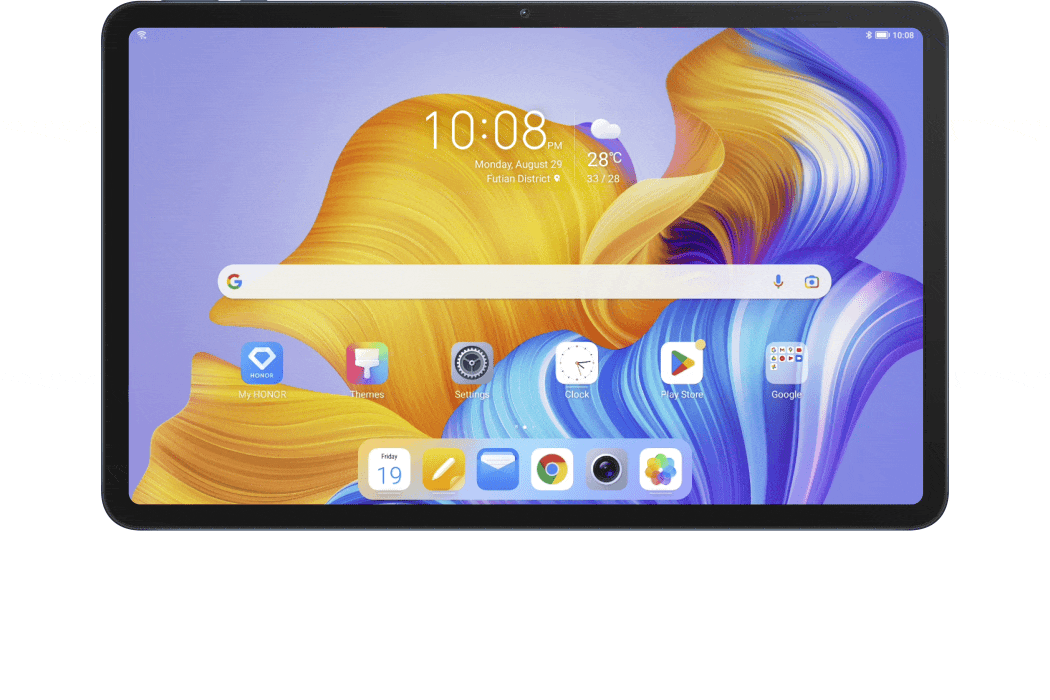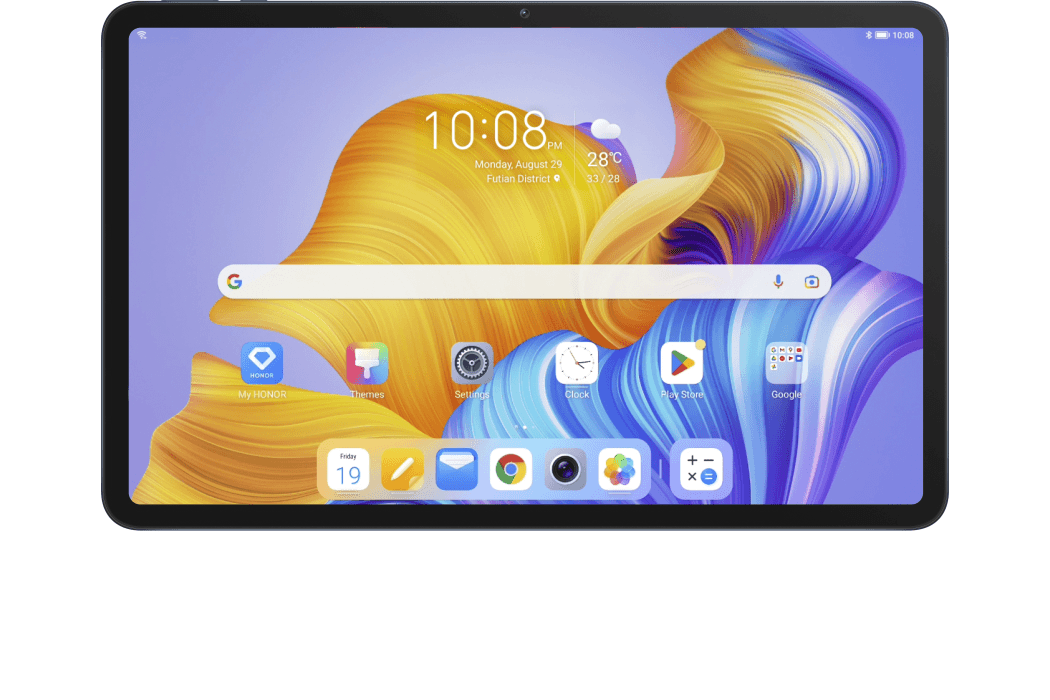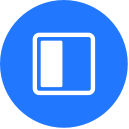
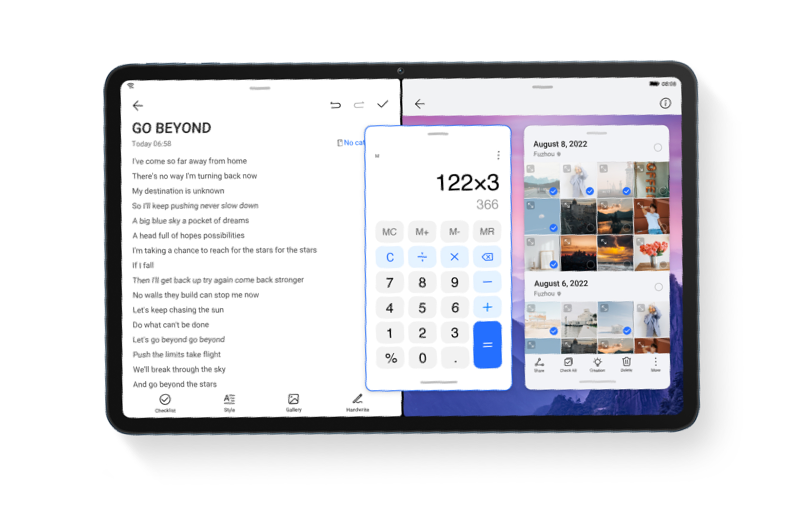
* The following steps take the HONOR Pad 8 as an example. Different products may vary slightly when using them. Please follow the instructions.
Flicking through documents and responding to messages at the same time – sound familiar? Multitasking has become the norm for lots of work. Now HONOR’s Multi-Window allows you to open multiple apps simultaneously. You can even drag and drop images, text, or documents between each application window – for a more productive workflow.

Multi-Window for
Multitasking
* Multi-Window is enabled by default. Go to Settings > Accessibility features > Multi-Window to check.

View Four Apps
on a Split Screen
on a Split Screen
On an HONOR tablet, Split-Screen mode allows you to view up to 4 apps simultaneously, which ensures high work efficiency. Long press on a picture, document, or the selected text in one application, drag and drop it into another application, and you can transfer files instantly.
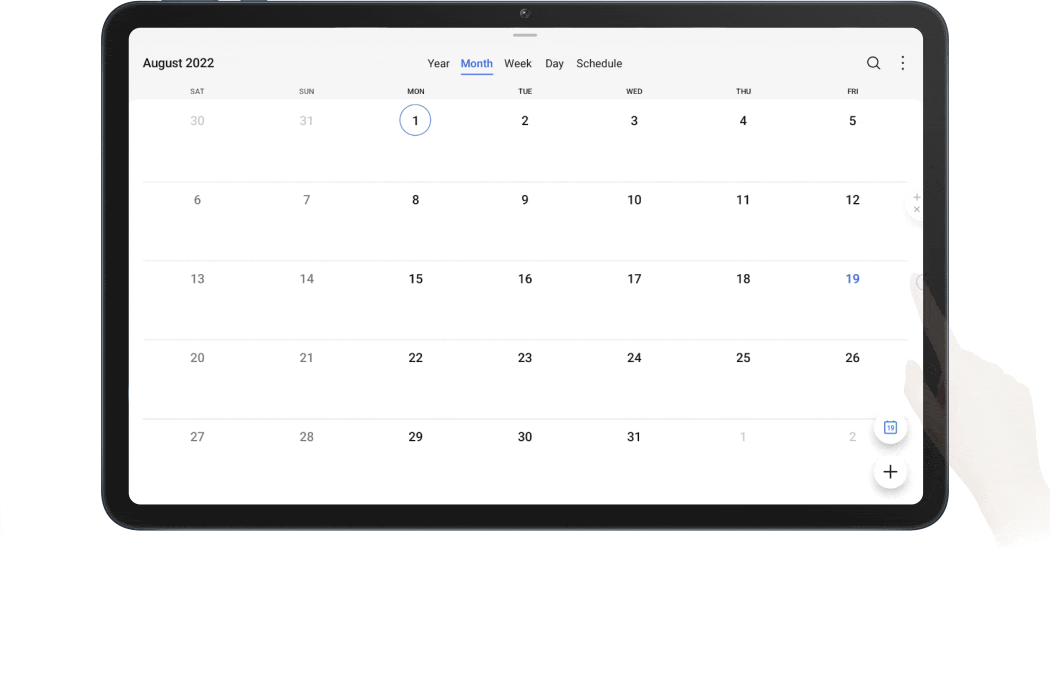
* Support for split-screen mode and drag-and-drop between apps varies by app. Not all apps fully support two split-screen windows within one app.
* HONOR Pad 8 support split-screen mode.

Lost the file path? Now you can quickly browse through a pile of documents. Parallel Screen, which permits a two-screen display of one app, allows you to view the list page and the details simultaneously.
Parallel Screen:
Double Your Efficiency
* This feature varies from products. Some apps do not support Parallel Screen. Please refer to the actual situation.
- Go to Settings > Apps > Parallel Screen to enable it;
- Open the app in landscape mode, the home page will be displayed in the center of the screen. Tap one item, then the screen will be divided into two parts, with the home page on the left half of the screen and the selected content on the right.
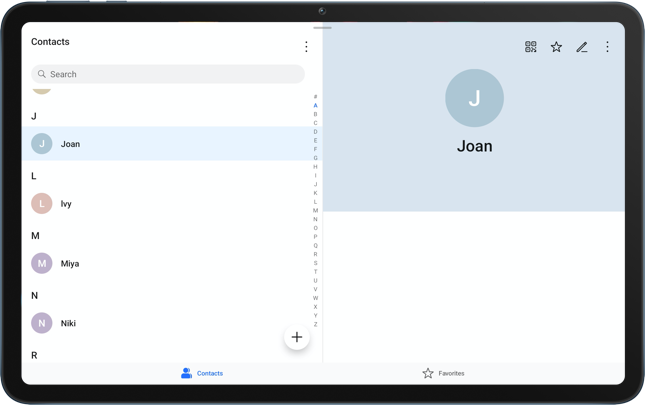
* If there’s no more content, the page will be displayed on a single screen. Please refer to the actual situation.

Suffer from sore eyes caused by long hours’ work at the office? Enable Eye Comfort mode to adjust the screen to display warmer colours, which can effectively alleviate your eye fatigue.
Eye Comfort Mode:
Relieve Your Eye Strain
Relieve Your Eye Strain
Swipe down from the status bar to open the notification panel, then tap to enable Eye Comfort  . Or go to Settings > Display & brightness > Eye Comfort, and turn on the Enable all day switch.
. Or go to Settings > Display & brightness > Eye Comfort, and turn on the Enable all day switch.
 . Or go to Settings > Display & brightness > Eye Comfort, and turn on the Enable all day switch.
. Or go to Settings > Display & brightness > Eye Comfort, and turn on the Enable all day switch.
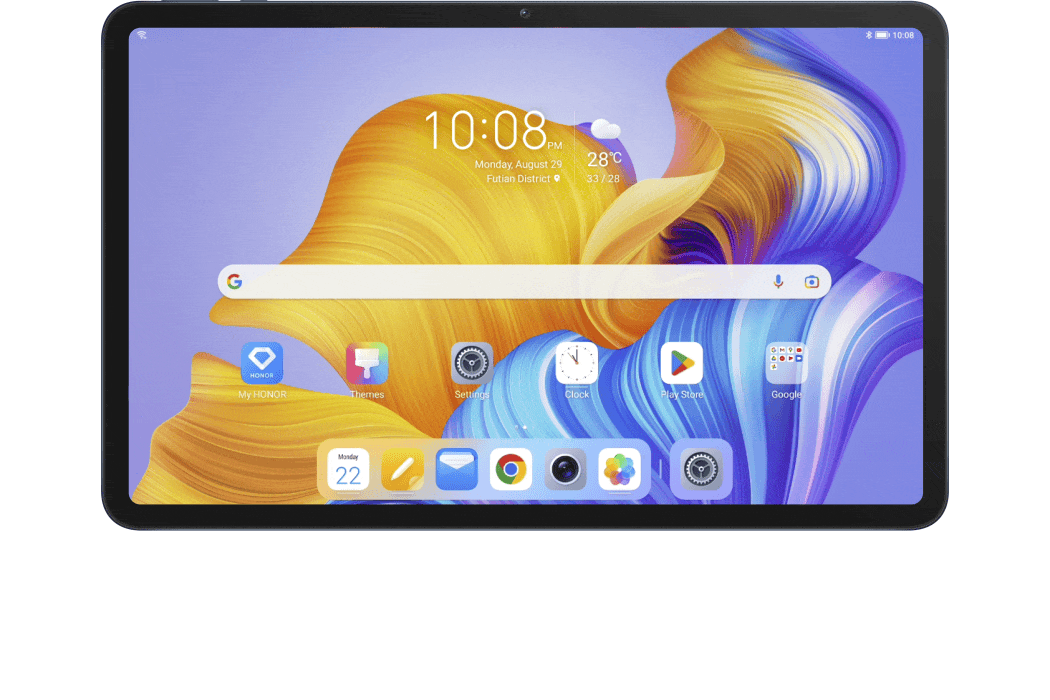
* Once Eye Comfort mode is enabled,  will be displayed in the status bar, and the screen will take on a yellowish tint since less blue light is being emitted.
will be displayed in the status bar, and the screen will take on a yellowish tint since less blue light is being emitted.
 will be displayed in the status bar, and the screen will take on a yellowish tint since less blue light is being emitted.
will be displayed in the status bar, and the screen will take on a yellowish tint since less blue light is being emitted.
In the Eye Comfort mode settings interface, you can also set the timing, adjust the colour temperature, blue light filter level, etc.
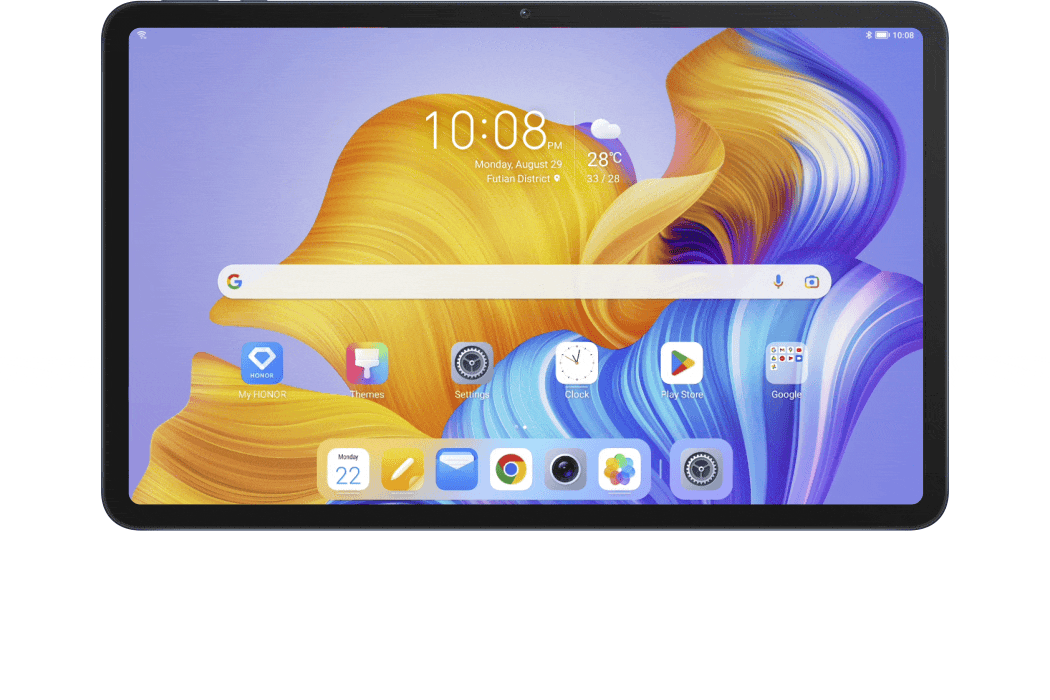

With fingertip control and simpler navigation, the HONOR tablet range offers you a smart working experience and increased productivity.