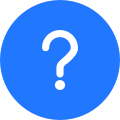
You may find some icons disappear on your phone when you want to use certain apps. What's
going on? Let's figure this out.

Perform 2 Checks When Icons Disappear
Check if the phone enters other user
modes

Check if the phone enters other user
modes

Go to Settings > Users & accounts > USERS, check the
current user, and switch to another user based on your needs.
The HONOR phone allows two user modes for better privacy protection, Owner and the Other
user, such as Sub-user, Guest, or PrivateSpace. The Other user mode differs from Ower mode
in some apps and settings. So it's easy to see why some icons are missing from your phone
when you switch to the Other user mode.
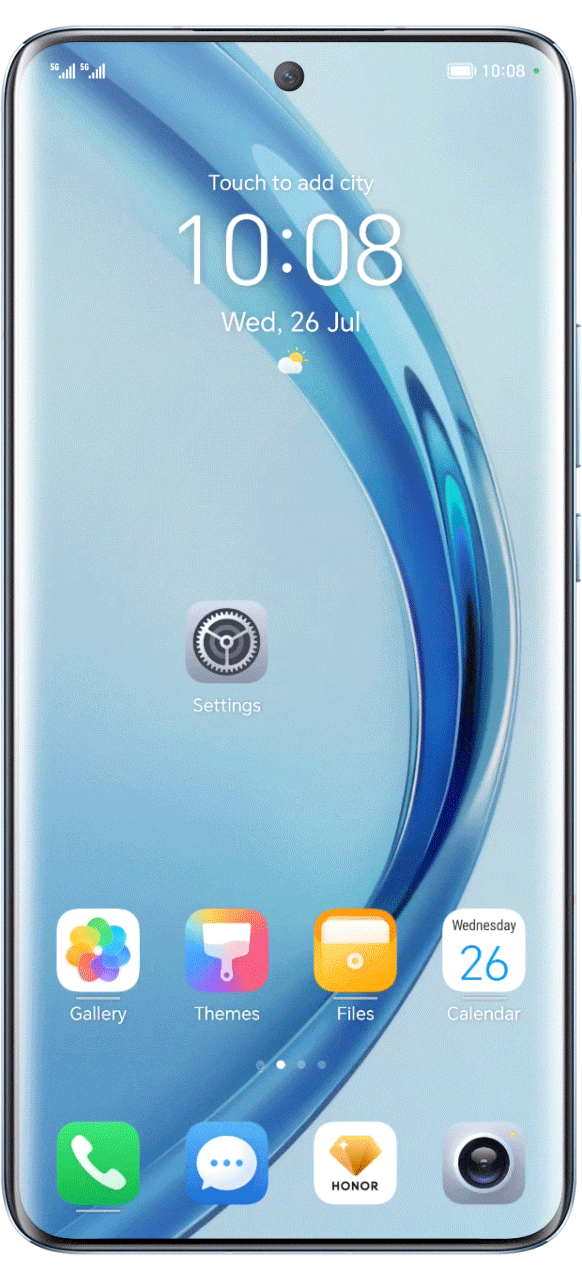
* Some HONOR phones do not support PrivateSpace/USERS. Please refer to the actual situation.
Check if the phone is in Safe mode

Check if the phone is in Safe
mode

It indicates the safe mode is enabled if a Safe mode watermark is displayed on
the bottom left of your screen. To exit Safe mode, restart your phone.
If some apps are incompatible with the phone system, the phone will enter Safe mode to
protect your phone. Under Safe mode mode, only basic functions and pre-installed apps are
available.

If not the above conditions, please go to Settings > App > App Launch, check if the apps can be
found in the app list.
If can't be found, the missing icon is probably not displayed or removed resulting from some
themes, desktop, or third-party tools. You can get them back with the following methods.
If the Apps can't be Found, Try the 7 Methods
1. Change the theme

1. Change the theme

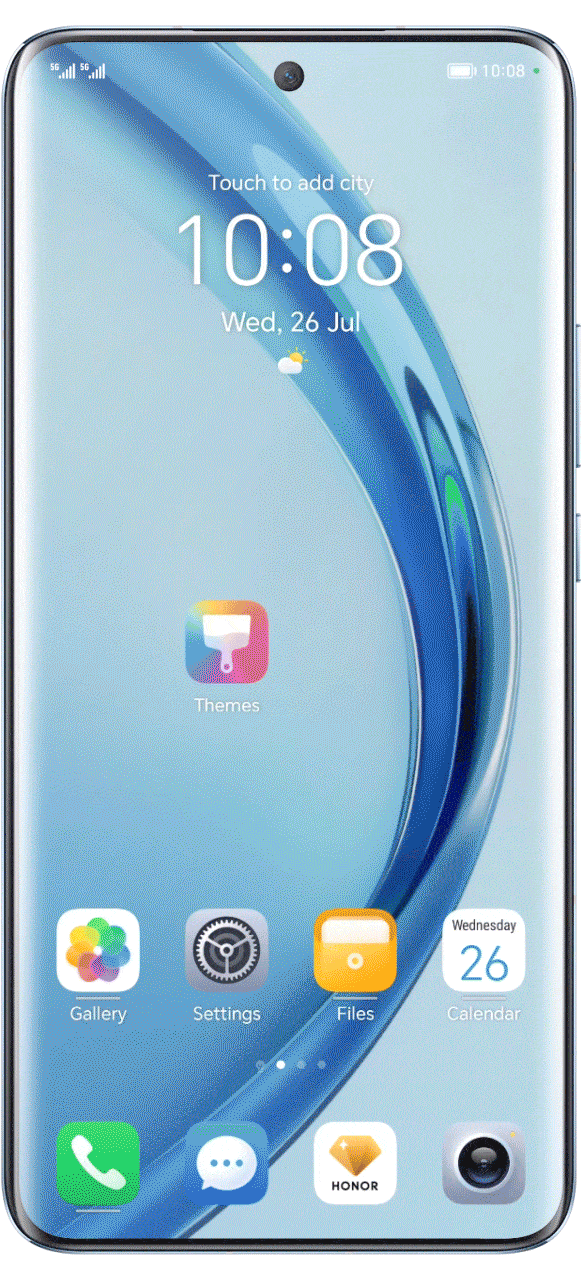
Open Themes, touch Me, select one of the Preset themes,
touch Apply, and then check if the app icon is displayed.
2. Enable the app

2. Enable the app

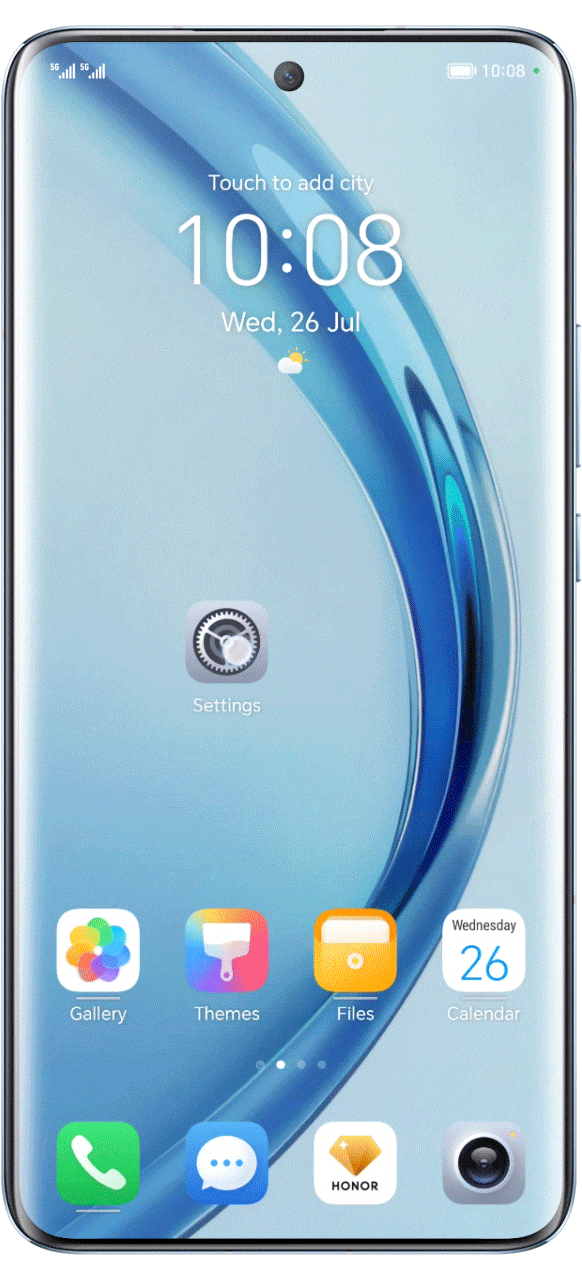
Go to Settings > Apps > Apps > find the app and tap
the ENABLE button.
3. Change the home screen style

3. Change the home screen style

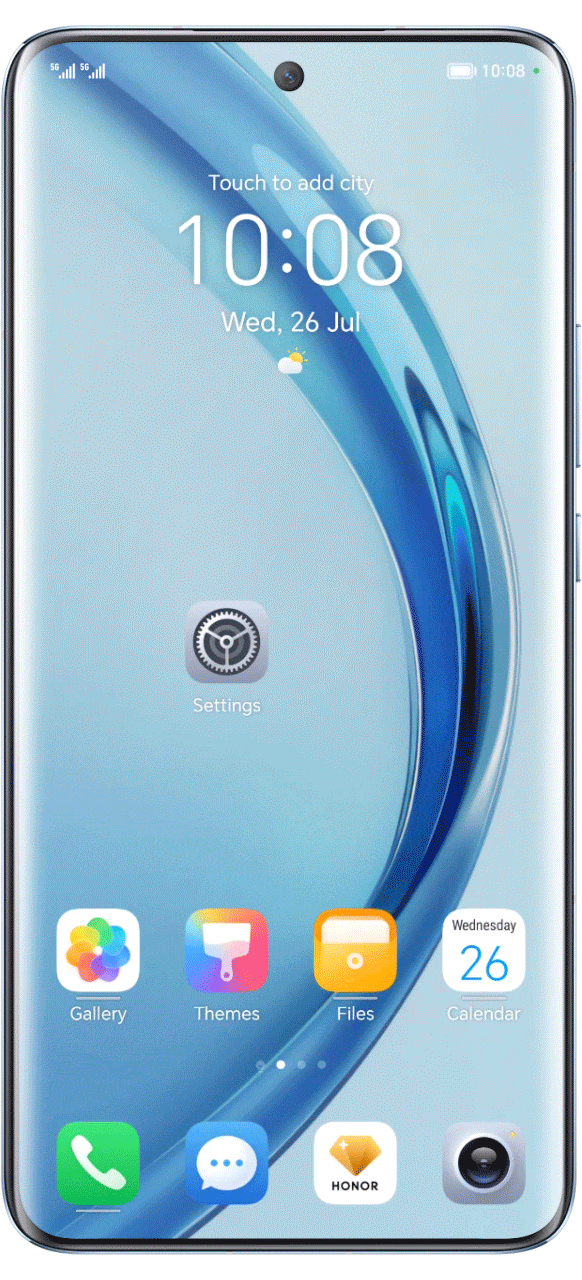
Go to Settings, search for Home screen style and check whether
Drawer is selected. If Drawer is in use, some icons will be stored in the drawer. Please
swipe up from the bottom half of the screen, touch and hold the icon in the drawer, and drag
it to the home screen. You can also switch Drawer to Standard.
4. Apply HONOR home

4. Apply HONOR home

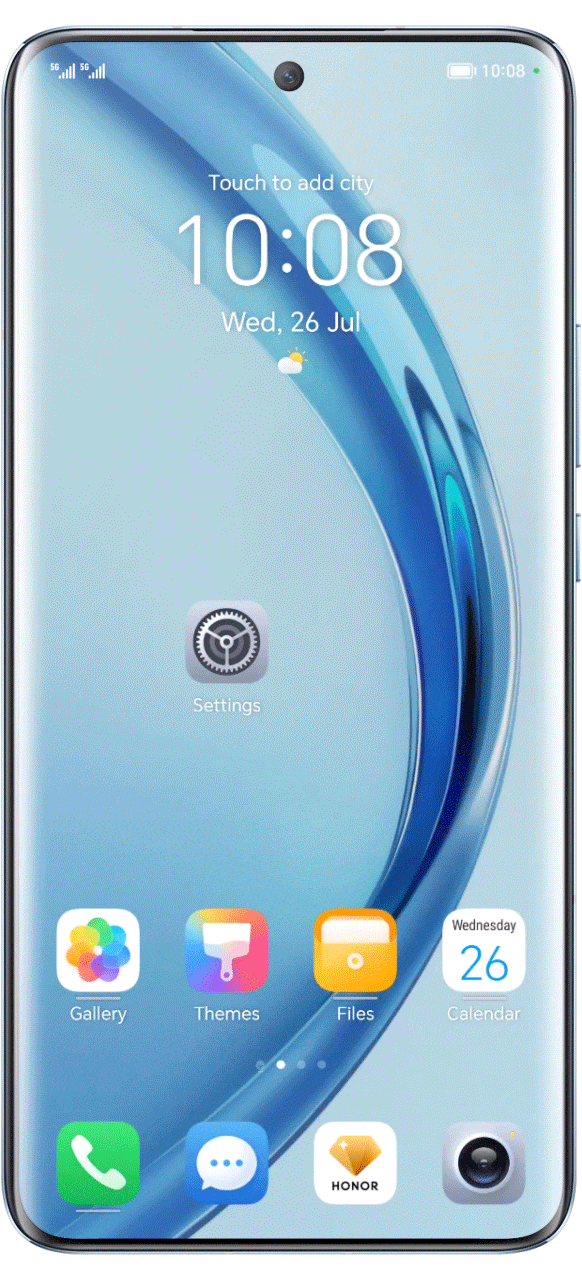
Go to Settings, search for and access Default Apps, tap Home
app, and select HONOR Home.
5. Rearrange the App Icons

5. Rearrange the App Icons

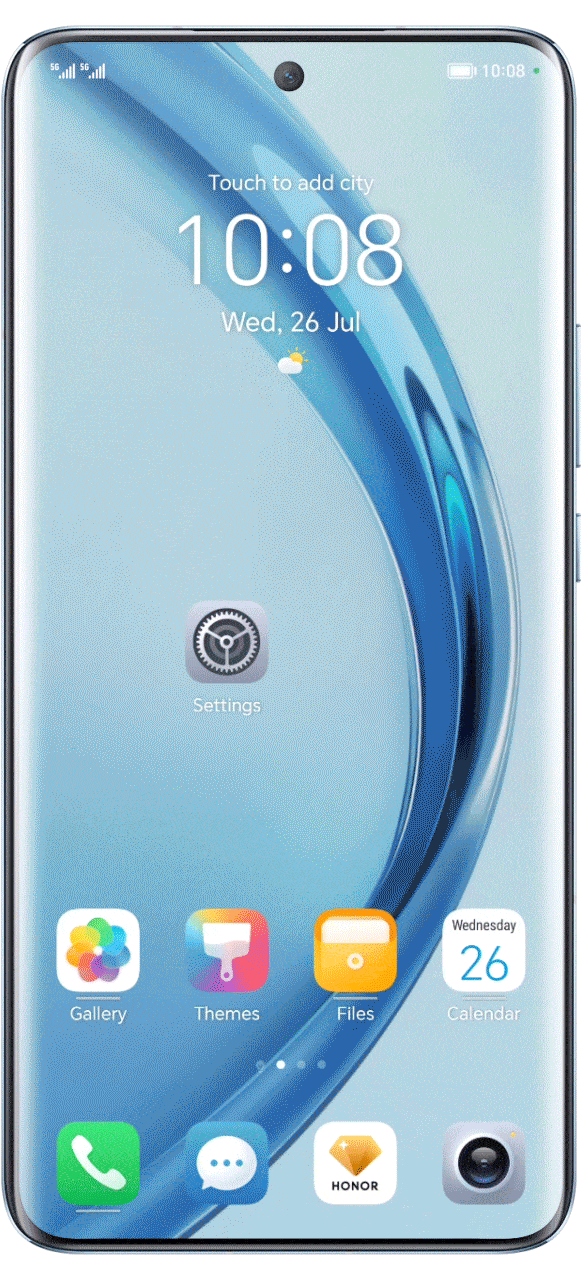
Swipe down from the middle of the screen, and search for the app in the search box. Tap the
icon and drag it to the desired position.
6. Clear HONOR home data

6. Clear HONOR home data

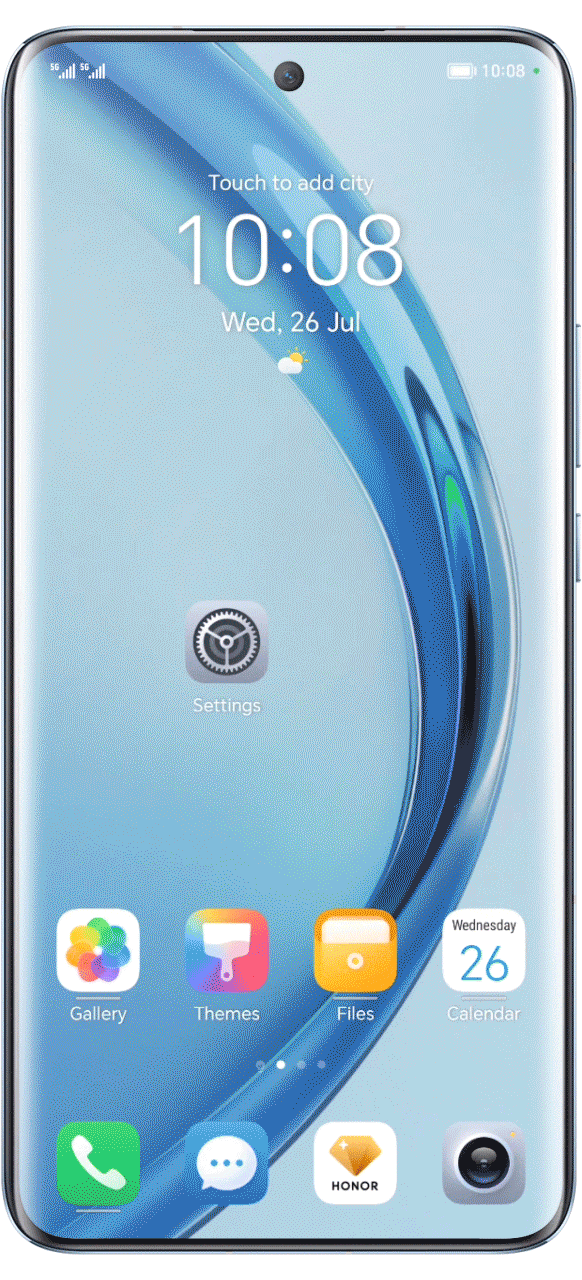
Go to Settings > Apps > Apps > select "HONOR
Home" > Storage > Clear data. Delete the home screen
layout and shortcut icons, then rearrange the icons and add shortcuts.
7. Uninstall and reinstall/ update the apps

7. Uninstall and reinstall/ update the apps

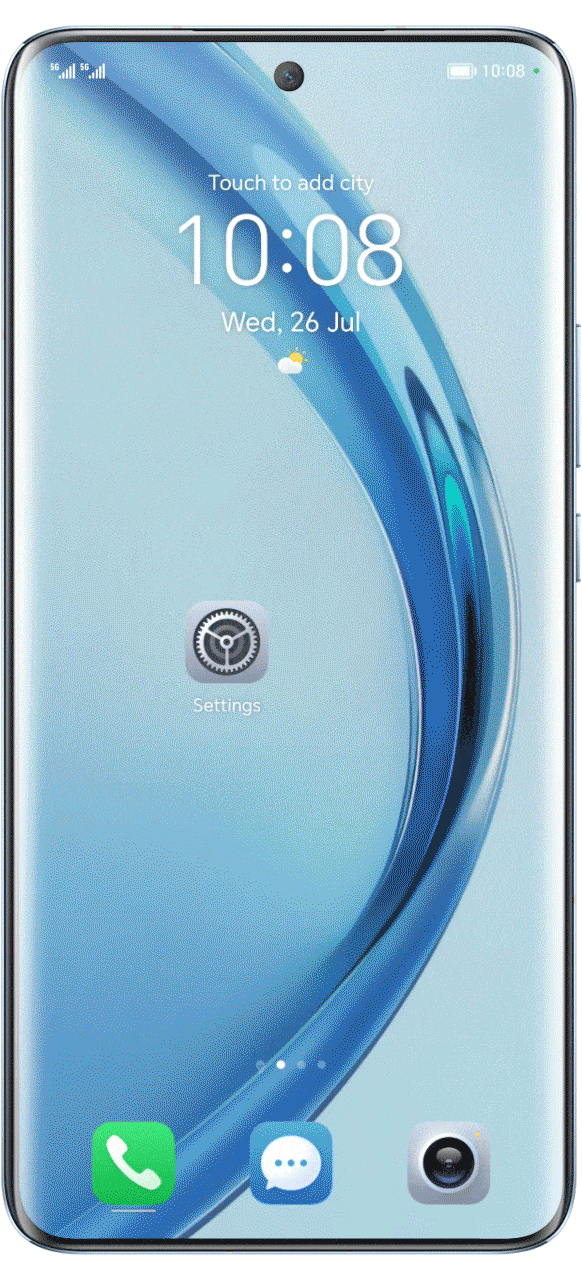
Go to Settings > Apps > Apps > find the app and
uninstall it. Download and reinstall the app in App Gallery or the official website. Tap
Uninstall and Update if it's a pre-installed app.

If the apps can't be found, it's probably uninstalled accidentally. Please restore or reinstall
them.
If the Apps can't be Found, Try Recovery or Reinstallation
Pre-installed apps can't be found

Pre-installed apps can't be found

Swipe down on the home screen and search for the missing app in the search box, tap
Restore.
Third-party apps can't be found

Third-party apps can't be found

If only a few third-party apps are missing, please re-download them in App Gallery or from
the app's official website.
If all third-party apps or most of them disappear, go to HONOR Suite >
Clear cache, then back up data and restore the phone to factory settings if the
remnants of the missing apps are found in the list. You may need to re-download the missing
apps in case even any remnants can't be found.
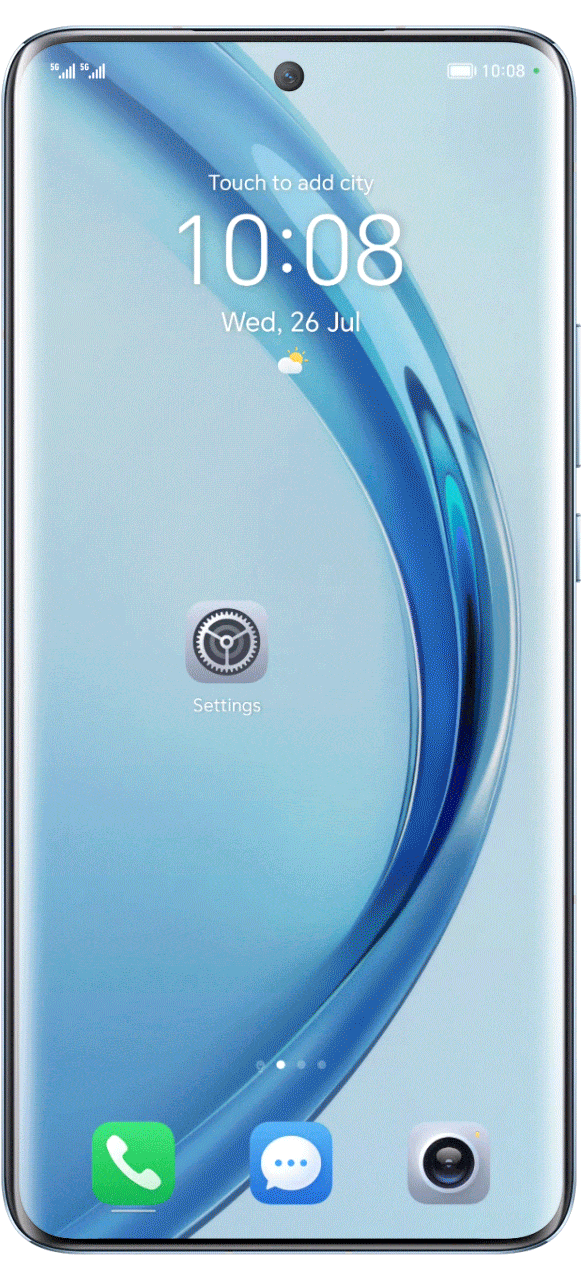
* The app data, such as WhatsApp, WeChat and QQ, can not be restored.

Restore the missing app icons freely and have more fun on your phone.