
With mobile phones becoming an essential part of our daily lives, protecting our personal information and data is crucial.
How to keep your data safe during a repair?
How to keep your data safe during a repair?
The Repair mode is a good option.

What is Repair Mode?
You would probably be concerned about privacy breaches when sending your phone for repair. One method is to clear all data but data recovery will take time, and also at risk of losing important information.
The Repair mode is made for privacy protection.
When Repair mode is enabled, your data such as contacts, messages, calls, photos, videos, third-party apps, and other information will be hidden and cannot be viewed during the repair process. By doing this you can get your personal information isolated and prevent any privacy breach without affecting normal Repair and detection.

Enable Repair Mode
Before Send
for Repair
1. Open My HONOR App > Quick services, tap More;
2. Select Repair mode, tap ENABLE;
3. Then follow the on-screen instruction to Restart the device to enable Repair mode.
2. Select Repair mode, tap ENABLE;
3. Then follow the on-screen instruction to Restart the device to enable Repair mode.
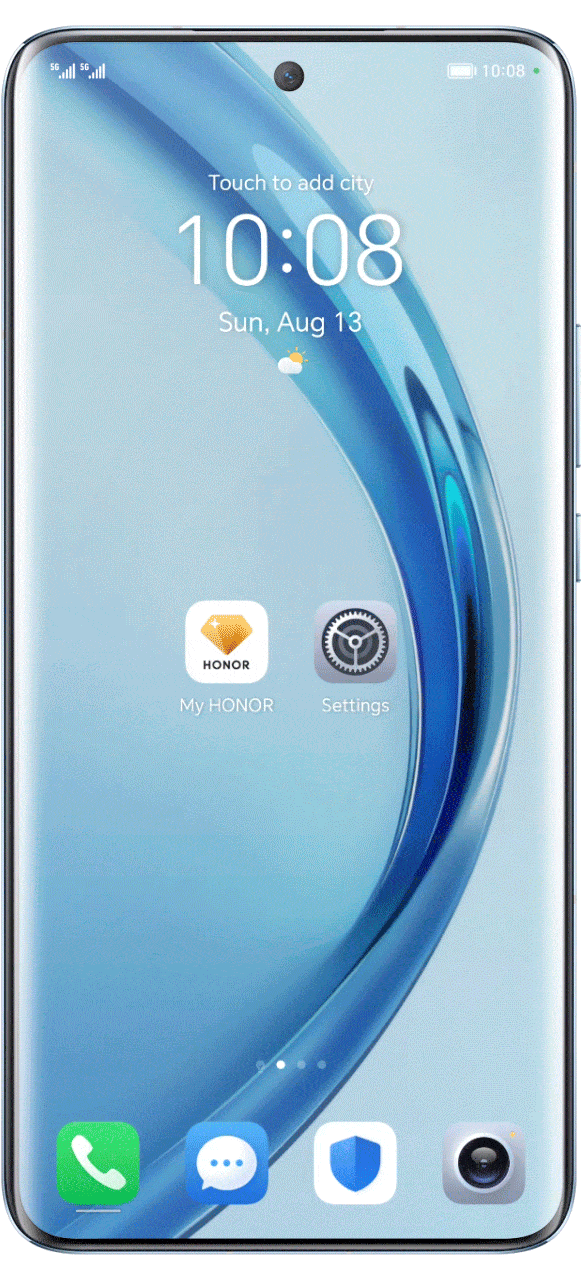
The phone will enter Repair mode after the restart. You can feel assured to hand your phone to the repair man, who can view no personal information or third-party app on your phone, although they can unlock the phone without a password.
Note: If you didn't set a password or fingerprint ID, please go to Settings > Biometrics & password, and set up your password or fingerprint ID before enabling the Repair mode to secure your account.

Disable Repair Mode
When Repair is Done
1. Follow the above method to enter Repair mode page on My HONOR App;
2. Tap Close to exit Repair mode. Input your password to restore your phone to normal status.
2. Tap Close to exit Repair mode. Input your password to restore your phone to normal status.
Tips:It would be better if you back up your data before enabling Repair mode in case any unexpected data loss happens.

Protect your privacy with Repair mode and keep your information safe.