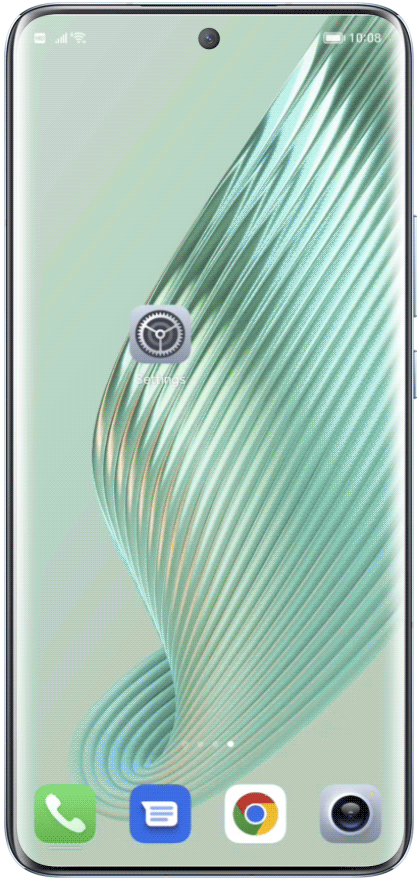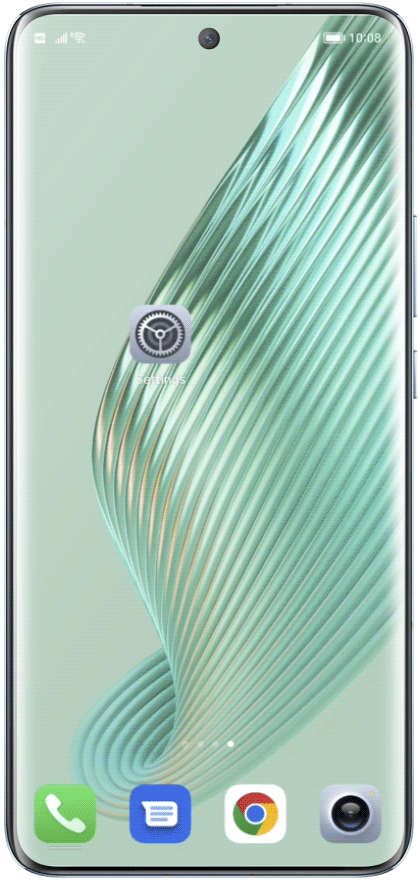If your phone screen turns black and white at specific times or the color display
inverts unexpectedly, you can check and disable certain phone features that affect
screen color or reset the phone to restore the normal color display.
Check Phone
Function
Settings
Settings

Restore Phone
Settings
to Default
to Default

If you have checked and confirmed that none of the above-mentioned features are enabled
and the screen still appears in black and white or with abnormal colors, you can try
restoring your phone's settings to default to resolve the issue.
To reset all settings:
Please go to Settings > System & Updates > Reset
> Reset All Settings and follow the
on-screen instructions.
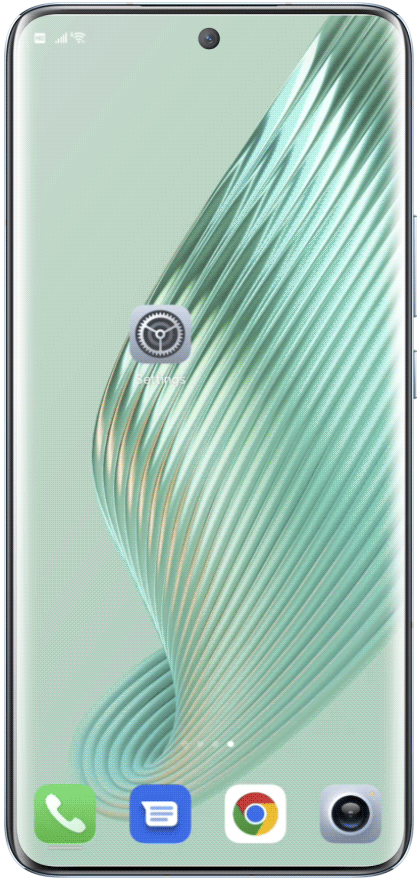
*Please note that this will reset various settings, including network settings, layout,
fingerprints, face data, lock screen password, and app permissions. Make sure to back up
important data before performing a reset.
If the issue persists after trying the above methods, it may indicate a hardware problem.
In
such cases, it's recommended to back up your data and visit an authorized HONOR Customer
Service
Center for further inspection and repair.