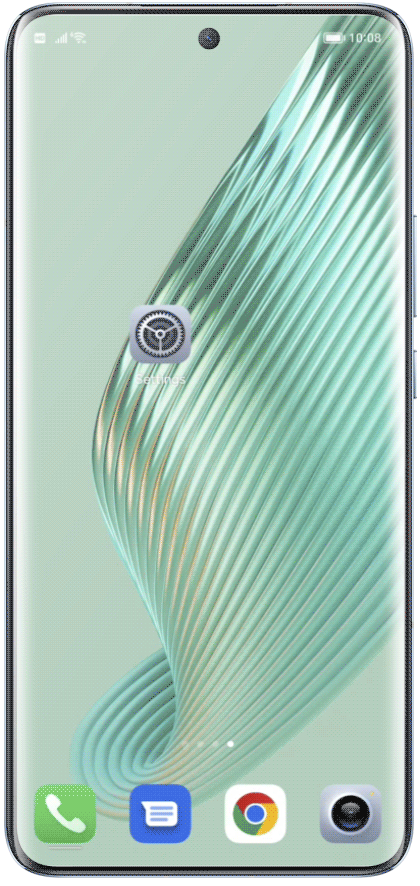Buffering while streaming. Taking forever to load a webpage. These frustrating scenarios can be
attributed to several factors affecting your mobile data speed. This article will shed light on the
answers.

1.Weak or Unstable Signal
If your current location has poor network quality or unusual signal
issues, it can negatively impact your internet speed.
Enclosed spaces like tunnels or subway systems often have weaker network coverage. It's
a good idea to have an open area for better connectivity.
2.Metal or Magnetic Interference
Metal and magnetic materials can interfere with signals, leading to
decreased signal strength and slower internet speeds.
If you're using a magnetic phone case, metal protection, or magnetic mount, please
remove them to see whether you can get a good signal back.
3.Exceed Data Plan Limit
Some mobile plans come with data usage limits. When you surpass these
limits, your carrier might throttle your data speed for the remainder of
the month.
Please contact your carrier's customer service to confirm if your data usage has
exceeded the limit.
4.Use a VPN
If you see a key-shaped icon in your phone's status bar as below, it indicates you're
connected to a VPN, which could be affecting your internet speed.
To increase the speed, you can open your phone's settings, search for “VPN” in the
search bar, and disconnect or turn off the VPN.
5.Secondary SIM Card Issues
If your phone has a secondary SIM card and it's either in a non-payment status or
is invalid, it can disrupt your primary SIM card's performance.
To fix this problem, you can remove the secondary SIM card. Alternatively, you can go to
phone settings, search for “SIM card management” or “dual SIM management” and disable
the secondary SIM.
6.Use an IoT SIM Card
IoT (Internet of Things) SIM cards are primarily designed for data transfer in smart
devices and may have limitations that affect internet speed.
It's recommended to switch to a regular SIM card for improved speed.
If none of the above
reasons seem to be causing
your slow data speeds,
reasons seem to be causing
your slow data speeds,
try these methods:


If none of these methods resolve your slow data issues, it's recommended to back up important data,
visit an HONOR Authorized Service Center
with your device and receipt to upgrade for better performance.
HONOR provides you with exceptional post-purchase support.
 in the upper-right corner to
in the upper-right corner to