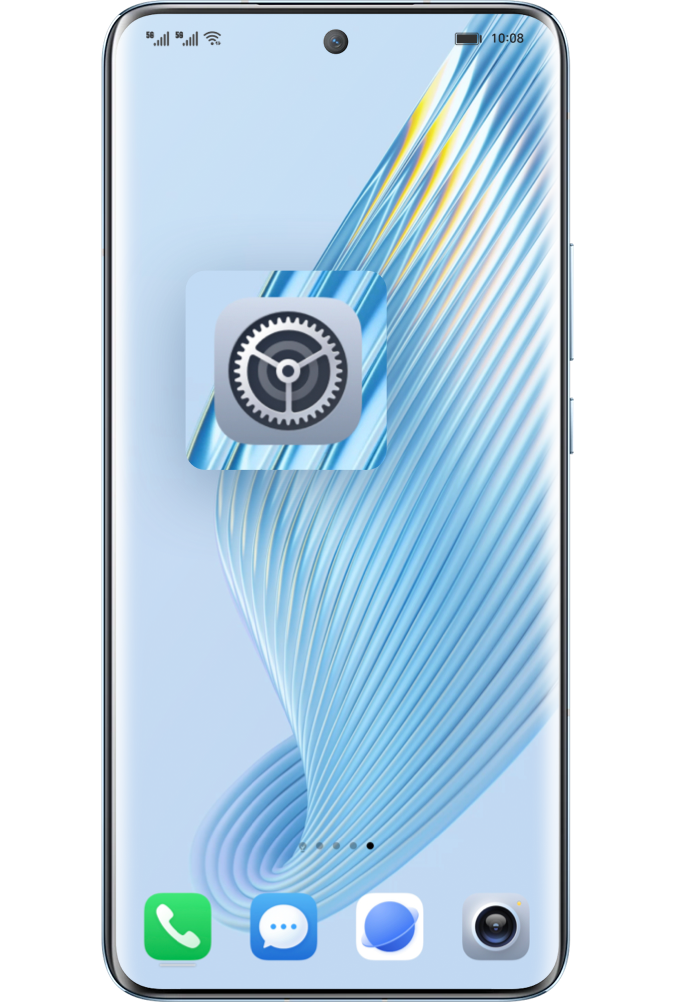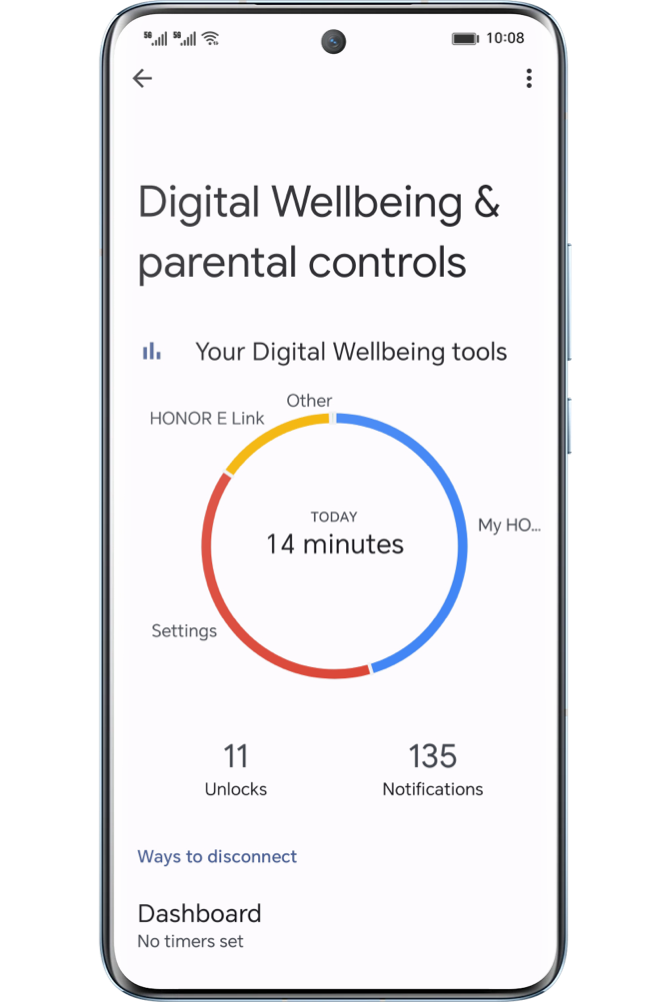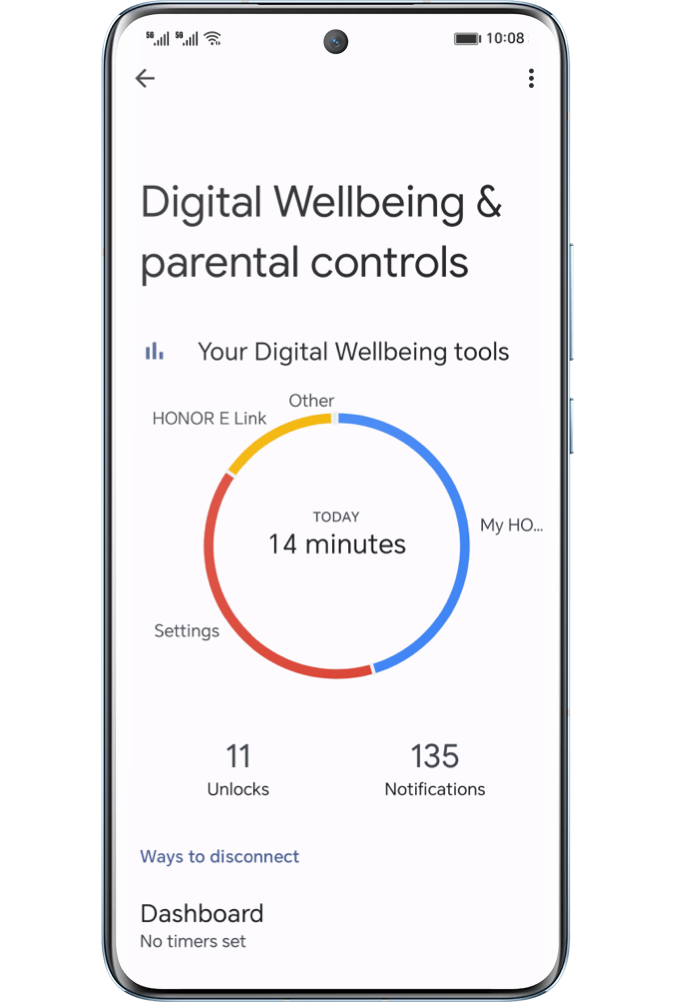.png)
Can't stop binge-watching or lose track of time scrolling through videos?
End up with dark circles after long chats over the whole night?
If you want to avoid situations above, manage your screen time and take control of your life, try the Digital Balance feature in just two simple steps.
End up with dark circles after long chats over the whole night?
If you want to avoid situations above, manage your screen time and take control of your life, try the Digital Balance feature in just two simple steps.
Go to Settings > Digital Balance and enable this function. Select a user
>Me,click AGREE to confirm your selection.
After enabling it, you can use the following features to efficiently manage your screen time.

1
/ 2
Learn Your Preference from a Report
Digital Balance would create a detailed report for you to understand your phone usage
habits briefly.
Visit Settings > Digital Balance, then click the block showing screen time
to check details for Today or the Last 7 days. You can view
your total phone usage time, app usage rankings, unlock and delay statistics.

2
/ 2
Set Screen Time Management
After objectively understanding your smartphone usage, the next step is to implement
reasonable planning and control measures. Use the Screen Time Management to balance your
phone usage and improve self-discipline and life efficiency.
Go to Settings > Digital Balance, turn on the Screen Time Management, and configure
specific settings to limit app usage duration and disable usage during certain hours.
When the app reaches the limit, the icon will become gray and you will not be allowed to
use this app until tomorrow.
- Click Screen time to set the total daily phone usage time.
- Click App limits to choose the apps you want to limit and set their allowed usage time.
- Click Away time > ADD and set periods when phone usage will be restricted.
If you're concerned about the settings being accidentally changed, set a password for
Digital Balance by following on-screen instructions. This adds a layer of protection to
the settings.
*If you need to use a restricted app, click the app icon and choose GET MORE
TIME. You can choose to extend usage by 15 minutes or use it without
restrictions for the day.
To disable Digital Balance, please go to Settings > Digital Balance >DISABLE DIGITAL BALANCE. If you've set a password, enter it to disable the feature.
To disable Digital Balance, please go to Settings > Digital Balance >DISABLE DIGITAL BALANCE. If you've set a password, enter it to disable the feature.
The Usage Regulations

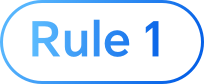
Usage time is calculated within each natural day, from 00:00:00 to 23:59:59. (The time,
which doesn't belong to natural days, will be marked.)

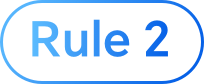
In split-screen mode, usage time is divided into restricted app time and total usage
time.
Restricted app time is calculated when interacting with the app, and
total usage time is the sum of two app times. When there is no operation, the time
of app's last operation will be calculated.
Total usage time is the sum of two app times.

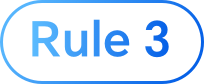
Background running of apps is not counted in the usage time.
Try Digital Balance to optimize your time planning.