
The call sound quality can be affected by various factors, including audio components and the network signal. If you are experiencing abnormal call sounds, please follow the steps below to troubleshoot.
Please make sure the sound receiver, microphone, and speaker are not covered or blocked

Please ensure the protective case or screen protector does not cover the sound holes. Clean any dirt or blockage using a soft brush dipped in alcohol.

Please verify if the signal is stable and of good quality

The call quality may deteriorate if the signal is unstable or of poor quality.

*If you are using third-party software for making calls, ensure that the network connectivity is good to maintain your call quality.
Please consider changing your current location

Check other phones with SIM cards of the same carrier in the area. If all devices are experiencing the same issue, it could be due to an unstable or poor signal quality. In that case, contact the carrier for assistance. If not, please follow the troubleshooting steps below.
You can try to restore all settings:
Go to Settings > System and Updates > Reset > Restore all settings.
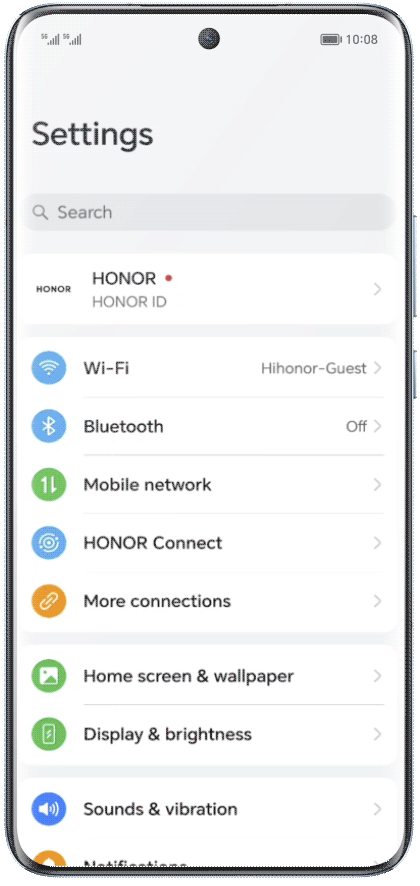
*By performing this operation, your phone's network settings, lock screen passwords, fingerprint or face recognition, home screen layout, and other relative settings will all be restored. However, it won't delete other data or files. Please note that this process will not restore settings related to Find My Phone, users and accounts, the device manager, app settings, etc.
If the problem persists, please backup important data and find the nearest HONOR Authorized Service Center for further repair.