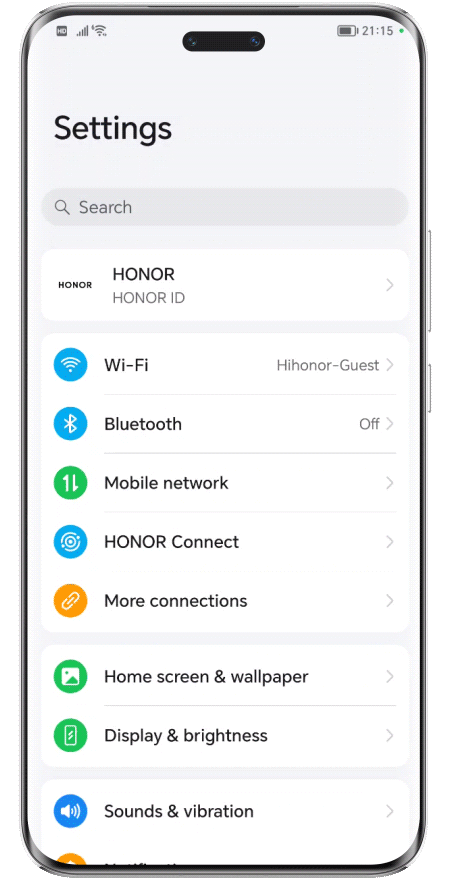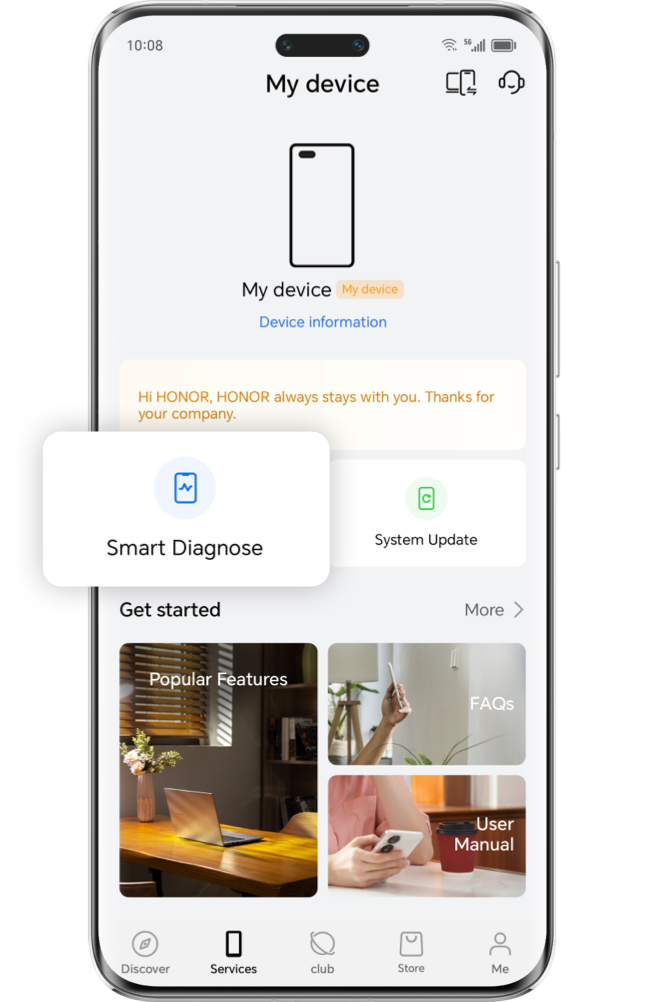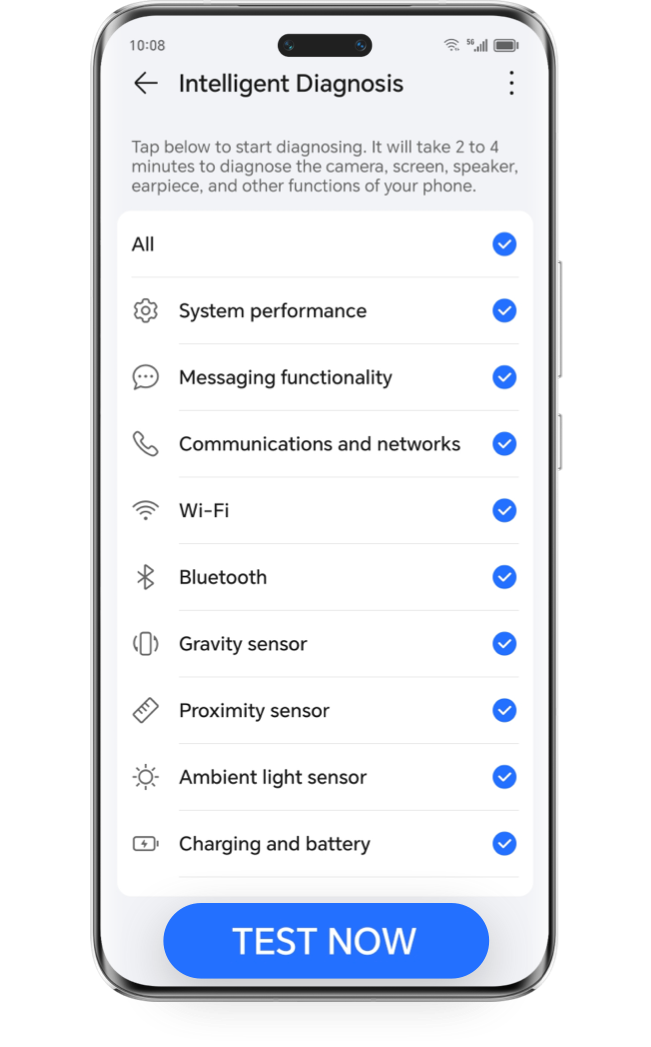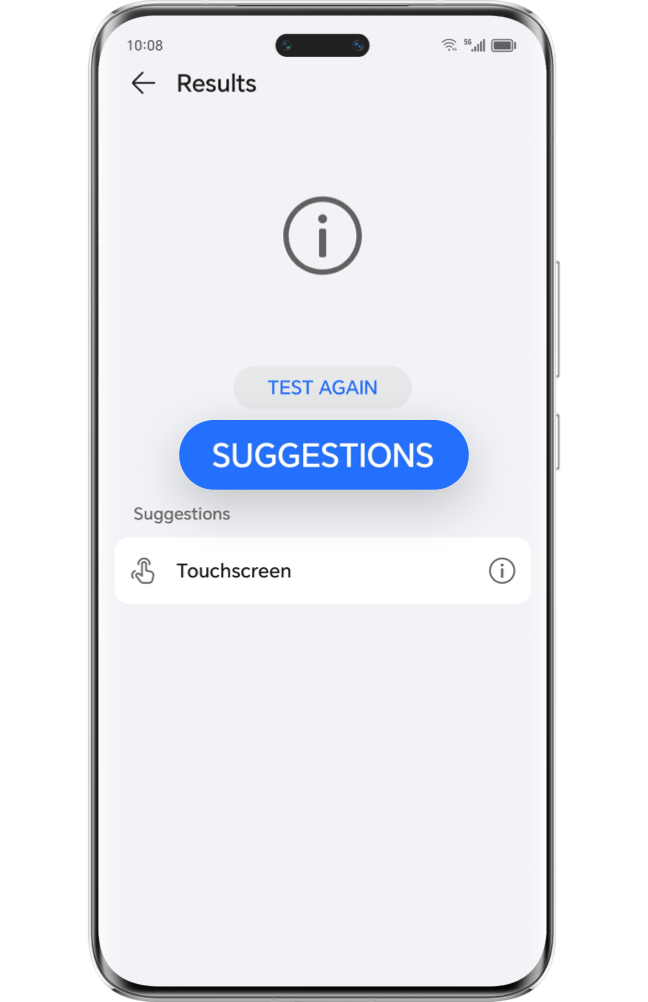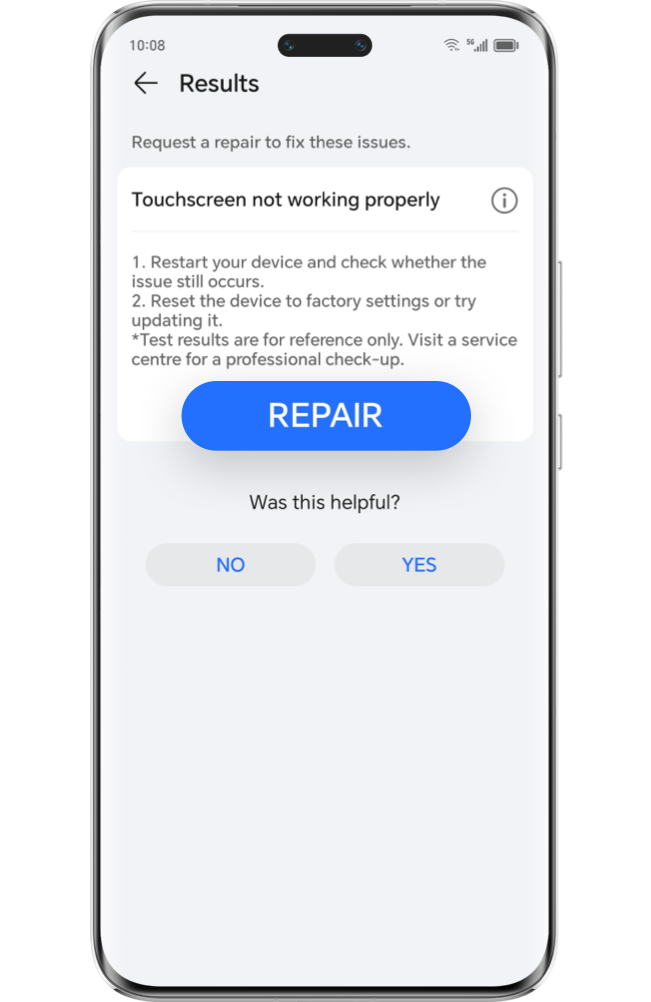.png)
When your game freezes at a critical moment, it may affect your game experience. In such cases, troubleshooting game settings, phone settings, and network issues is necessary.
Adjust the game settings
to improve your
gameplay experience
to improve your
gameplay experience
.png)
1 /
3
Add the game to the app assistant
The app assistant is specifically aimed at online game acceleration, which helps to improve game network stability.
5.Tap on Game acceleration, tap on the gamepad function button in the upper left corner to turn on the functions of button anti-accidental touch, blocking three-finger screenshots, and blocking knuckles functions.

2 /
3
Adjust the settings in the game interface
Adjust the display settings in the game, such as frame rate, resolution and graphics quality. Excessively high settings can easily cause your phone to heat up and affect gameplay.

3 /
3
Check the game's version and hardware and software requirements
Enter the app store or the app's official site and update your game to the latest version to ensure the best gaming experience. At the same time, we also recommend that you consult the game's developer about the game's hardware and software requirements. If your device doesn't meet the game's minimum hardware and software requirements, your game may freeze or fail to launch.
Change your phone's
settings to reduce
background load
settings to reduce
background load
.png)
Change to a stable
network to ensure smooth
Internet connection
network to ensure smooth
Internet connection
.png)
A weak network signal or low Internet speed may affect the smooth operation of your game, resulting in control lags, screen freezes and even dropped connections.
One-click
troubleshooting
if none of the above work
troubleshooting
if none of the above work
.png)
If none of the above resolve your issues after troubleshooting, you can check whether your device's touch function is operating normally through the following methods.
1 /
2
Launch the "My HONOR" App and search for Device Test/ Smart Test, enter and tap on Test Now to automatically test various functions of your device in succession, and you can manually skip the functions that you do not wish to test. When testing the touch screen, follow the on-screen prompts to start the full-screen block drag test, and the test ends when you've covered the entire screen.

2 /
2
If any screen abnormalities are detected, the system will provide the test results and recommend ways to resolve. Tap on I'd like to repair to can choose the appropriate repair method according to the type of device issue.
*Different versions of the app may differ slightly in appearance, please refer to your actual interface.
4-step troubleshooting to get your game back to smooth gameplay. If you still have doubts or questions, we recommend that you enter the My HONOR app, and contact our online customer service for professional help, or search for a nearby HONOR Authorized Service Center for maintenance.
4-step troubleshooting to get your game back to smooth gameplay. If you still have doubts or questions, we recommend that you enter the My HONOR app, and contact our online customer service for professional help, or search for a nearby HONOR Authorized Service Center for maintenance.
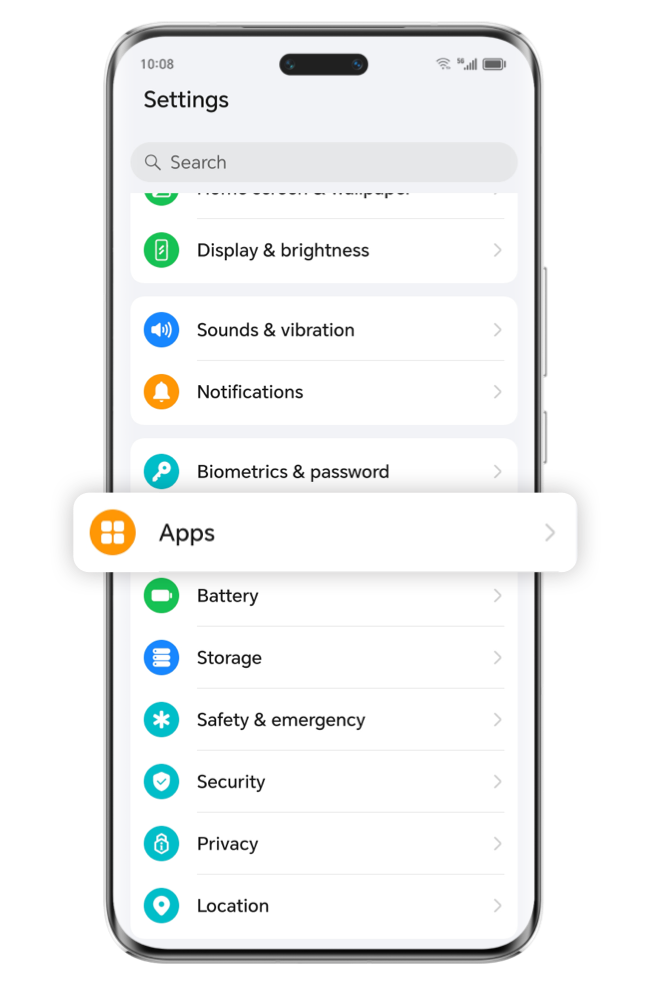
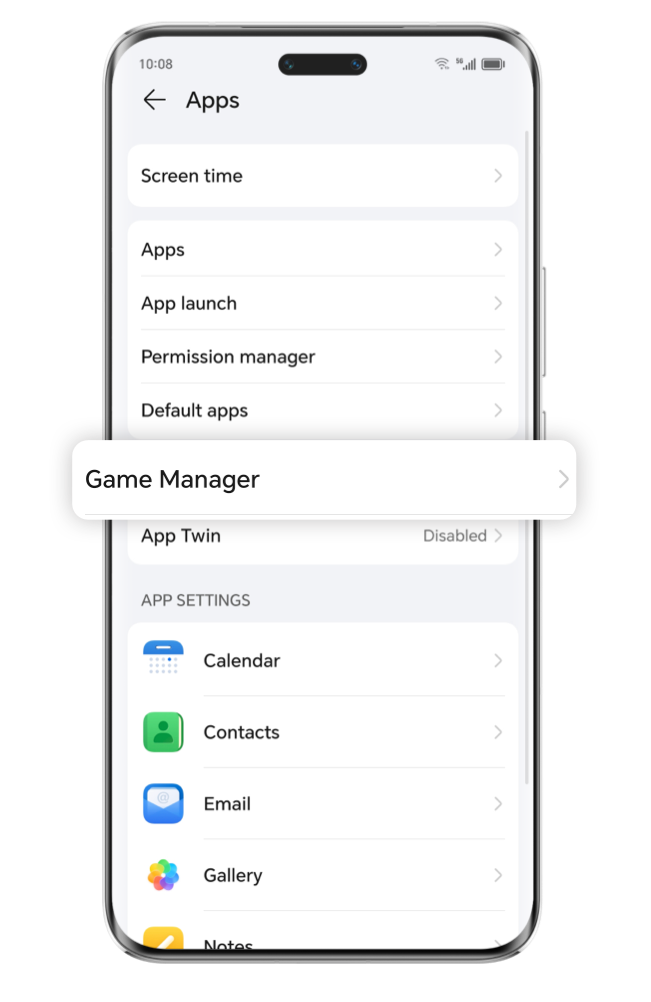
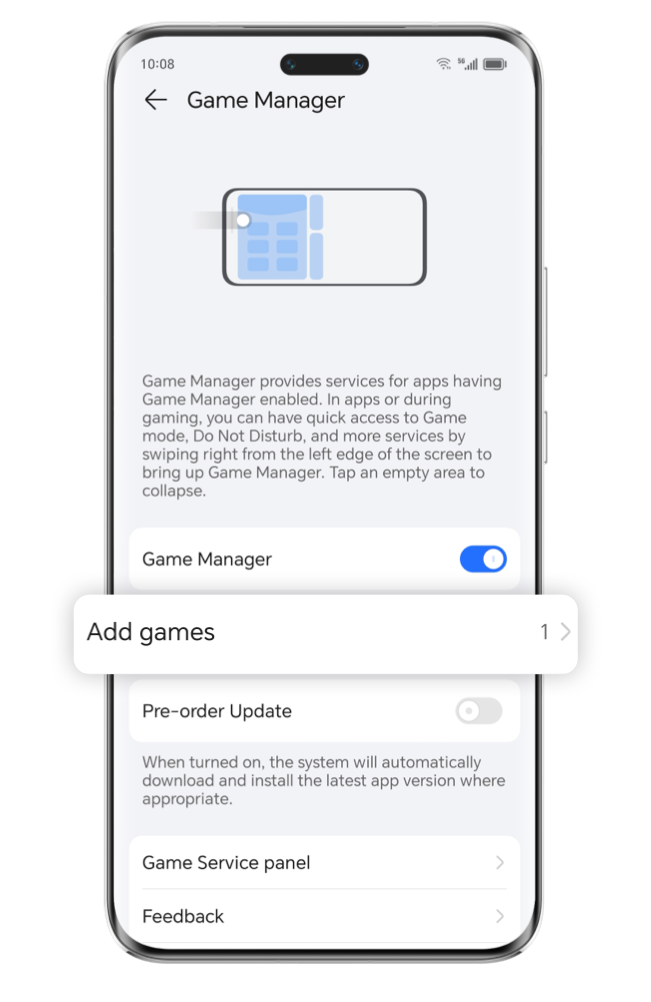
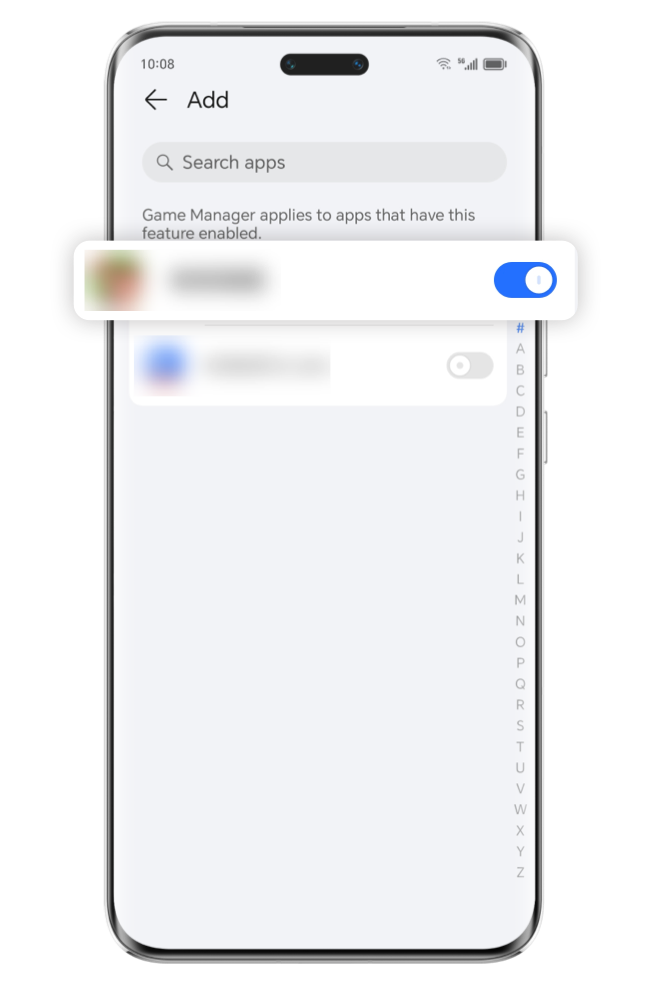

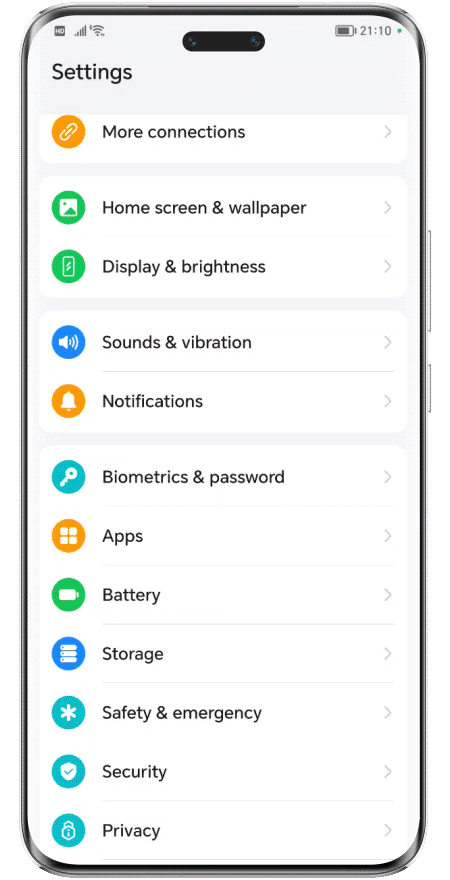
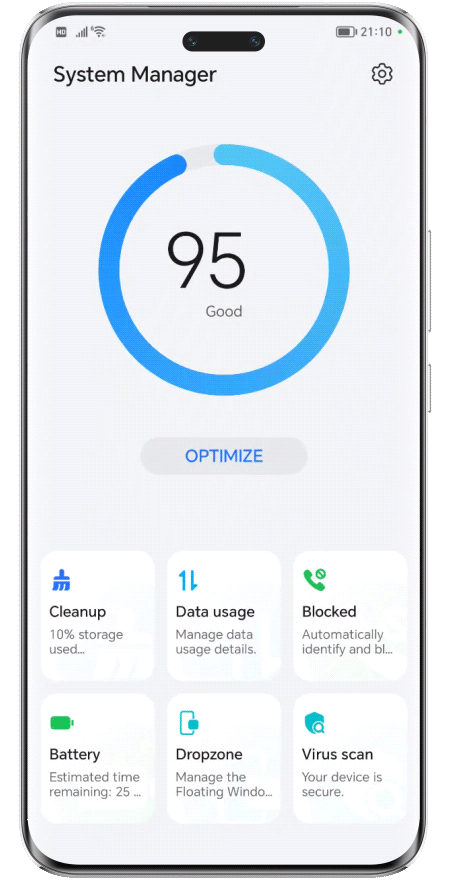
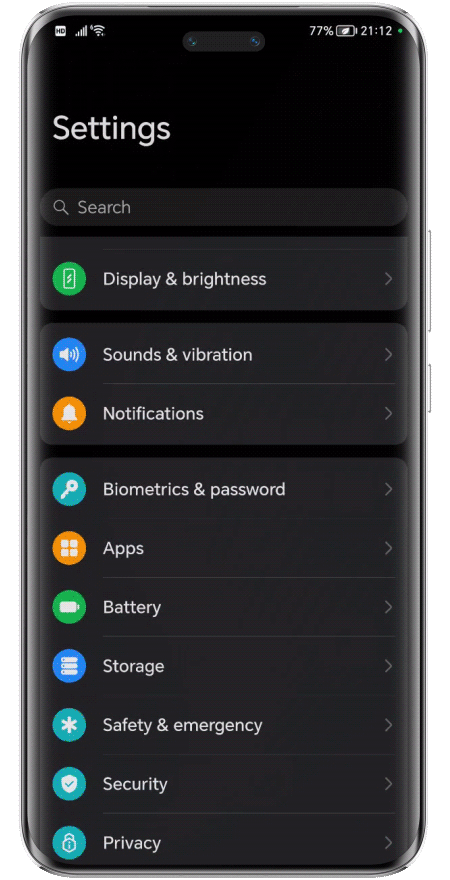
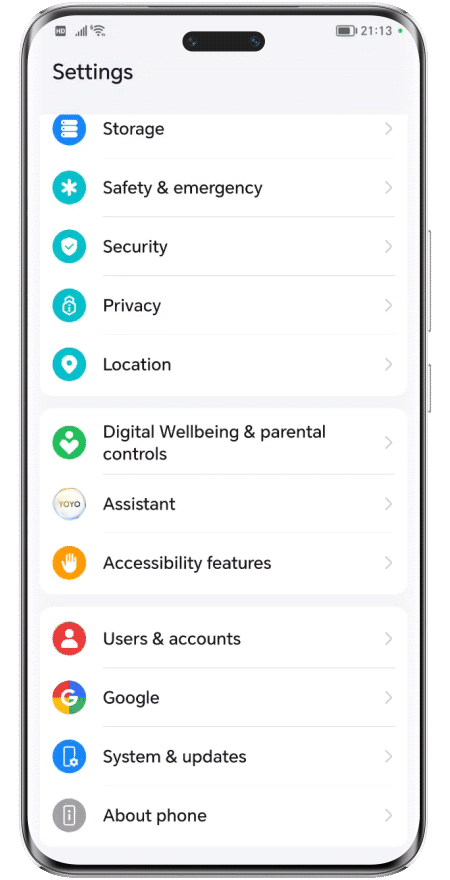
.png)
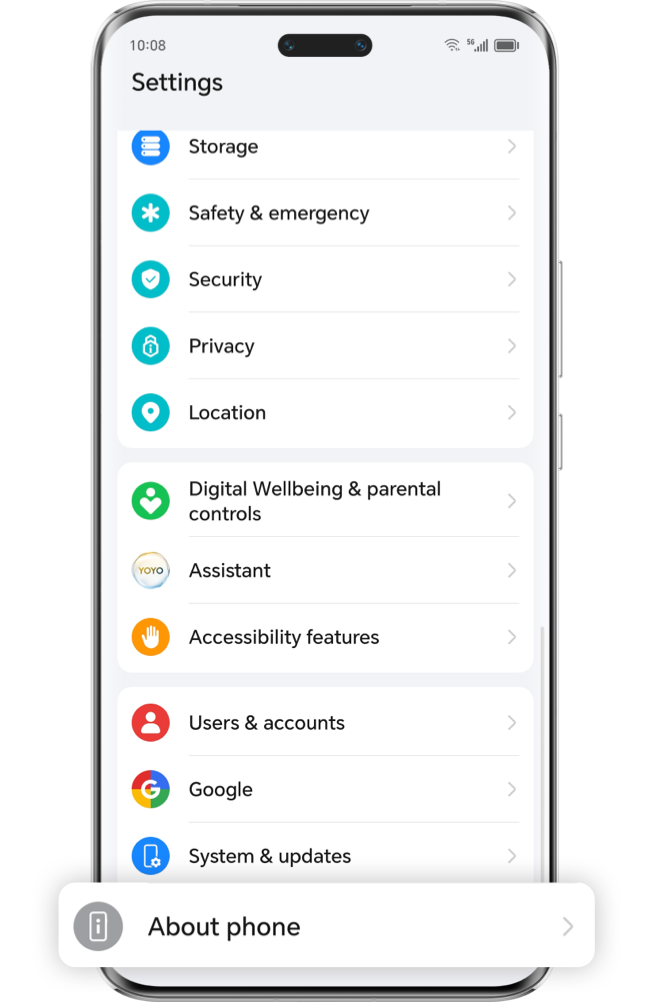
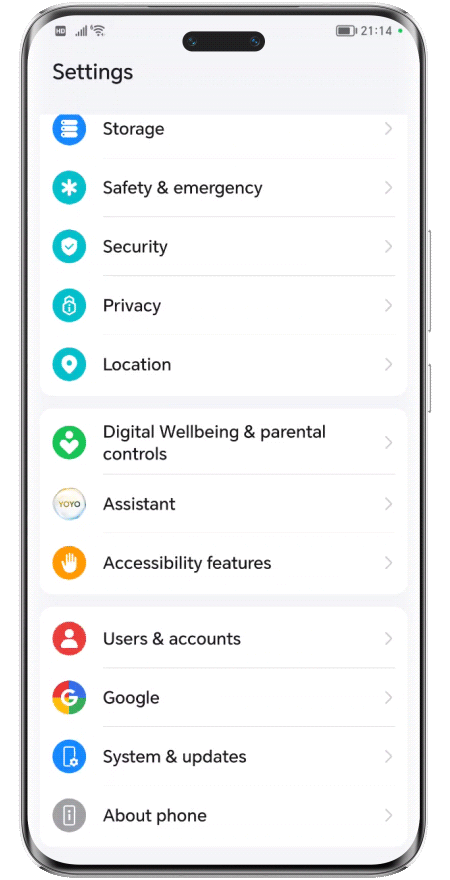
.png)