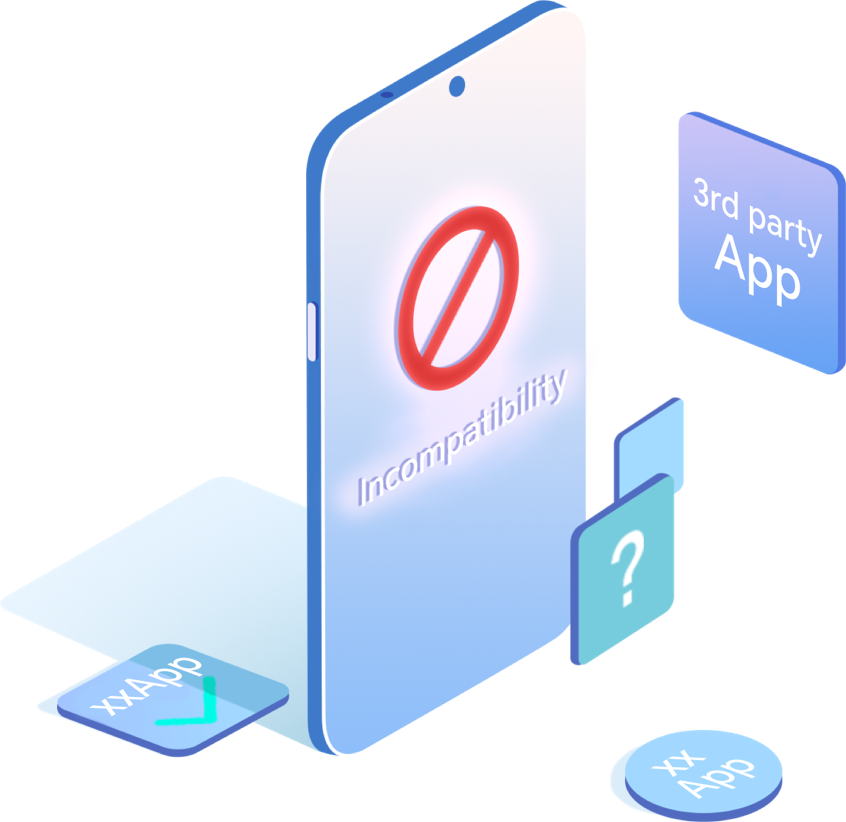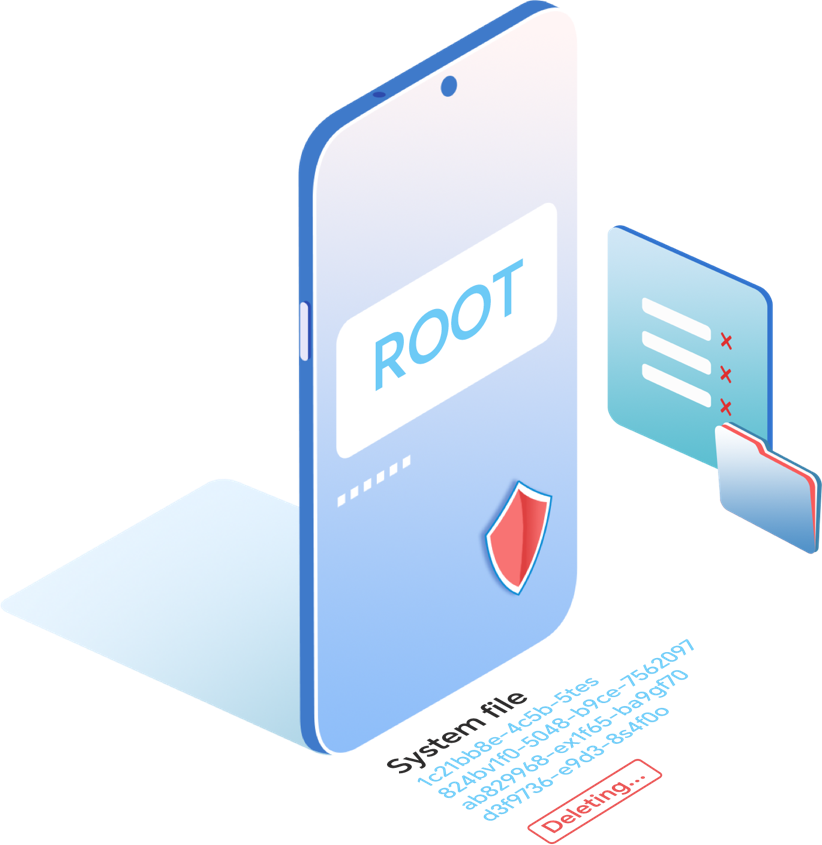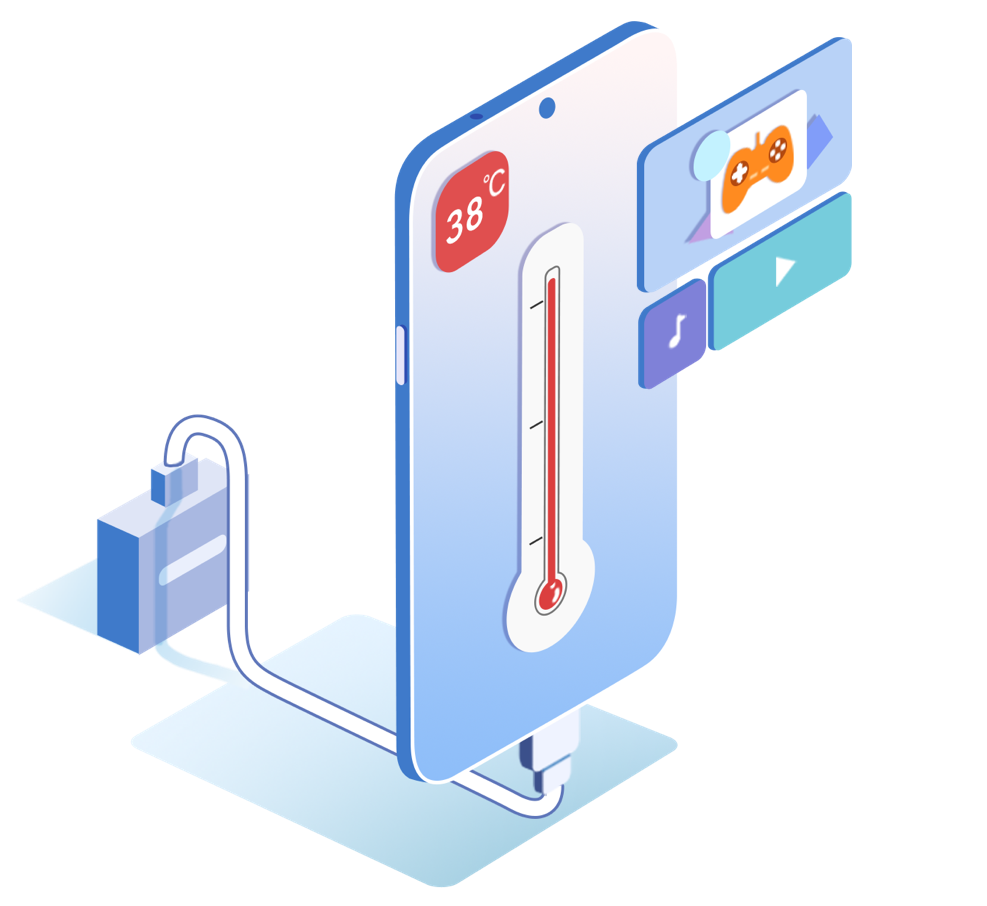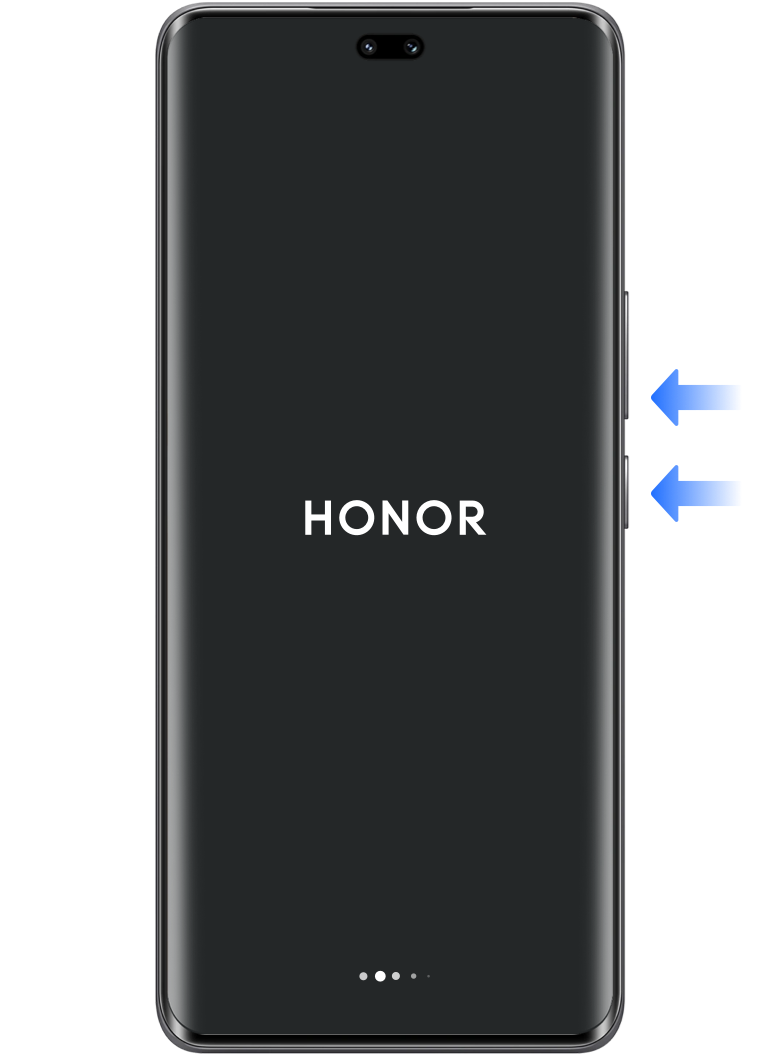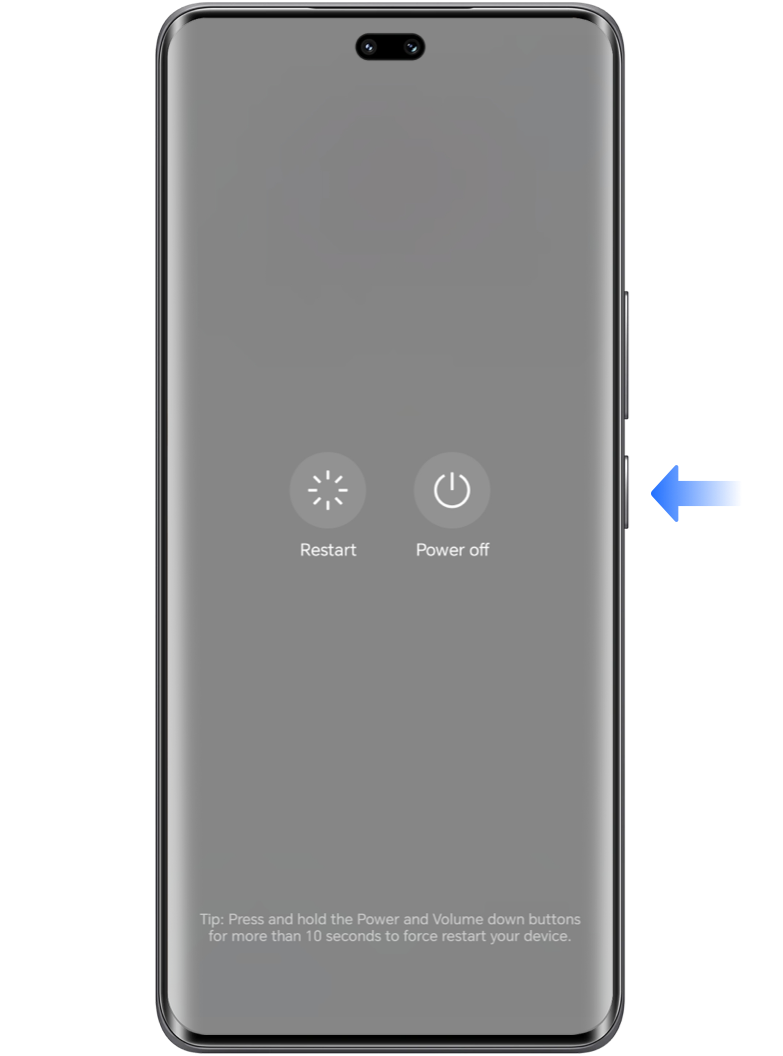Just as you were indulging in a drama series or playing a game at home
Your screen suddenly goes dead,
leaving you frustrated and puzzled.
Do you know what caused it?
Your screen suddenly goes dead,
leaving you frustrated and puzzled.
Do you know what caused it?
This article will give you some detailed answers.

Causes for a dead screen can be rather complicated.
You can keep good daily usage habits
by avoiding the following situations.
*If you get a dead screen after a software update, if your factory default system is Magic
UI 4.1 or below, then you can recover your operating system through the HONOR
Assistant or eRecovery. If your factory default system is Magic UI 4.1 or above we
recommend that you visit an HONOR Authorized Service Center; if you encounter a dead screen
after trying to root your device, we do not recommend trying to repair it by yourself. Bring it
to an HONOR Authorized Service Center, but bear in mind that such cases are not covered by our
warranty.

Try the following methods:
Force restart your phone
* You can try to hold for 20 seconds for some models, such as the Magic V and the Magic 4
series. Functionality between different models may vary, so please refer to your actual model.
* We recommend that you press and hold the volume down button and the power button simultaneously
for more than 10 to try and force restart your phone. If this does not work, the battery may be
depleted. We recommend that you use the standard charger to charge for a continuous period of 30
minutes before trying again.
If force restart doesn't work,
please bring it to an HONOR Authorized Service Center with your purchase receipt.
HONOR will provide you with an intimate servicing experience.
please bring it to an HONOR Authorized Service Center with your purchase receipt.
HONOR will provide you with an intimate servicing experience.