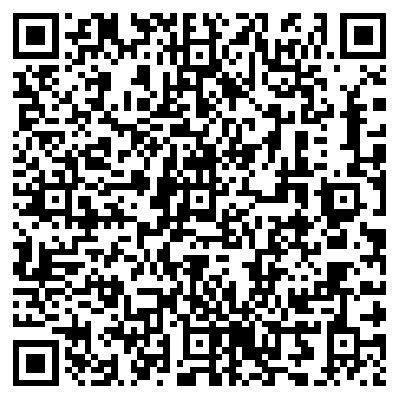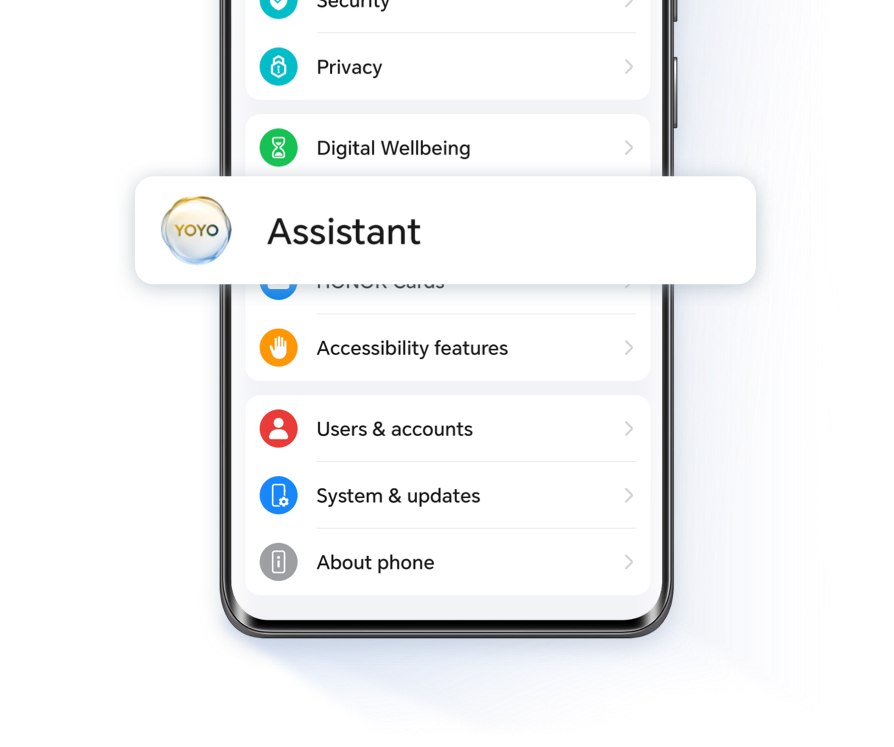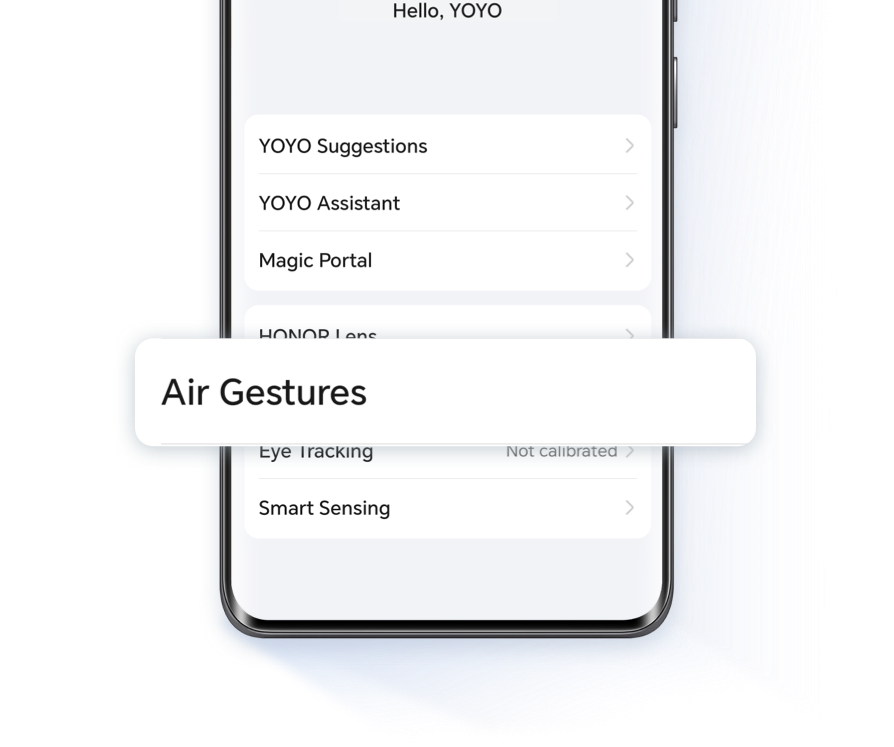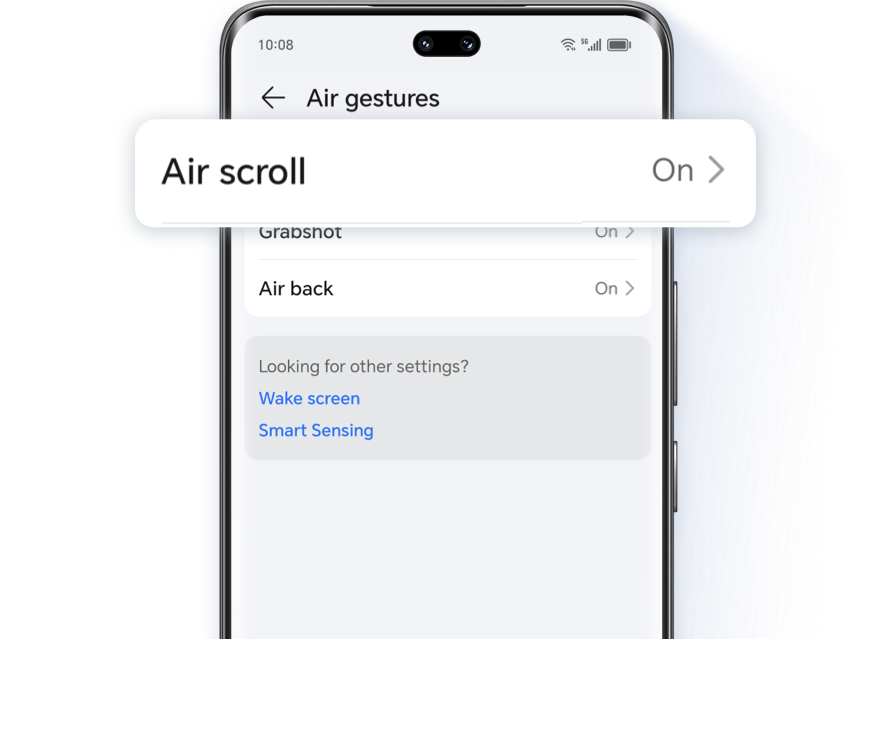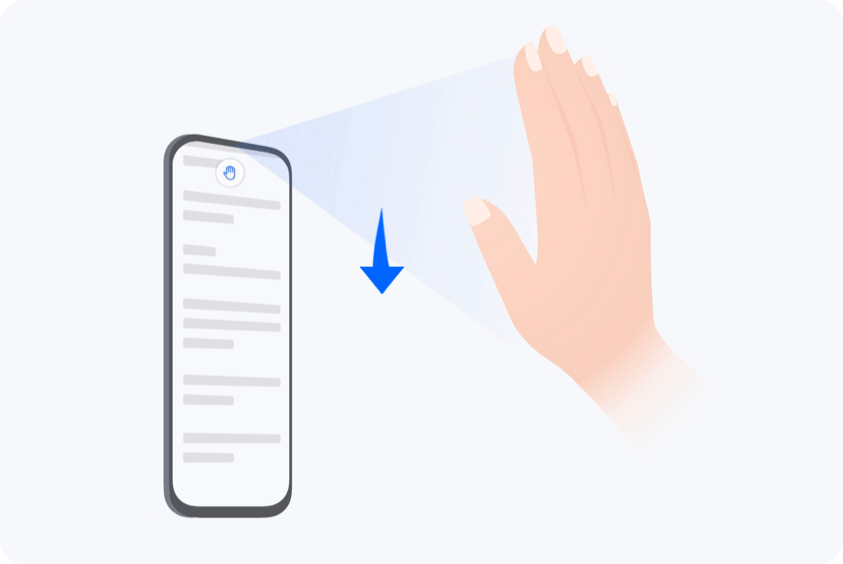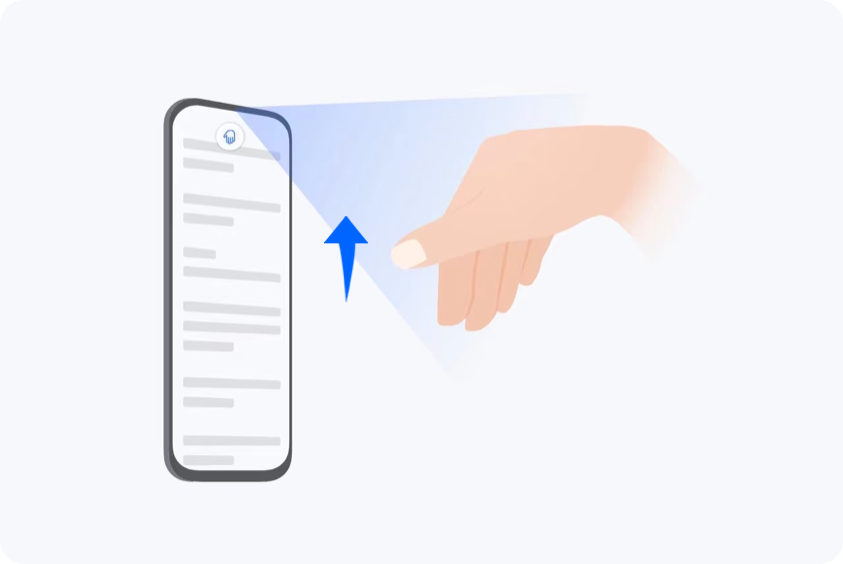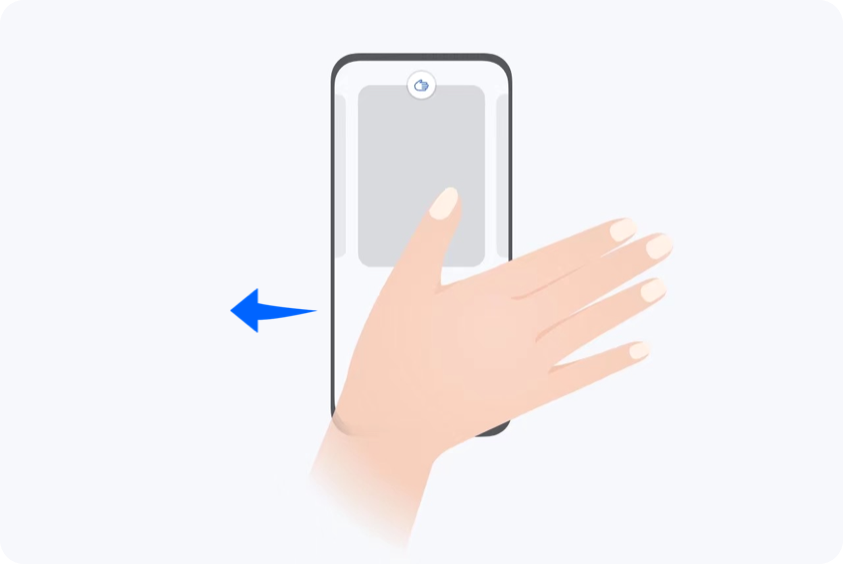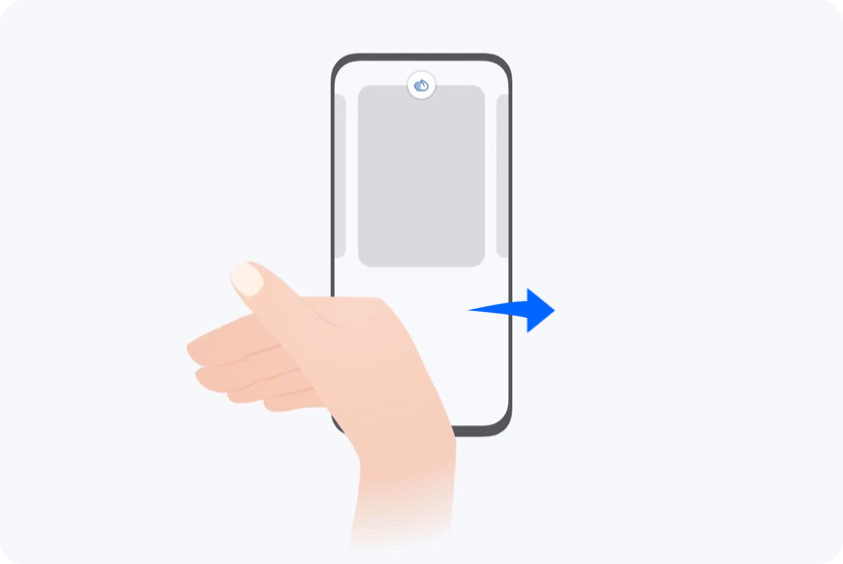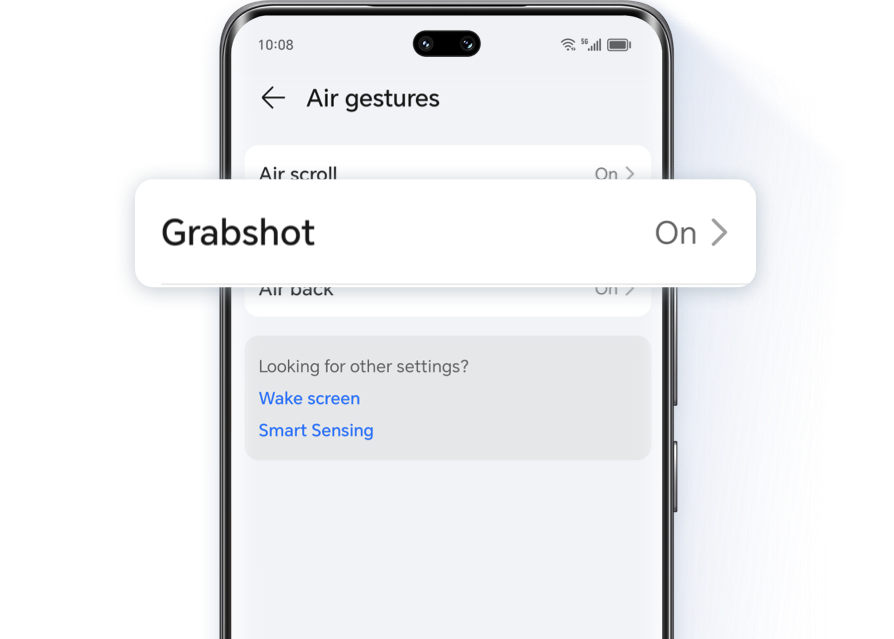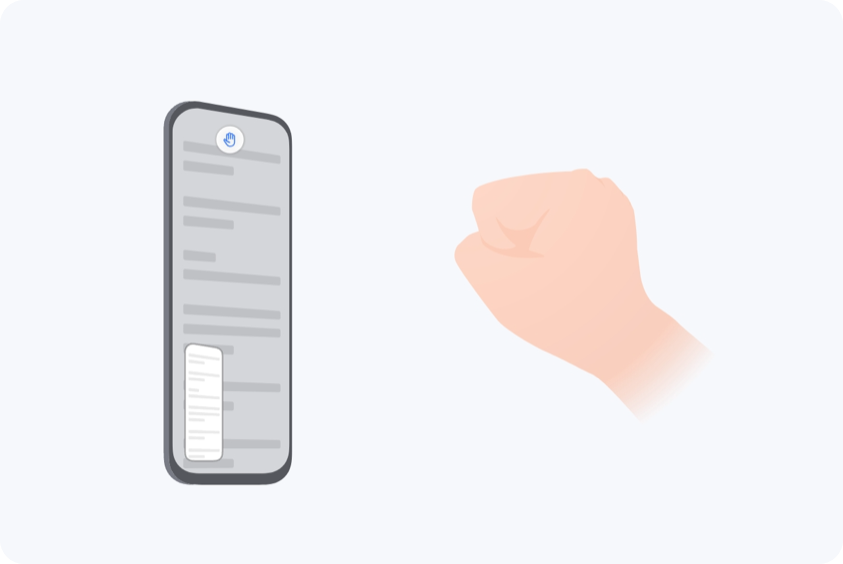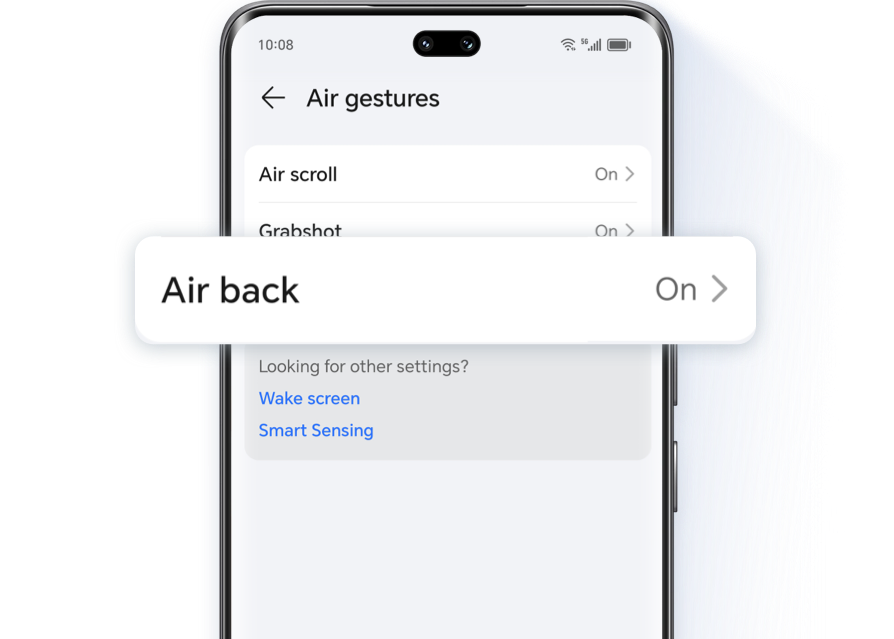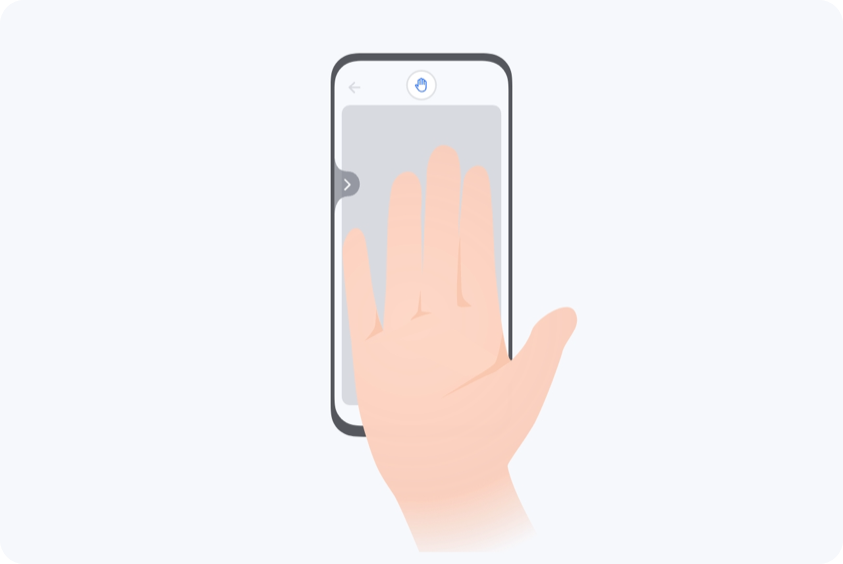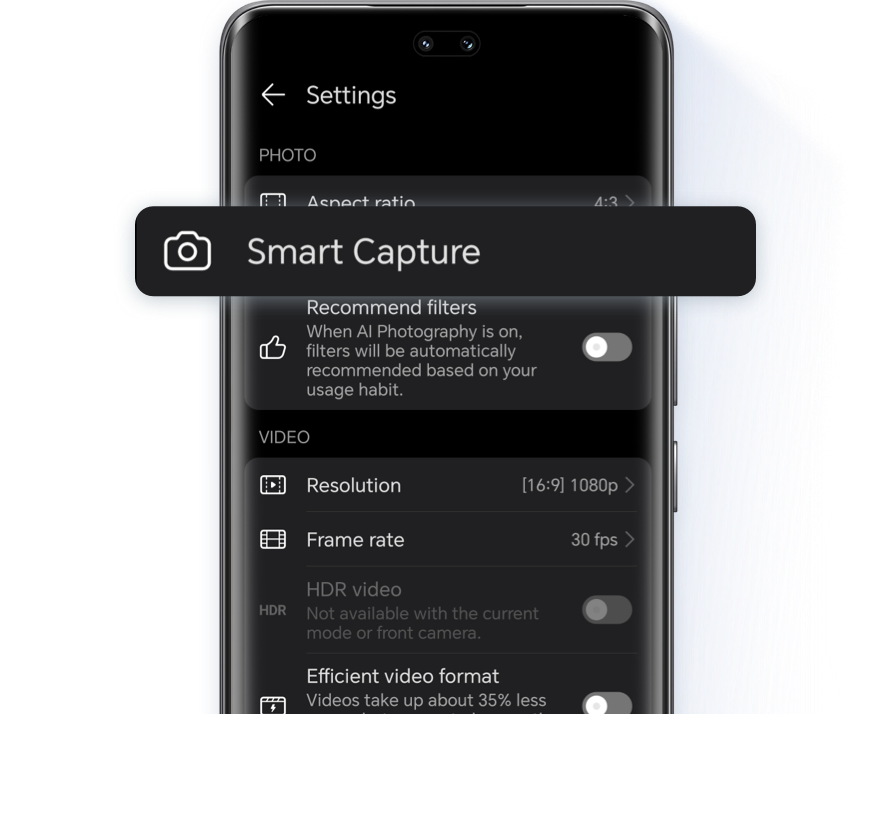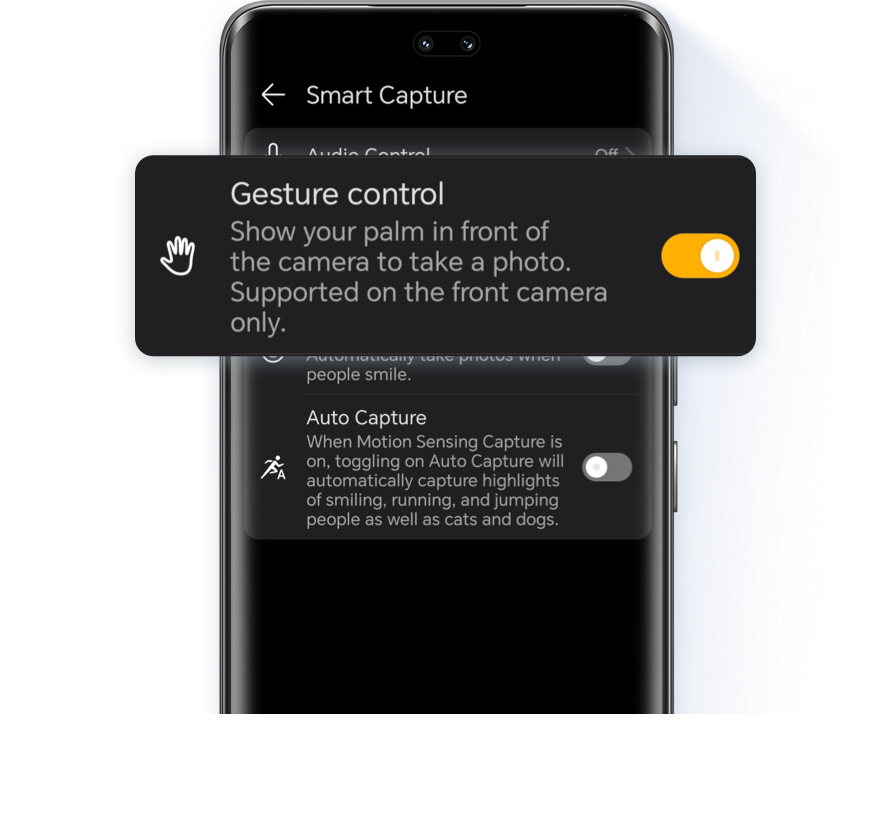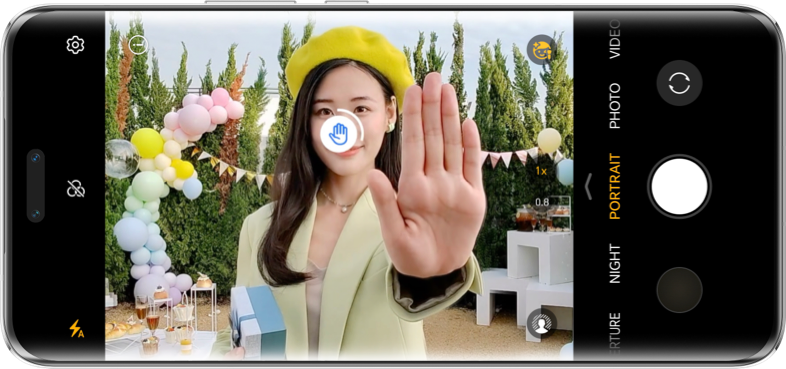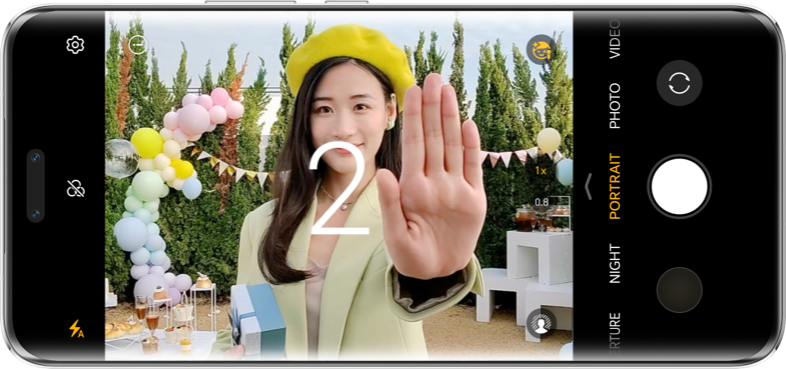What should I do if I need to operate my phone when both of my hands are occupied?
Use hand gestures to perform some "control magic"!
Use hand gestures to perform some "control magic"!
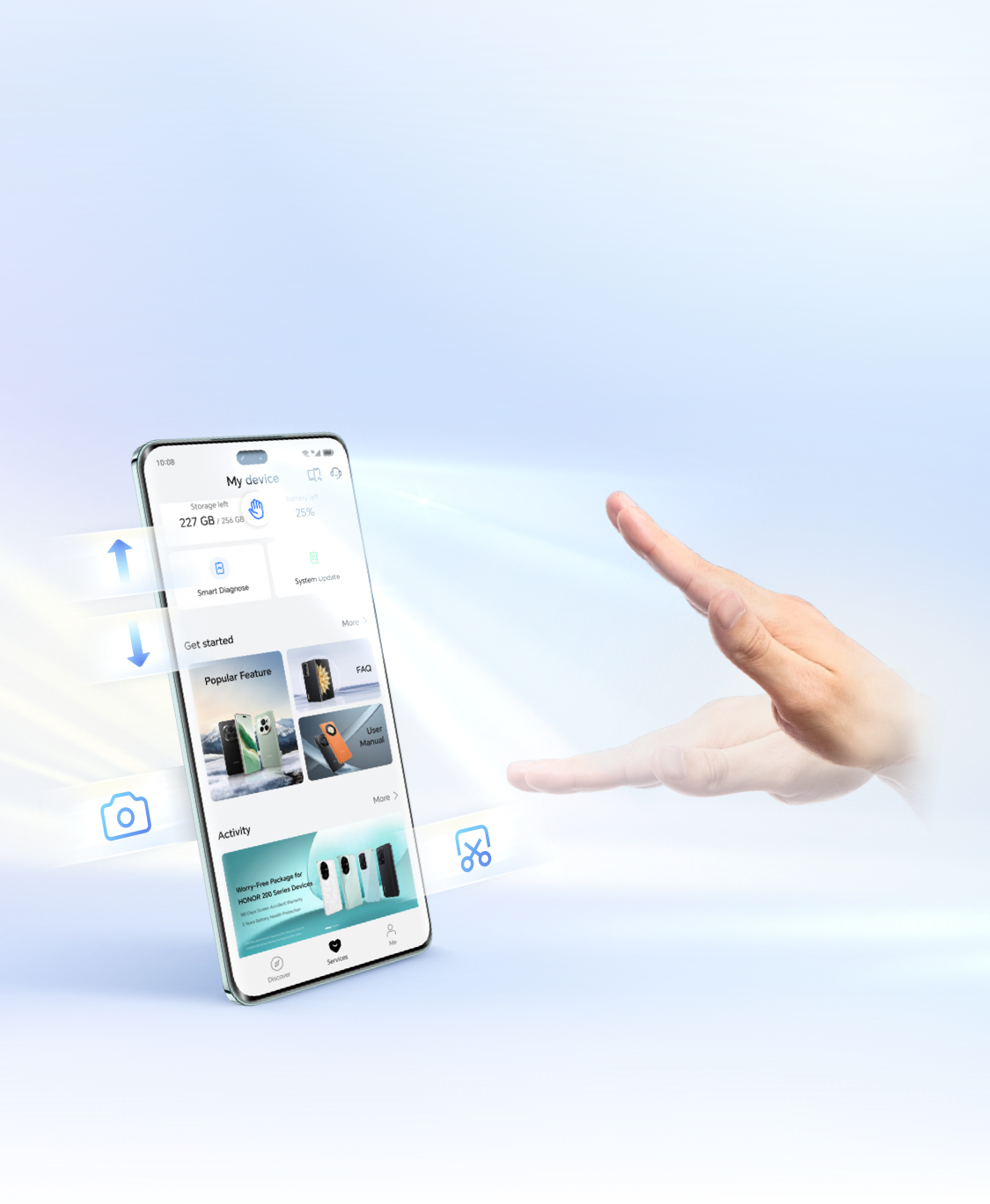
Wave your hand to swipe a video

You're busy eating something, but still wish to binge watching?
Try waving your hand in front of the screen! Watching a drama while enjoying a delicacy, the best of both worlds.
Try waving your hand in front of the screen! Watching a drama while enjoying a delicacy, the best of both worlds.

Enter Settings > Assistant > Air Gestures > Air Scroll then enable the toggle.


Pinch your five fingers together, then place the palm or back of your hand facing the front lens at
about 30–40cm, then control the screen according to the following gestures:
* Some apps or interfaces do not support swiping gestures, so please refer to actual usage.
* Left and right swiping gestures are only supported in the photo gallery and some e-book apps.
* Left and right swiping gestures are only supported in the photo gallery and some e-book apps.
Clench your fist to capture the screen

Want to take a screenshot of your favorite scene in a video while you're washing vegetables?
The screenshot gesture lets you quickly capture the screen without having to touch your phone.
The screenshot gesture lets you quickly capture the screen without having to touch your phone.
* Screenshot gesture is not supported in landscape mode.
Rotate the palm of your hand to go back

Done with the current episode? Let's pick another movie.
Rotate the palm of your hand in a circle to return to the home page.
Rotate the palm of your hand in a circle to return to the home page.
* Go Back gesture is only supported in some models. If you cannot find this function in your settings, it
means that your model doesn't support this function yet. Please follow the official updates for future
version upgrades.
Raise your hand to shoot right away

When you're taking a selfie, you're having trouble capturing everyone if you hold the phone too
close, and you can't reach the shutter button if you hold it too far? Simply raise your hand to shoot a
photo.

* Recognition of gestures may be poor under low lighting conditions. We recommend using this function in a
relatively well-lit environment.
* There are slight differences between individual models, so please refer to your actual usage.
Scan below QR code to view more guides and functions of HONOR Service