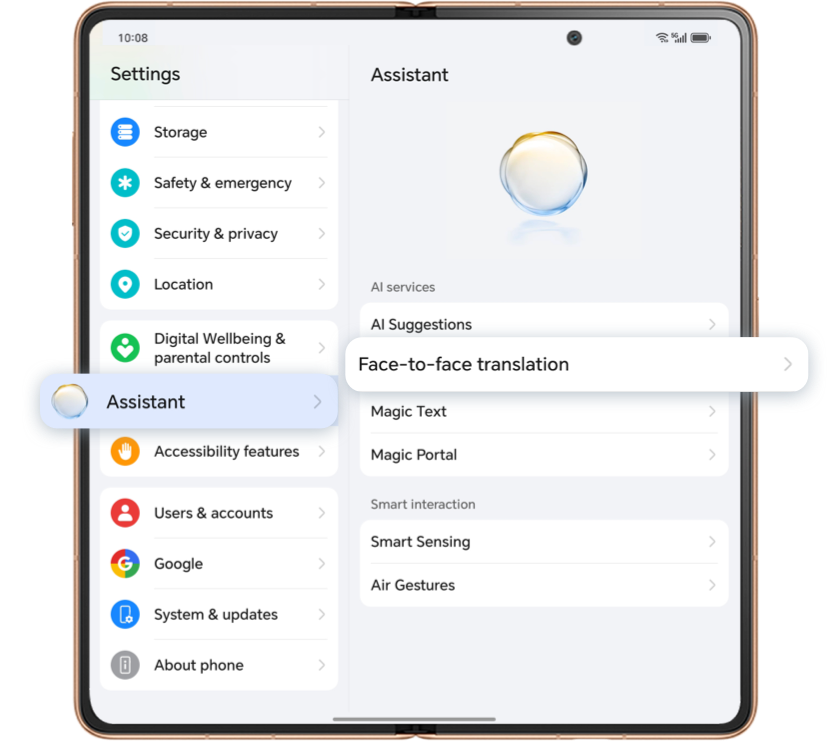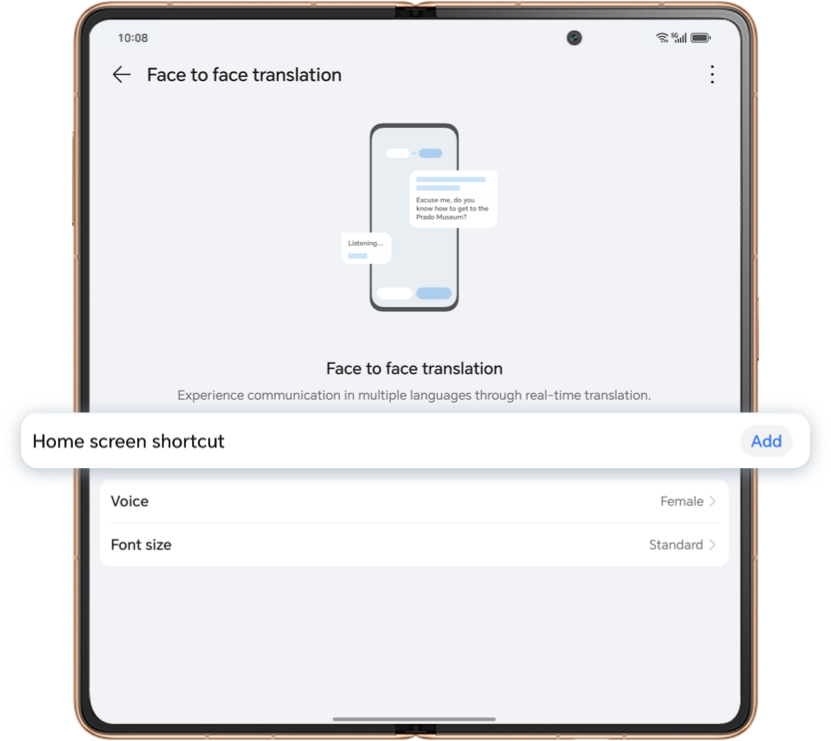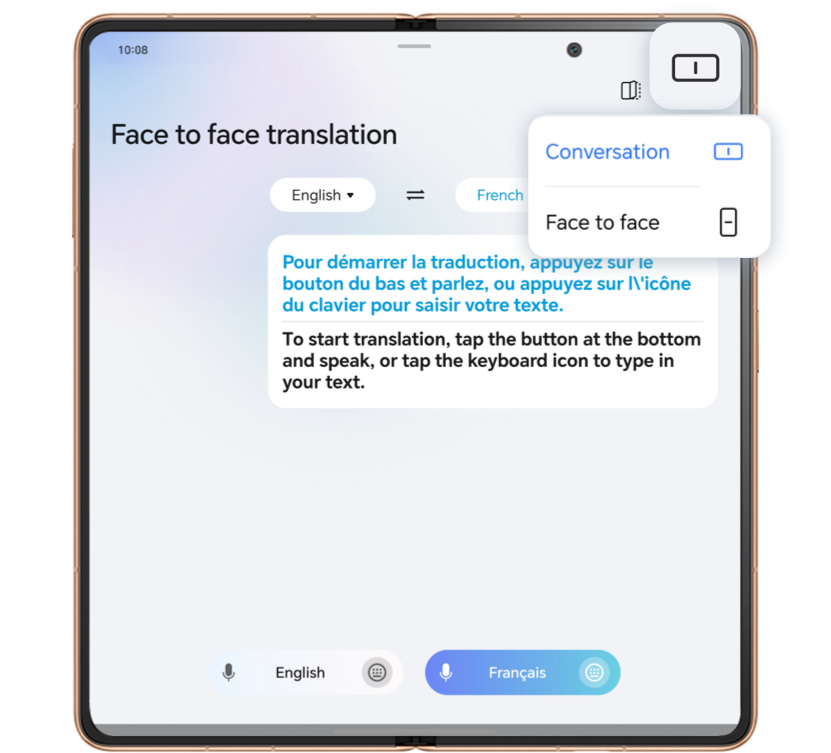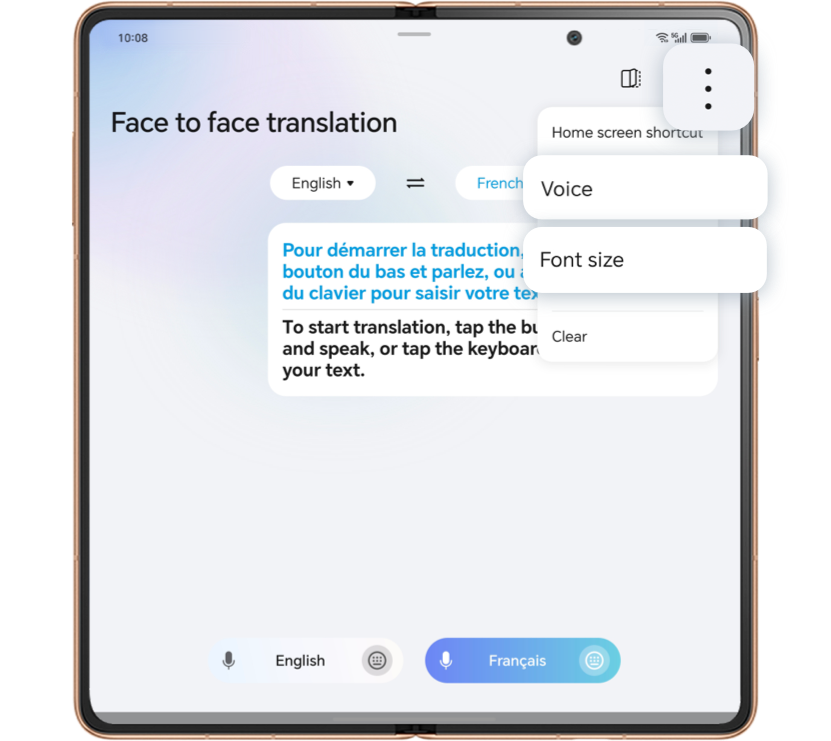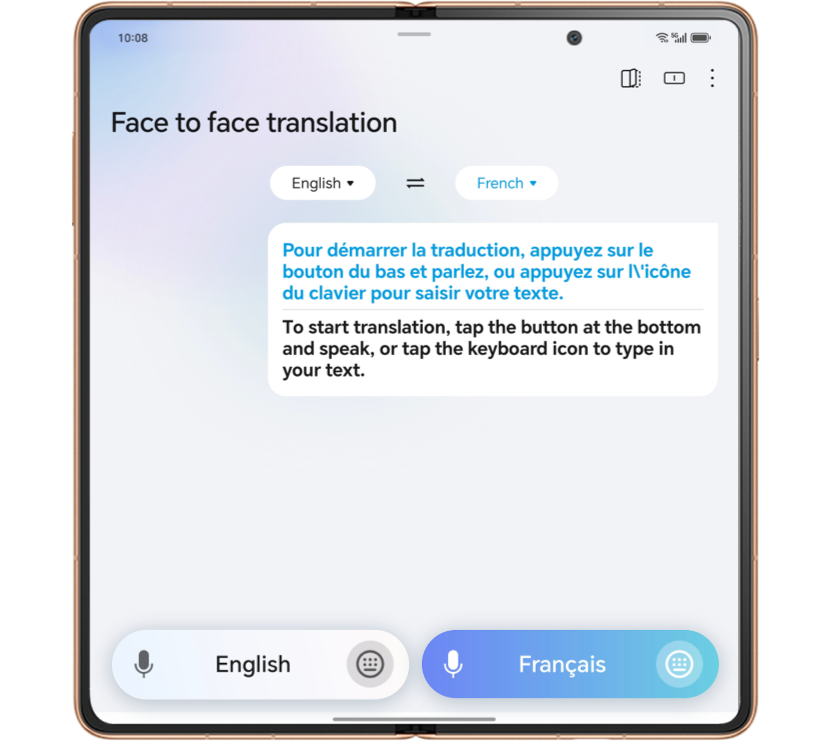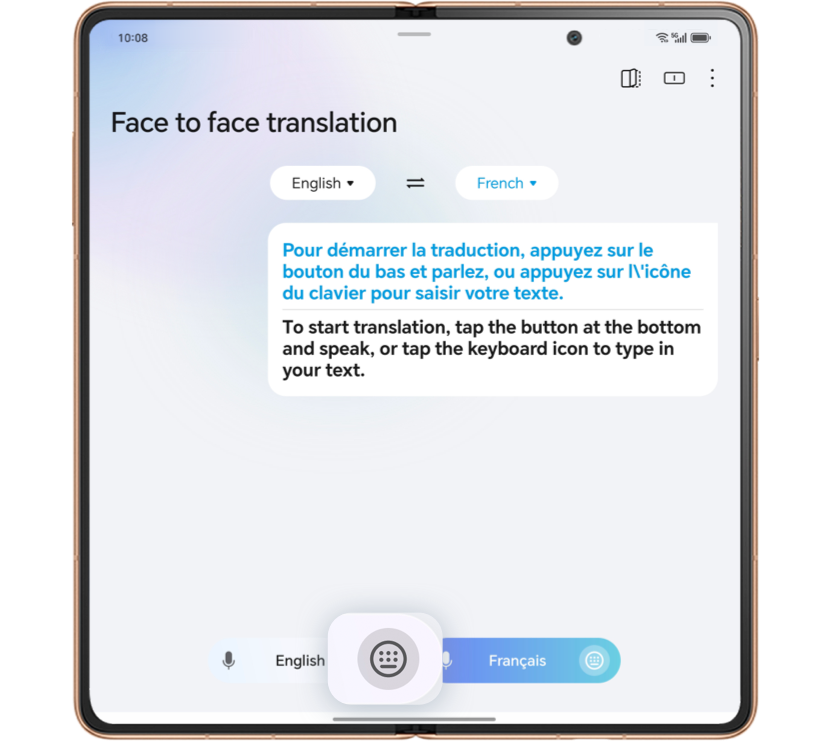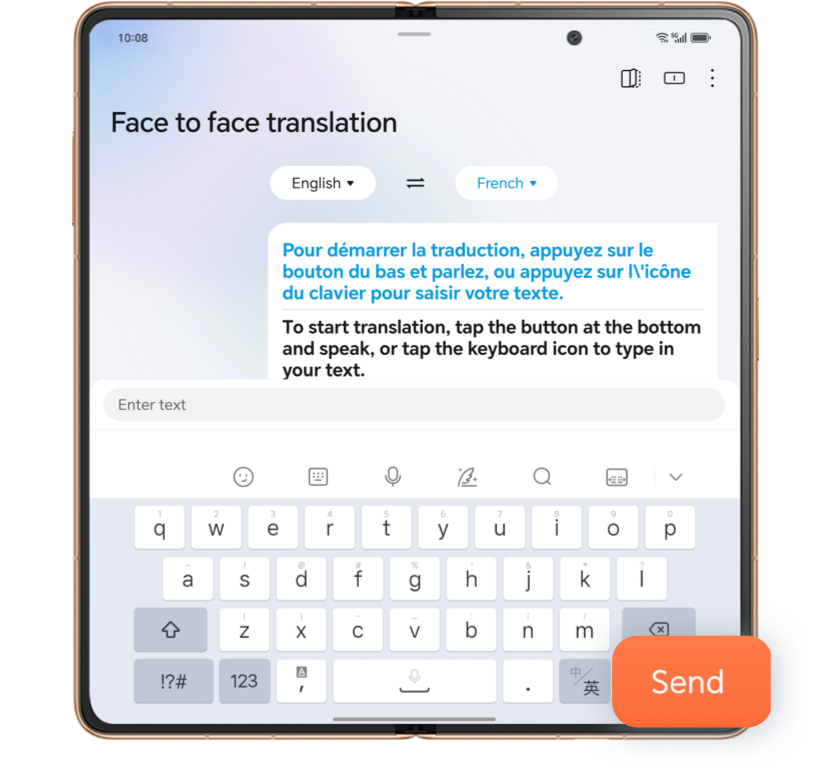When traveling abroad or on business trips, HONOR Face-to-face translation allows for quick and synchronized
translation of both text and voice. Even if you don't understand a foreign language, you can communicate
freely and easily.
.gif)
HONOR Face-to-face translation supports various input methods, including text and voice, with low-latency
translation. The internal and external screens work together to achieve simultaneous interpretation.
First Use

Go to Settings > Assistant > Face-to-face translation and click to add a shortcut on the desktop.

Open the Face-to-face translation App on the desktop:
Start a Conversation

Click the button corresponding to your language on the screen to start speaking. Click again when
finished or click  to input text and
send. The real-time translation result will be displayed
immediately and read aloud.
to input text and
send. The real-time translation result will be displayed
immediately and read aloud.

Click  the save button to save the
translation content to Notes for later reference.
the save button to save the
translation content to Notes for later reference.
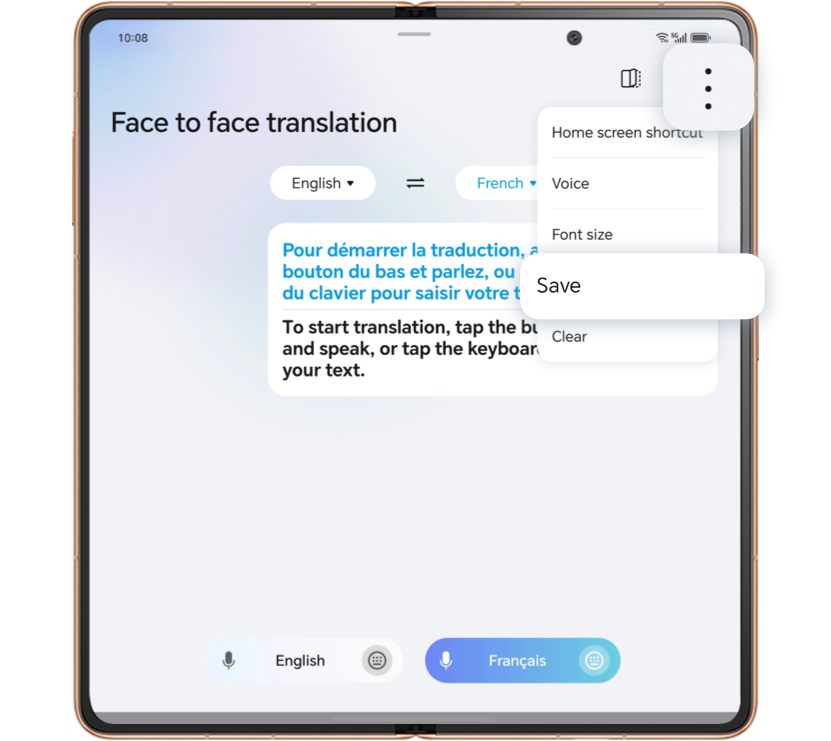
External Screen Display of
Conversation Content
Conversation Content

In the unfolded state of the foldable screen, the external screen displays the face-to-face
translation results in real-time:
In the Face-to-face translation interface, light up the button  .
.
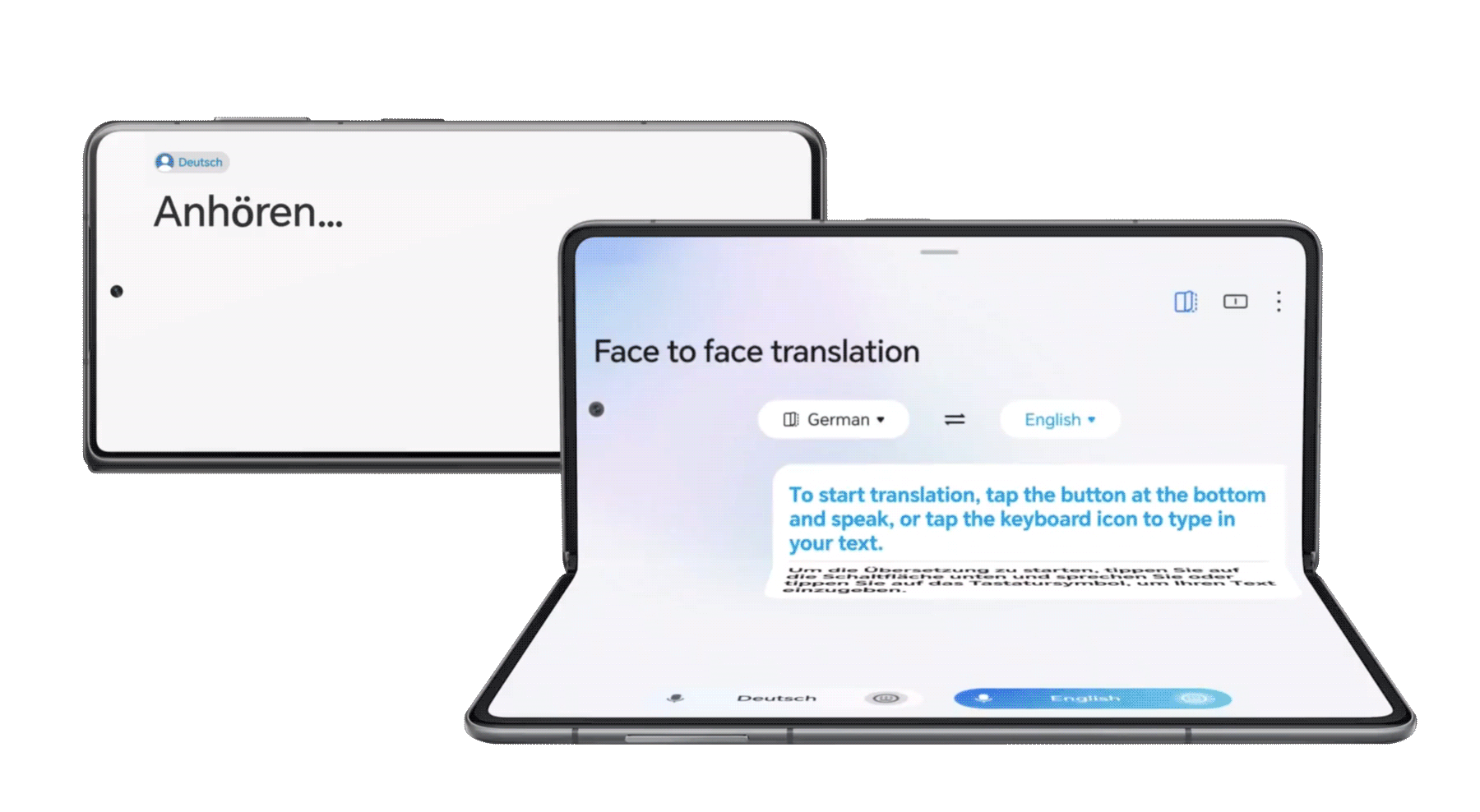

During the conversation, the external screen will display the translation results in real-time.
* This feature is only available for HONOR Magic V3
When traveling abroad or on business trips, HONOR Face-to-face translation allows for quick and synchronized
translation of both text and voice. Even if you don't understand a foreign language, you can communicate
freely and easily.
.gif)
HONOR Face-to-face translation supports various input methods, including text and voice, with low-latency
translation. The internal and external screens work together to achieve simultaneous interpretation.
First Use

Go to Settings > Assistant > Face-to-face translation and click to add a shortcut on the desktop.

Open the Face-to-face translation App on the desktop:
Start a Conversation

Click the button corresponding to your language on the screen to start speaking. Click again when
finished or click  to input text and
send. The real-time translation result will be displayed
immediately and read aloud.
to input text and
send. The real-time translation result will be displayed
immediately and read aloud.

Click  the save button to save the
translation content to Notes for later reference.
the save button to save the
translation content to Notes for later reference.
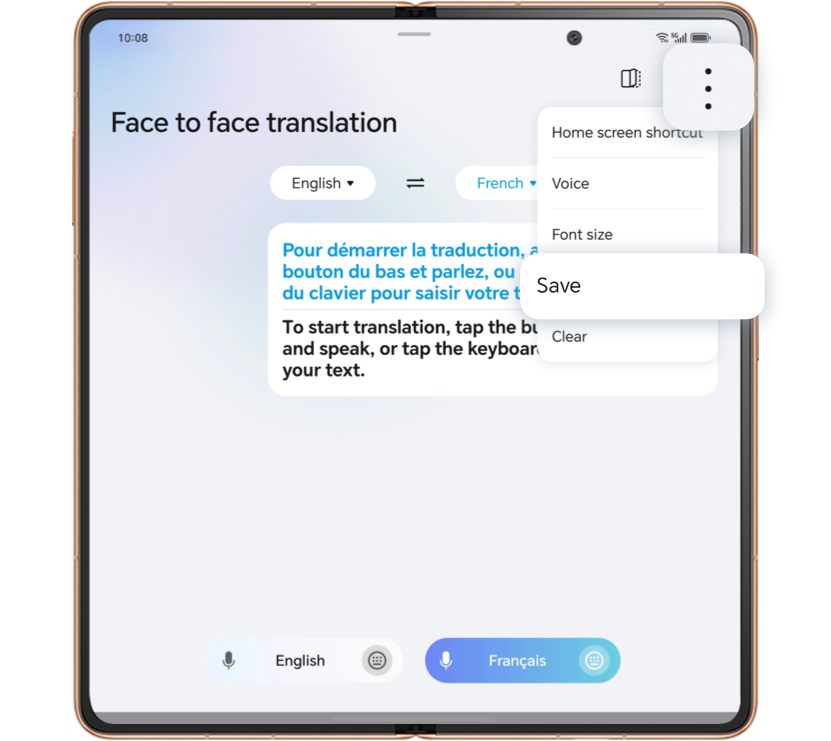
External Screen Display of
Conversation Content
Conversation Content

In the unfolded state of the foldable screen, the external screen displays the face-to-face
translation results in real-time:
In the Face-to-face translation interface, light up the button  .
.
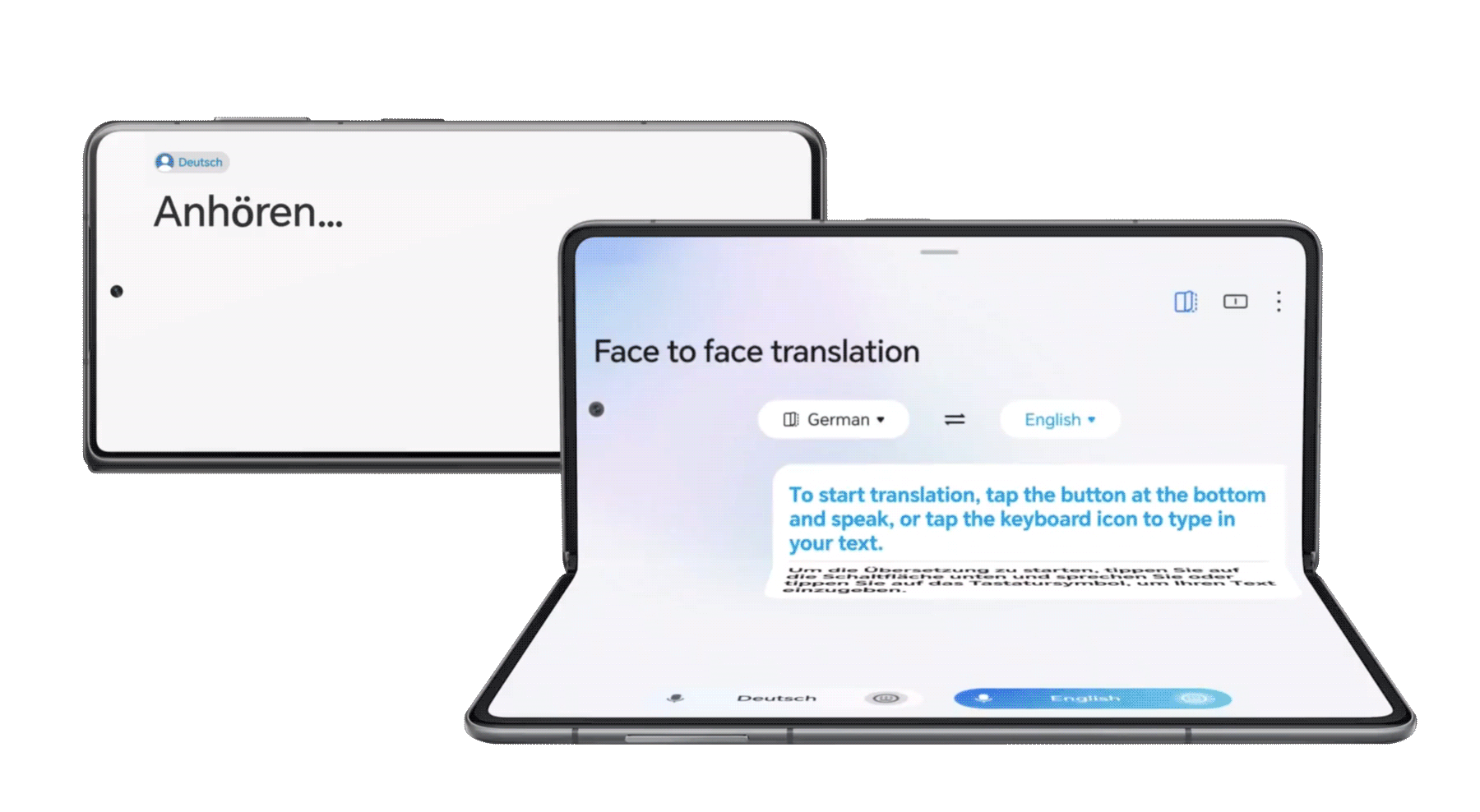

During the conversation, the external screen will display the translation results in real-time.
* This feature is only available for HONOR Magic V3
HONOR Face-to-face translation can be your personal translator, whether for business
negotiations
or traveling abroad. Experience it now and start your new era of cross-language communication.
The above features are only available for HONOR Magic V3 and HONOR 200 series upgraded to MagicOS 8.0.1
version and above.
HONOR Face-to-face translation can be your personal translator, whether for business
negotiations
or traveling abroad. Experience it now and start your new era of cross-language communication.
The above features are only available for HONOR Magic V3 and HONOR 200 series upgraded to MagicOS 8.0.1
version and above.