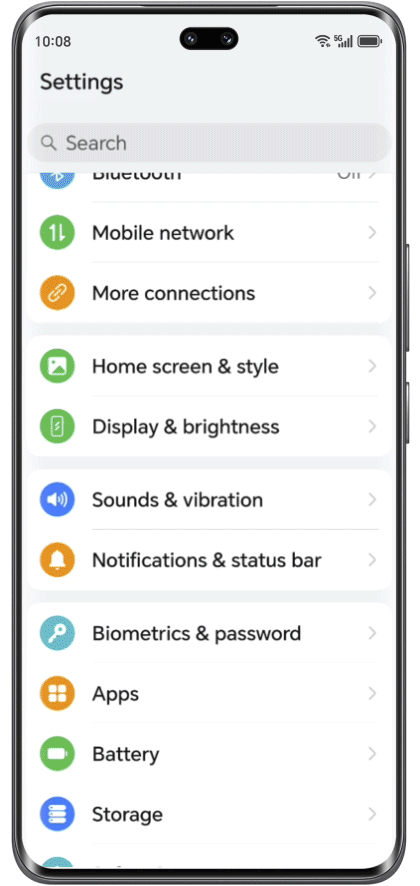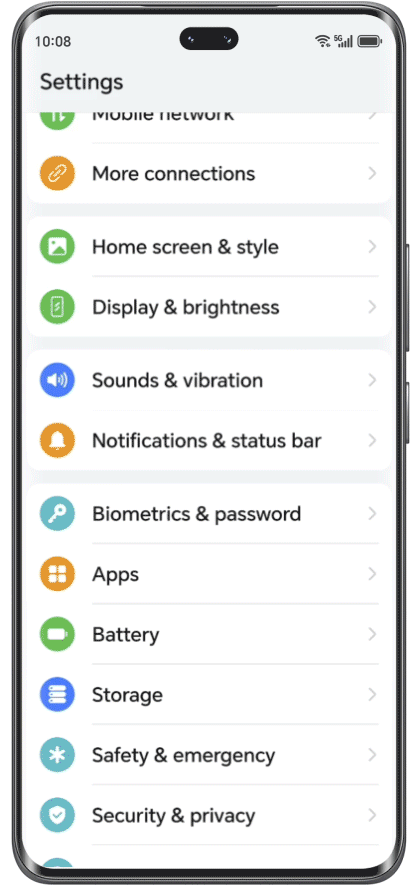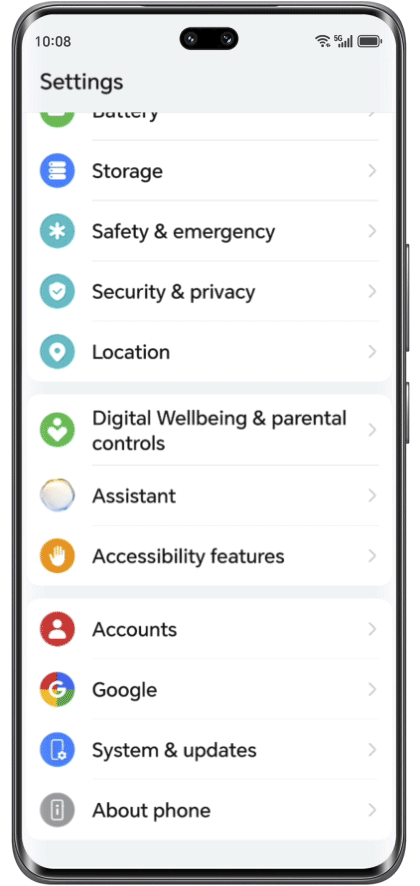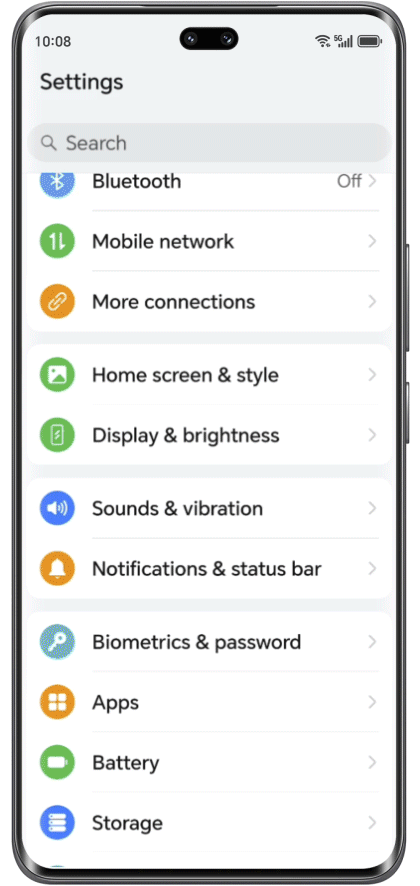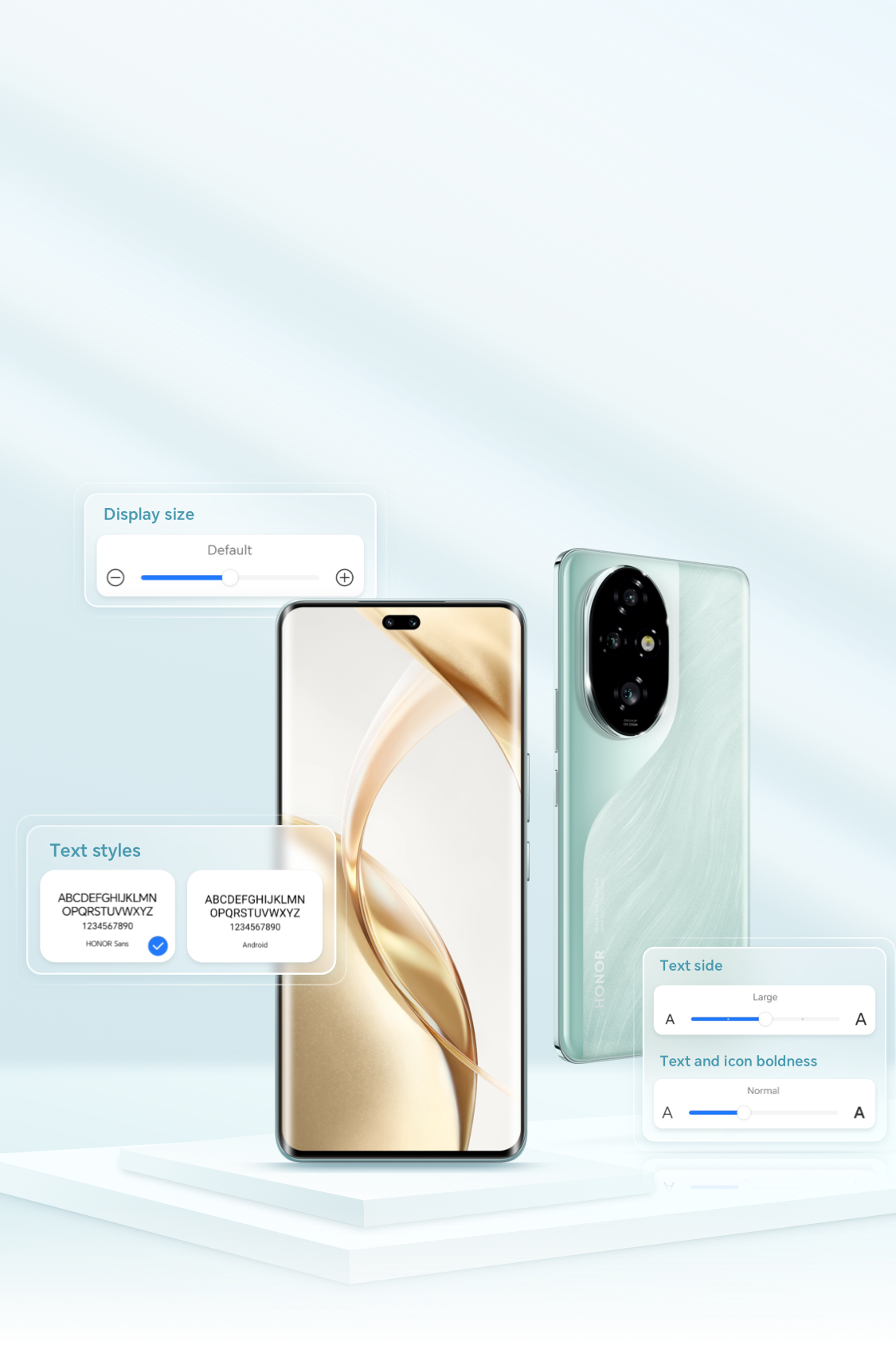
Selection and adjustment of device fonts, it has a great impact on the visual experience during use. Personalize the font display,can effectively improve your browse experience.
Adjust font and screen size
Reading is easier

Different groups of people have different requirements for font size, boldness, and screen display. For example, the elderly prefer large and simple fonts. Therefore, adjusting the font according to your own usage habits will help to read more smoothly.
Go to Settings > Display & Brightness
Change the default font
Display become more unique

Under normal circumstances, it’s system default font to be applied for your device. Click More to enter the HONOR Theme Store, download and apply your favorite fonts according to your preferences, and make the font more personalized.
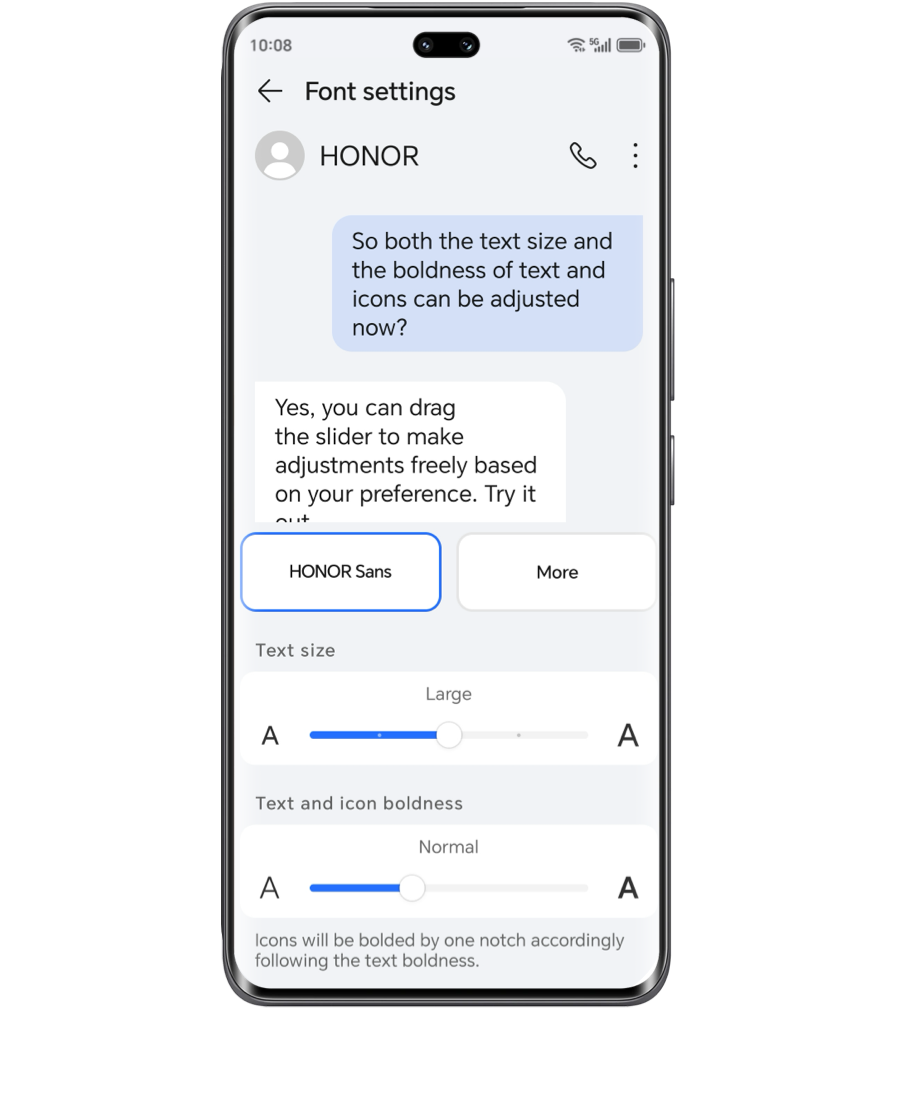
Upgrade to the latest MagicOS system
Customized Device Fonts

If the current version does not have a font you particularly like, you can try upgrading the system to experience Honor's new infinite font ( HONOR Sans), which allows you to adjust it more freely to create a personalized display.
Self-adjust font size and boldness.
Enjoy a better reading experience.
Enjoy a better reading experience.
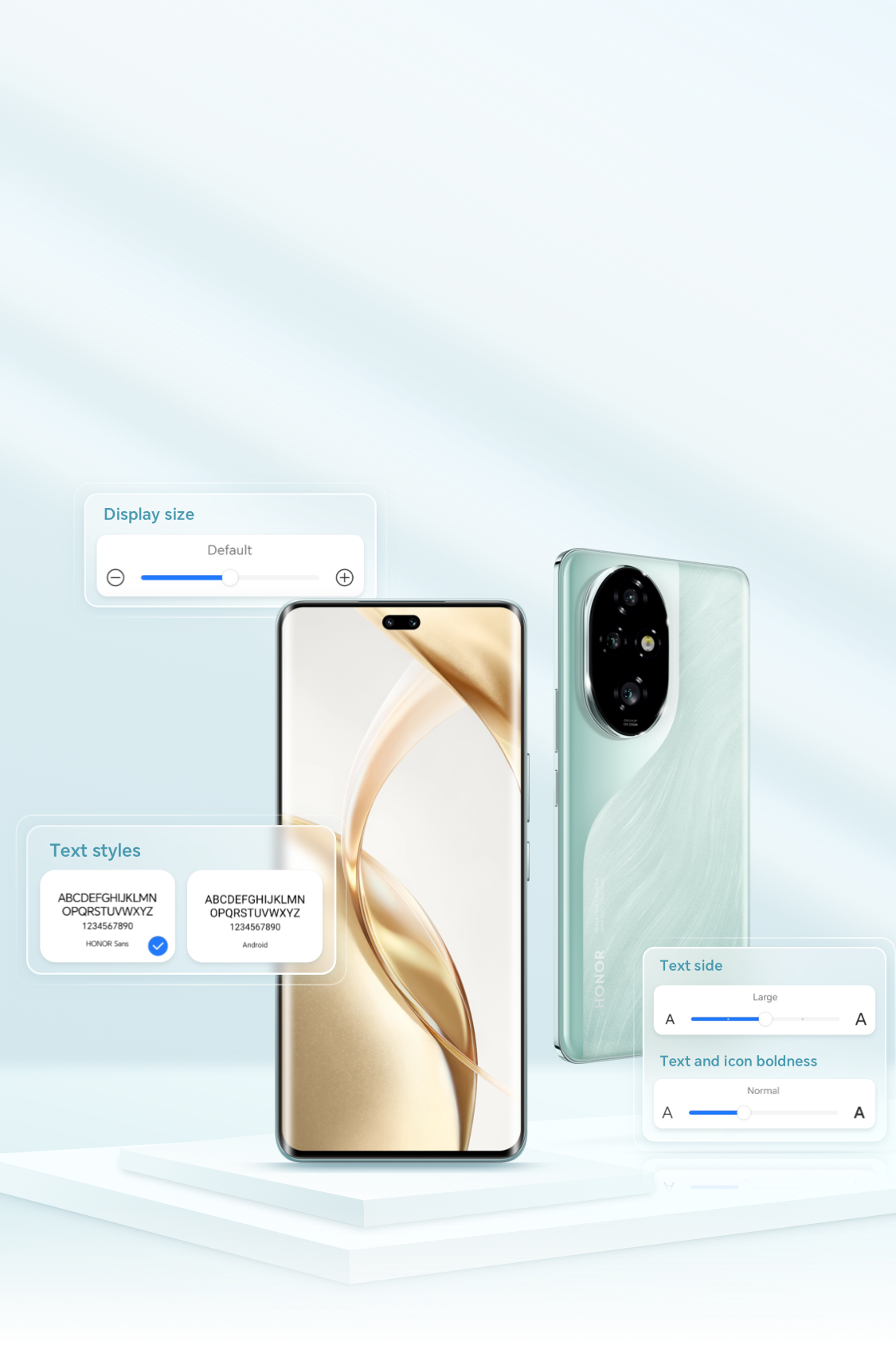
Selection and adjustment of device fonts, it has a great impact on the visual experience during use. Personalize the font display,can effectively improve your browse experience.
Adjust font and screen size
Reading is easier

Different groups of people have different requirements for font size, boldness, and screen display. For example, the elderly prefer large and simple fonts. Therefore, adjusting the font according to your own usage habits will help to read more smoothly.
Go to Settings > Display & Brightness
Change the default font
Display become more unique

Under normal circumstances, it’s system default font to be applied for your device. Click More to enter the HONOR Theme Store, download and apply your favorite fonts according to your preferences, and make the font more personalized.
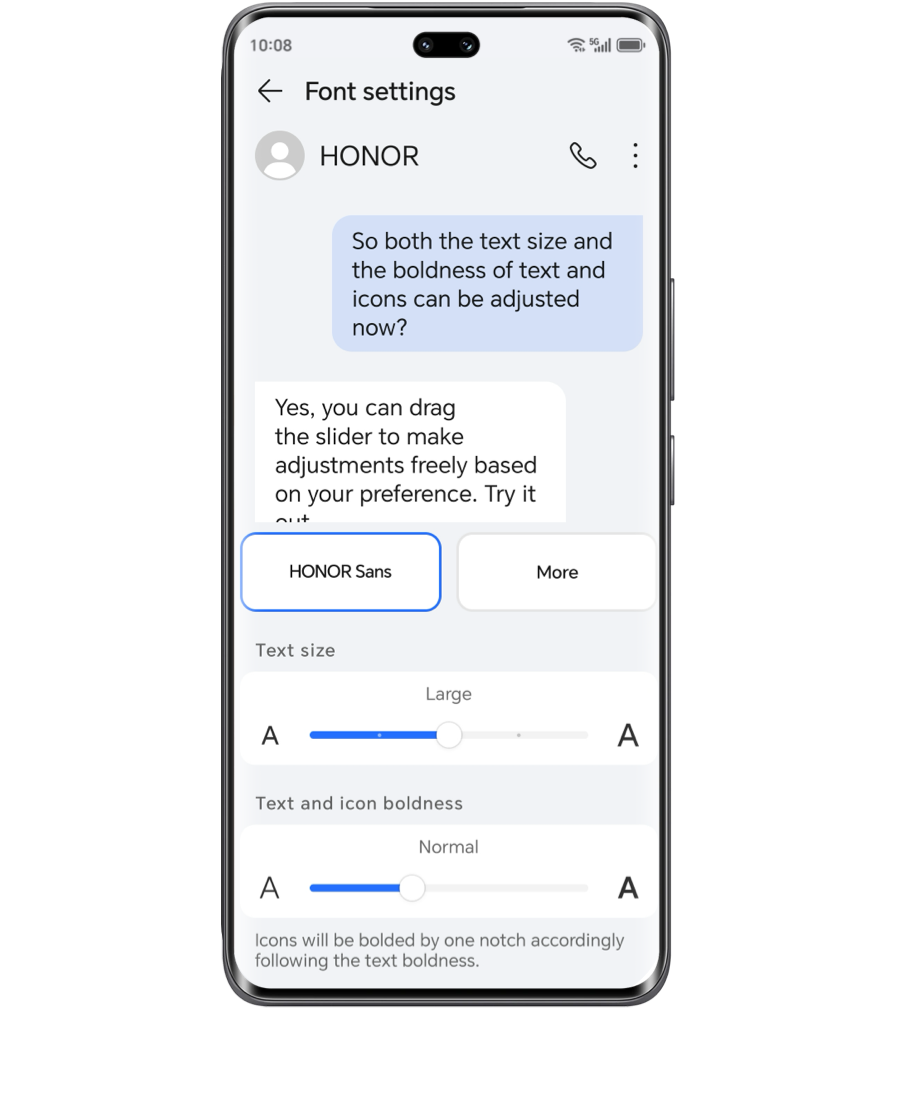
Upgrade to the latest MagicOS system
Customized Device Fonts

If the current version does not have a font you particularly like, you can try upgrading the system to experience Honor's new infinite font ( HONOR Sans), which allows you to adjust it more freely to create a personalized display.
Self-adjust font size and boldness.
Enjoy a better reading experience.
Enjoy a better reading experience.