Ready for your next adventure? The HONOR phone's Smart Multi-Window feature can take your travel experience
to the next level.
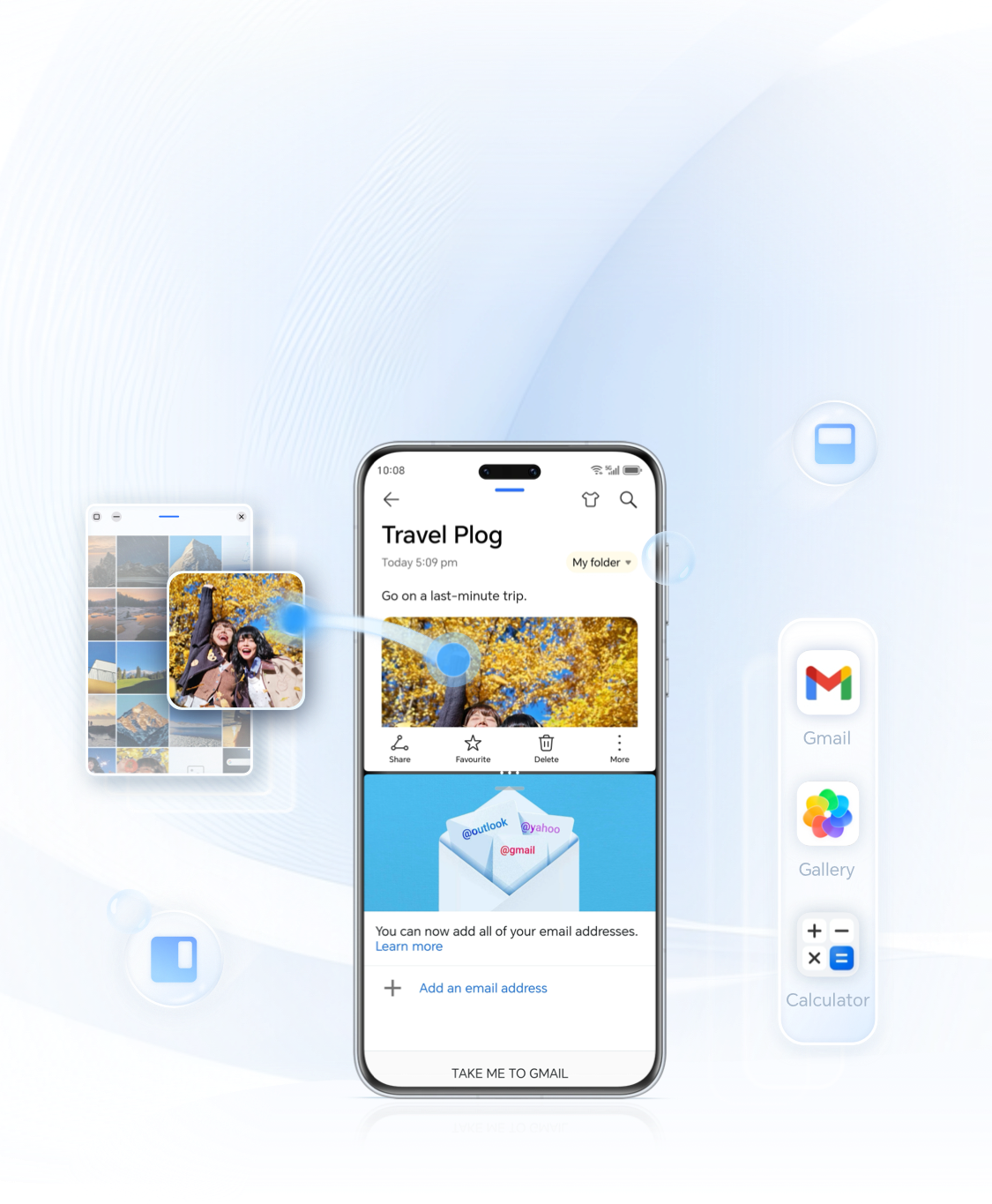
Guide 1:

Use Sidebar to Easily Access to Your Favorite Apps
During video conferences, it can be difficult to switch between the video screens, while also trying to
check your email.
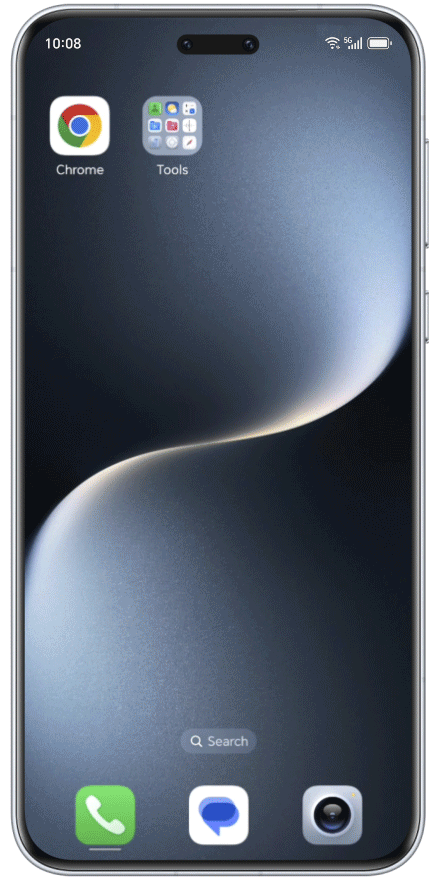
How to quickly open the Email app?
Swipe inward from either the left or right edge of the screen and hold for a moment.
This will bring up the smart multi-window dock on the sidebar. You can add your app from there.
Locate the Gmail app and open it to quickly check your messages.
Guide 2:

Enable Split Screen for Quick File Transfer Between Apps
Travel memories are meant to be captured, making photos and notes essential. So, how do you quickly
create travel plogs while on the go?
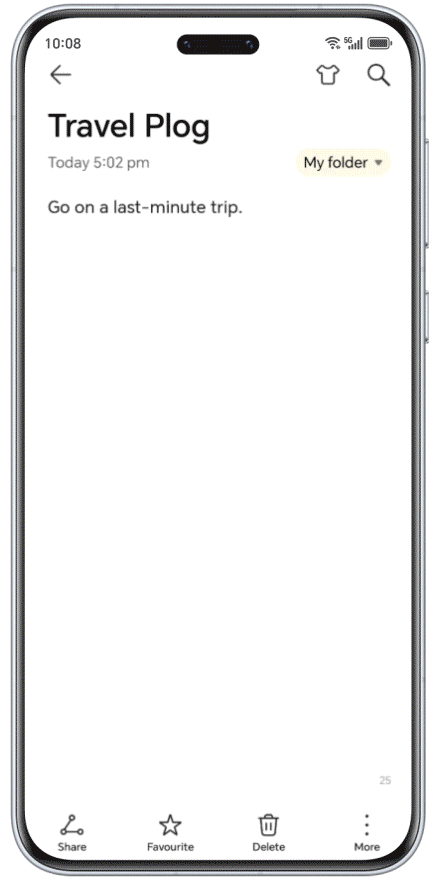
How to:
Open Notes and bring up the Smart Multi-Window sidebar.
Tap the app icon in the sidebar to launch Gallery.
Browse through your photos in the Gallery, select the ones you want to use, and drag them into the
Notes editing area. Add your captions, and you’ll have a simple travel plog ready in no time!
Guide 3:

Multi-Window for Effortless Multi-tasking
Planning a trip with friends and trying to figure out expenses and splitting costs? Constantly switching
between your calculator and your travel expense list can lead to mistakes.
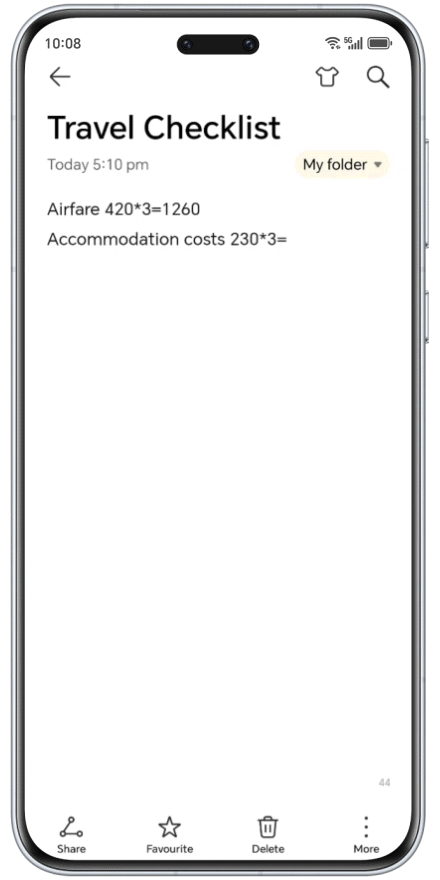
How to:
Open the apps in Floating Window or Split-screen mode.
Compare the travel bills from the checklist while using the calculator to tally everything up. By
having multiple windows open, you can minimize errors and boost your efficiency!
*How to Exit Split Screen?
Hold the short bar in the middle divider and drag it until one window disappears.
*Note: Some apps may not support the Smart Multi-Window feature. Actual usage may vary.
Hold the short bar in the middle divider and drag it until one window disappears.
*Note: Some apps may not support the Smart Multi-Window feature. Actual usage may vary.
Enhance your travel experience with the Smart Multi-Window feature, and make the most of every moment of
your adventures!
Ready for your next adventure? The HONOR phone's Smart Multi-Window feature can take your travel experience
to the next level.
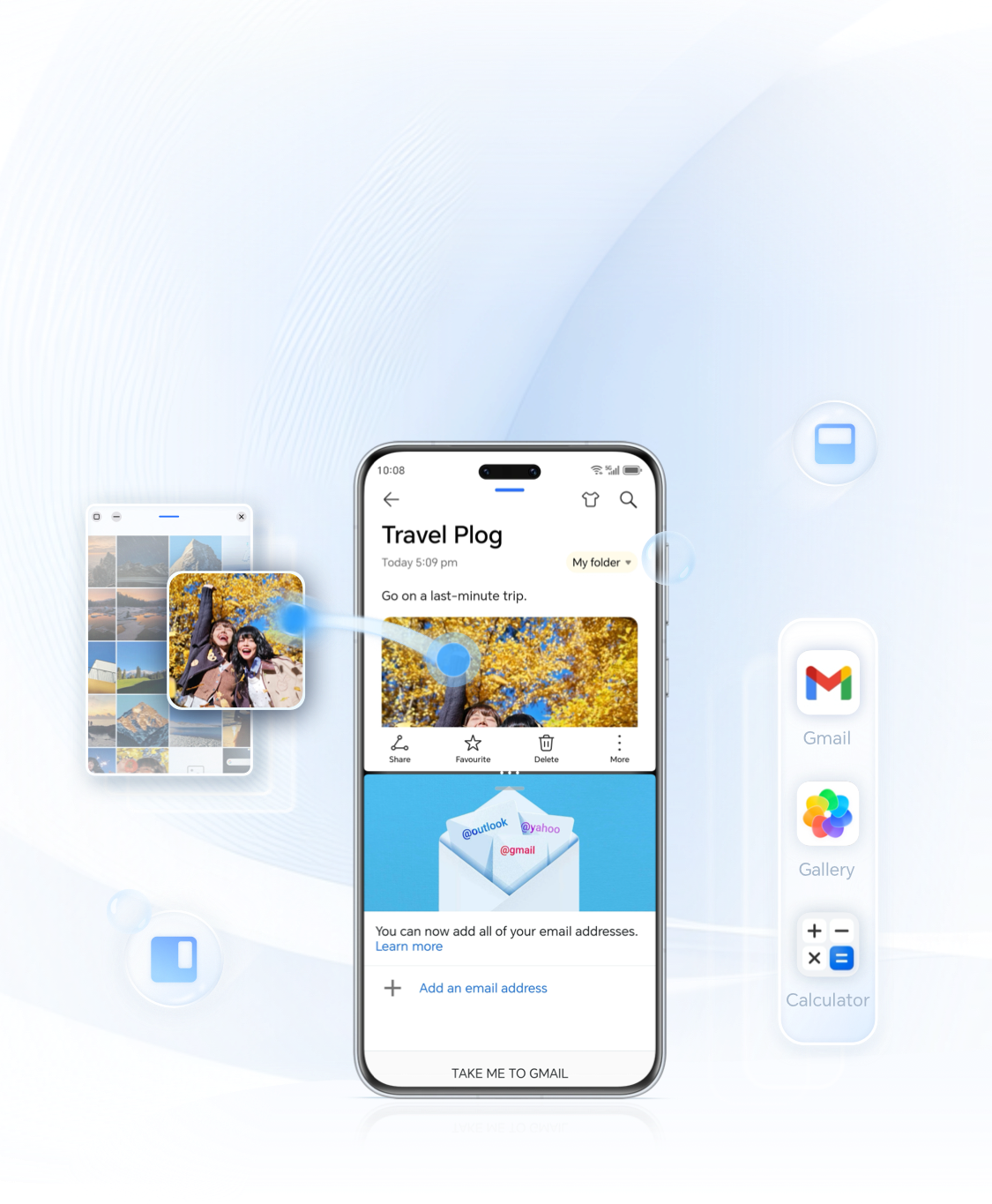
Guide 1:

Use Sidebar to Easily Access to Your Favorite Apps
During video conferences, it can be difficult to switch between the video screens, while also trying to
check your email.
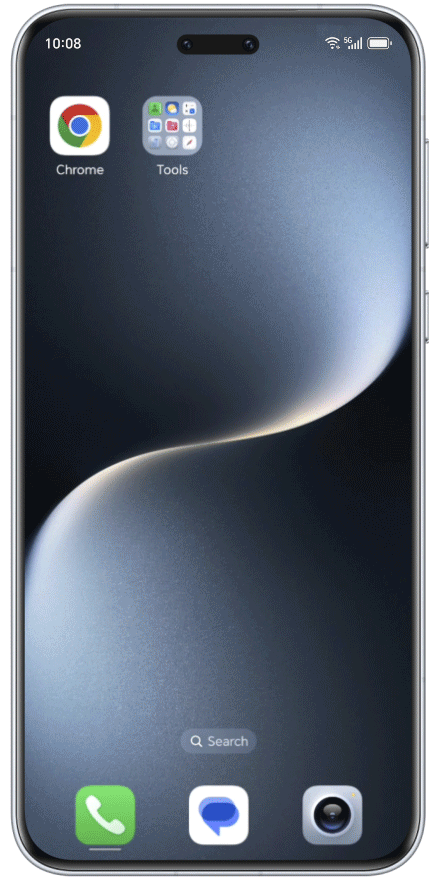
How to quickly open the Email app?
Swipe inward from either the left or right edge of the screen and hold for a moment.
This will bring up the smart multi-window dock on the sidebar. You can add your app from there.
Locate the Gmail app and open it to quickly check your messages.
Guide 2:

Enable Split Screen for Quick File Transfer Between Apps
Travel memories are meant to be captured, making photos and notes essential. So, how do you quickly
create travel plogs while on the go?
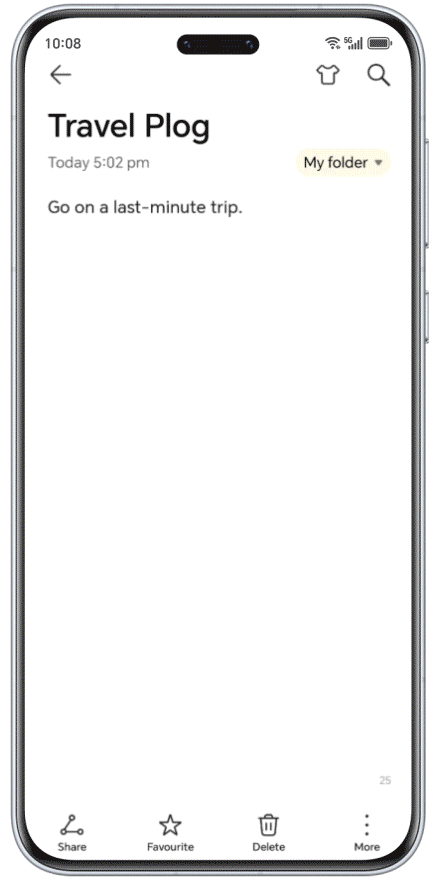
How to:
Open Notes and bring up the Smart Multi-Window sidebar.
Tap the app icon in the sidebar to launch Gallery.
Browse through your photos in the Gallery, select the ones you want to use, and drag them into the
Notes editing area. Add your captions, and you’ll have a simple travel plog ready in no time!
Guide 3:

Multi-Window for Effortless Multi-tasking
Planning a trip with friends and trying to figure out expenses and splitting costs? Constantly switching
between your calculator and your travel expense list can lead to mistakes.
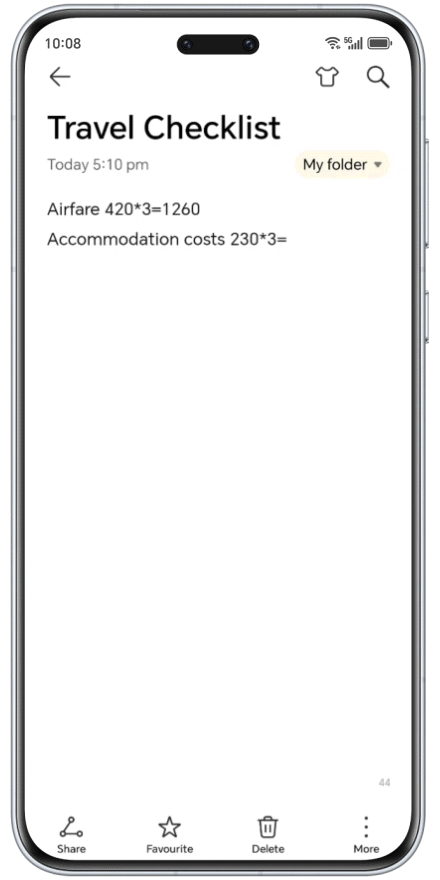
How to:
Open the apps in Floating Window or Split-screen mode.
Compare the travel bills from the checklist while using the calculator to tally everything up. By
having multiple windows open, you can minimize errors and boost your efficiency!
*How to Exit Split Screen?
Hold the short bar in the middle divider and drag it until one window disappears.
*Note: Some apps may not support the Smart Multi-Window feature. Actual usage may vary.
Hold the short bar in the middle divider and drag it until one window disappears.
*Note: Some apps may not support the Smart Multi-Window feature. Actual usage may vary.
Enhance your travel experience with the Smart Multi-Window feature, and make the most of every moment of
your adventures!