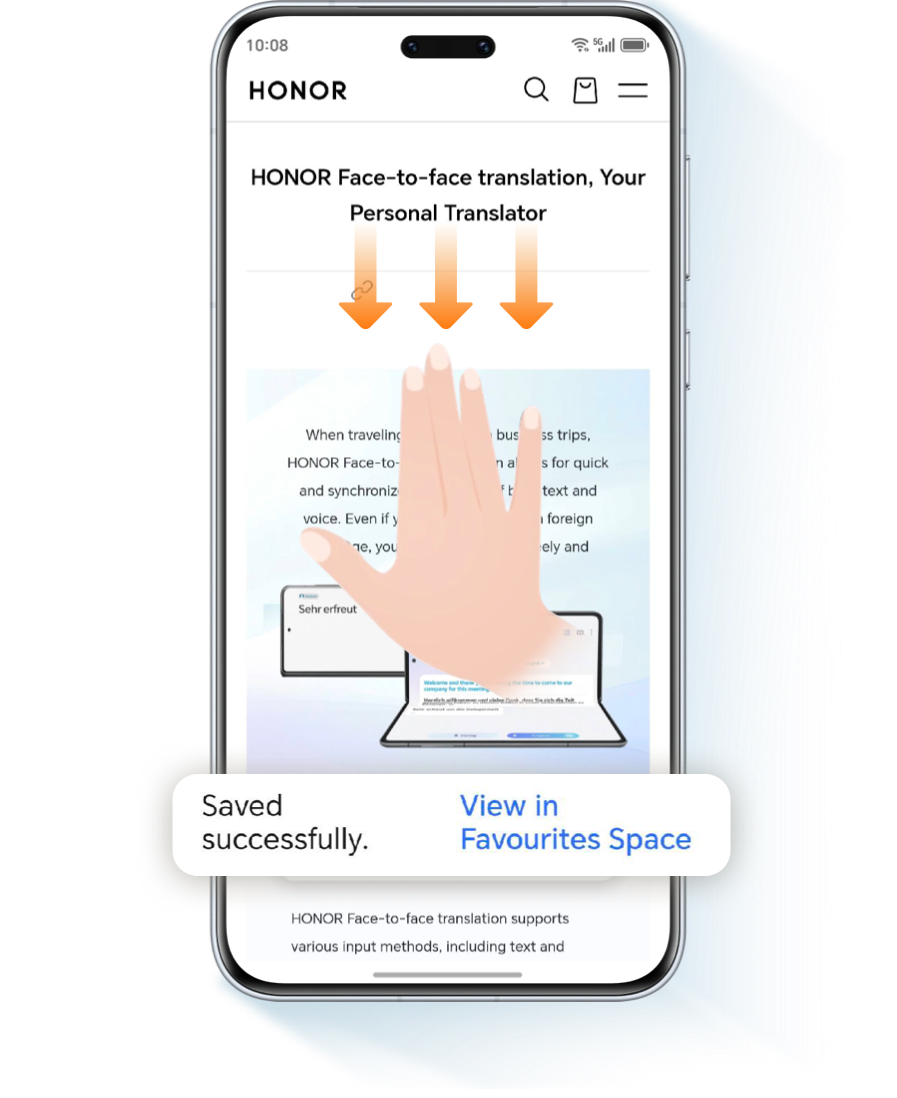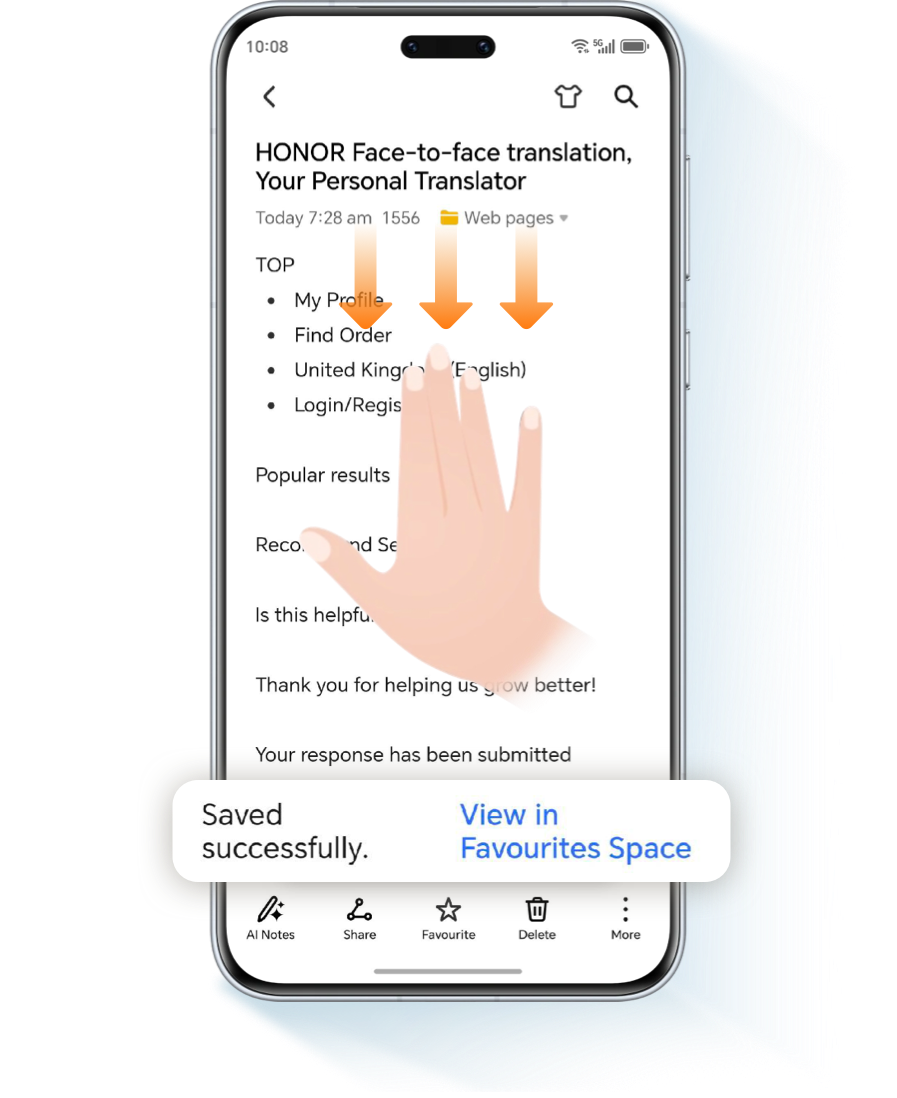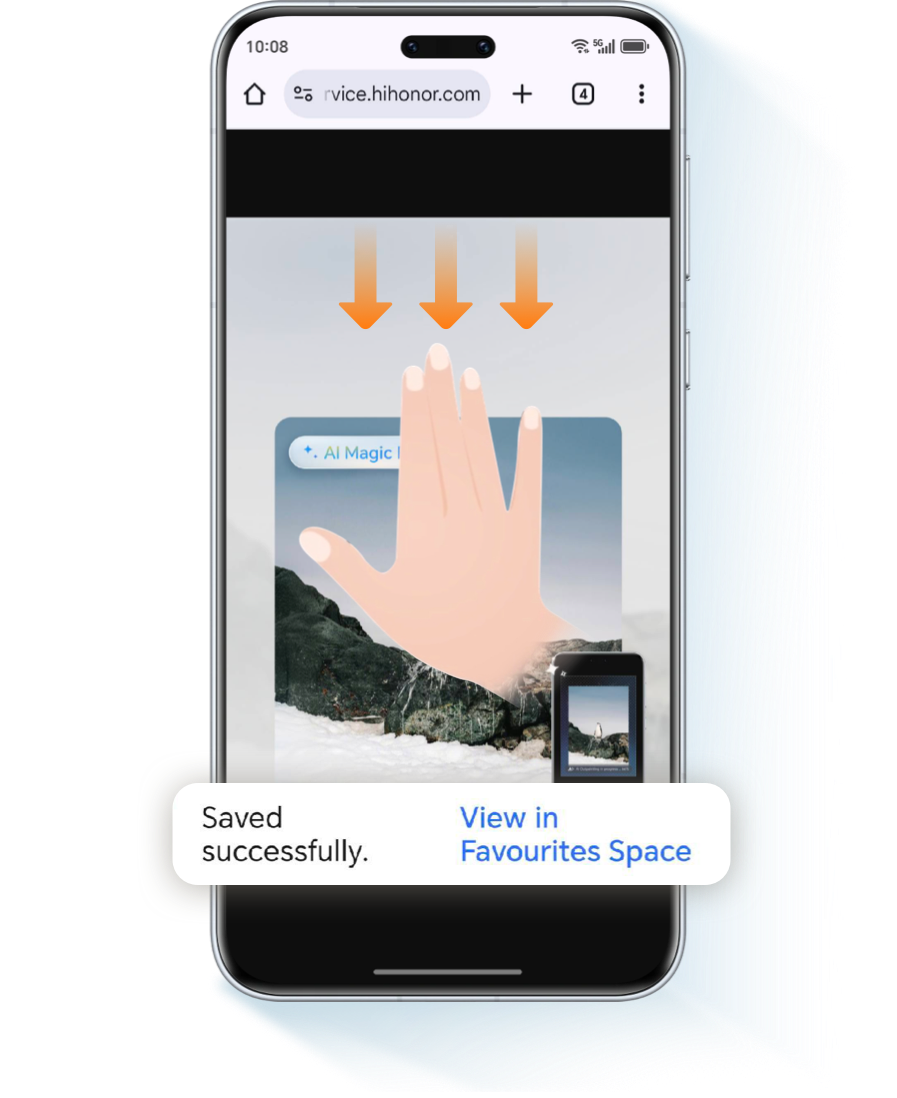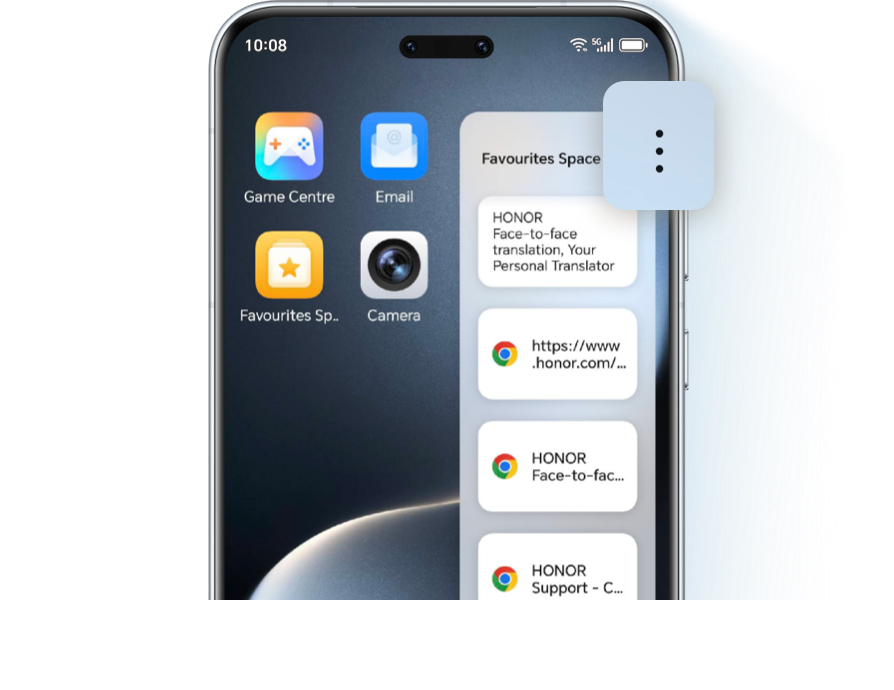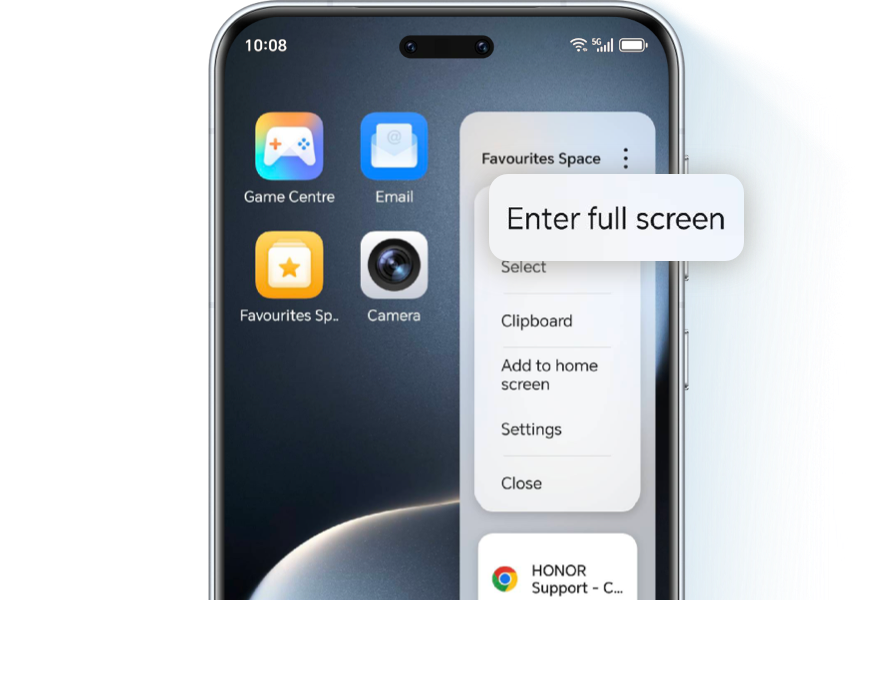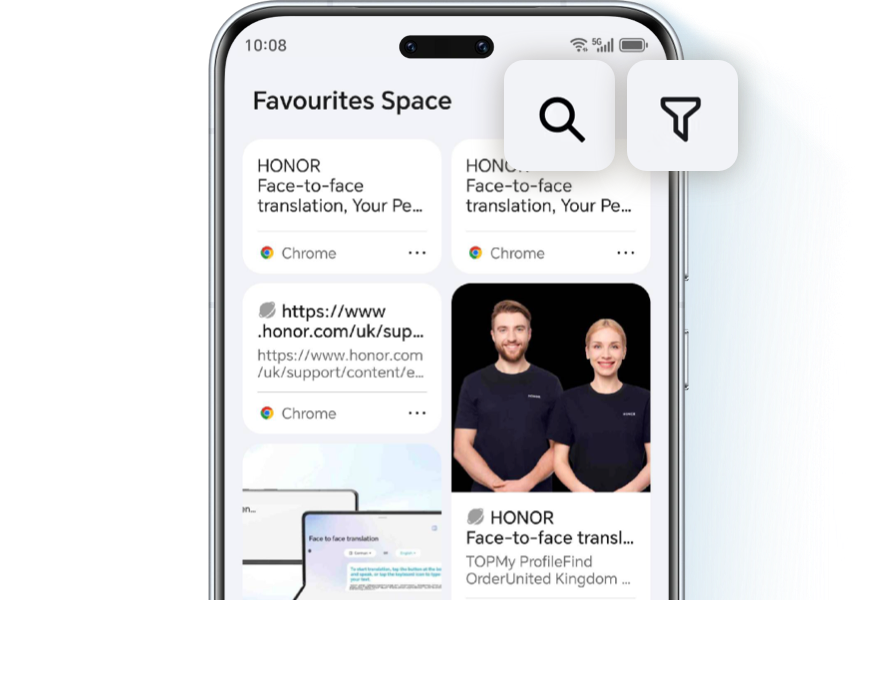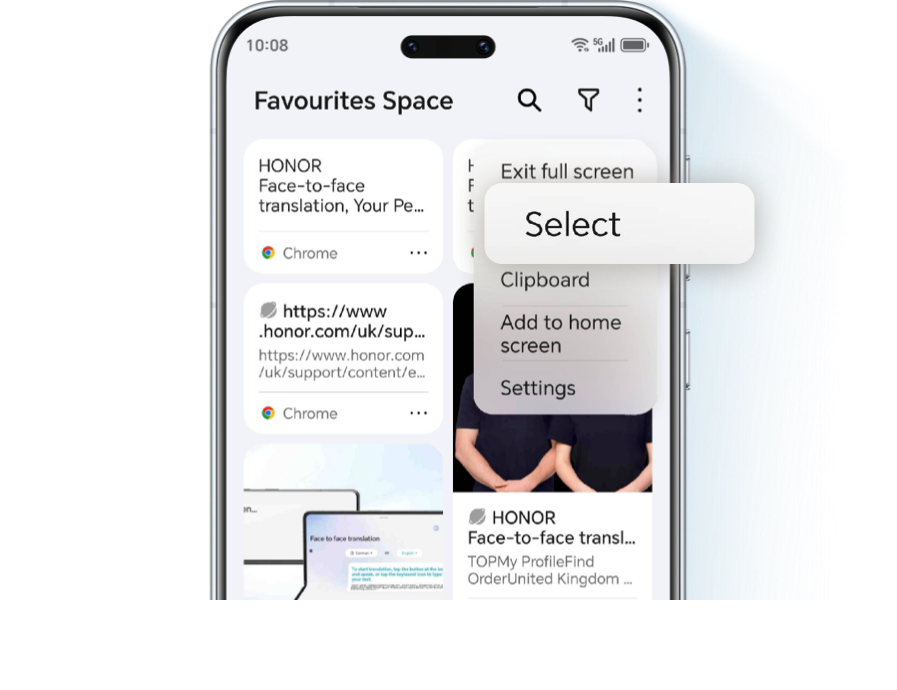In today’s world of fragmented information,
efficiently managing work documents, study materials, and life inspirations can be a challenge. That’s why
we developed the innovative Global Favorites feature—your cross-device hub for all your content,
facilitating seamless collaboration across multiple devices.
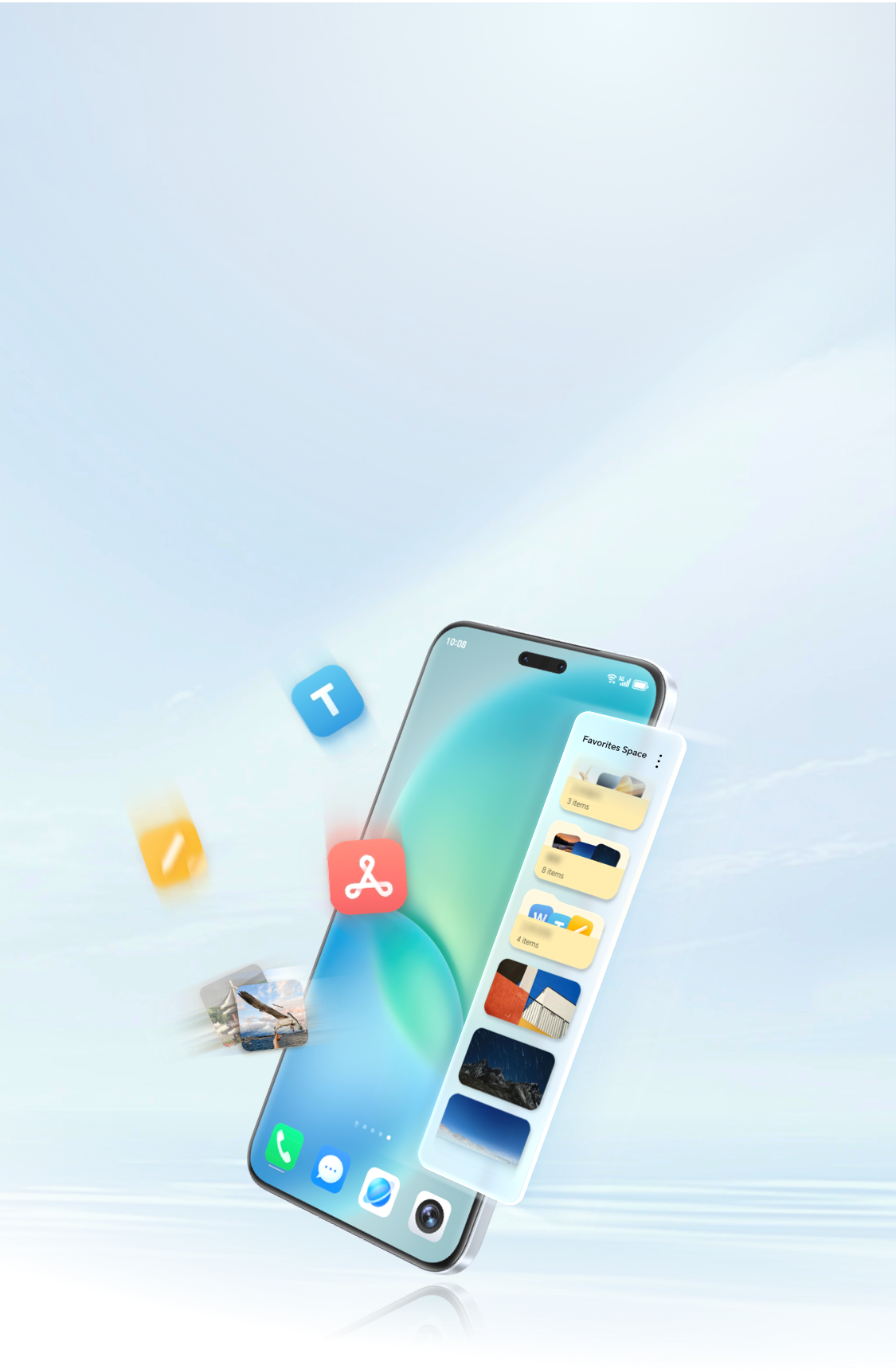
Capture Ideas Instantly with a Three-Finger Swipe

With just a quick swipe down using three fingers, you can save web pages, documents, images, videos, and
links directly to your Favorites Space.
*The three-finger swipe feature is enabled by default. If unavailable, activate it through:
Settings > Accessibility features > Shortcuts & gestures > Screenshot/Global Favourites >
Three-finger swipe down > Select Global Favorites.
*Ensure note permissions are turned on: Settings > Apps > Manage apps > Notes > Display over other apps.
*Ensure note permissions are turned on: Settings > Apps > Manage apps > Notes > Display over other apps.
More Ways to Save

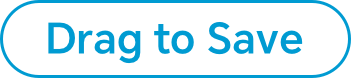
Long-press on text, images, or files, then simply drag them to the screen edge and release to save.
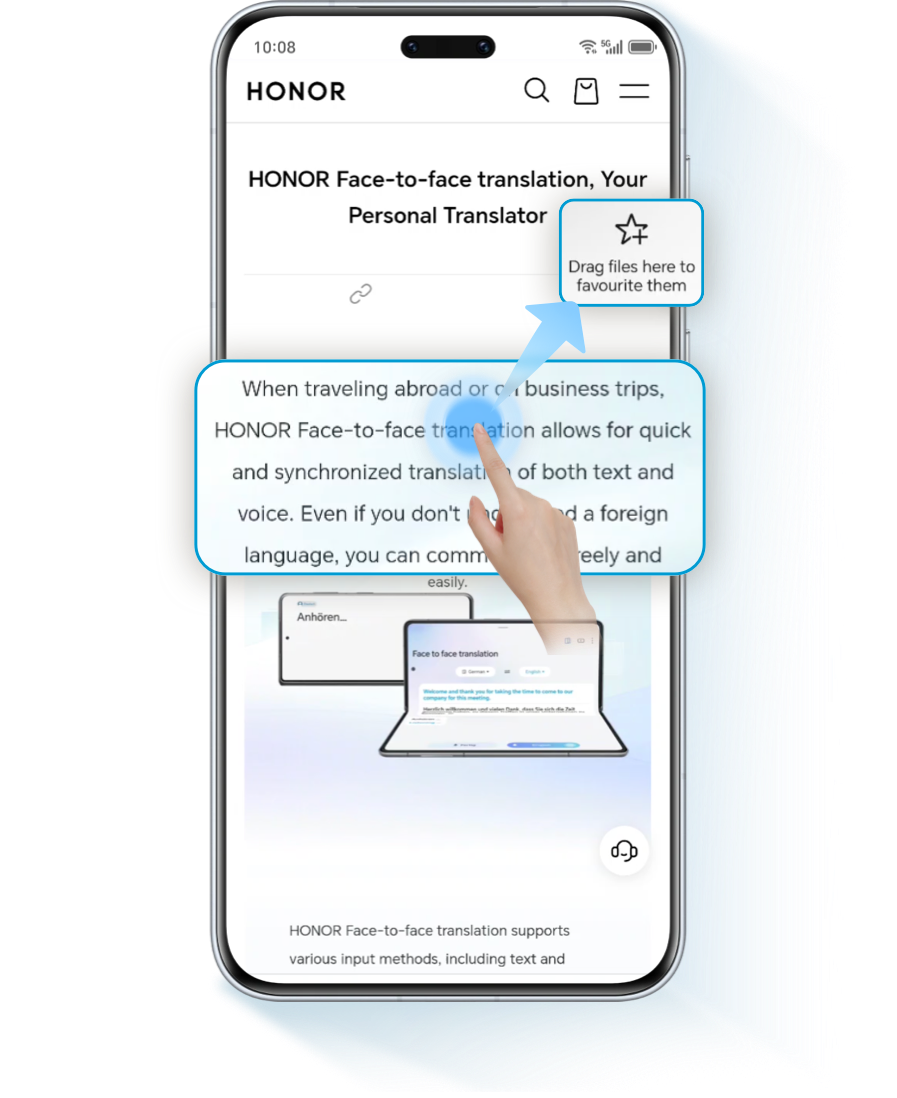
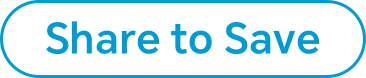
For any content, simply tap Share > Add to Favorites Space.
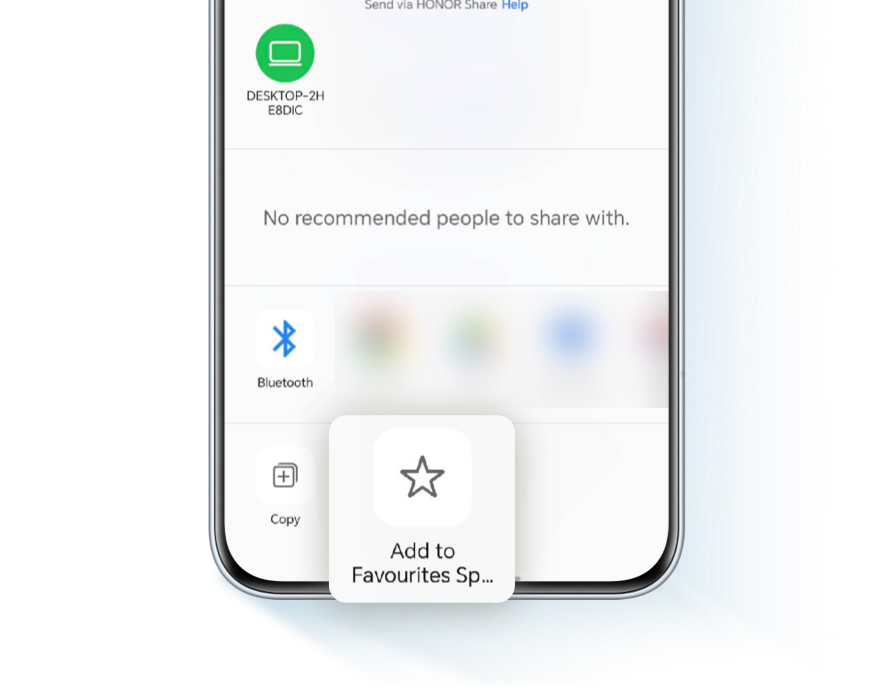
Smart Management Hub – Find Anything in Seconds

Favorites Space comes equipped with a powerful organization feature:

Quickly locate your content by using keywords or filtering by file type (text, images, videos,
documents).
Swipe from the screen edge to open Favorites Space, tap  on the upper right, and go to Enter full screen, then tap
on the upper right, and go to Enter full screen, then tap  to enter a keyword or
select
to enter a keyword or
select  to filter as needed.
to filter as needed.

Select multiple items to share via cloud, export locally, or move across folders.
In Favorites Space, tap  in the upper right
> Select, select one or more favorite items, you can share, export, move, or delete in
bulk.
in the upper right
> Select, select one or more favorite items, you can share, export, move, or delete in
bulk.

Favorites Space automatically saves the last 30 days of copied text history, making it easy to access
important information without sifting through lost snippets.
Tap  > Clipboard to view,
search, or save your copied and cut text.
> Clipboard to view,
search, or save your copied and cut text.
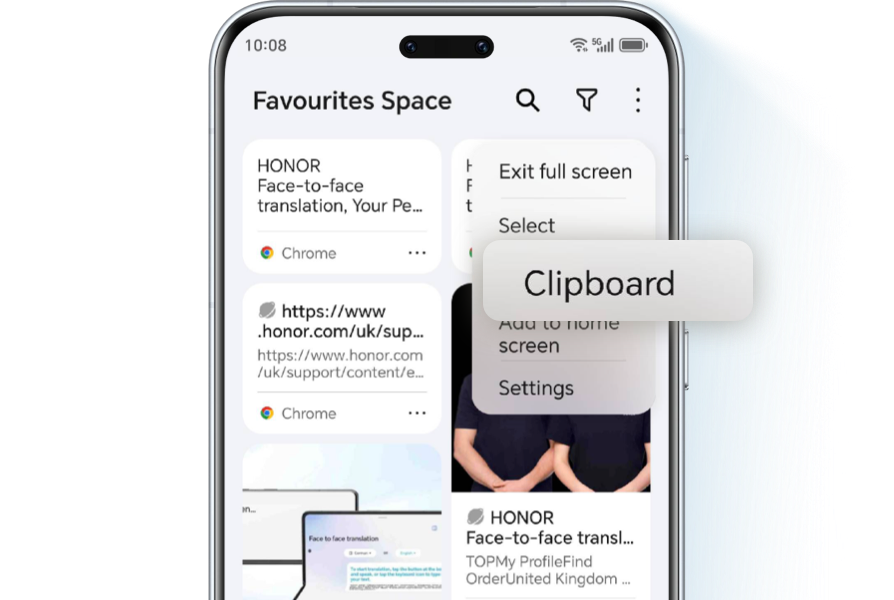

Create a shortcut for Favorites Space for quick access to your saved content.
Just tap  > Add to home
screen.
> Add to home
screen.
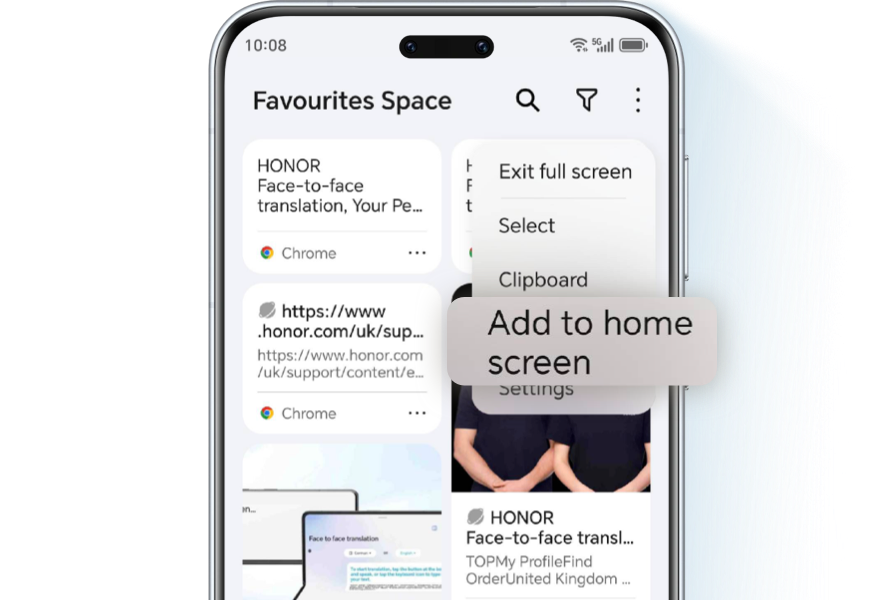
Seamless
Cross-Device Flow
Cross-Device Flow

Share and Access Content Across Your Devices
With MagicRing, you can easily drag and drop content saved on your phone or tablet directly onto your
PC, creating a seamless experience across all your devices.
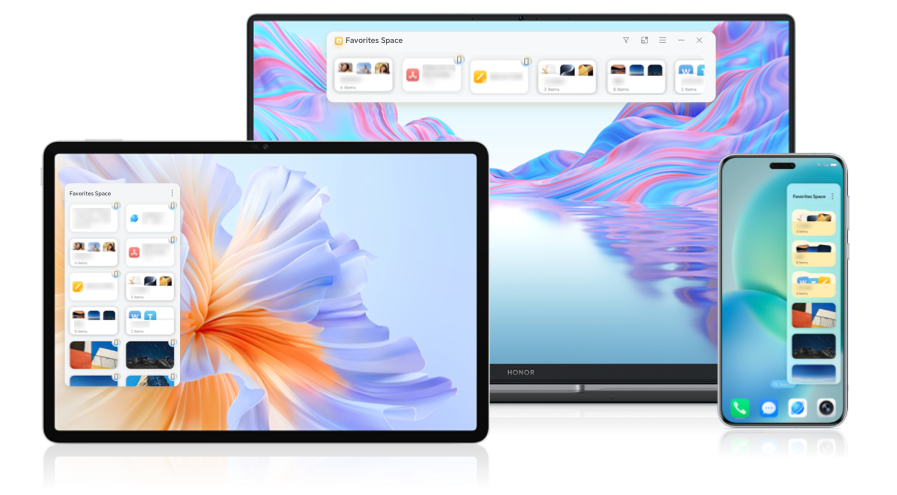
*To enable Multi-device sharing, go to: Settings > Accessibility Features> Favorites Space >
Multi-device Sharing.
*Make sure you're logged into the same HONOR account across all devices when you are using Multi-device Sharing.
*Make sure you're logged into the same HONOR account across all devices when you are using Multi-device Sharing.
*Please note that not all content can be saved in Favorites Space, and the interface might vary by device
model.
*This article focuses on the HONOR Magic7 Pro. Different models may have different features, so make sure your device’s system is up to date. If your system doesn’t support certain functions, watch for future updates. Actual functionality may vary by model.
*This article focuses on the HONOR Magic7 Pro. Different models may have different features, so make sure your device’s system is up to date. If your system doesn’t support certain functions, watch for future updates. Actual functionality may vary by model.
Favorites Space isn't just a tool, it signifies a shift toward greater efficiency. With features like
three-finger gestures and cross-device workflows, it takes scattered information and turns it into
organized, accessible content, keeping your inspiration close at hand.
In today’s world of fragmented information,
efficiently managing work documents, study materials, and life inspirations can be a challenge. That’s why
we developed the innovative Global Favorites feature—your cross-device hub for all your content,
facilitating seamless collaboration across multiple devices.
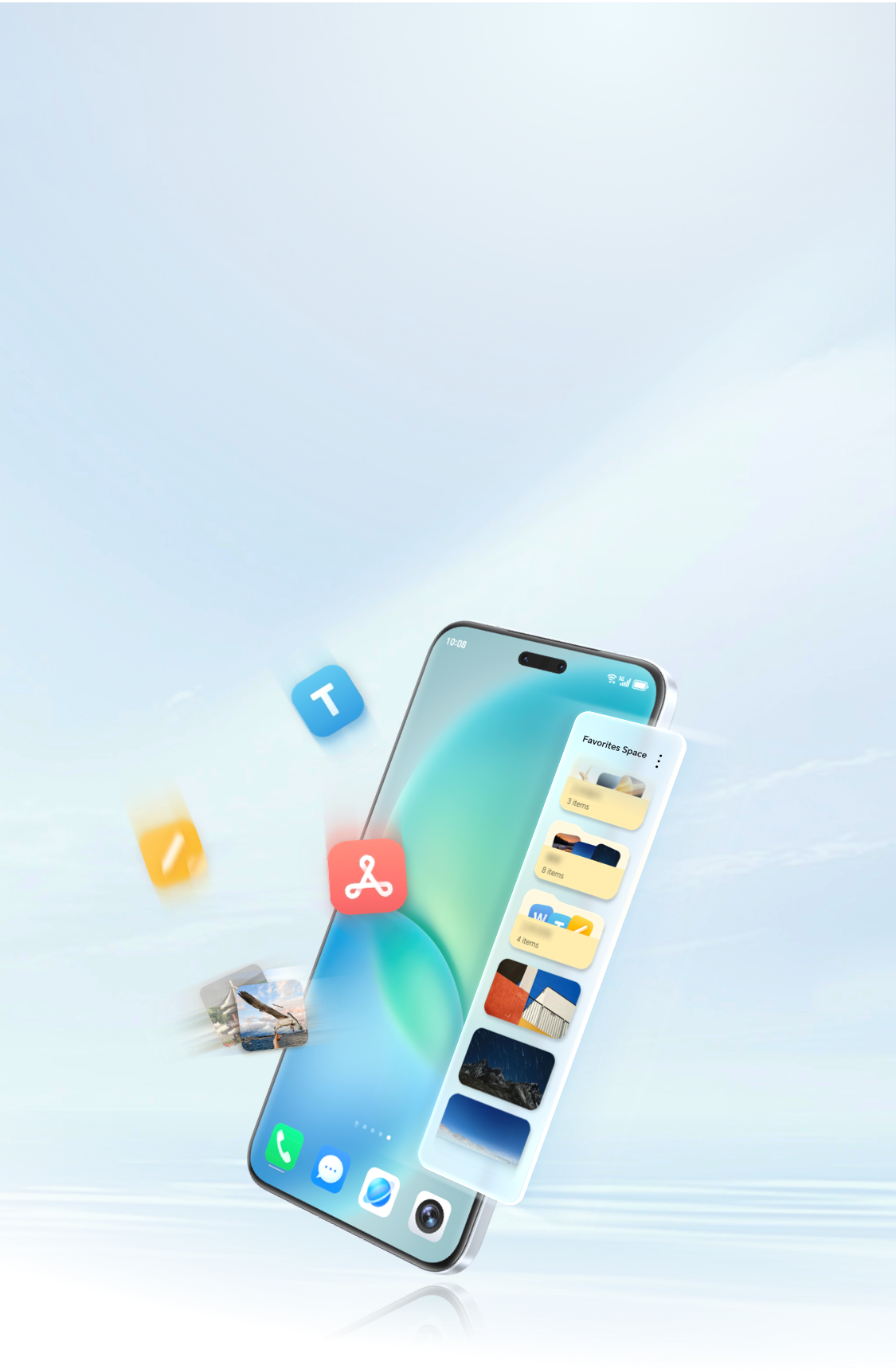
Capture Ideas Instantly with a Three-Finger Swipe

With just a quick swipe down using three fingers, you can save web pages, documents, images, videos, and
links directly to your Favorites Space.
*The three-finger swipe feature is enabled by default. If unavailable, activate it through:
Settings > Accessibility features > Shortcuts & gestures > Screenshot/Global Favourites >
Three-finger swipe down > Select Global Favorites.
*Ensure note permissions are turned on: Settings > Apps > Manage apps > Notes > Display over other apps.
*Ensure note permissions are turned on: Settings > Apps > Manage apps > Notes > Display over other apps.
More Ways to Save

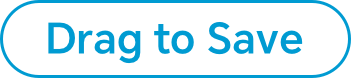
Long-press on text, images, or files, then simply drag them to the screen edge and release to save.
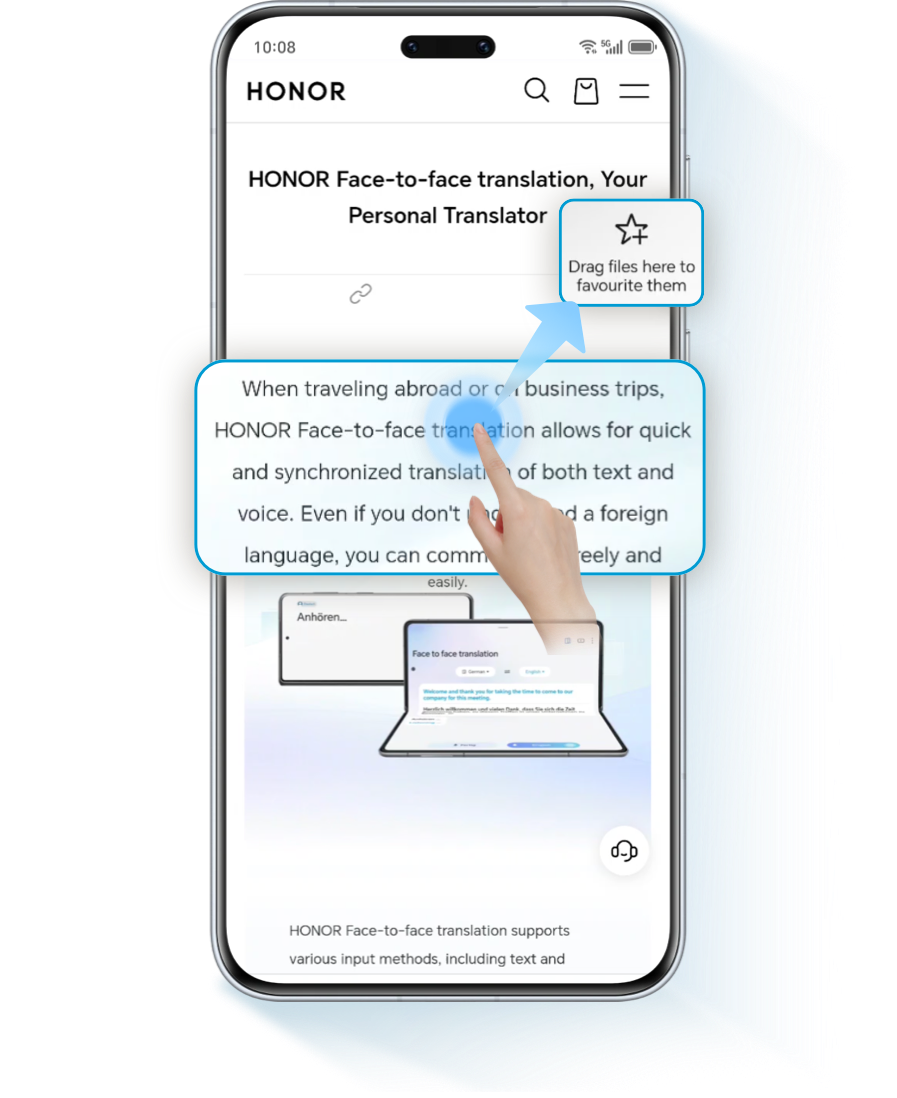
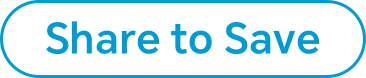
For any content, simply tap Share > Add to Favorites Space.
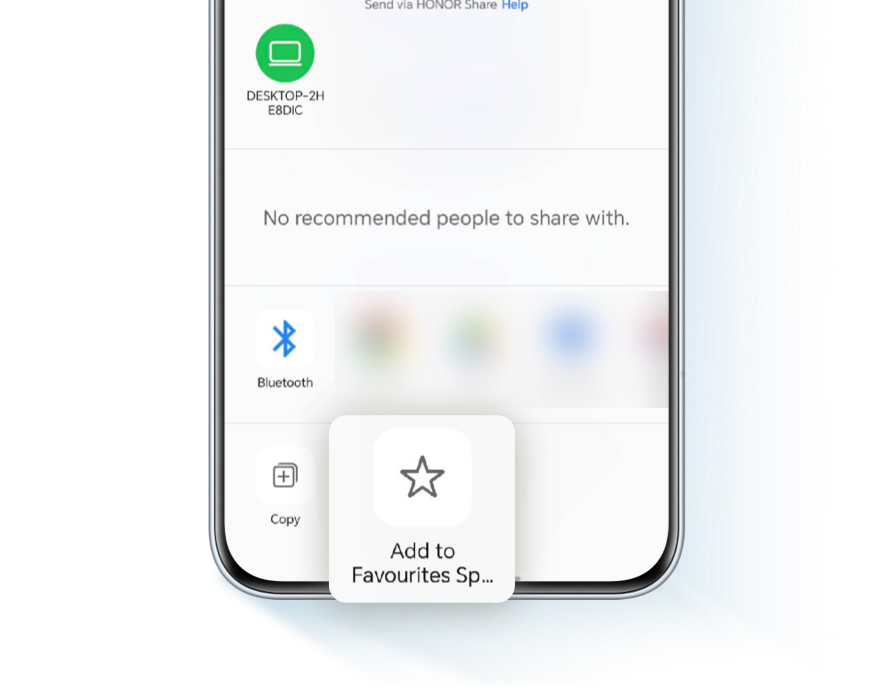
Smart Management Hub – Find Anything in Seconds

Favorites Space comes equipped with a powerful organization feature:

Quickly locate your content by using keywords or filtering by file type (text, images, videos,
documents).
Swipe from the screen edge to open Favorites Space, tap  on the upper right, and go to Enter full screen, then tap
on the upper right, and go to Enter full screen, then tap  to enter a keyword or
select
to enter a keyword or
select  to filter as needed.
to filter as needed.

Select multiple items to share via cloud, export locally, or move across folders.
In Favorites Space, tap  in the upper right
> Select, select one or more favorite items, you can share, export, move, or delete in
bulk.
in the upper right
> Select, select one or more favorite items, you can share, export, move, or delete in
bulk.

Favorites Space automatically saves the last 30 days of copied text history, making it easy to access
important information without sifting through lost snippets.
Tap  > Clipboard to view,
search, or save your copied and cut text.
> Clipboard to view,
search, or save your copied and cut text.
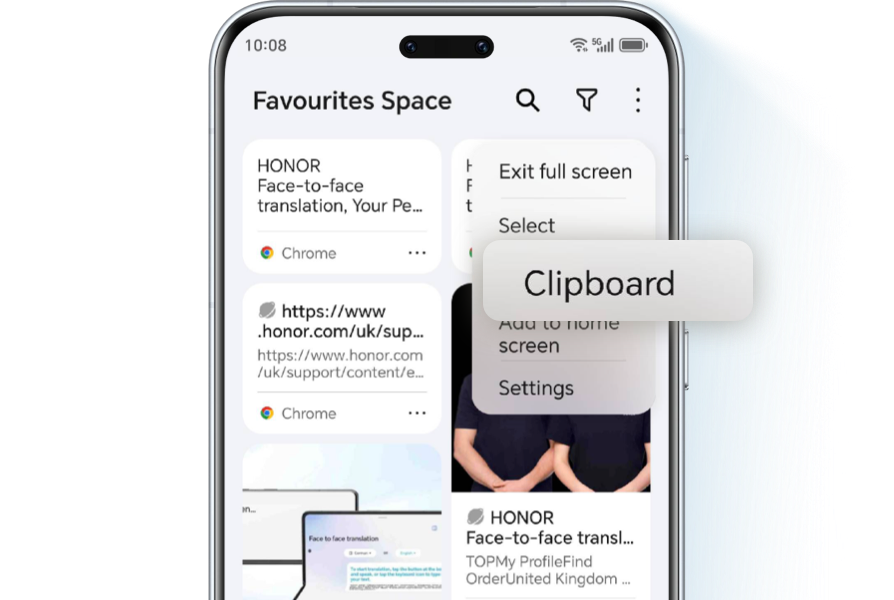

Create a shortcut for Favorites Space for quick access to your saved content.
Just tap  > Add to home
screen.
> Add to home
screen.
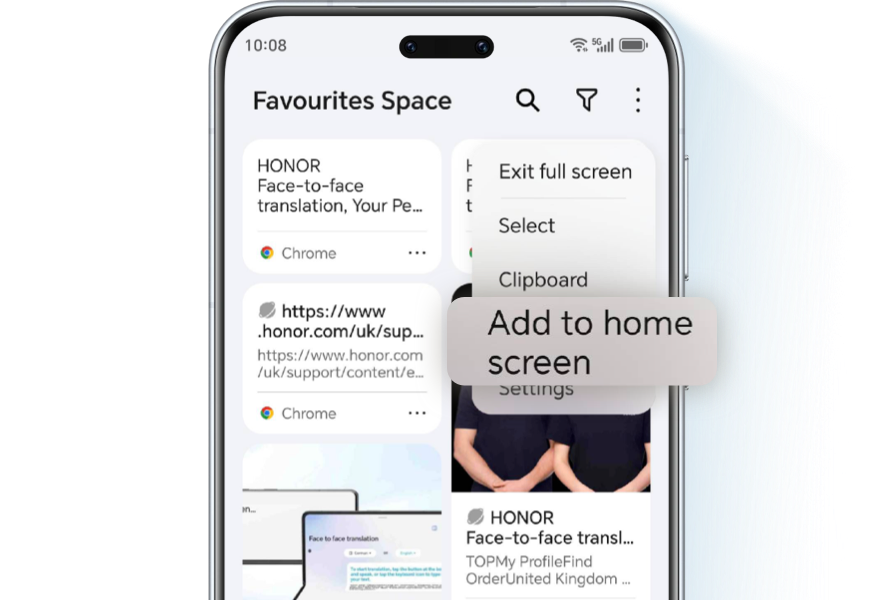
Seamless
Cross-Device Flow
Cross-Device Flow

Share and Access Content Across Your Devices
With MagicRing, you can easily drag and drop content saved on your phone or tablet directly onto your
PC, creating a seamless experience across all your devices.
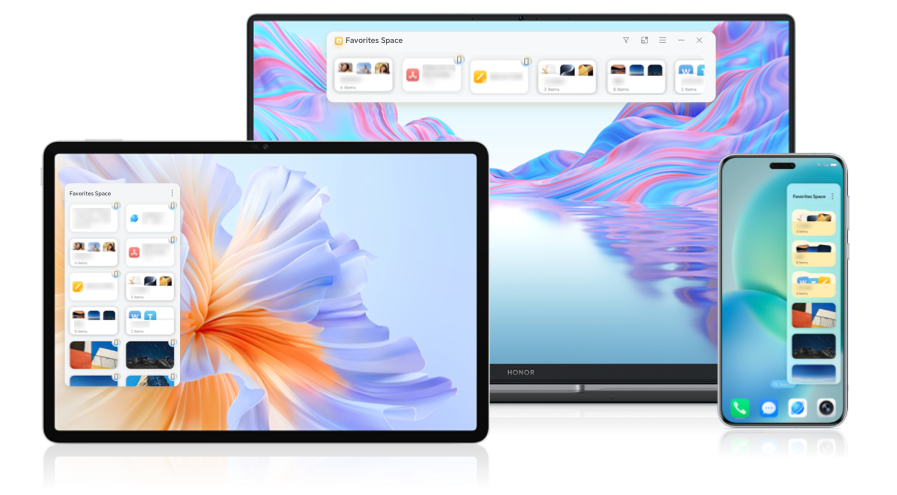
*To enable Multi-device sharing, go to: Settings > Accessibility Features> Favorites Space >
Multi-device Sharing.
*Make sure you're logged into the same HONOR account across all devices when you are using Multi-device Sharing.
*Make sure you're logged into the same HONOR account across all devices when you are using Multi-device Sharing.
*Please note that not all content can be saved in Favorites Space, and the interface might vary by device
model.
*This article focuses on the HONOR Magic7 Pro. Different models may have different features, so make sure your device’s system is up to date. If your system doesn’t support certain functions, watch for future updates. Actual functionality may vary by model.
*This article focuses on the HONOR Magic7 Pro. Different models may have different features, so make sure your device’s system is up to date. If your system doesn’t support certain functions, watch for future updates. Actual functionality may vary by model.
Favorites Space isn't just a tool, it signifies a shift toward greater efficiency. With features like
three-finger gestures and cross-device workflows, it takes scattered information and turns it into
organized, accessible content, keeping your inspiration close at hand.